Overture makes it easy to integrate your bookings and events into an existing Calendar. For your artists you should provide them with their own login information so they can visit their Overture account and find the Calendar feed directly from there. For more information about adding external users to your Overture account please see this help article.
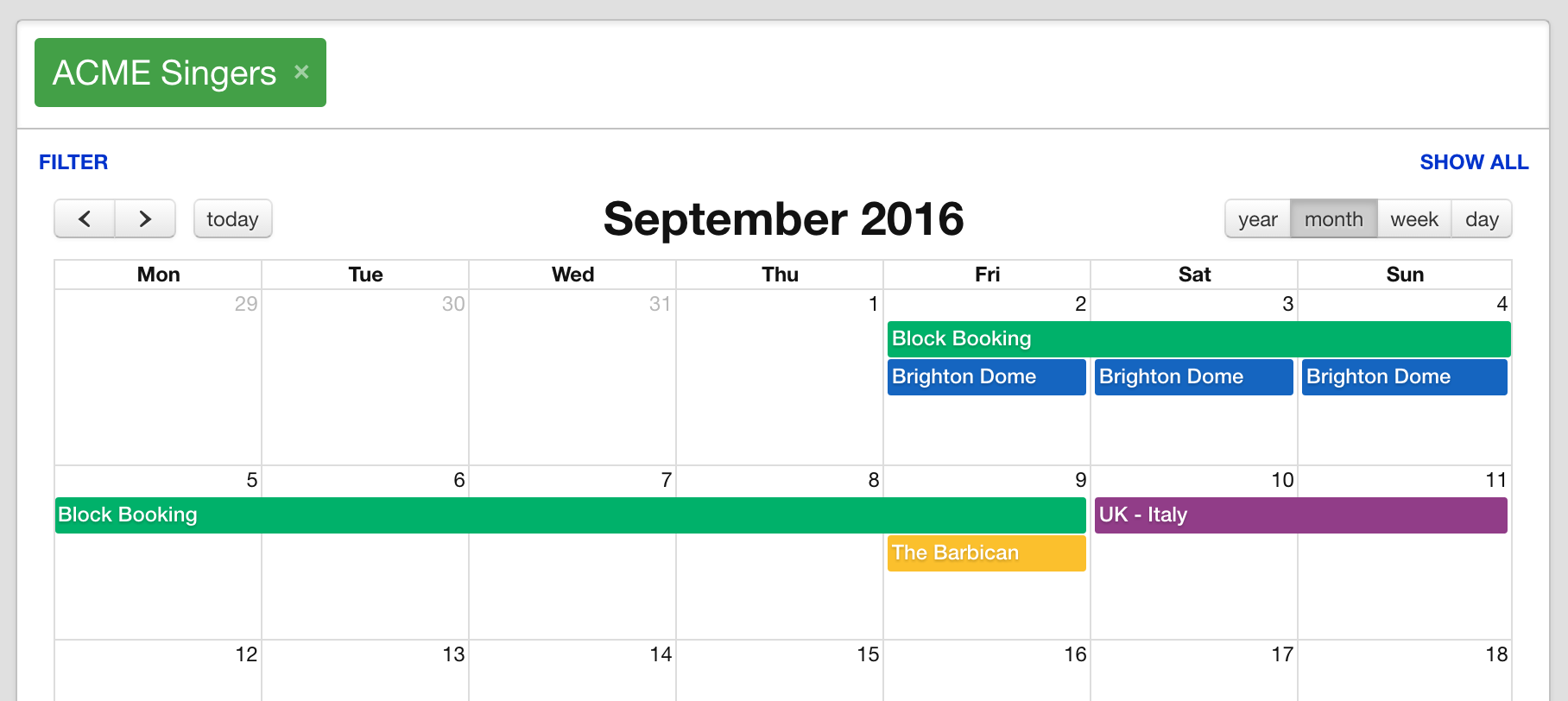
The process is the same from either an External user account or an Internal user account, except the screen layouts look slightly different. Once logged into Overture in the sidebar you will find the option labelled Subscribe.
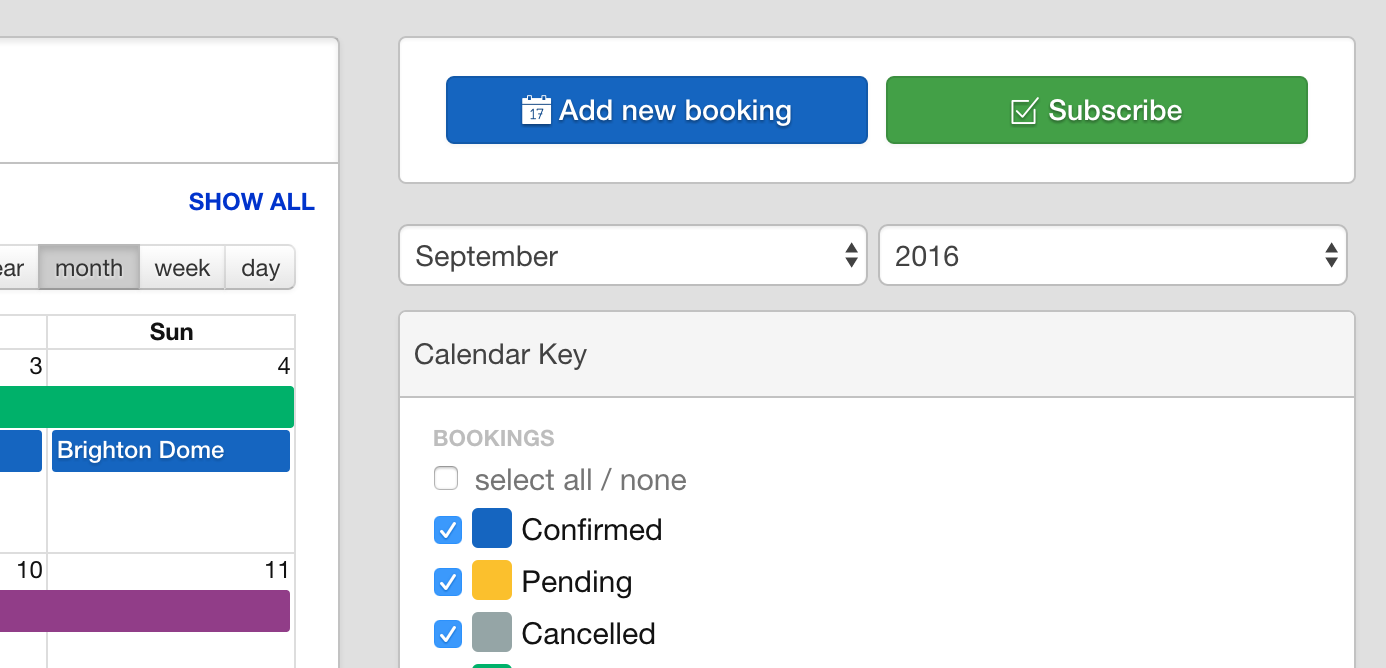
Click that to view the Calendar feed page.
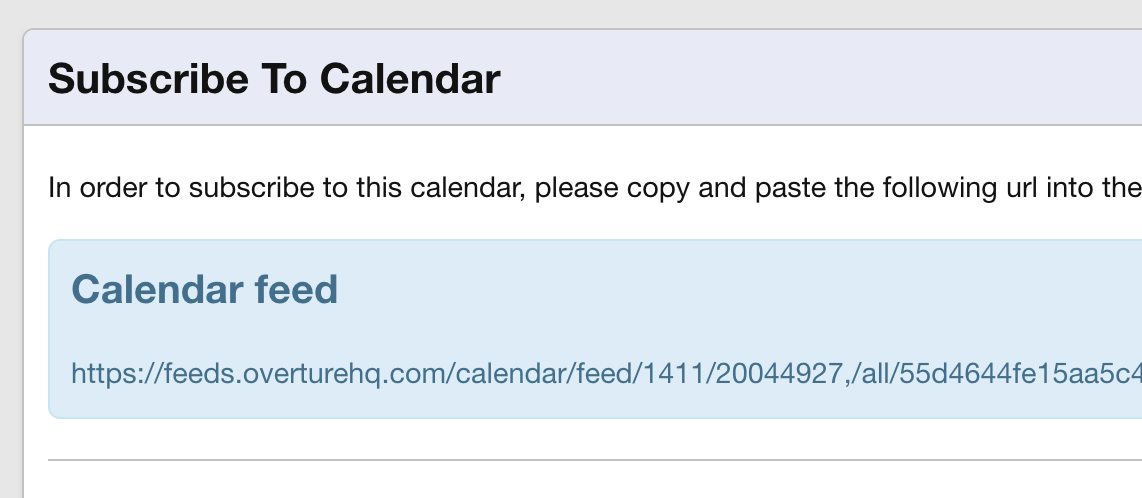
IMPORTANT – Please heed the warning displayed on this screen. To give access to external users, it is important that you provide them with an External user account and allow them to subscribe to their Calendar directly from there. Do not send links from your Internal user account to an External user.
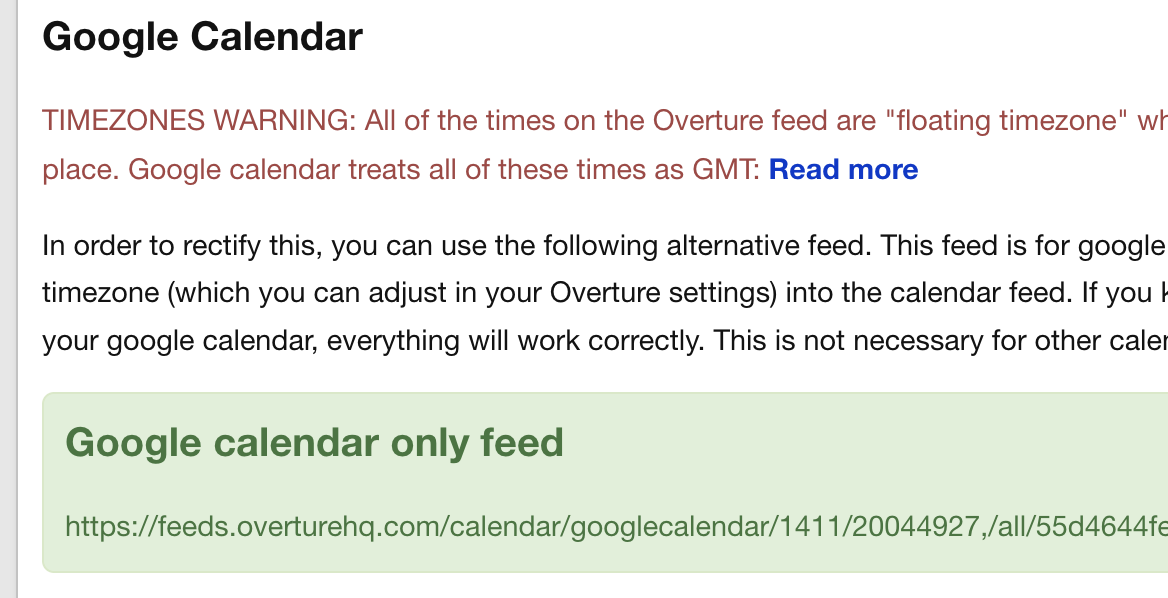
Copy the link provided on this page to your clipboard, then head over to your calendar provider. The setup process differs for different calendars but they all follow the same basic principles.
Google Calendar
In Google Calendar firstly make sure that you have the Google Calendar specific feed from Overture which contain Timezone information (please see Known Issues below). Then find the Other Calendars option in the sidebar and click the arrow to open the menu.
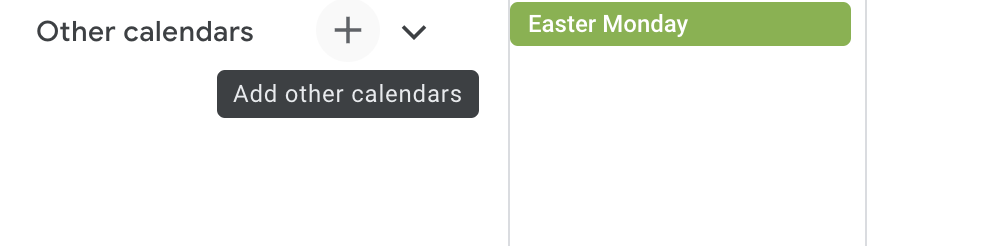
then select Add by URL.
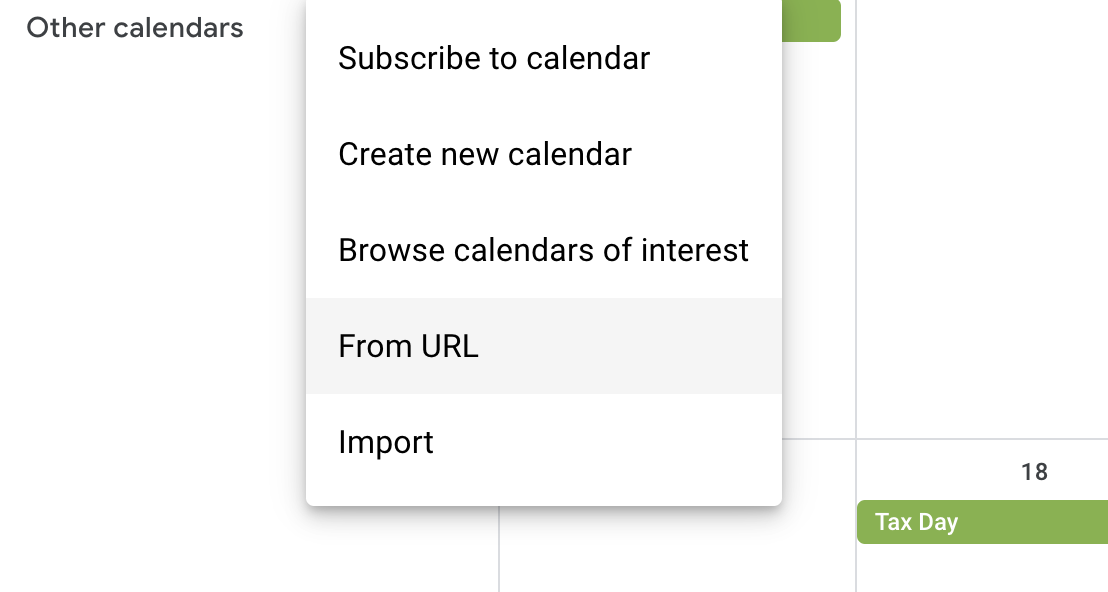
Outlook
For Outlook follow these instructions from Microsoft.
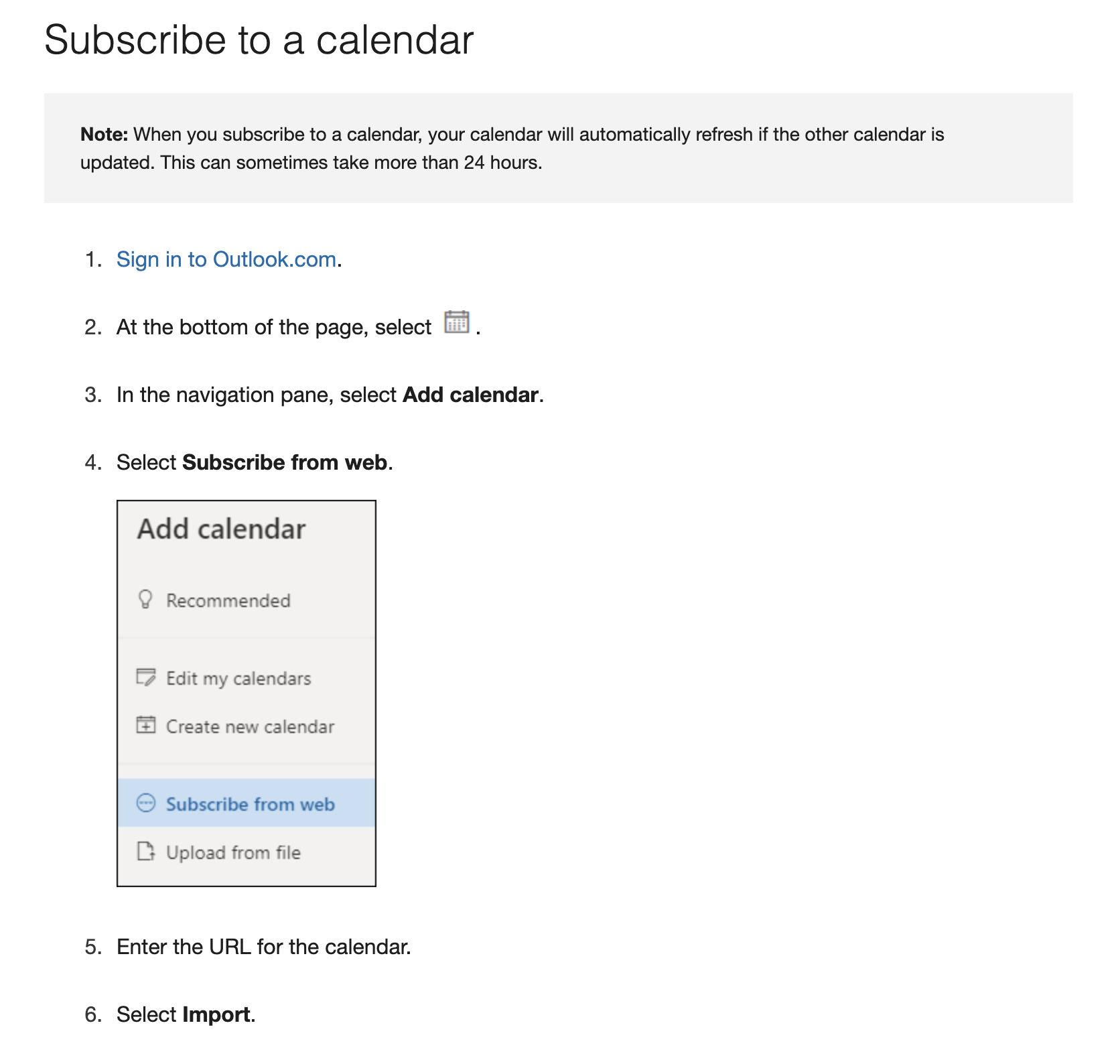
Apple Calendar
For Apple calendar, open the calendar app and then select File > New Calendar subscription.
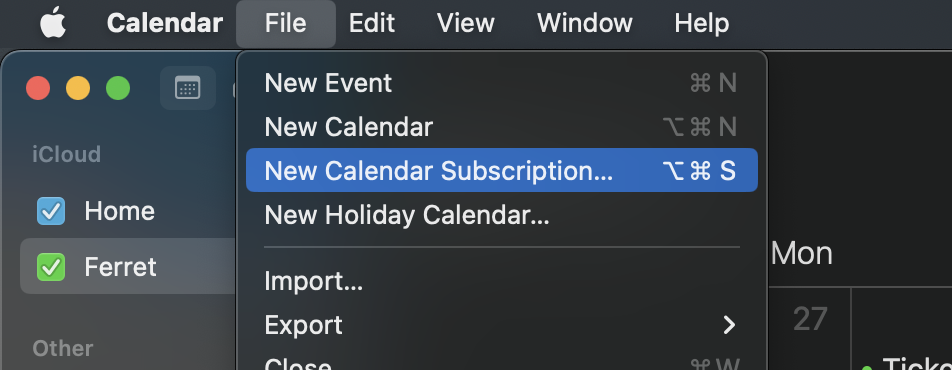
Then paste the link you copied from Overture into the box.
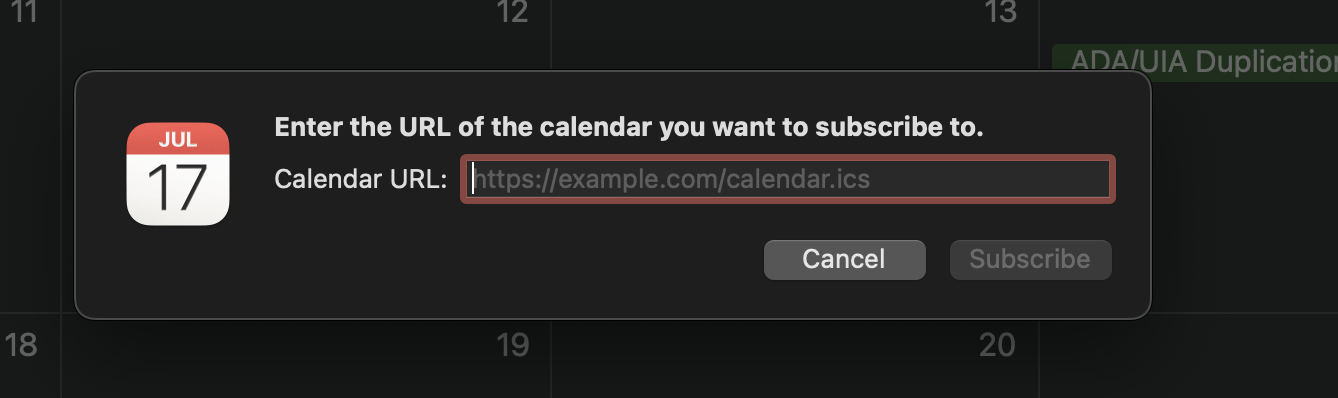
You will then have a series of settings you can choose from. We usually recommend that you set the calendar to update every 5 or 10 minutes to get the latest data from Overture.
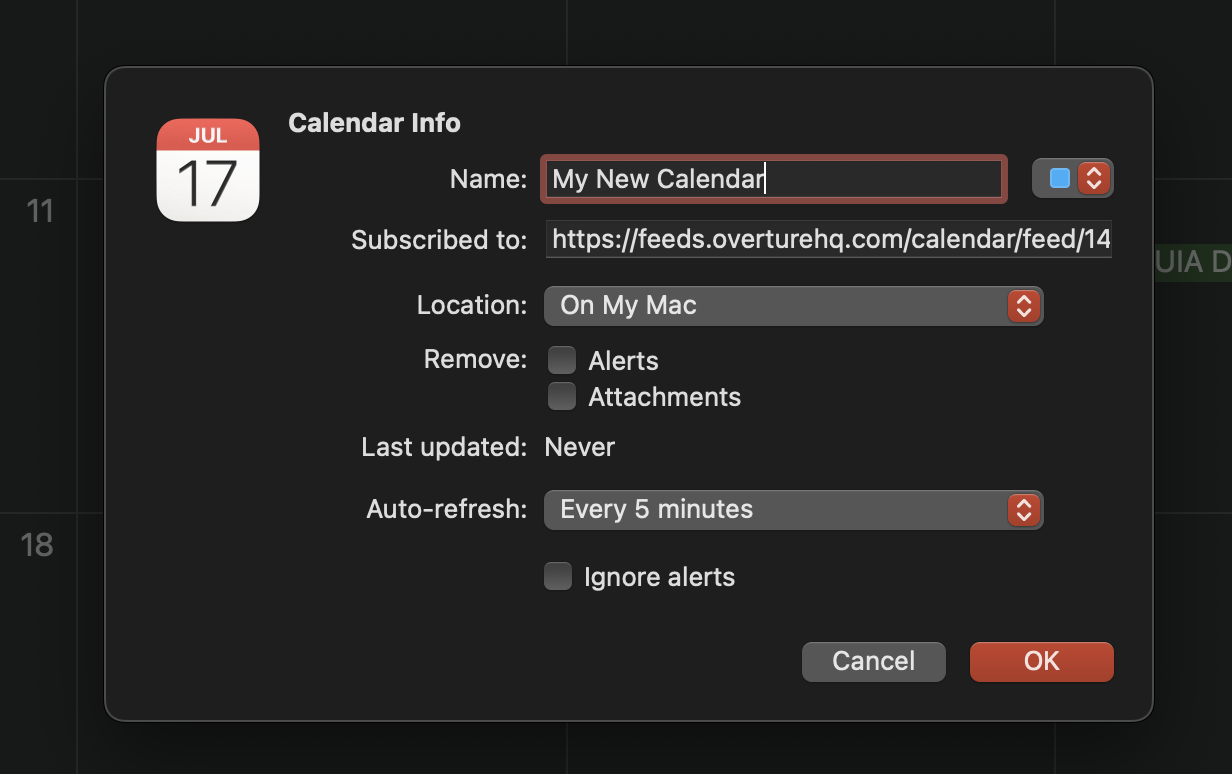
Known issues
There are a number of issues with Calendar feeds, mostly to do with integrations to Google Calendar that are worth bearing in mind.
Google update periods
Calendars will only update in accordance with the update period of that calendar, this is not controlled by Overture and varies from a few minutes to up to 24 hours for Google Calendar.
Google Time Zone issues
Google uses Fixed timezones for their calendar so when you change timezone your calendar will autoupdate everything. It’s important to keep the feed from Overture and the Google Calendar in sync so any change to time zones will cause problems.
To fix this you need to have the ‘Ask to update my primary time zone to current location’ selected. This option gives you more control over what Google Calendar does when you move to a different time zone. When your device has detected it is in a different time zone Google will then prompt you to ask if you want the times updated to which you choose NO.
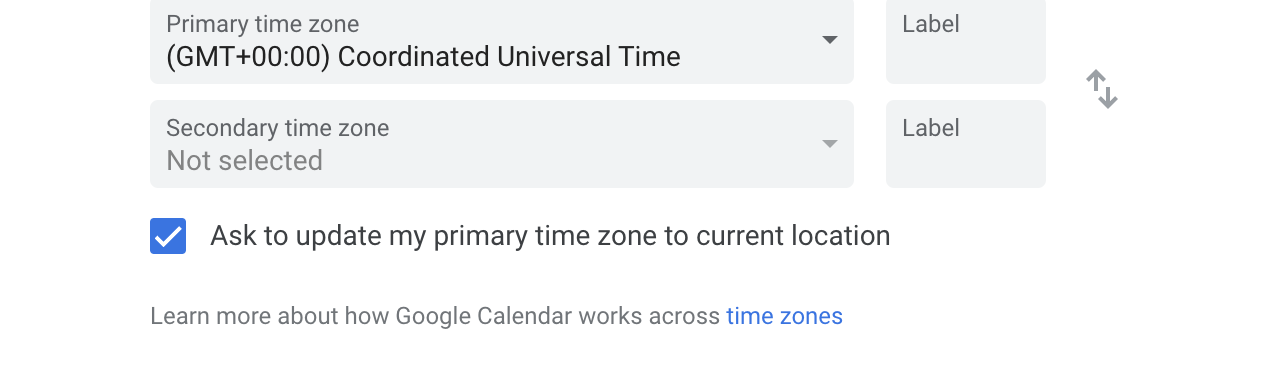
Put simply the process would be
- Before copying the feed from Overture make sure to set your time zone in Settings > Timezone/Language
- Navigate to your calendar in Overture and copy the Google specific feed link
- Create a new calendar in Google and paste the feed in there.
- Make sure that the setting ‘Ask to update …’ is checked.
- When travelling and moving time zone when prompted by Google to update time zone select ‘No’.
In this example please make sure you are using the second link on the Subscribe page which contains Timezone information to help with this fix.
Google ics character length
There is also a known issue with Google Calendar not supporting the standard length ics feed. Google Calendar limits the length of this feed to 256 characters so you may find that the feed will not work if you have many statuses selected since this increases the length of the feed that you copy and paste.
To rectify this problem, if appropriate select all the statuses as this will remove all the status names from the feed link and add ‘all’ instead. You could also select only one status at a time and import them into Google Calendar individually. Please note this is only for Google Calendar and not for other Calendar apps.