Making adjustments to your booking statuses or adding new ones is a easy with Overture. Here’s how you can update your Overture Calendar Key.
Important Note: Please refrain from deleting any status or event type that has associated bookings or events. Deleting these may hinder your ability to locate them easily on the calendar or other searches. To retrieve them, simply re-add the deleted status back into the settings.
Booking Statuses
Navigate to Settings > Bookings to modify your booking statuses.
Adjust the color of existing statuses, and these changes will reflect on your calendar.
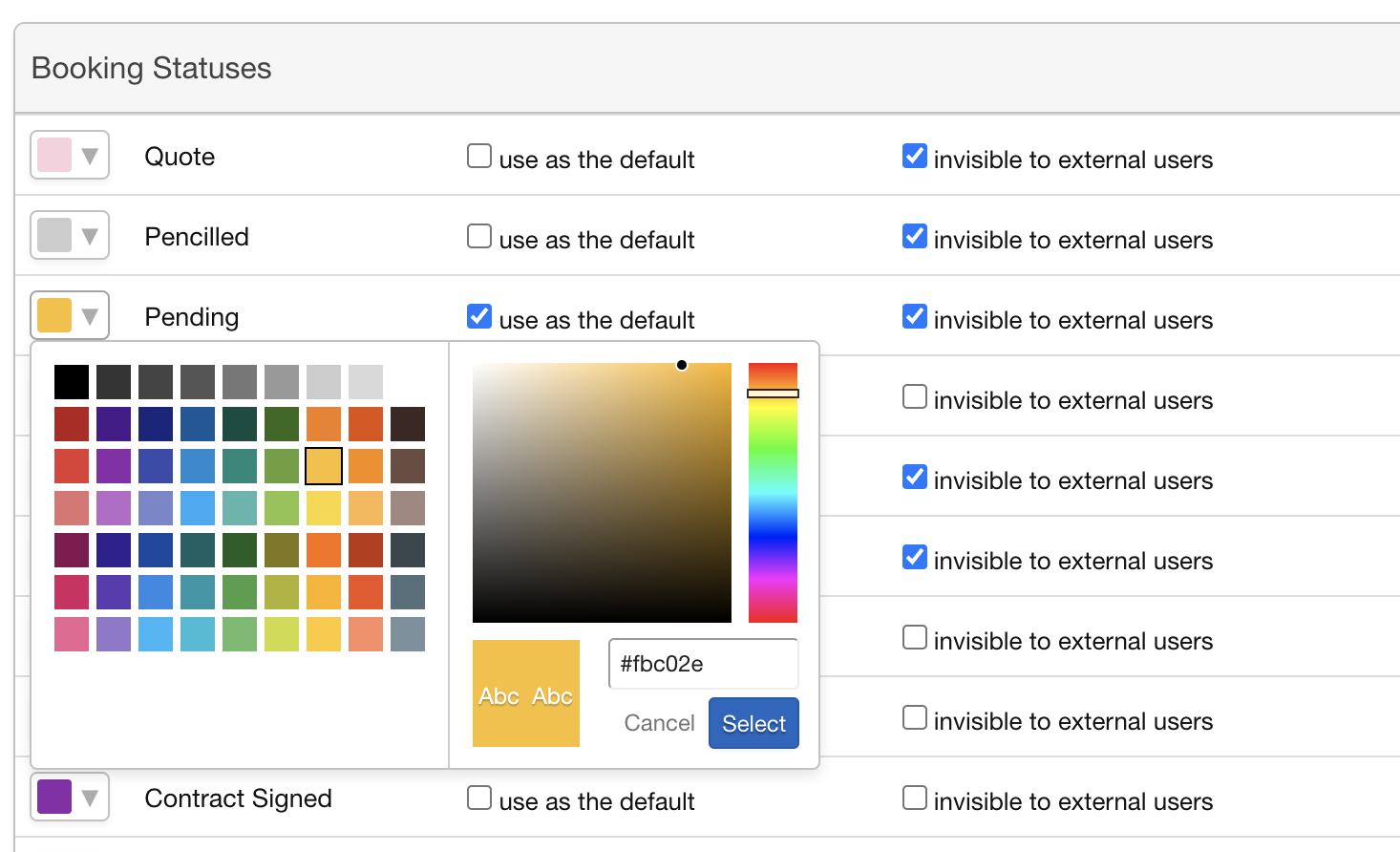
To introduce new booking statuses, click on ‘Add Field’ add your status name then hit enter to save.
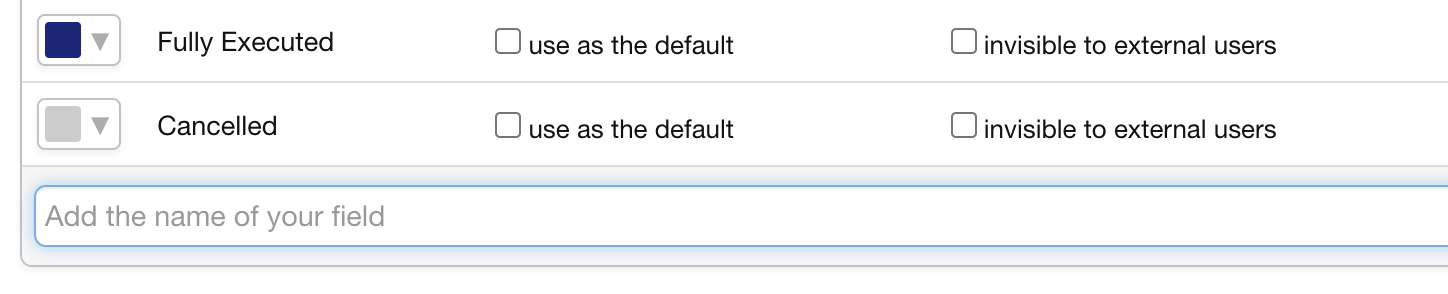
Event Types
Similarly, for Event Types, go to Settings > Calendar Events.
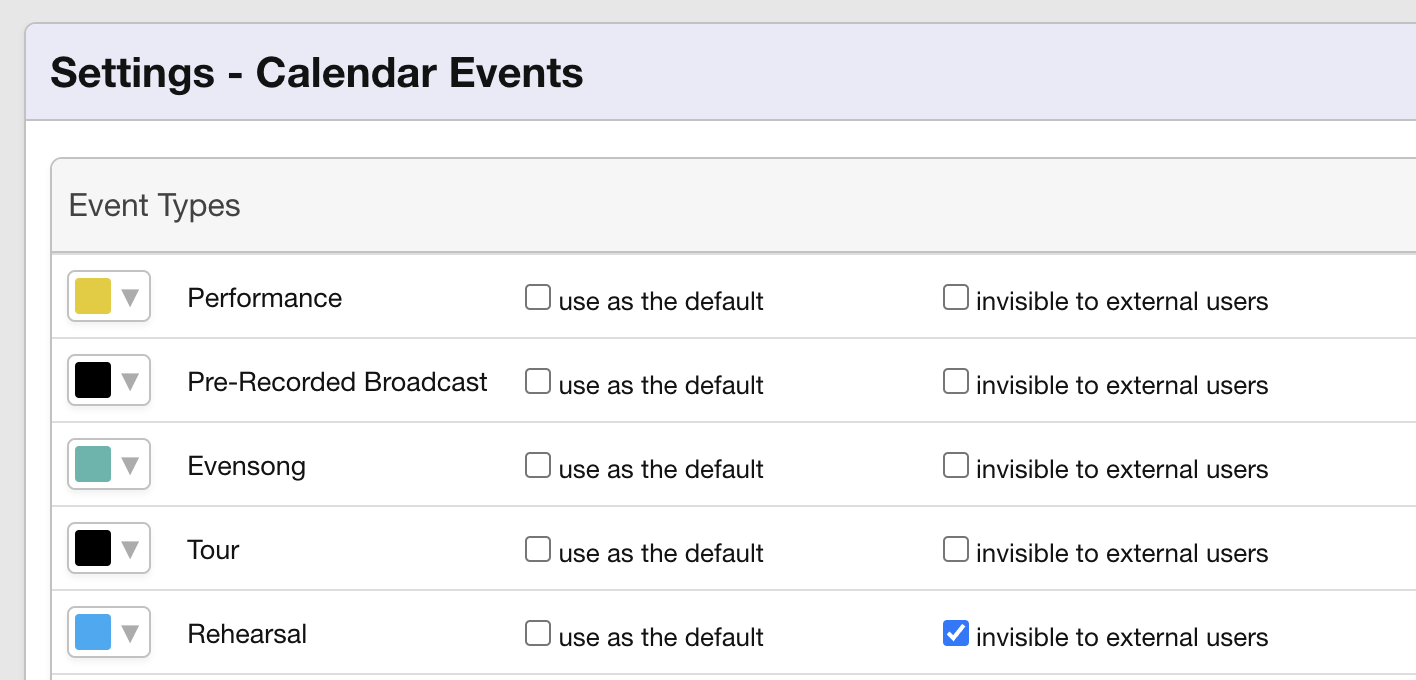
Modify the color of your existing event types effortlessly.
If you want to expand your list, click on ‘Add Field.’
This straightforward process empowers you to customize your calendar key, ensuring that your booking statuses and event types are not only visually distinguishable but also tailored to your specific needs. Remember, maintaining the integrity of existing statuses and event types is crucial for a seamless booking experience. If you ever need to retrieve deleted statuses or event types, merely add them back into your settings. If you have any questions or need further assistance, feel free to contact us.