Sharing an artist’s diary between two Overture accounts is straightforward when you follow these steps.
This article is divided into two sections: “Sharing Your Artist” (with another Overture user), and “Adding the Artist Feed” (from the other Overture account into yours).
Sharing Your Artist
Step 1: Create an Artist Group Record (if you don’t have one)
Before sharing an artist’s diary, make sure that you have an Artist/Group contact for the calendar you wish to share.
Step 2: Create a Person Record
Create a person record for the agent/other Overture user that you want to share your Artist with and make sure they are added to the Group when creating them.
For full instructions of how to create all contact types please see this article:
Step 3: Add the person to bookings
On the People page of the Artist/Group, include this new person in all future bookings (or perhaps all bookings if you want to share past bookings as well) so that they can see the bookings in their exported feed. Ensure their contact record is ticked to receive notifications.
For full instructions of how to add new Artist/Group member to bookings please see this article:
Step 4: Create an External User Account
Next, create an External User Account for this person and send them a link to join your Overture. They will need to select a different username and password and log out of their current agency account to complete the setup.
Please note that by default the external user will be given the minimum level of permissions at first. To add the ability to see financial information and contact info, please see the user permission settings section of the below article.
For full instructions of how to add a new external user please see this article:
Adding the Artist Feed (from the other account into yours)
Step 1: Log In, View Bookings and take Calendar Feed
Once you have received an email from the other Overture account with an invitation to join, choose a username and password to access the Artist’s calendar on their account. Once logged in you may need to select the artist record from the dropdown menu in the top-right corner of their External Calendar view. Next, click ‘Subscribe’ from the Calendar view and copy the blue calendar feed.
For full instructions of how to subscribe to a calendar please see this article:
Step 2: Set Up Internet Calendars
A crucial step before adding incoming feeds to your account is to set up a calendar event type for ‘Internet Calendars’. Navigate to Settings >Calendar Events and either create a new status for this, or you can nominate an existing status to be used ‘for internet calendars’ (ie for all incoming external feeds).
Ensure this event type has the options ‘Invisible to external users’ and ‘Used for Internet Calendars’ checked.

Step 3: Add the Calendar Feed
After copying the blue calendar feed from the other Overture account, paste that link into the Internet Calendars section of the Further Information page of the Artist in your Overture account.
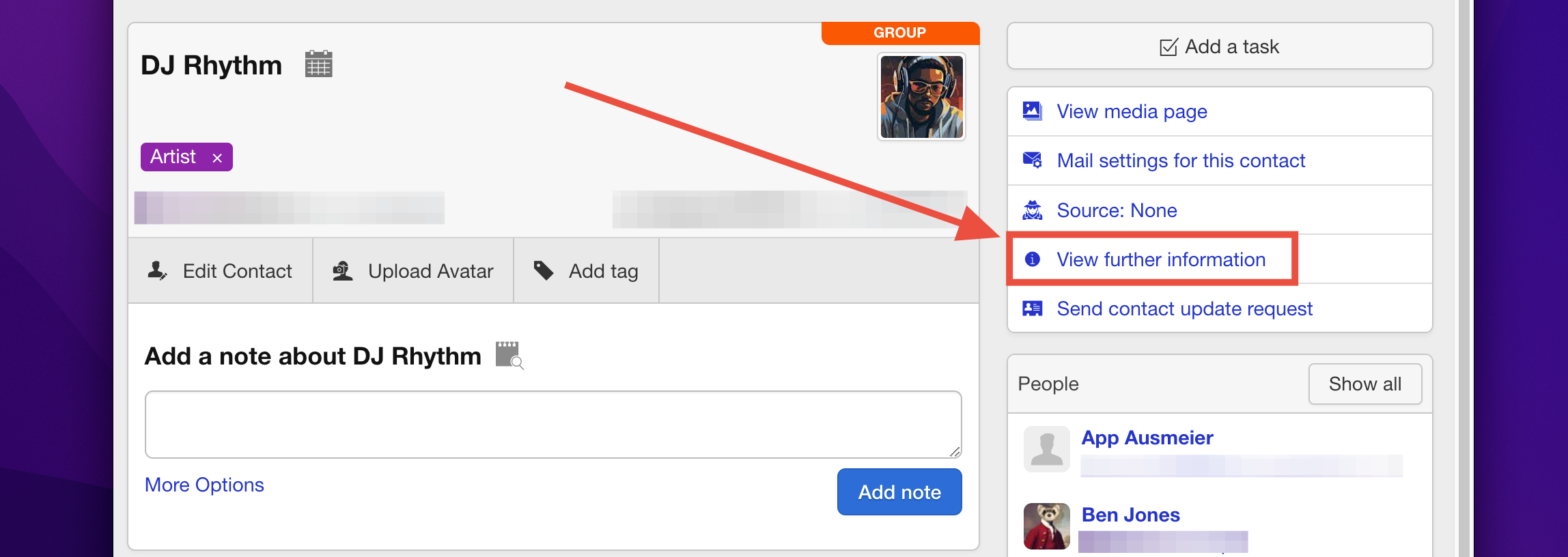
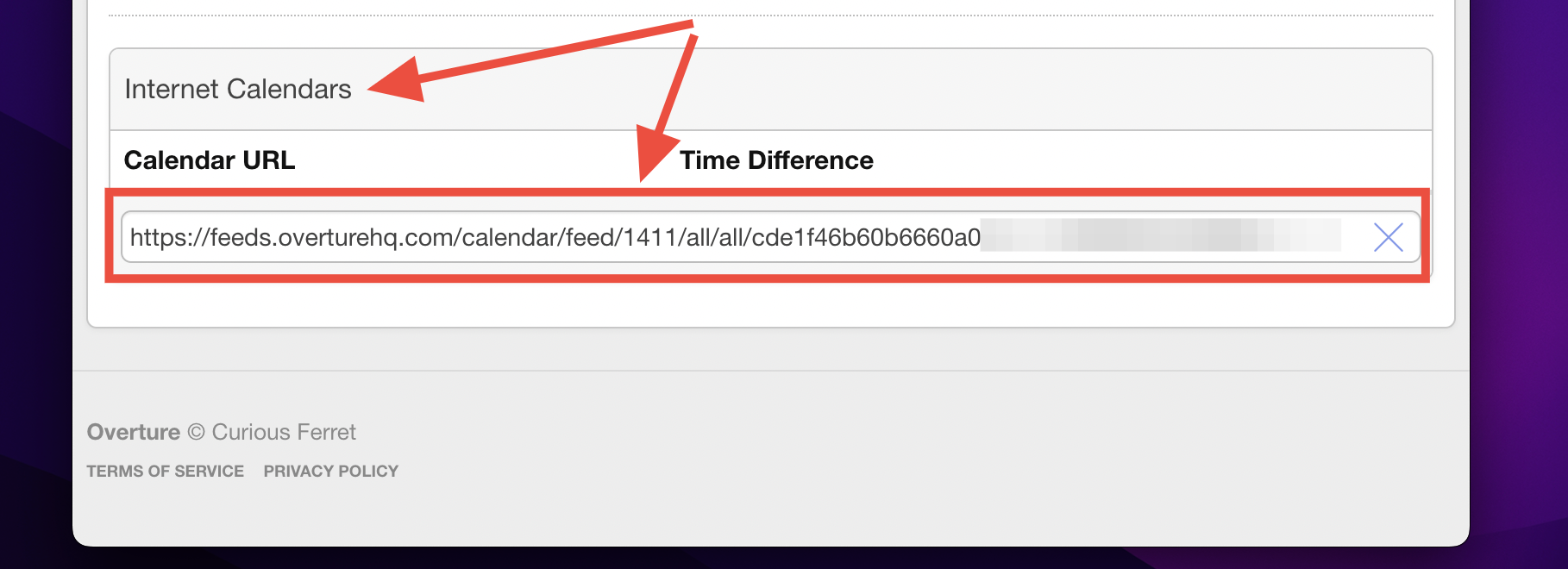
Once this feed is added, you should see the events coming through from the other Overture account into yours. The calendar will show these events as the calendar event status which is selected ‘Use for internet calendars’.
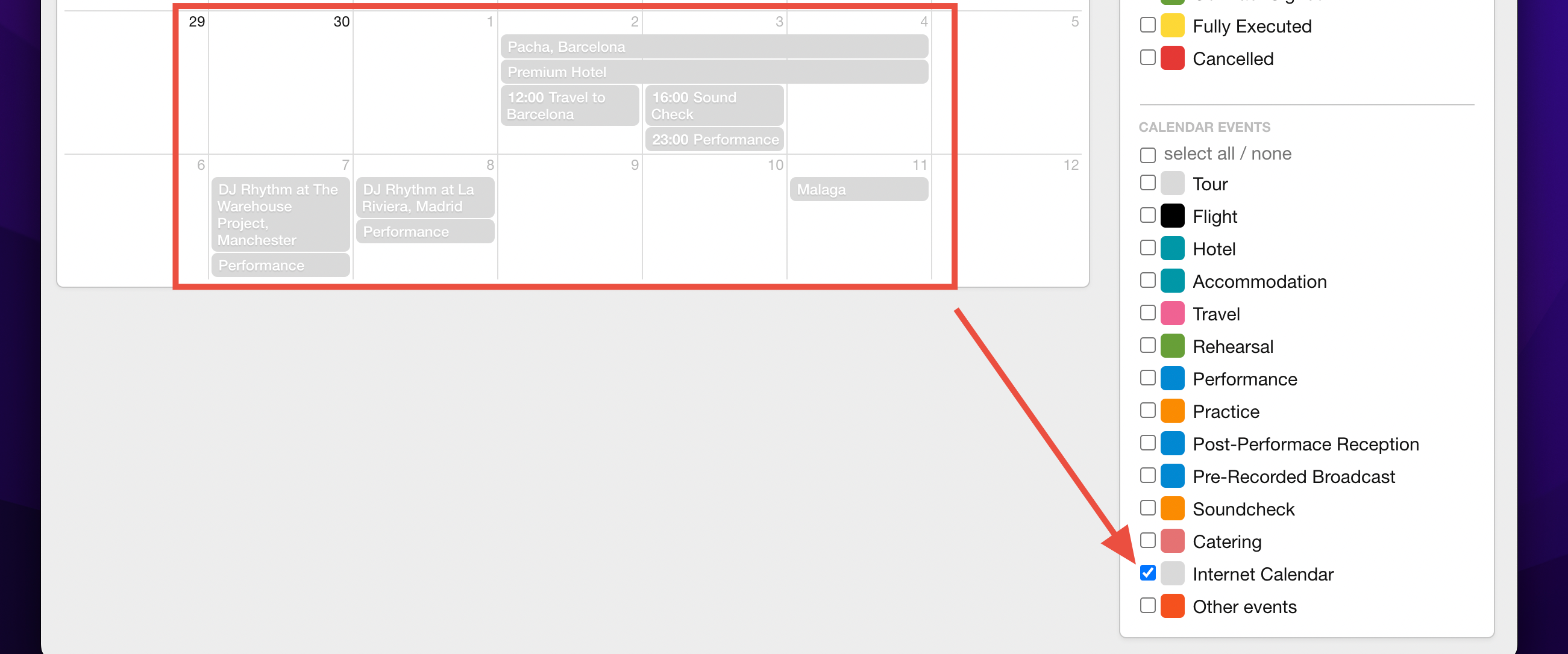
By following these steps, you can easily share an artist’s diary between two Overture accounts. Make sure to communicate clearly with the other agency and ensure that they follow the steps carefully to avoid any confusion or issues.
