Managing your contacts efficiently is a key part of using Overture, and adding new contacts is a straightforward process. Whether you need to add individual people, companies, or artists, Overture provides flexible tools to help you manage these records seamlessly.
Adding Contacts
To add a new contact, navigate to the Contacts tab. From here, you’ll find the options to add a new Person or Company in the sidebar. Select the appropriate option depending on the type of contact you want to create.
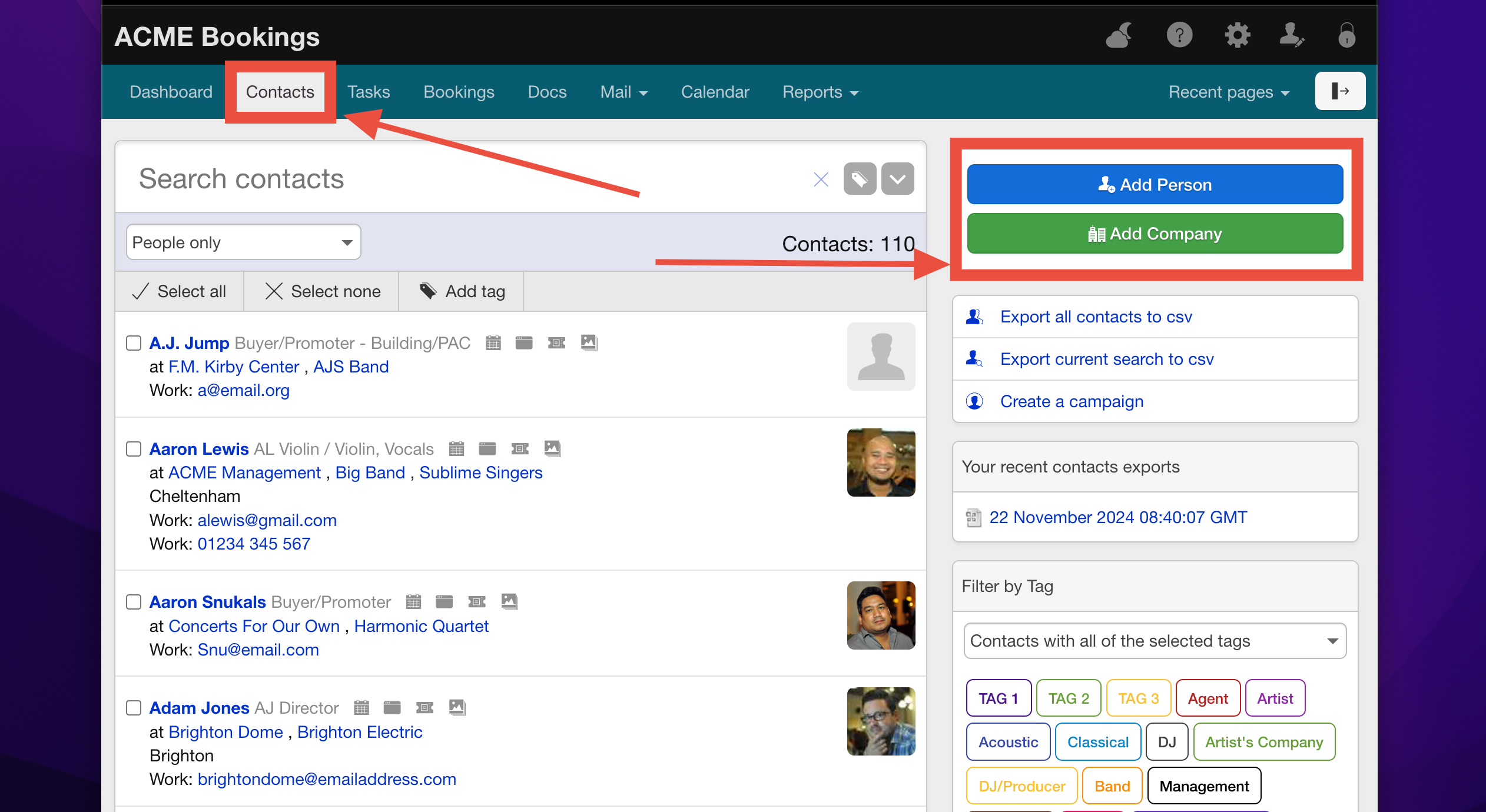
Adding a Person
When adding a person, fill out the fields, such as the First Name, Last Name, and Email Address. You can also include additional information like their phone number and postal address for more detailed records.
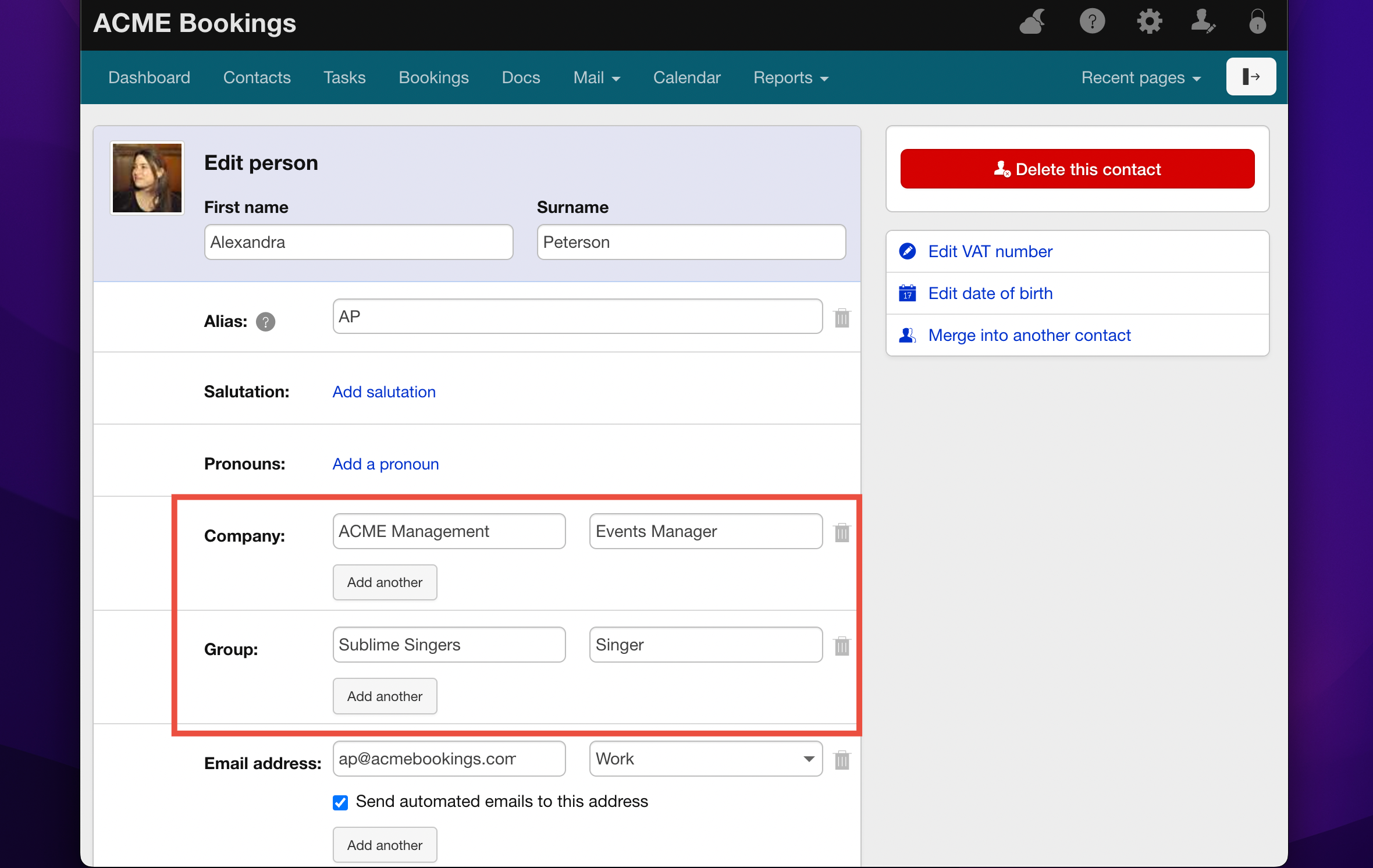
If this person works for a company, you can link them to the company by entering the company name in the appropriate field. If the company does not already exist in your database, Overture will automatically create a new company record when you save the contact. The same for connecting this person to an Artist/Act/Group contact: In the example above Alexandra Peterson is both a singer for Sublime Singers but also works at ACME Management.
Once saved, you can view the newly created contact’s page, where you’ll see a link to the associated company/group.
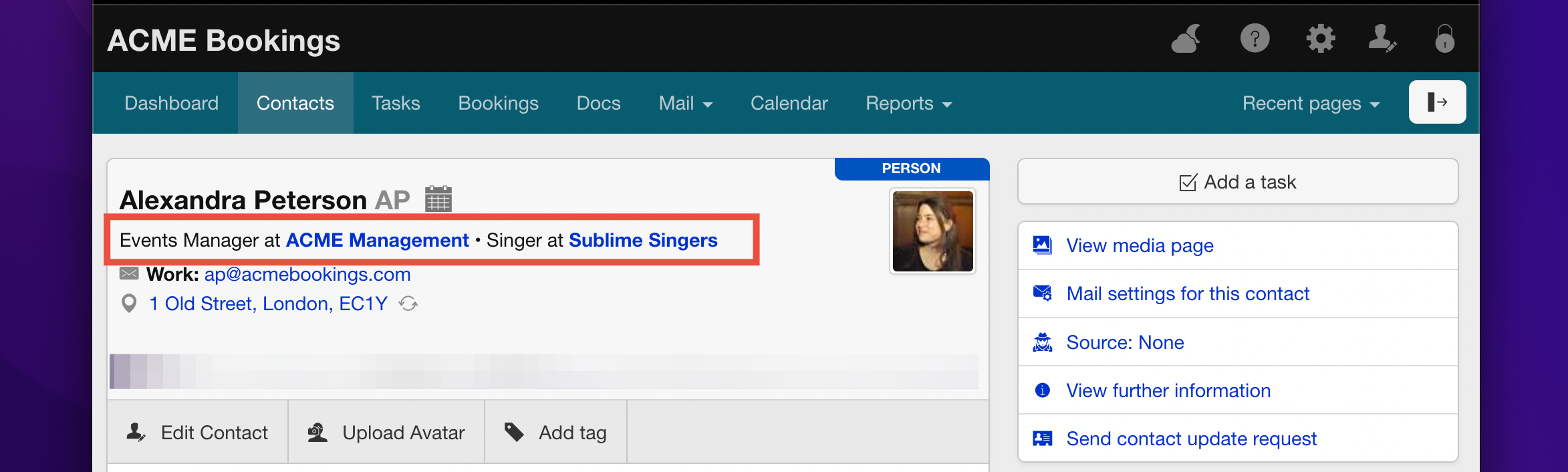
Adding a Company
When adding a company, start by providing the Company Name and any relevant details such as the Address, Main Email, and Phone Number. This record will act as the central hub for managing all individuals associated with the company.
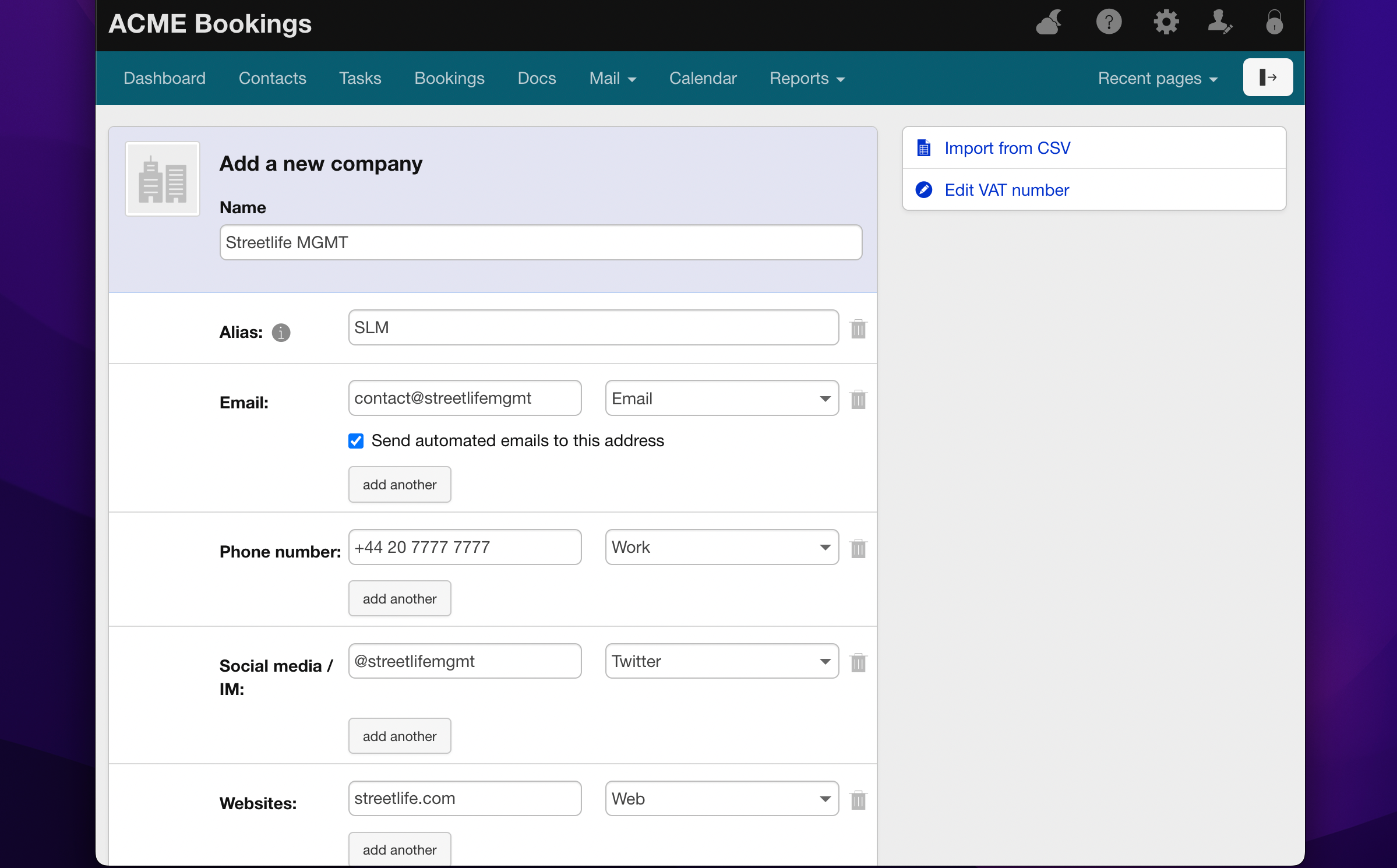
Once the company record is saved, you can link any existing or new ‘person’ contacts to this company by adding them and specifying the company name in their personal records (like we did above with Alexandra Peterson at ACME Management).
Adding an Artist/Act/Group
To create an artist record, navigate to a Person’s Contact Page and use the option to add an artist or act under the “Group” section (note that this section may be labeled differently depending on your account configuration, such as “Artist” or “Act”). Creating a new Group contact can only be done via a person contact.
On the person contact simply start typing the name of the artist or act, and if it doesn’t already exist, Overture will create a new artist record for you. In the example below ‘Sublime Singers’ is a Group contact already in the address book which is why it is being suggested when typing in ‘Sublime…’.
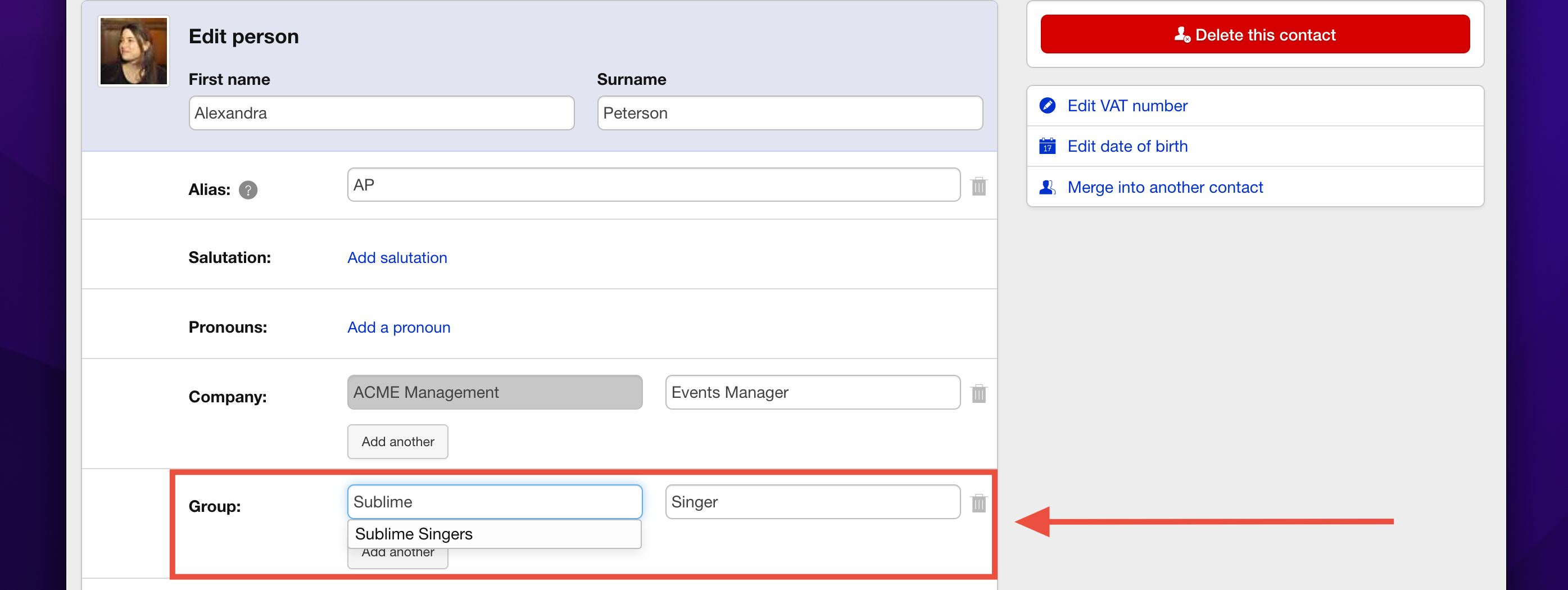
Managing Relationships Between People, Companies, and Artists
- People can be linked to multiple companies or artists, making it easy to manage contacts with multiple roles or affiliations.
- Companies serve as centralised records for organisations and can have multiple individuals associated with them.
- Artist or Act Records group individuals, making it simple to manage collective bookings, communications, and notifications for entire bands or performance groups.
By following these steps, you can build a comprehensive and well-organised contact database in Overture, ensuring all relevant details are readily accessible for your bookings, communications, and reporting.
