If an artist or other contact uses Apple Calendar and wants to share their personal calendar with you it is possible to import this into Overture, using the same method that you use import a Google Calendar
Firstly you need to ask them to copy the ‘webcal’ link from within the Share options in their personal calendar.
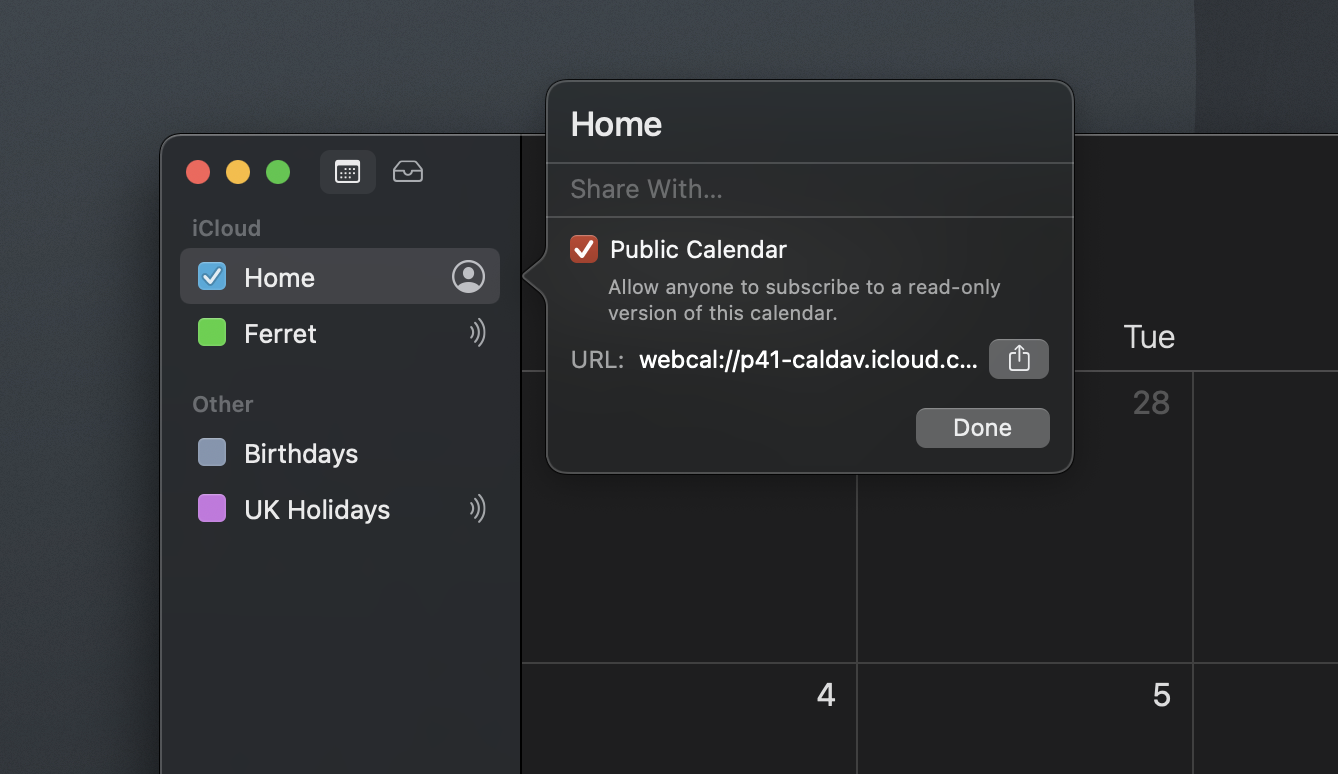
Simply right click on the calendar that you want to share and select the ‘Share Calendar’ option. This then shows the popup above with the URL you need to add to Overture. Ask the Artist or contact to send this link to you. They may need to double click the link showing or choose select all then copy.
Now head over to the contact record in Overture for the person that sent the link to you and click ‘View further information‘ in the sidebar.
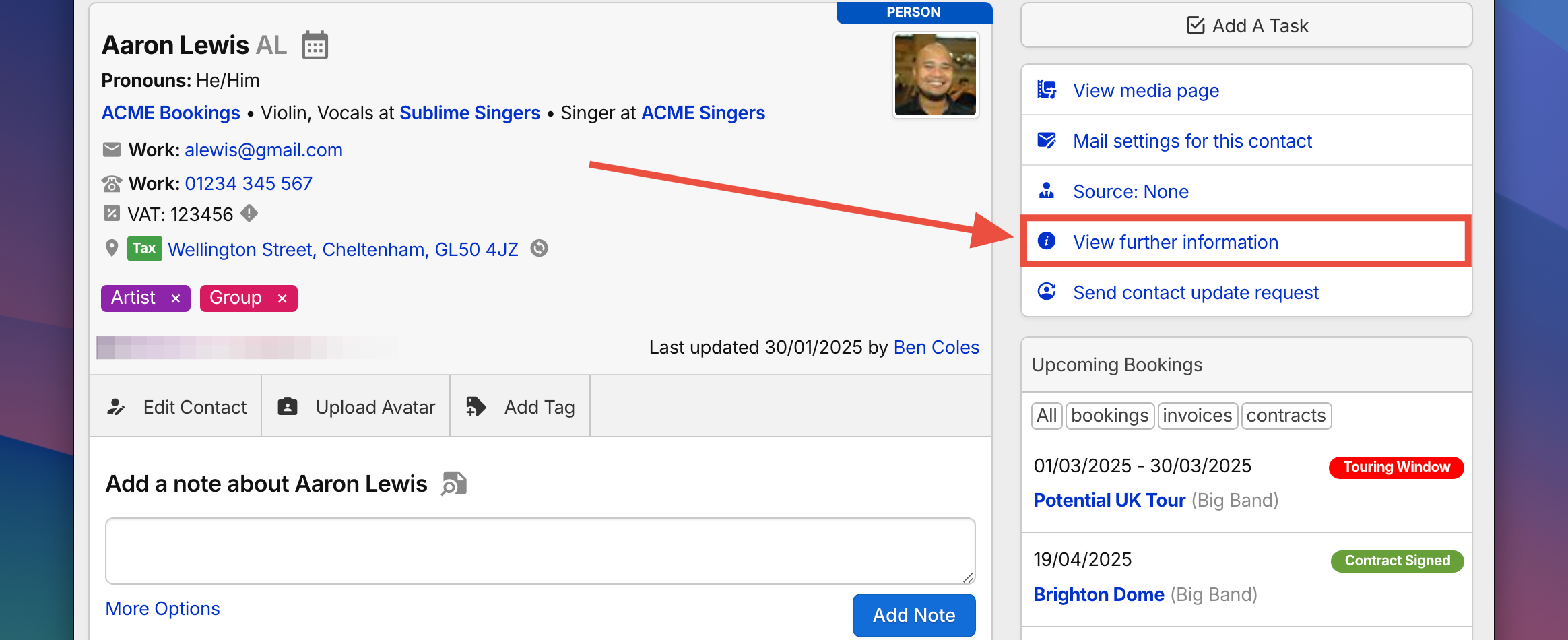
Head down to the bottom of this screen and paste the ‘webcal’ link into the Internet Calendars section then press enter to save it.
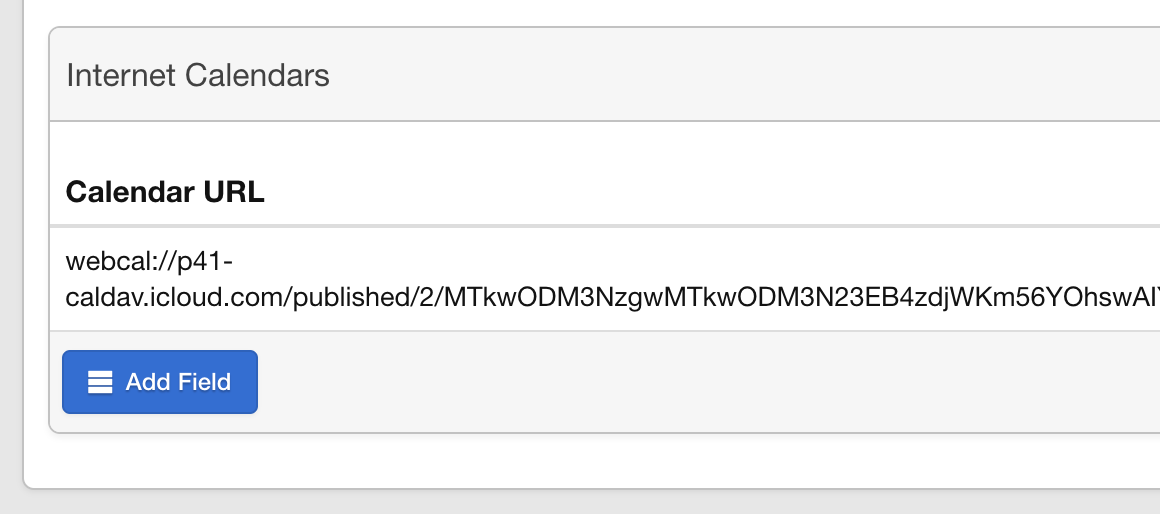
You will now be able to view that calendar in your Overture Calendar view. Don’t forget that you will need to make sure that you have a Calendar Event type setup as ‘Use For Internet Calendars‘.
Head to Settings > Calendar Events, and double check you have that option selected.

