Overture makes it very easy to export your contacts list if you require a backup copy or if you need to import a certain group of contacts elsewhere. Head over to your contacts tab to get started.
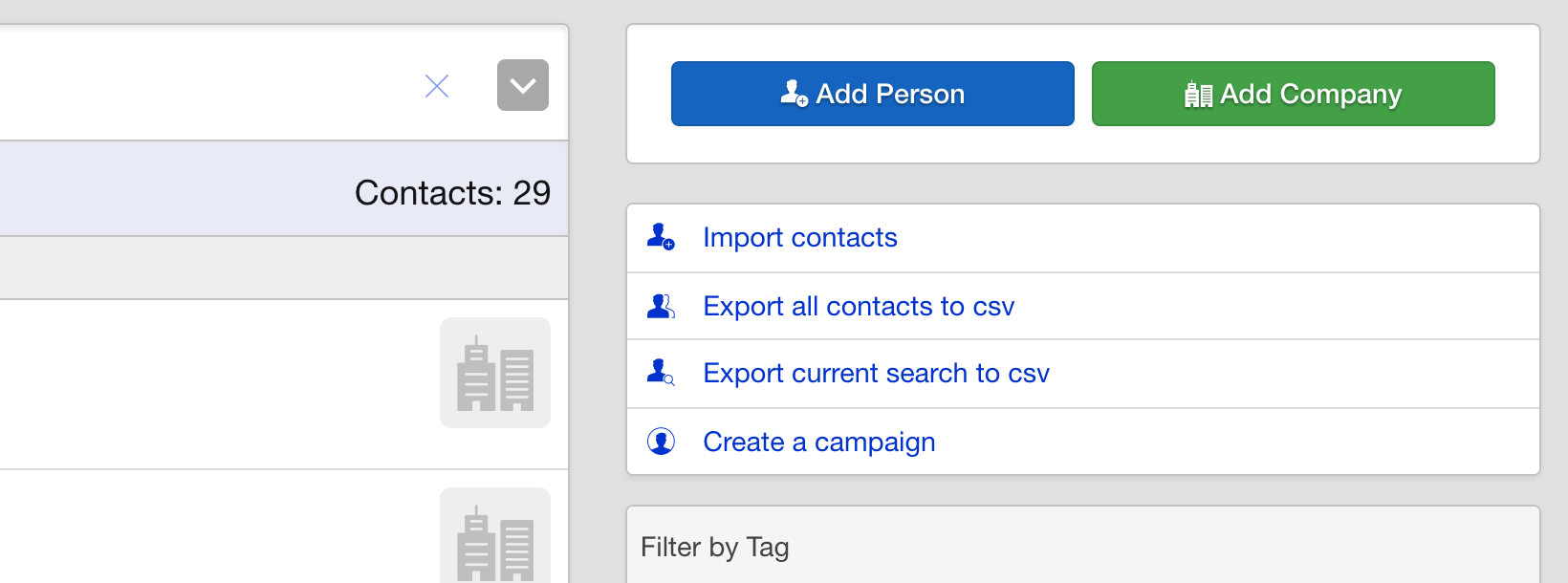
In the sidebar you will find two options available. You can either export all contacts, bearing in mind this could be a very large export if you have thousands of contacts or you can export a specific search.
Exporting all your contacts is easy you simply click the option in the sidebar and the export will be prepared for you and emailed to your account email when it has been processed.
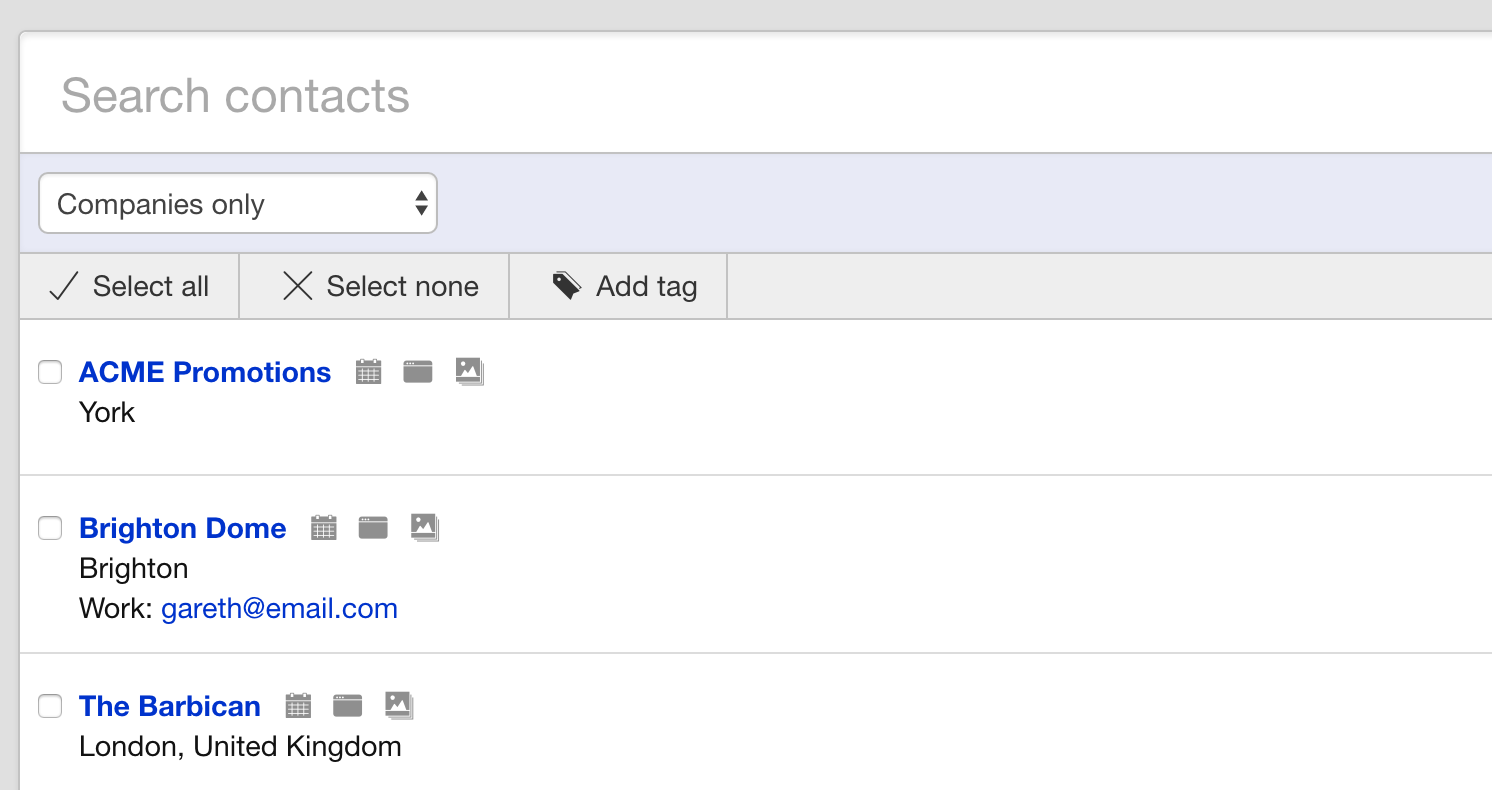
To export your search you can select from the various search options on the page to filter your contacts list to your requirements. For example you might wish to export just the Company records, the Person records or contacts that are tagged as venues. Combining these options allows you to export very specific lists.
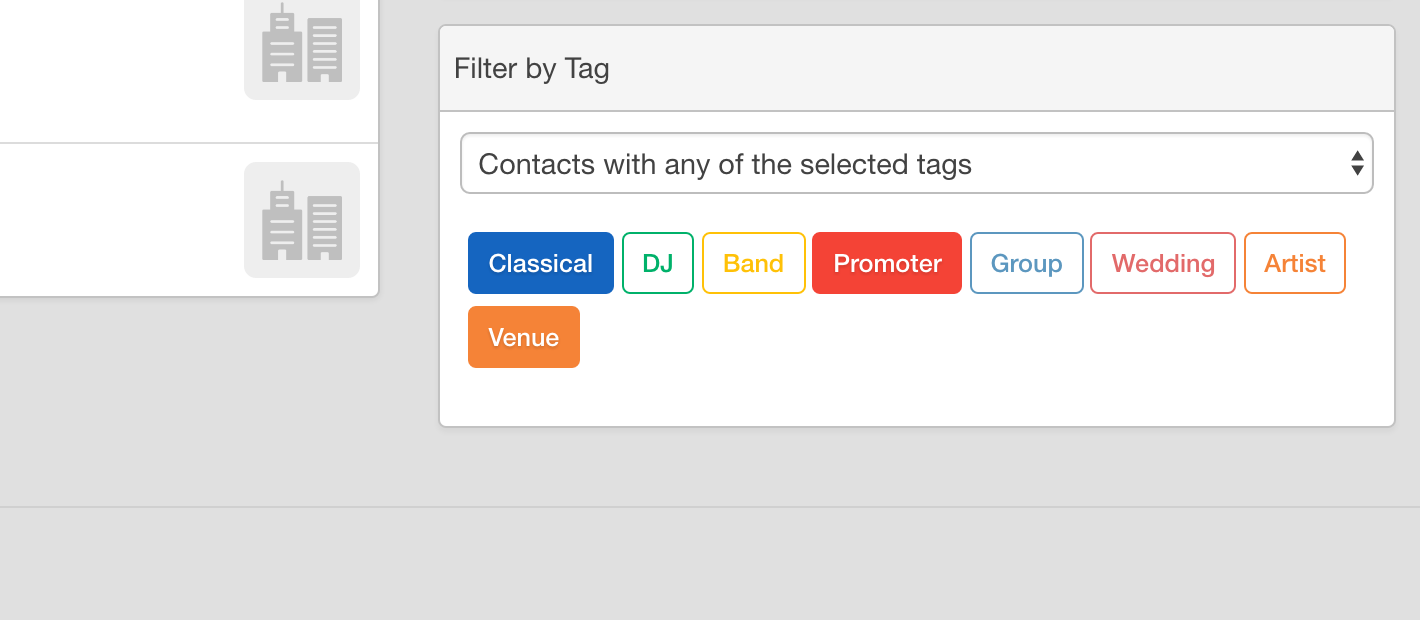
As with exporting all contacts the export runs separately from the main Overture servers and will be emailed to you when it has been completed. Remember that when you have completed your export you might want to reset your search criteria back to do this simply click the cross icon in the top right of the search bar.