If you need to update a contact’s information in Overture but are unsure if you have the most recent details, you can easily ask the contact to update their information for you.
To do this, go to the contact’s record in Overture and click on the “Send contact update request” option in the sidebar.
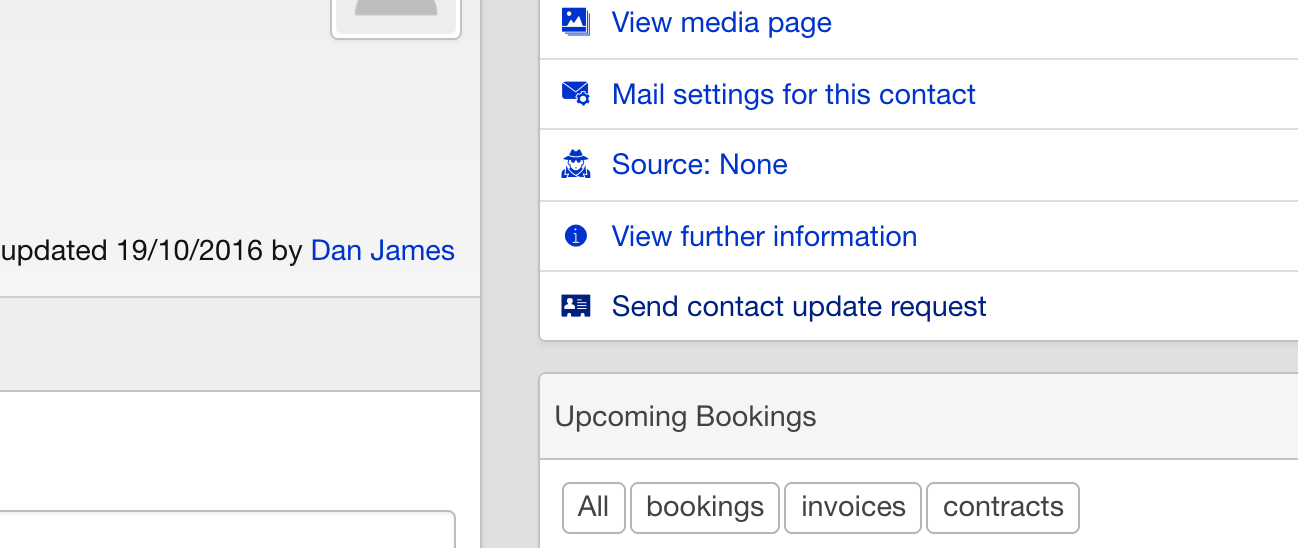
Depending on your message settings, the request may be sent automatically or you may need to send it from your Outbox.
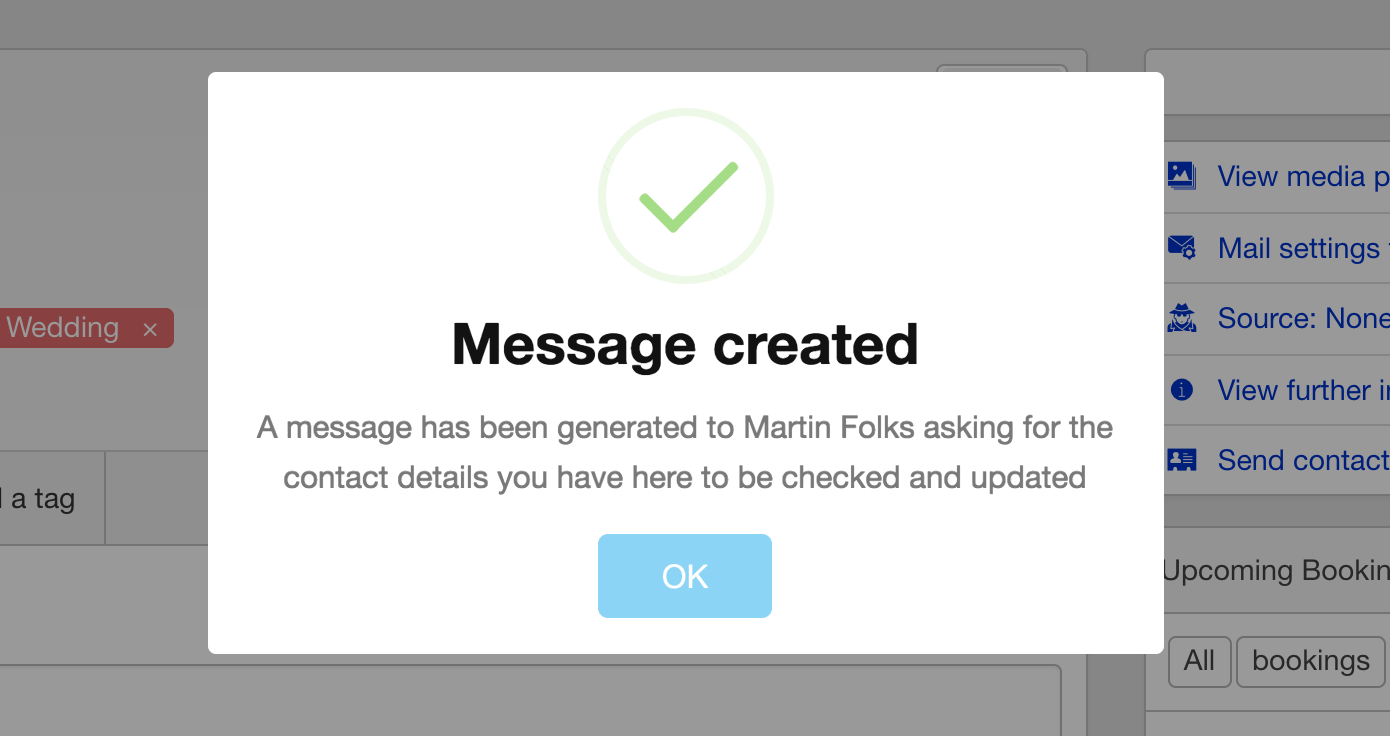
You can edit the settings for this in Settings > Messages the find the Contact Update Requests section. You can see in the screenshot below that there are some options you can choose from allowing you to choose both how the message is created and also further content that will be in the end form the person is sent to complete.
- Confirm before sending
- Include Date Of Birth
- Include VAT Number
- Include Bank Account Information
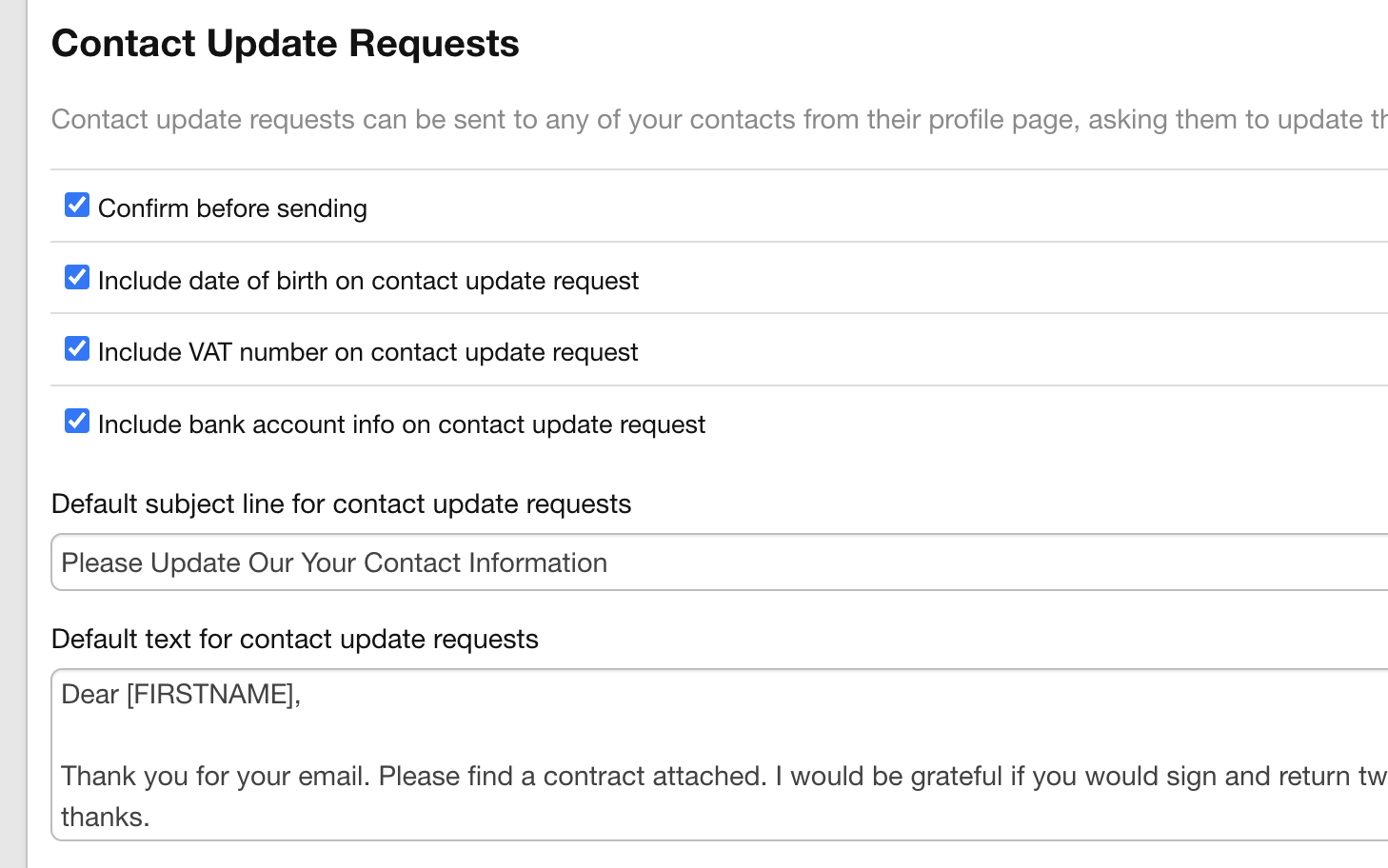
Once the request is sent, the contact will receive an email with a link to a form where they can update their information. The form will include your company logo, so the contact knows that the request is legitimate.
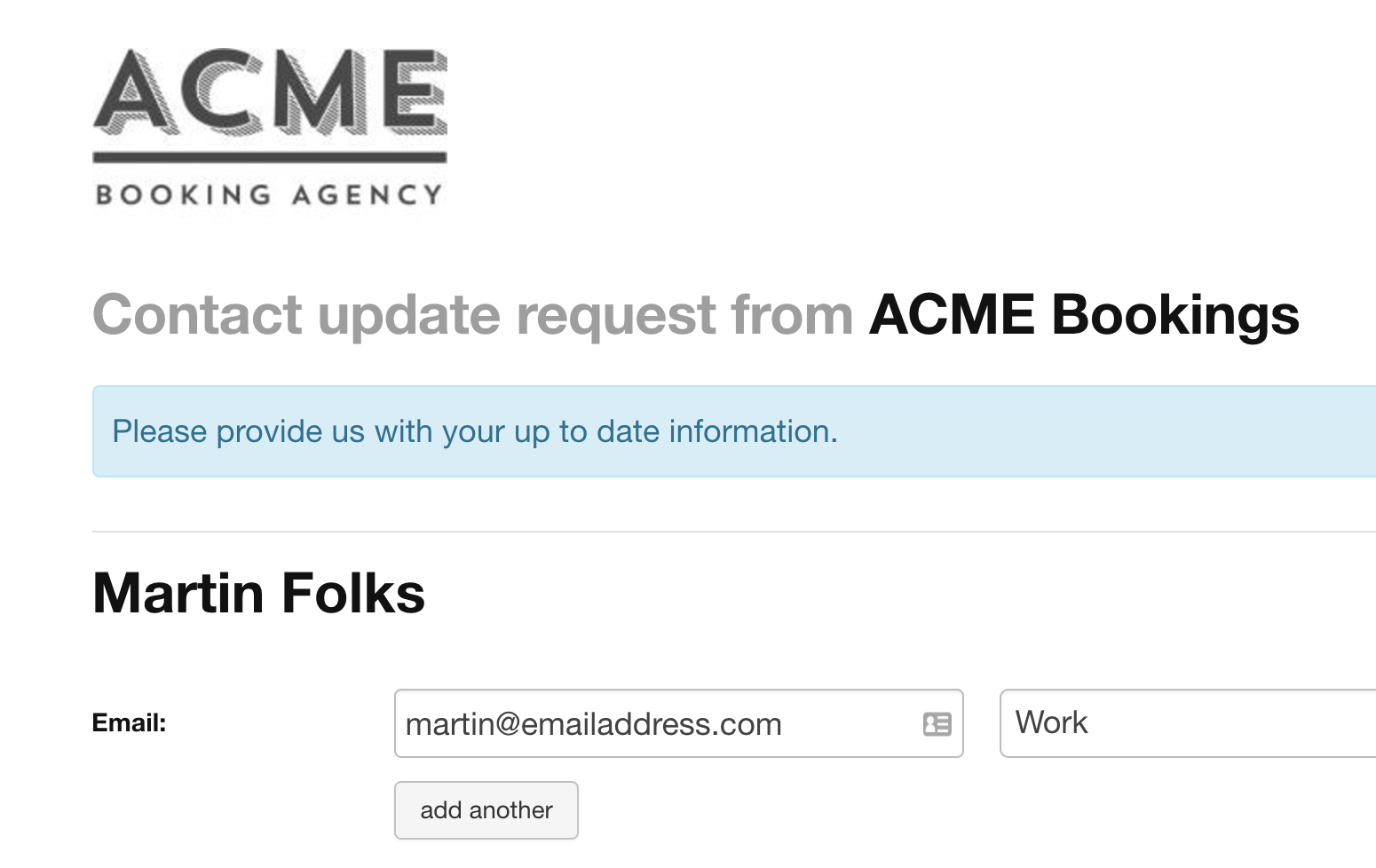
After the contact submits the form, you will receive a confirmation email and their information in Overture will be updated accordingly. This simple process ensures that you always have the most accurate and up-to-date contact information for your contacts.