If you need to notify someone about a booking who is not usually involved with the artist, you can add them to the artist record and customize notifications for specific bookings. You will then need to provide them with an External user account so that they can see the bookings where they are listed in the notifications.
Notifications
Often confused in Overture notifications relate to which contacts within the Artist record are able to see bookings in their external calendar or when they log into Overture.
For more information on adding a new group member to ALL bookings checkout this help article.
Add To Artist
To add a contact to the artist record, ensure that you have added the correct artist name to the contact record. In this example I have the contact record open for Wendy and I can see that in the ‘Group’ (remember on your account this could be named differently such as Artist or Act) the name Sublime Singers is present. This means that Wendy is registered as part of that Group.
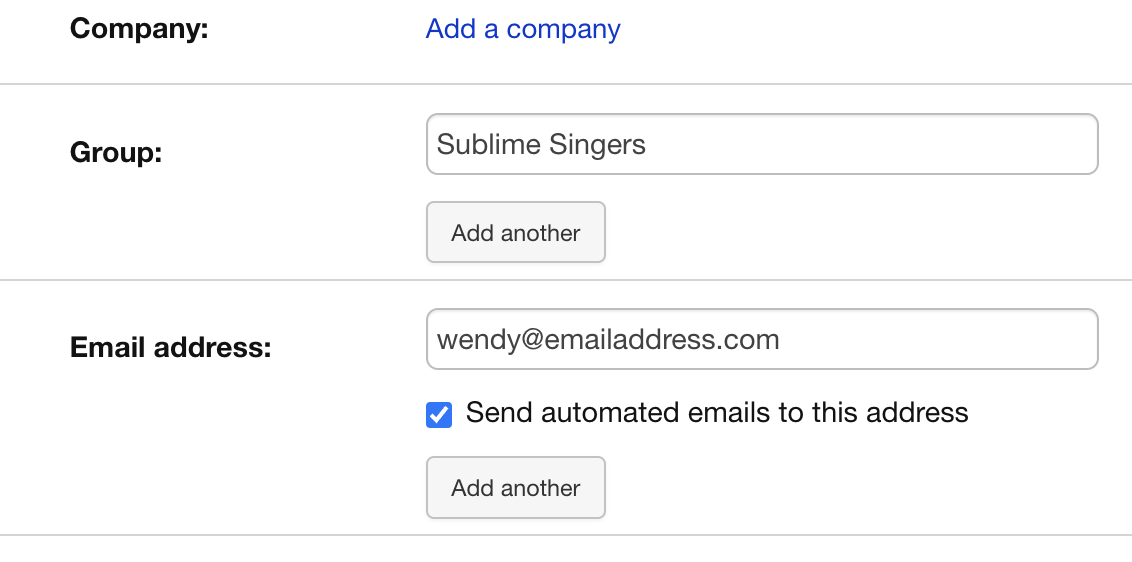
Next, open the artist record and click on “Show All” at the top of the People box in the sidebar.
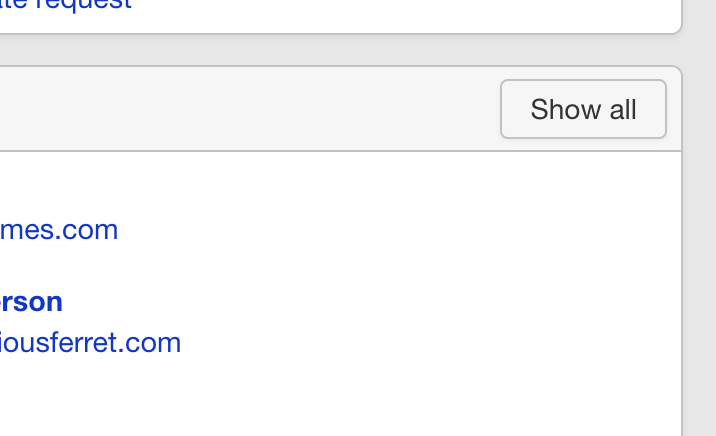
Edit On People Page
Next, click on the person icon next to the name of the contact you want to edit and uncheck “Include in notifications.” This ensures that they will not receive notifications for bookings unless they are added separately on the booking page.
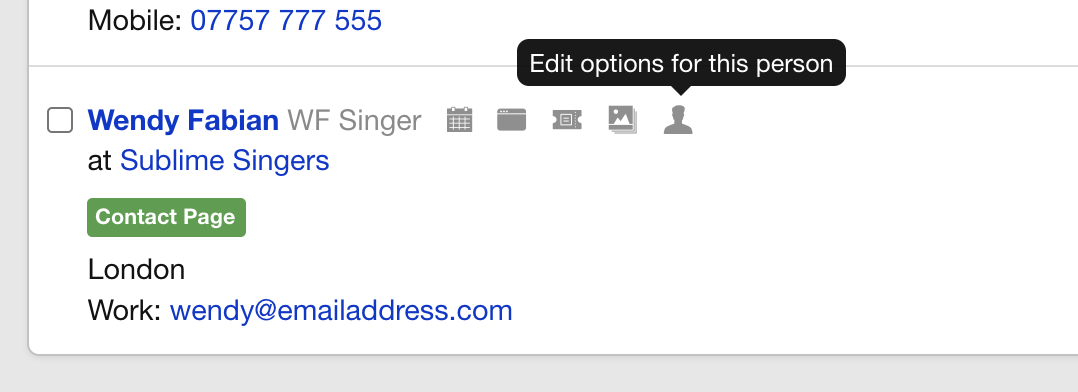
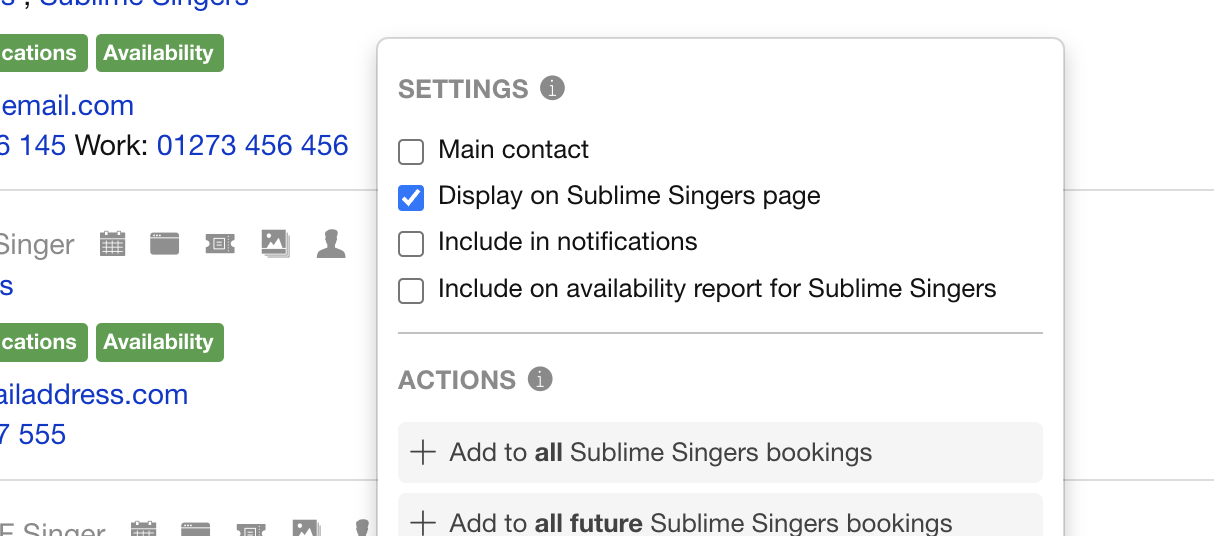
Edit On Booking
Then you can separately add a contact to notifications on the booking page. Create or select a booking as usual and click on “Edit Section” in the artist field, followed by “Edit Notifications.”
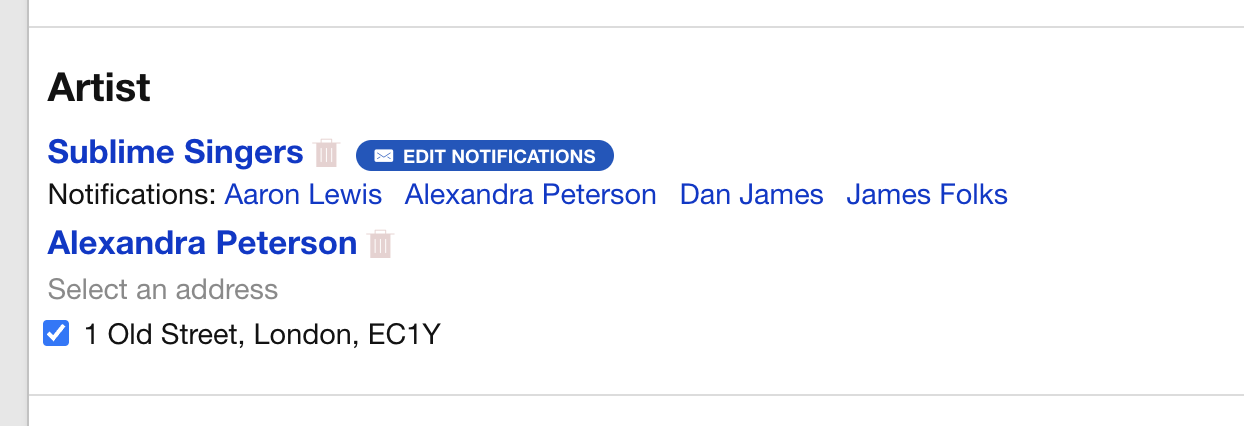
In the modal window that appears, select the contact you want to notify for this booking. You can see in the screenshot example that because Wendy is not selected by default on the People page she is not selected in the Edit Notifications options. If you want them on this bookings simply select and save.
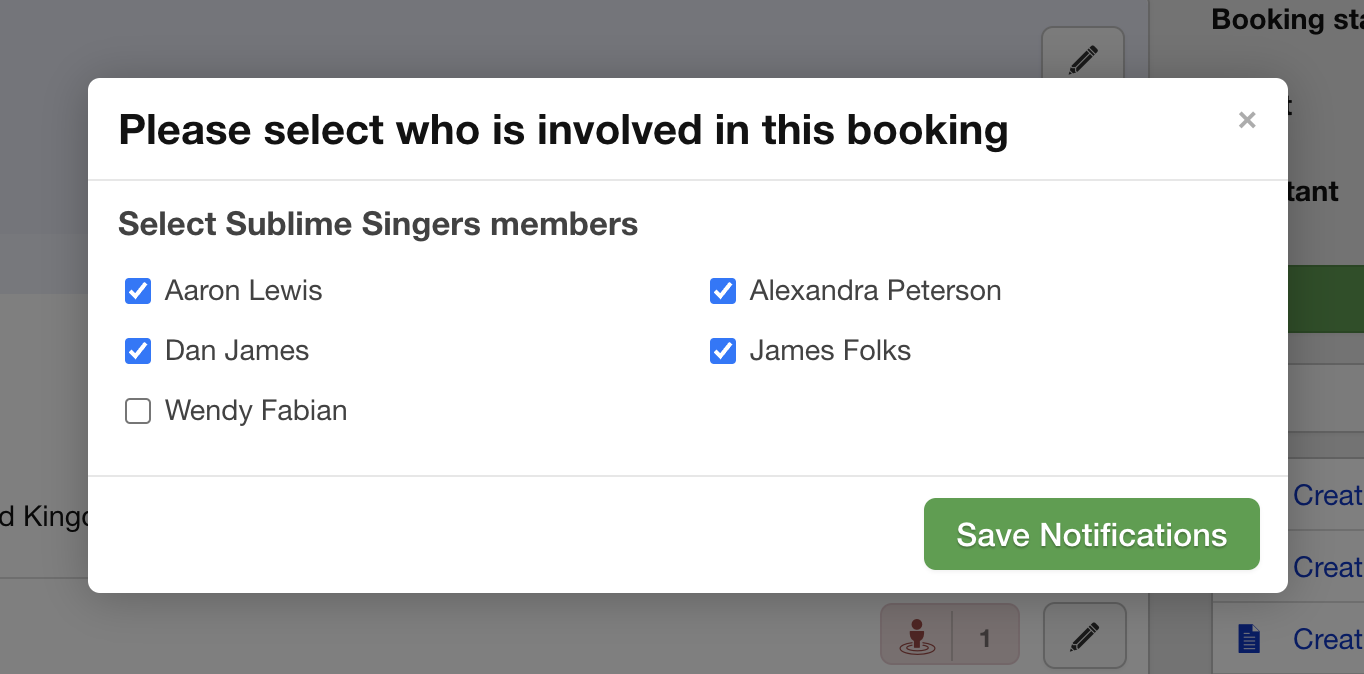
When a contact is added to an artist record in this way, they will only see the bookings and calendar events that they are explicitly allowed to view by using this option.