To add your Overture subscribe feed to your iPhone calendar follow the steps in the screenshots.
Grab the Subscribe link from your Overture external account.
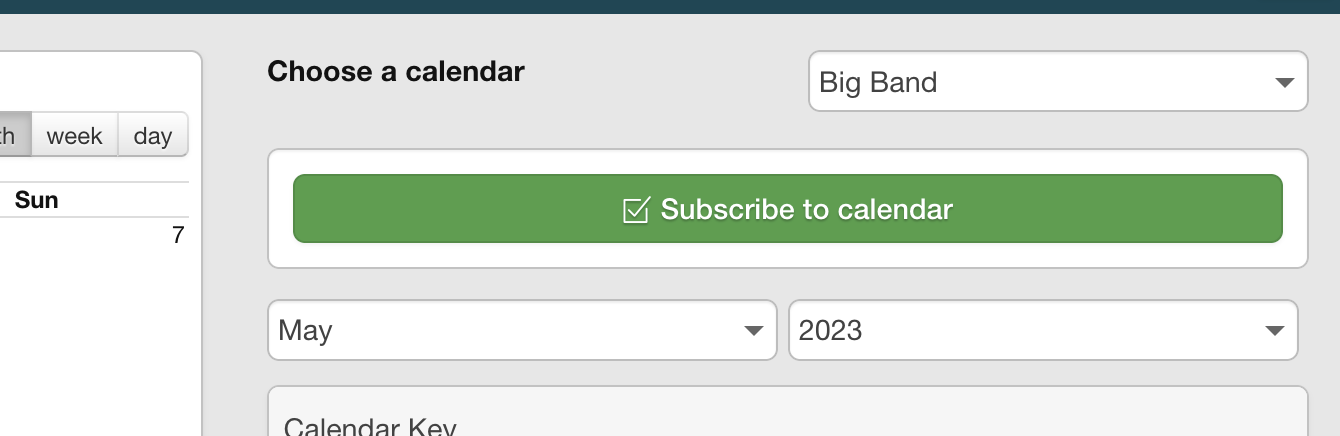
Head over to your iPhone.
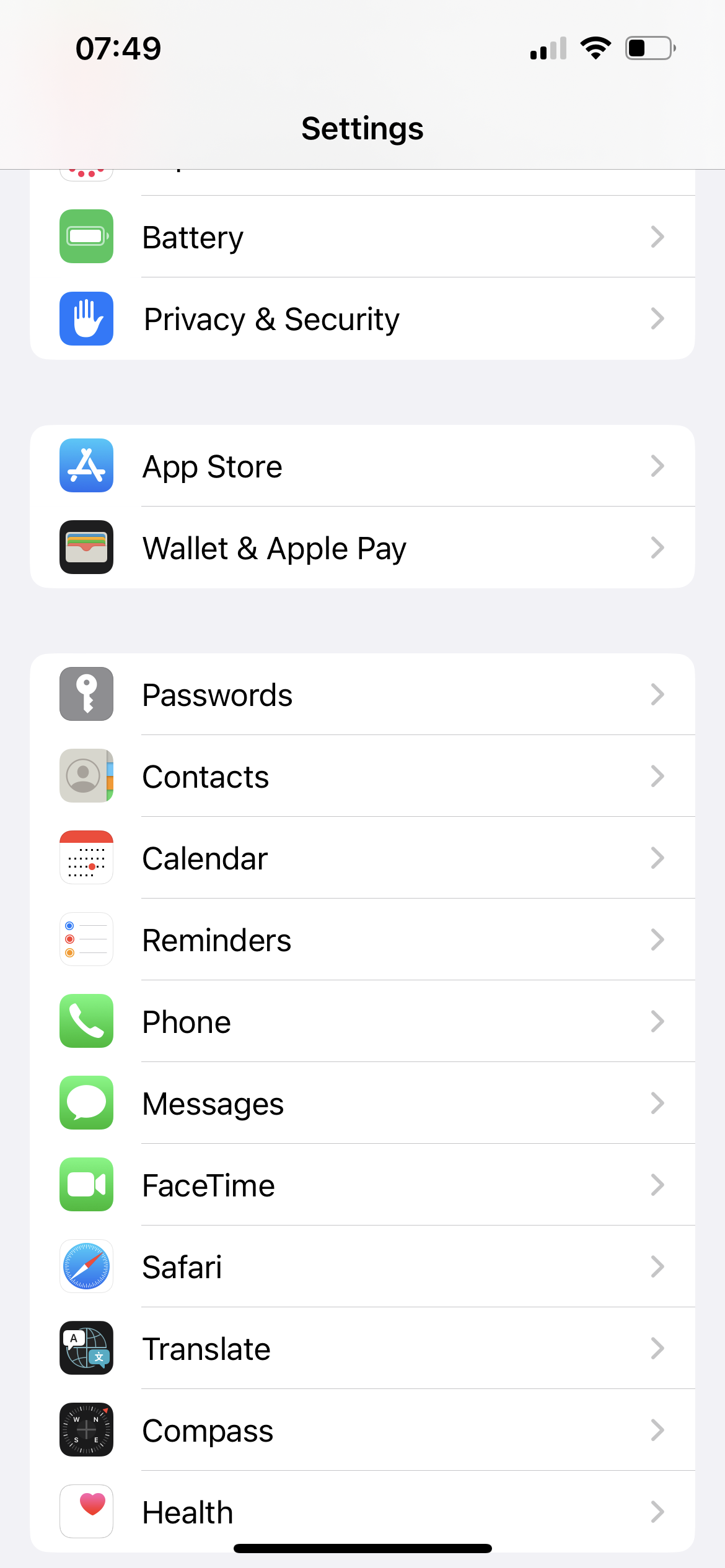
Got to the Calendar App Settings
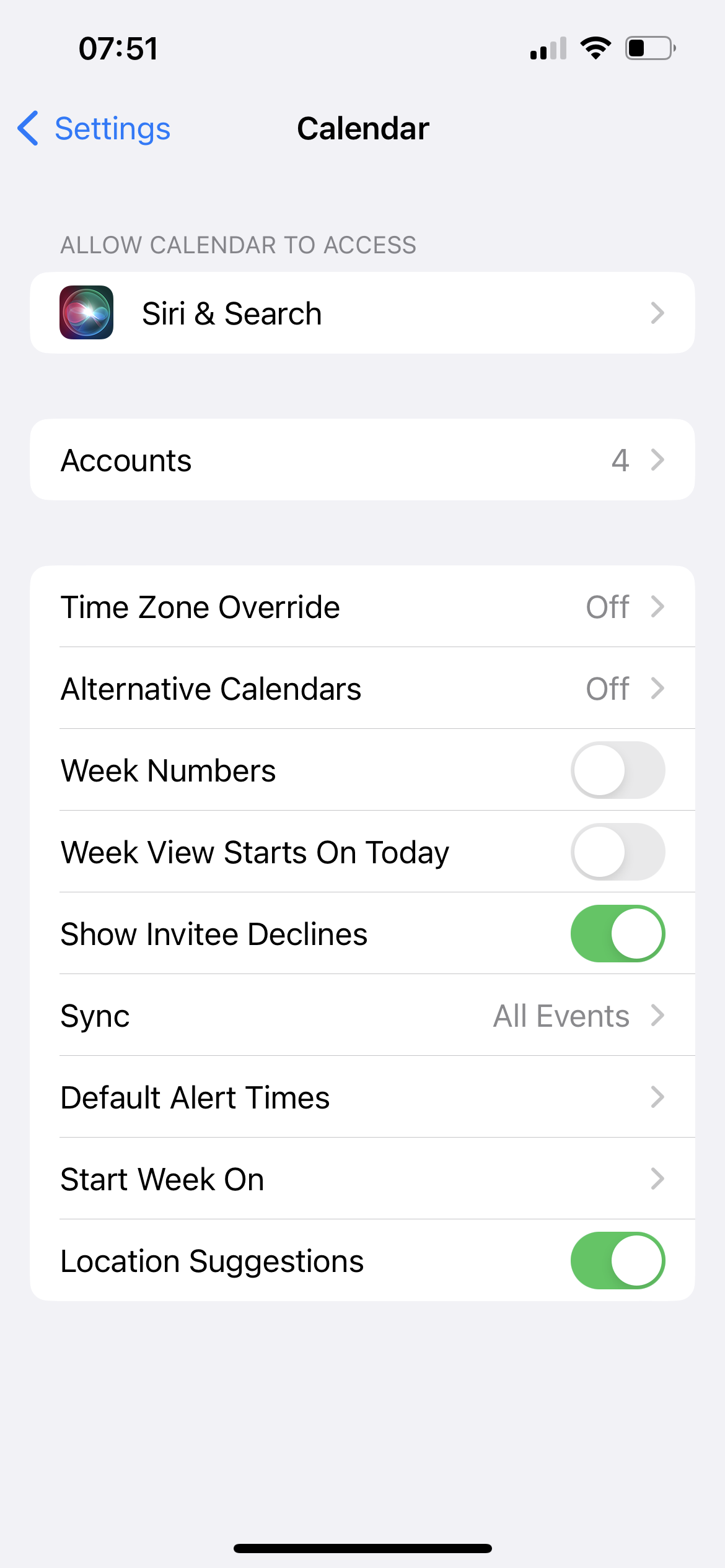
Tap ‘Accounts’
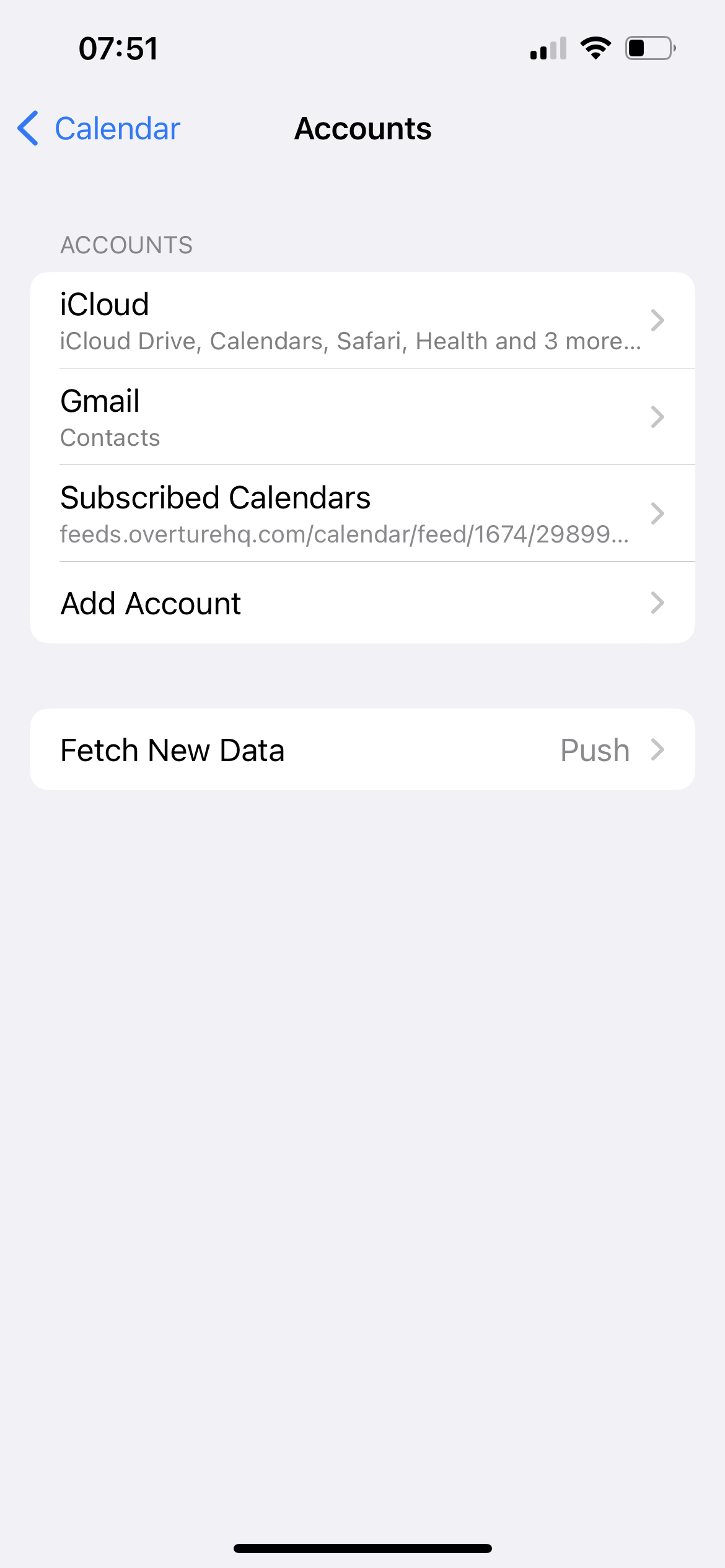
Tap ‘Add Account’
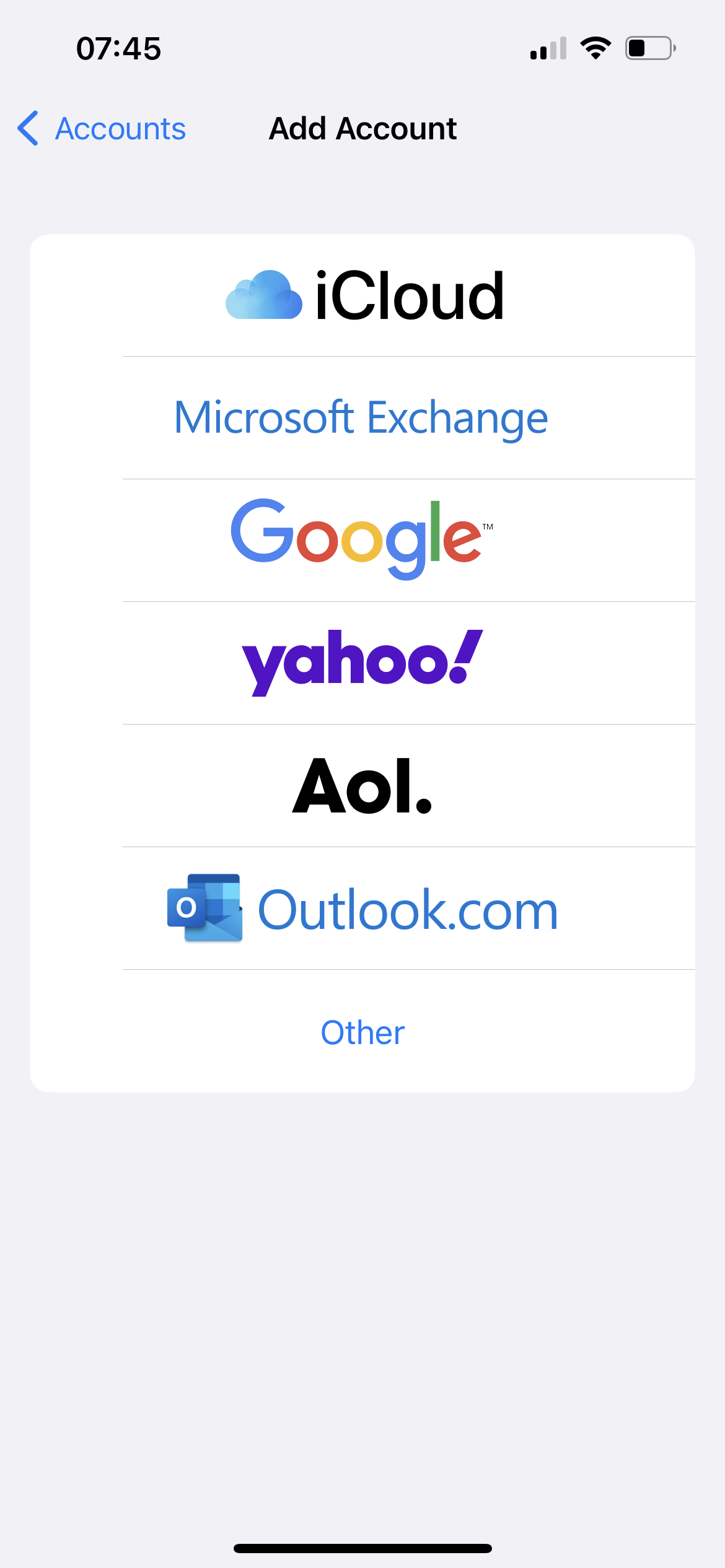
Tap ‘Other’
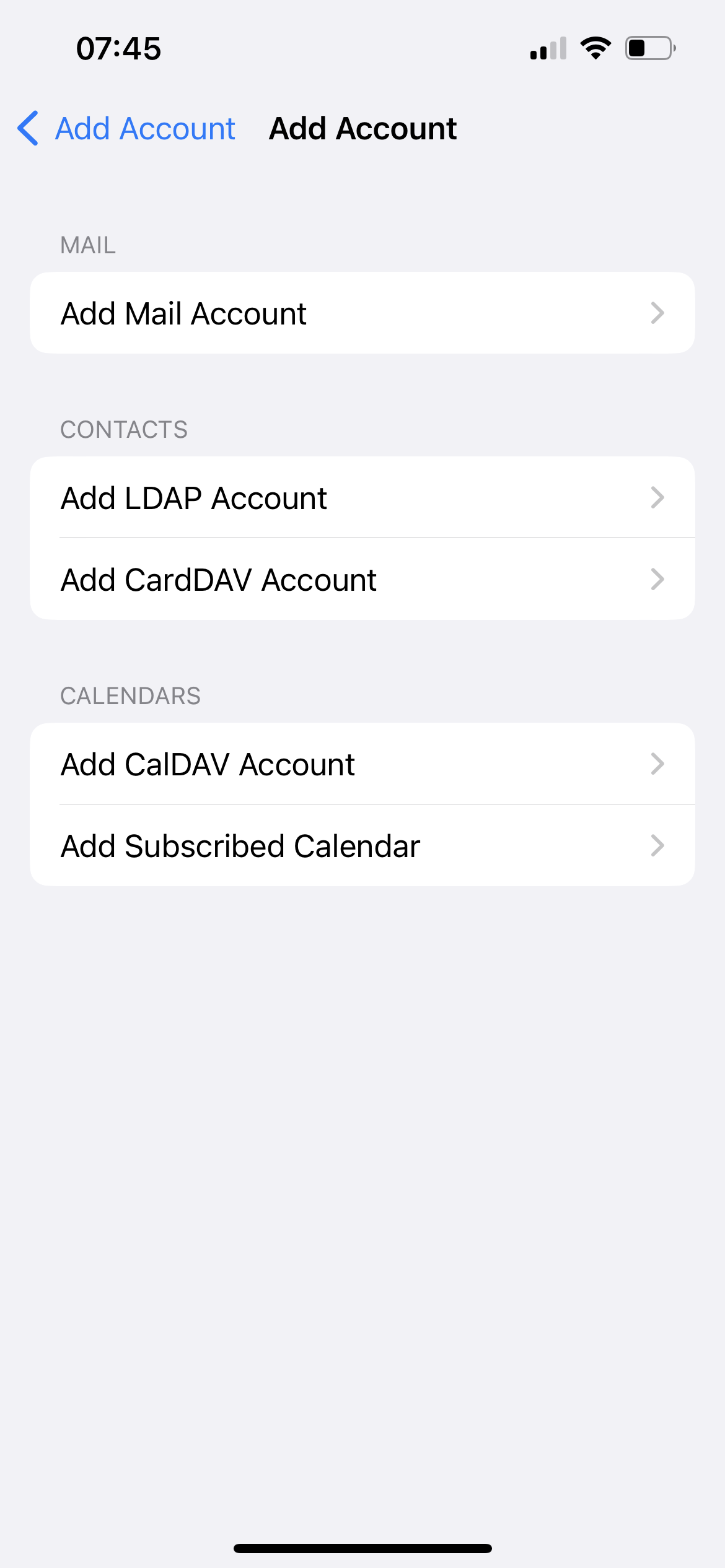
Tap ‘Add Subscribed Calendar’
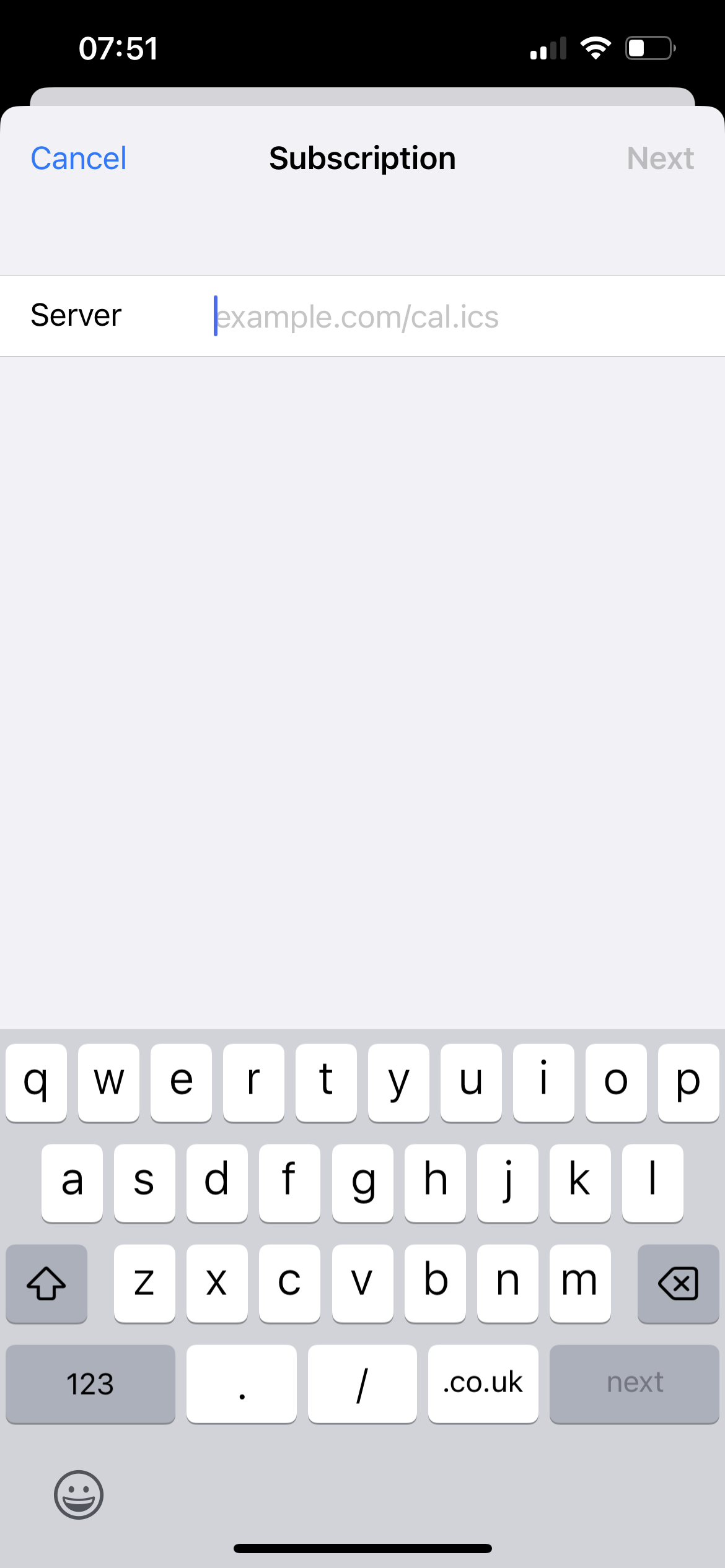
Paste in the Calendar URL you received from Overture.
Your bookings will now be in your default Calendar app on your iPhone.
