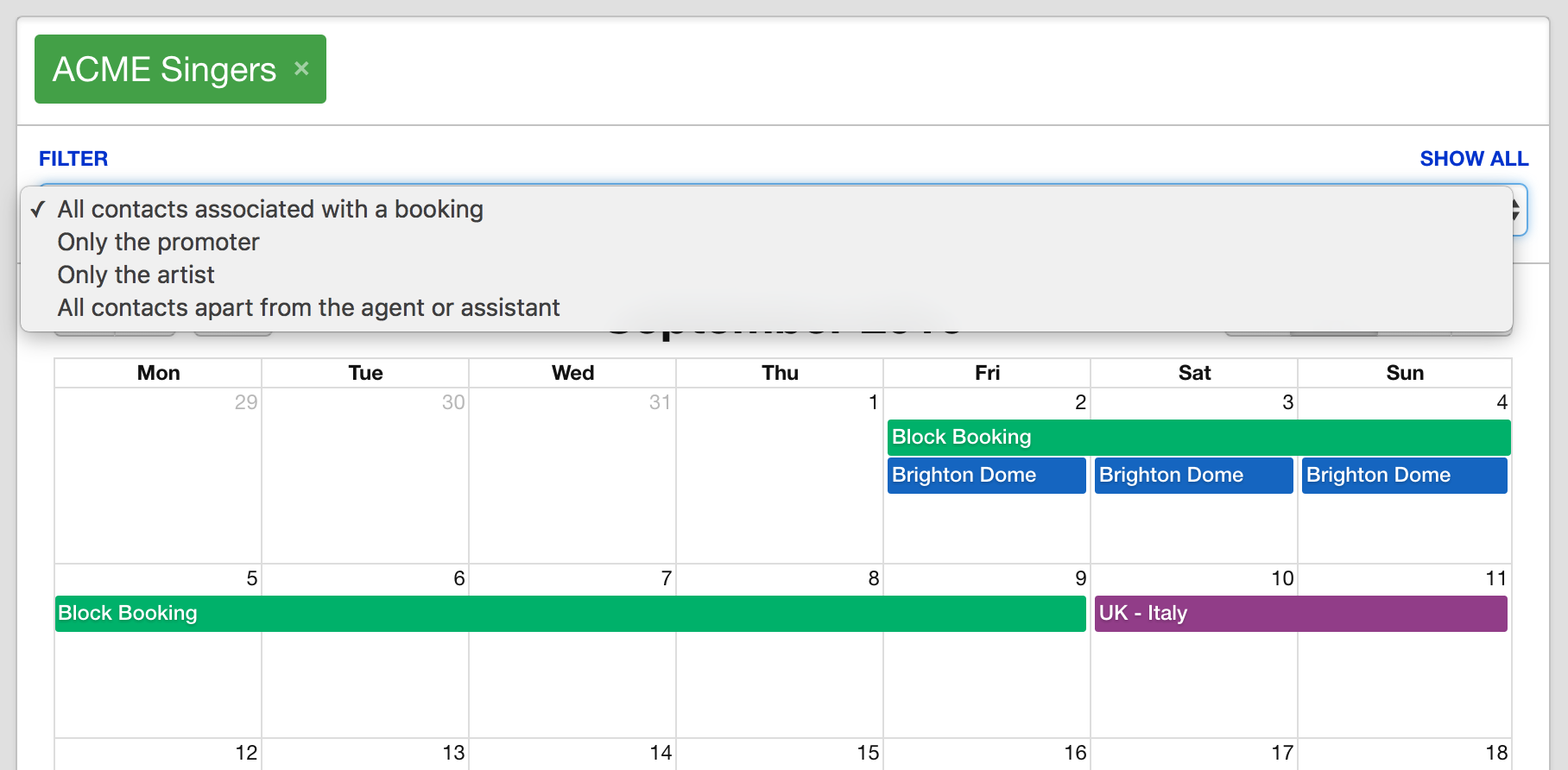Overture allows you to setup various filters to finely tune the calendar view. They are very useful if you have a lot of events on a single day making it difficult to interpret the information that you require. You may also find it a good place to check if for example you can’t see a booking or event that you know exists.
To see how these filters work go to your calendar tab and search for an artist whose bookings and events you would like to filter. In the sidebar you can see the Calendar Key box containing any booking and event statuses that you may have setup. You can also see how the bookings and event colours on the Calendar correspond to the colours of the statuses in the sidebar.
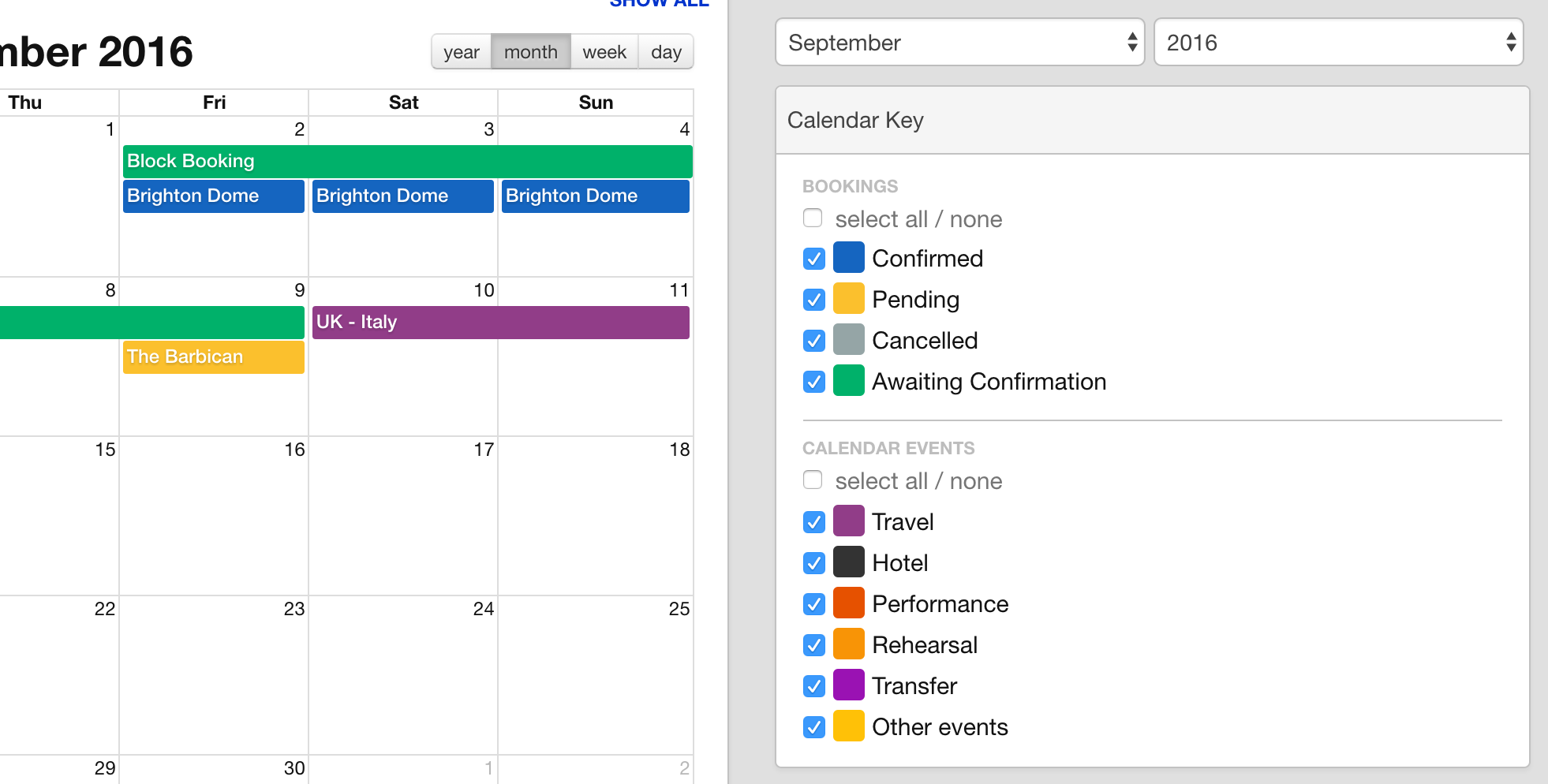
If I wanted to see just the confirmed bookings I could uncheck Pending and Awaiting Confirmation and those bookings would be hidden from view. The Calendar now shows me only the events and the three Brighton Dome bookings which have the status of Confirmed.
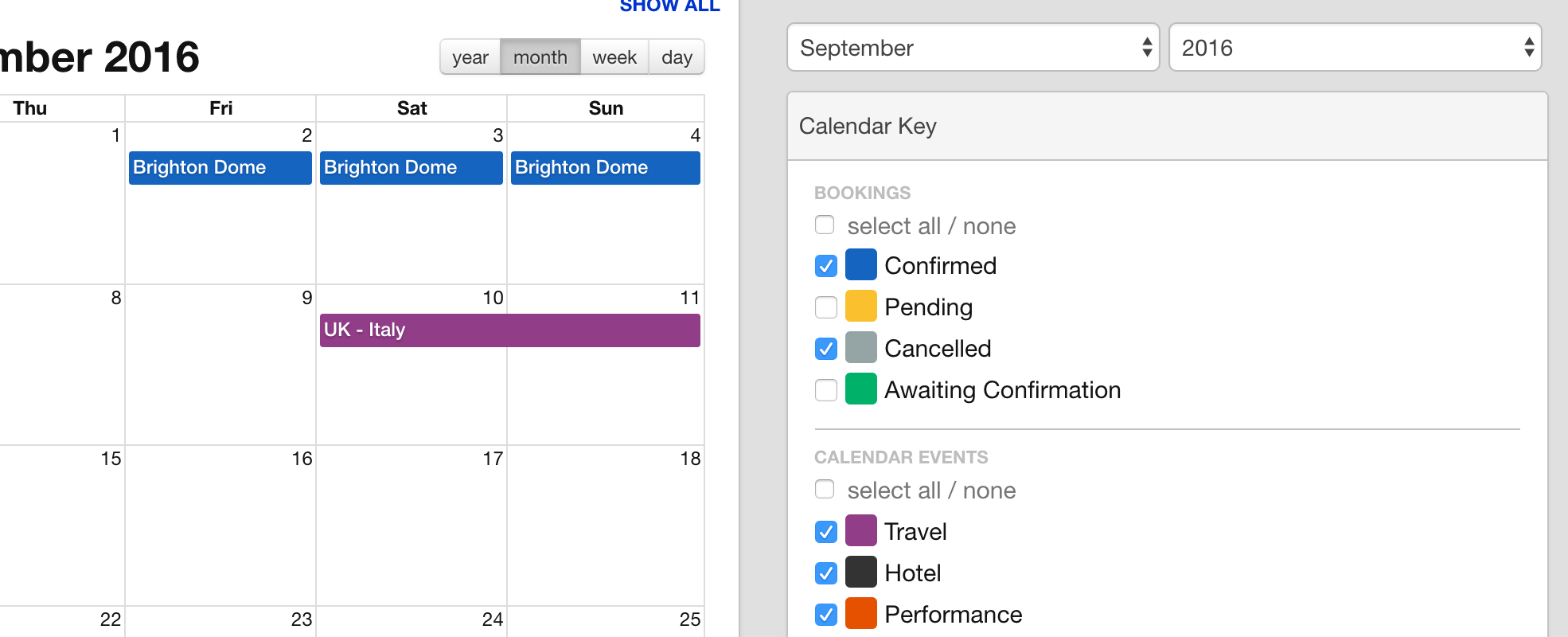
It’s important to remember that Overture remembers your previous selection with this feature, this means that the next time you go to the Calendar tab the same filters will be selected or deselected. If you are having trouble finding events or bookings you have created it could be because you need to take a look at the filters to see if you have the correct ones chosen.
One last filter to bear in mind is the filter at the top left of the Calendar view. You can click this to open a dropdown menu when you can select the contacts you wish to view for a particular booking. Again if you are having trouble seeing certain bookings and events you should check this filter is set to All contacts associated with a booking.