The Other Contacts section in Overture allows you to include additional relevant parties in both Bookings and Calendar Events. These contacts may not be the primary Promoter or Artist but still play a crucial role in the booking process.
What is the ‘Other Contacts’ Section?
The Other Contacts section enables you to associate secondary contacts with a booking or event.
These could include:
– Tour Managers – Overseeing artist logistics.
– Conductors / Soloists / Orchestras – for classical accounts.
– Production Contacts – Handling sound, lighting, and technical requirements.
– Venue Representatives – Ensuring smooth operations at the event location.
– Press or Media Contacts – Coordinating interviews and publicity.
– Artwork or Marketing Contacts – Managing promotional materials and branding requirements.
By using this section, you ensure that all relevant people are included and can be contacted when needed.
Where Can You Find the ‘Other Contacts’ Section?
The Other Contacts section appears in:
– Bookings – Located within the booking details page, allowing you to attach additional contacts relevant to that booking.
– Calendar Events – Found in individual events within the calendar, enabling you to associate key personnel at an event level rather than across an entire booking.
This flexibility ensures that important contacts are included where they are most relevant.

How to Add an ‘Other Contact’
To add an Other Contact to a booking or calendar event:
1. Navigate to the Booking Page or Calendar Event.
2. Locate the Other Contacts section.
3. Click ‘Select from your contacts‘, then search for an existing contact or create a new one.
4. Select an appropriate Label (e.g., Tour Manager, Conductor, Production Contact) to define their involvement.
5. Click Save to finalise the addition.

Storing ‘Default’ Other Contacts (to contact records)
To save time, default Other Contacts can be stored directly on Promoter and Artist contact records. This means:
– When a Promoter or Artist is added to a booking, any default Other Contacts stored on their contact record will automatically populate in the booking’s Other Contacts section.
– This reduces the need to manually add recurring team members, such as a Tour Manager or Production Contact, for each new booking.
For example here on the Further Information page of Taylor Promotions, we can add James Constantine as the ‘Contracting Party’ contact in the ‘Other Contacts’ section. Having James here will add them automatically to bookings for Taylor Promotions (including the message settings which we’ll look at in a moment).
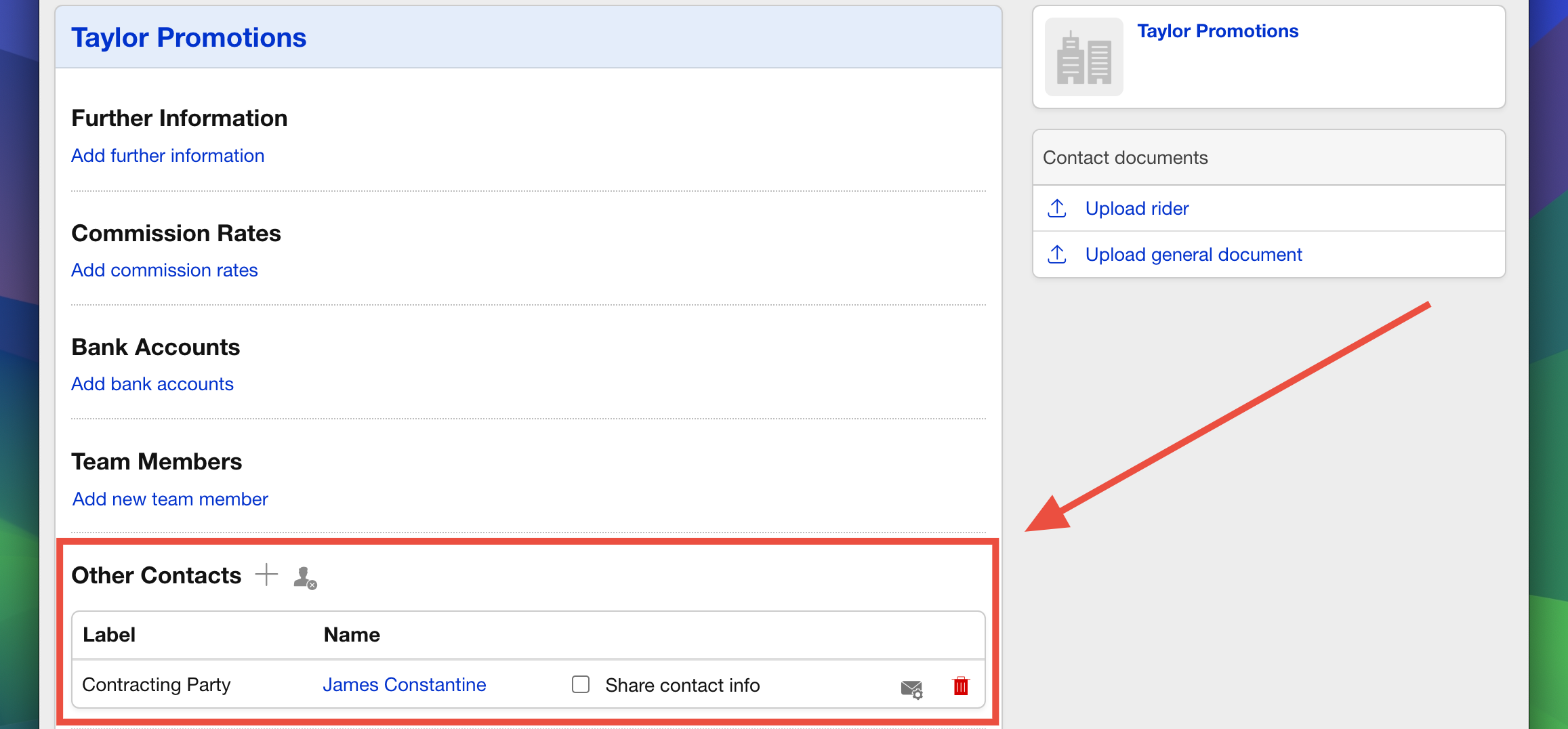
Message Settings
The Other Contacts section is not just for reference—it plays an active role in communication and documentation.
Messaging Settings for Other Contacts
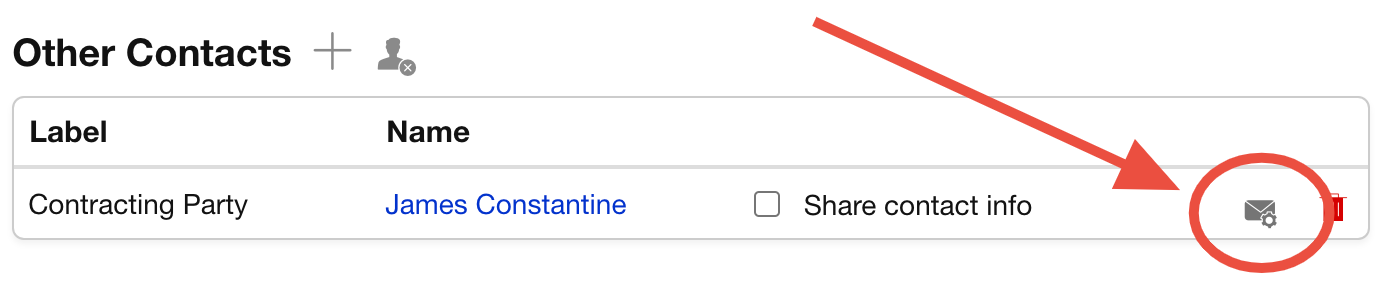
Select the ‘Message Settings’ icon on the right-hand side of the Other Contacts section. Here you can choose to send certain communications to Other Contacts on behalf of either the Promoter or the Artist. These communications may include:
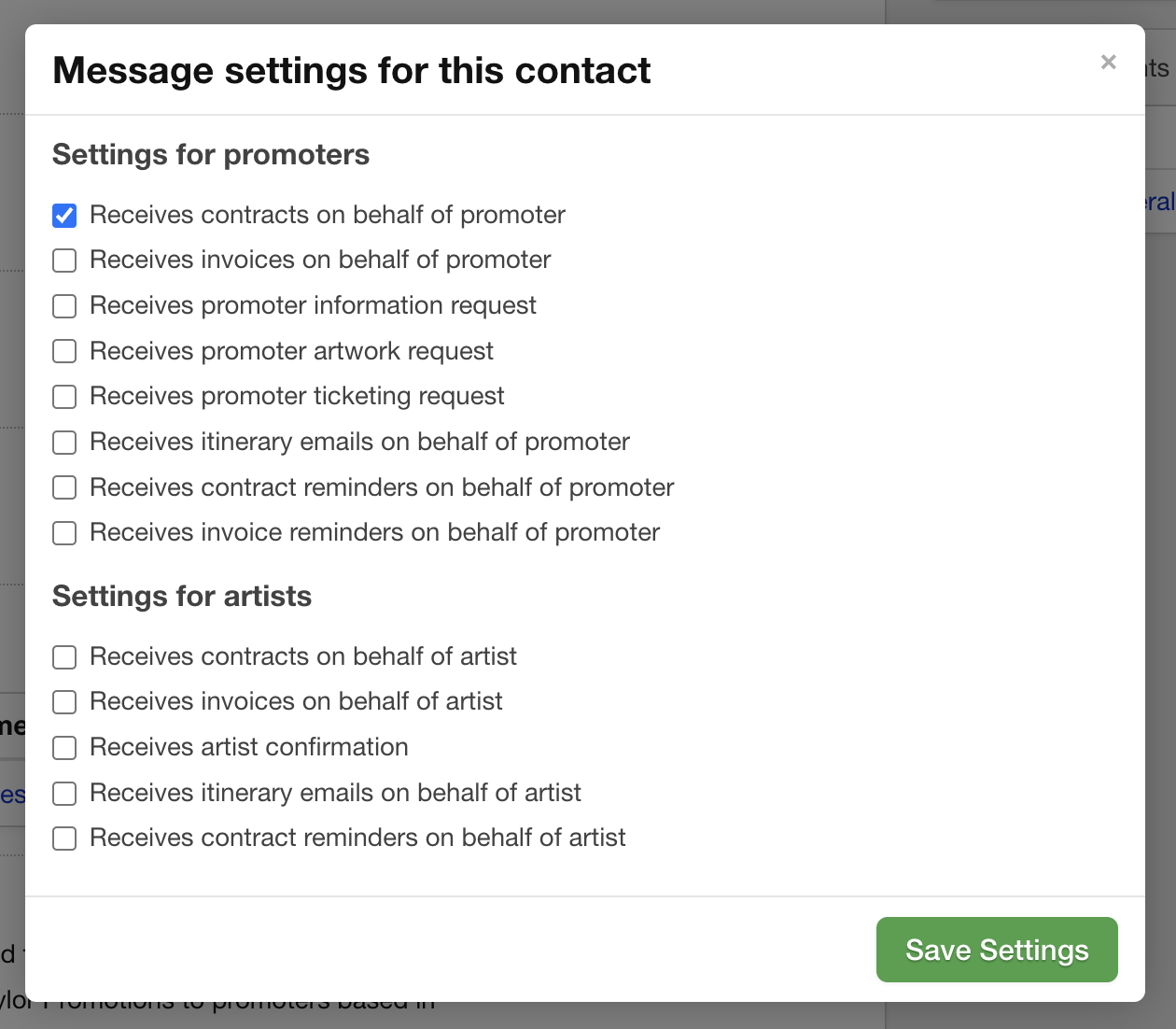
By enabling these settings, you ensure that Other Contacts receive the necessary details on occasions when it’s not required to go directly to the Artist or Promoter.
Using Other Contact ‘Types’ in Settings
In Settings > Other Contacts, you can define Other Contact Types that can be applied when adding contacts to a booking or event. These ‘Types’ act as labels to categorise contacts (e.g., Tour Manager, Technical Director, Press Representative).
– When adding an Other Contact, you can select from these predefined Types to standardise and streamline contact management.
Defining and using Other Contact Types helps to maintain consistency across bookings and ensures that roles are clearly assigned.
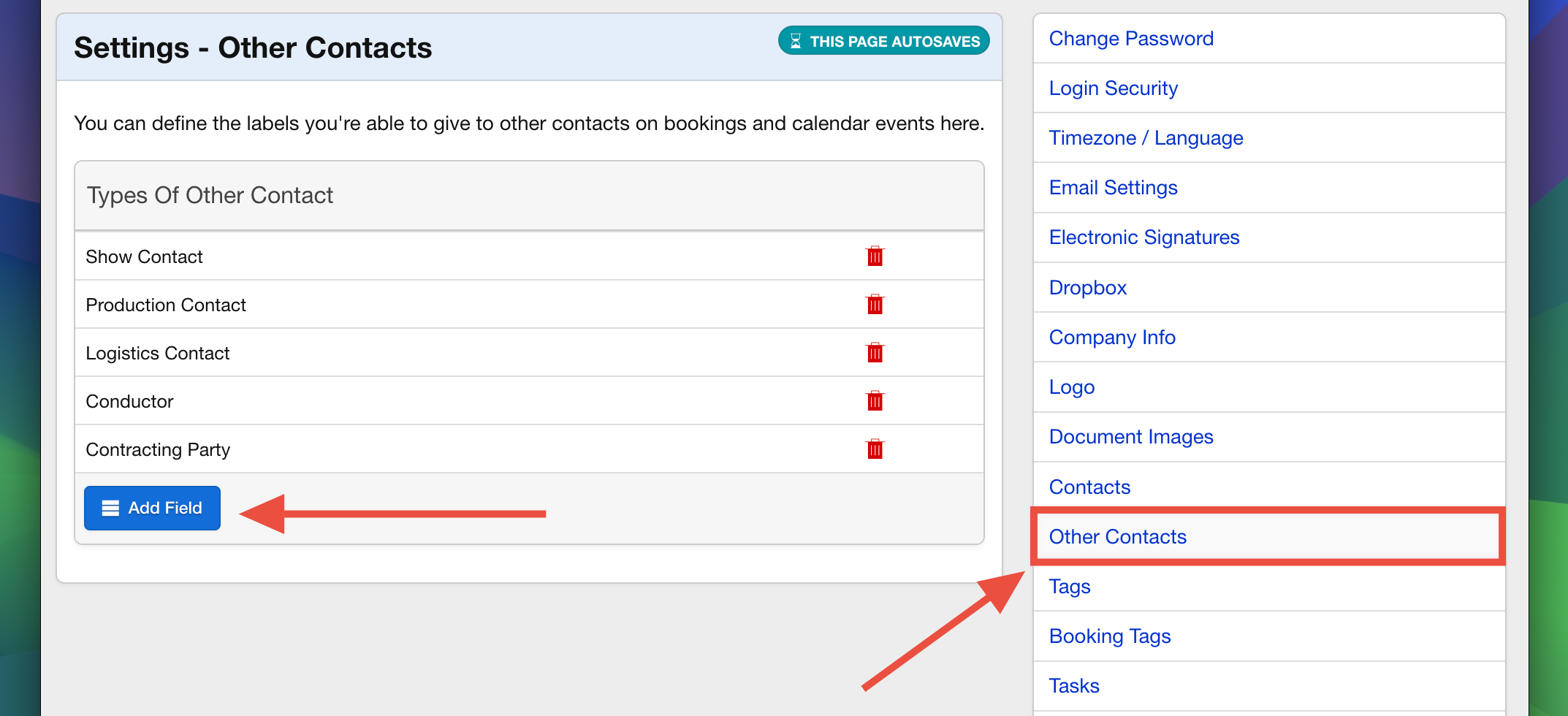
Document Integration
Pulling Other Contacts into Documentation
Other Contacts can also be included in generated documentation, such as Itineraries.
– When creating a document, Other Contacts can be automatically populated into sections where applicable.
– This allows the itinerary recipient to be aware of key figures (Other Contacts) as part of the schedule.
– Notice we have James’ email address showing. This is because ‘share contact info’ was selected in the Other Contacts section.
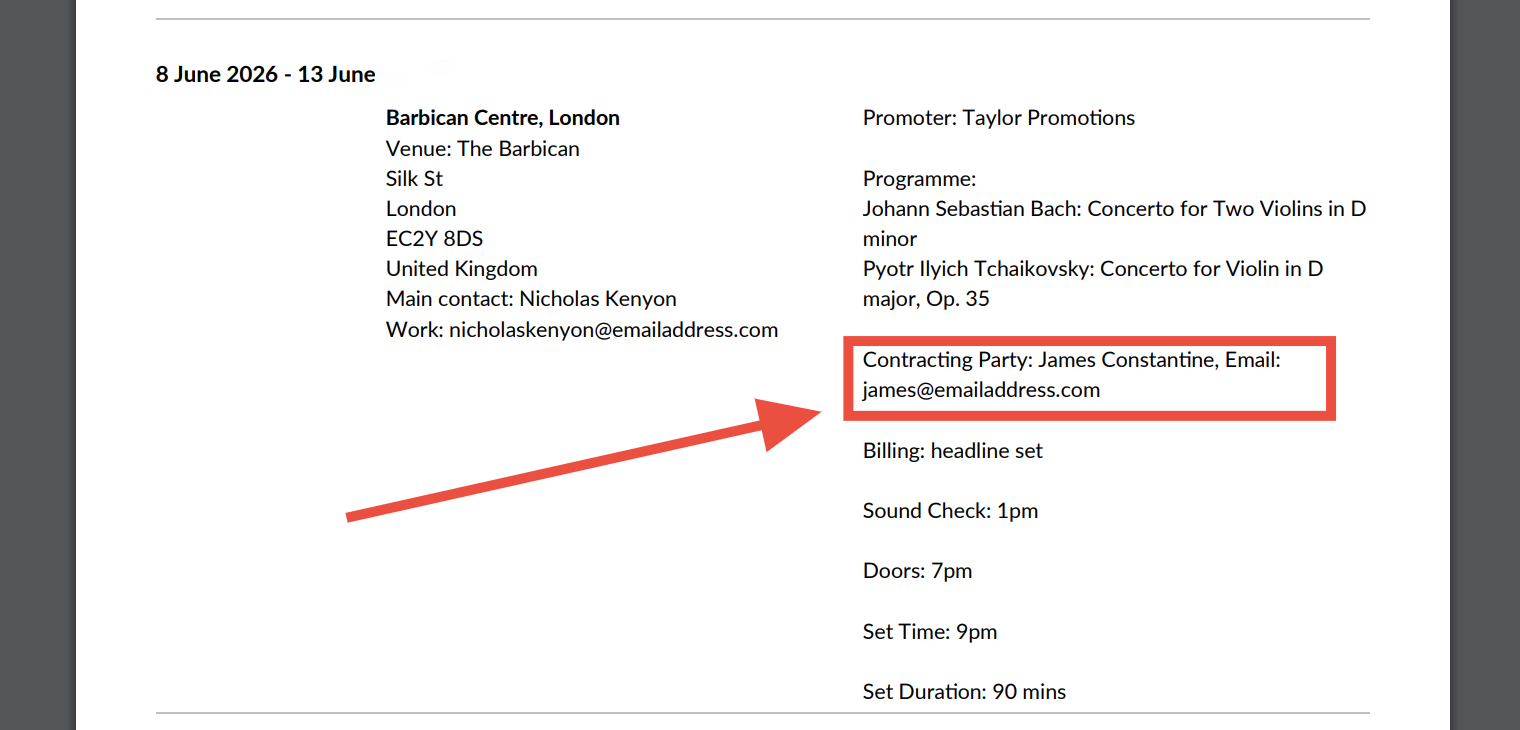
Why the ‘Other Contacts’ Section is Important
Using the Other Contacts section effectively helps:
– Improve coordination by listing all relevant people in one place.
– Enhance communication by ensuring key personnel receive messages and documents.
– Avoid confusion by clearly defining each person’s role in a booking or event.
– Streamline workflows by automating the inclusion of Other Contacts in messaging and documents.
– Save time by storing default contacts at the Promoter and Artist level.
By properly managing the Other Contacts section, you ensure that all necessary individuals are accounted for, making event execution smoother and more organised.
Next Steps…
Now that you understand the Other Contacts section, you can:
– Start adding secondary contacts to upcoming bookings and events.
– Store default Other Contacts on Promoter and Artist records for automation.
– Use predefined Other Contact Types for better categorisation.
– Adjust messaging settings to include Other Contacts where necessary.
– Ensure all relevant personnel are included in documentation.
