Overture allows you to tailor your invoices and contracts to match your current documents within certain parameters.
Existing contract clauses which you have indicated need to be editable will be added by the Overture team during your account setup process. These will automatically appear at the bottom of your bookings where you can select, deselect or edit them as required for that engagement.
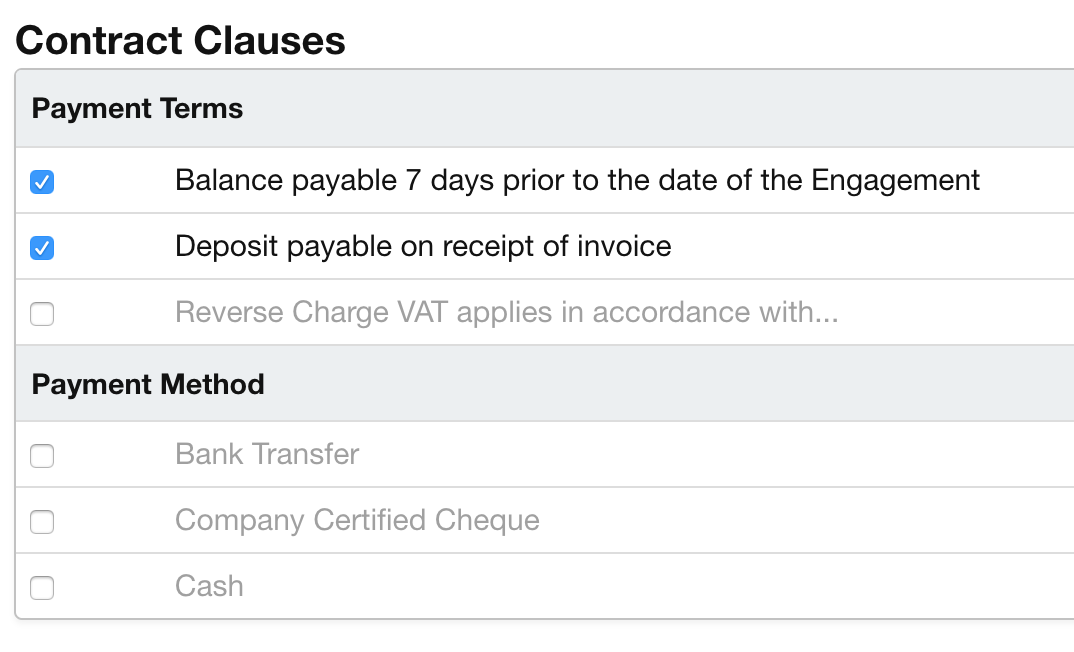
Editable clauses are separated into Groups and each Group must be added to your contract template in order to be added when Overture generates the document. For those clause Groups that have already been added to your template, you can add further options by heading over to your Settings and selecting the Invoices/Contracts option from the sidebar.
At the bottom of this page you can select the relevant Group and add further options/clauses (referred to as Fields) by clicking the Add Field button and entering the new text.
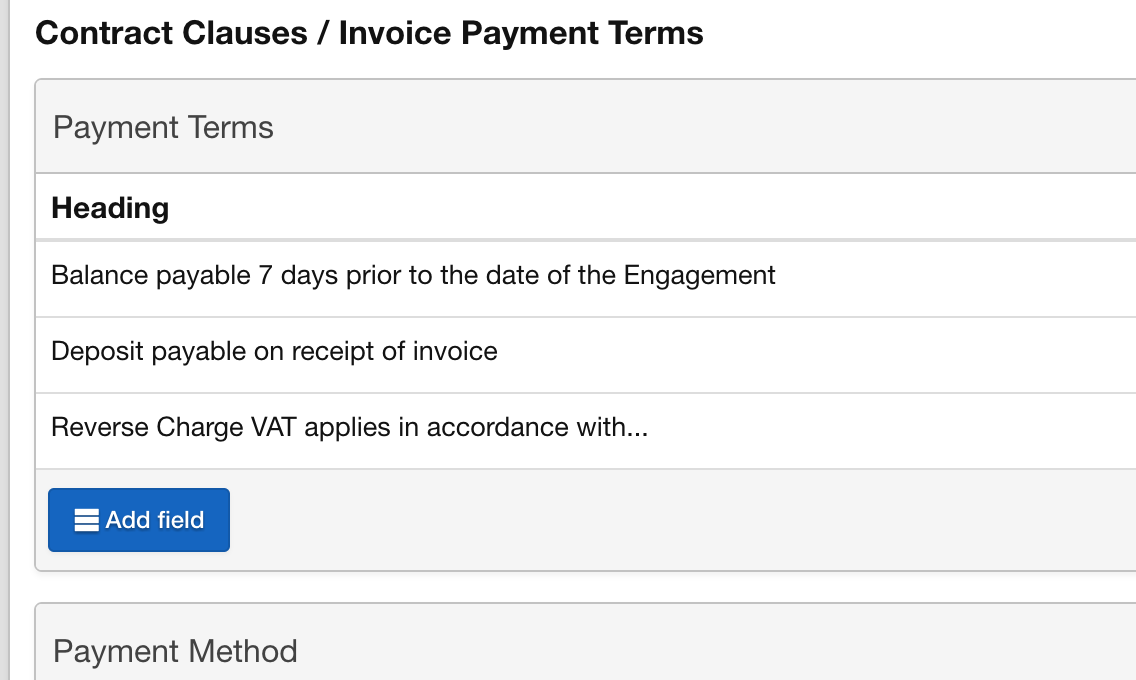
You can reorder your clauses by clicking the icon at the end of the row and dragging and dropping in to the required location.
You can also add new Groups by clicking the Add Group button, giving your new group a name and then clicking the Add Field button as before.
IMPORTANT
It’s important to remember that these new Groups of clauses will not be added to your contracts without Overture Support adding them to your template(s), so please do not hesitate to contact us to discuss the changes you want made.