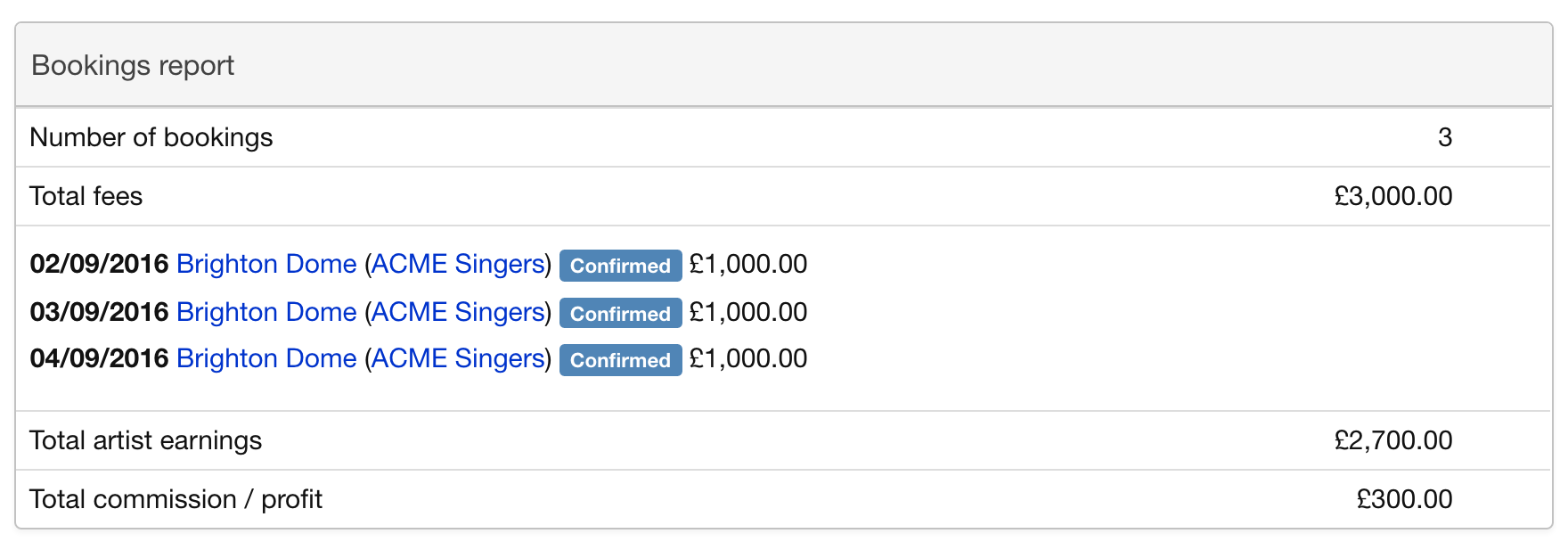If you create a block booking in Overture but you would like to view the financial details from this booking as a daily amount rather than as a whole when you view it in the bookings report. You will need to create individual bookings for each by using Overture’s Copy Booking feature.
Rather than clicking and dragging to create your new booking on the calendar just click the first date at the start of your booking, give your booking a name and a status if required then select Add. Now click on your booking to be taken to the Booking Page.
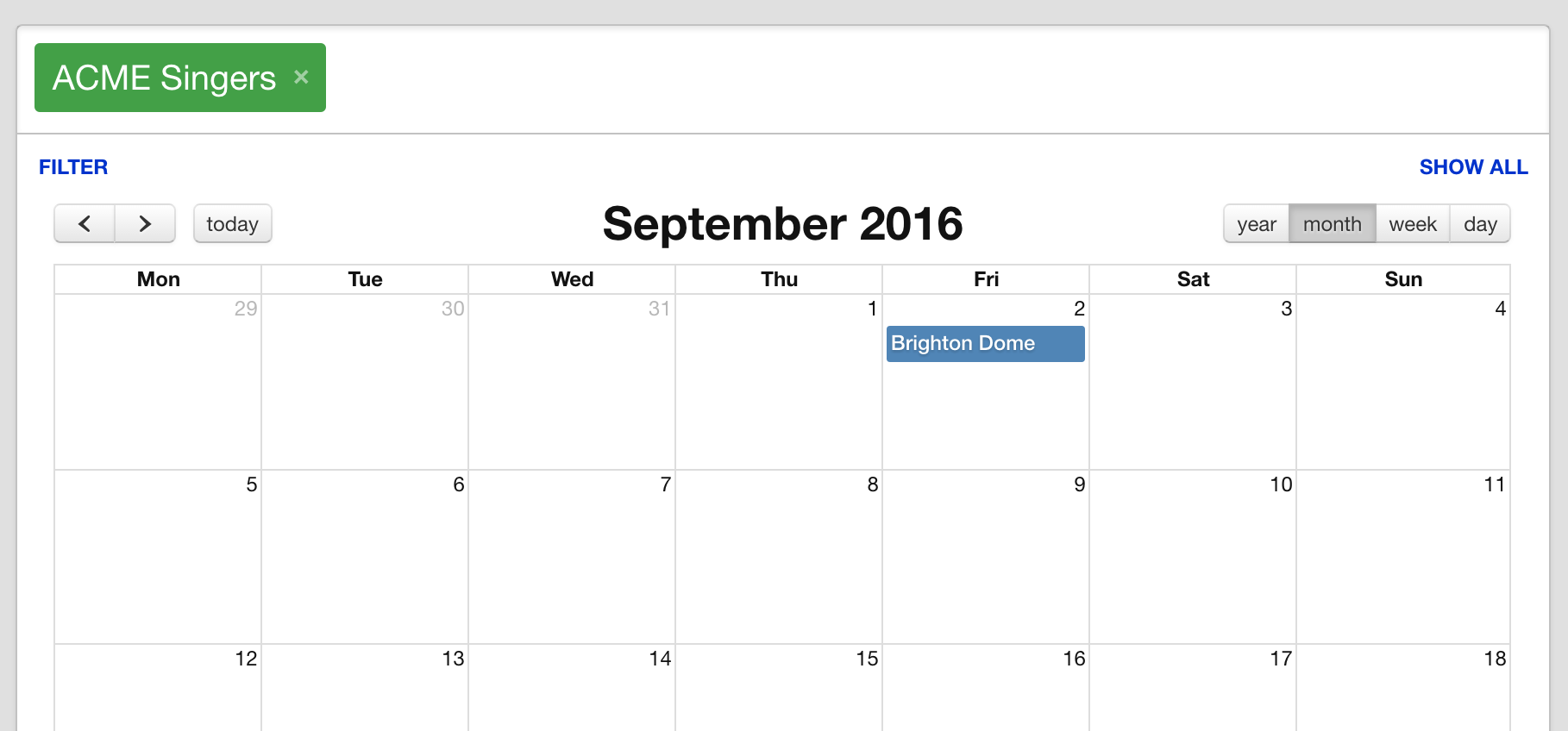
Complete any booking information required before you go any further.
Once completed, in the sidebar you can find the option to Copy This Booking click that and you will be shown a form where you can select the dates you would like to copy the booking over to. When you have selected all the dates you require click Copy booking.
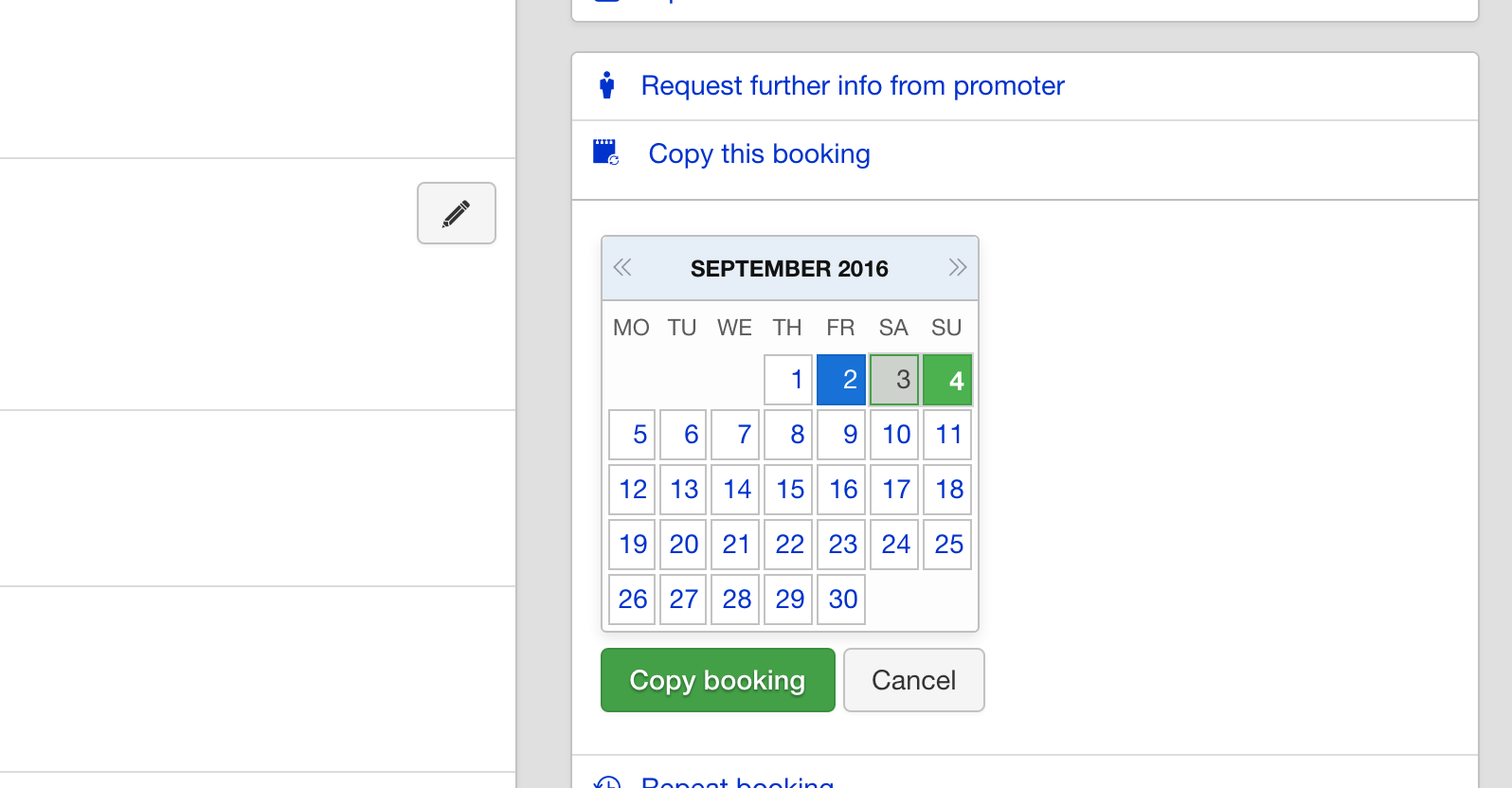
If you now head back over to your Calendar you will see those bookings have been added to the Calendar for you. Each of these new bookings will contain all the information in the original booking.
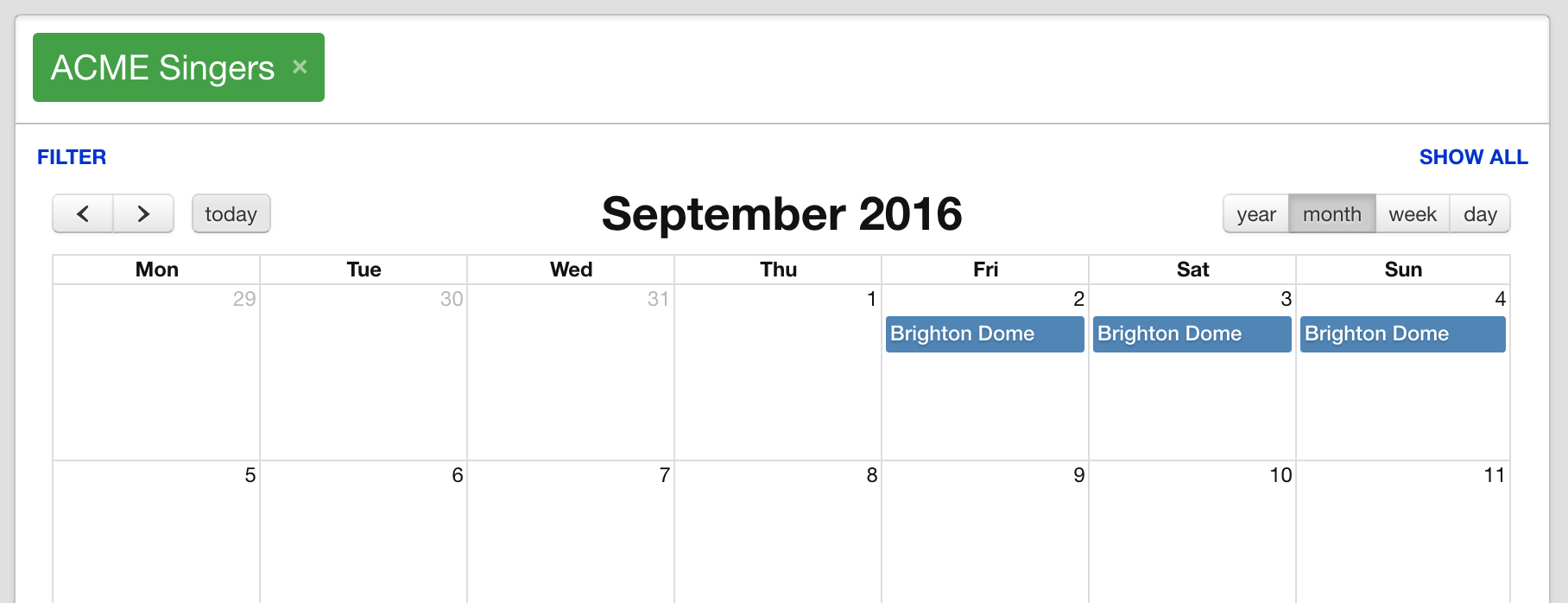
If you now check the bookings report you will find that each booking is totalled separately rather than all together.