In Overture, contact notifications allow you to inform individuals about bookings, even if they are not usually involved with the artist/group. You can add them to the artist record and customise their notifications for specific bookings. To ensure they can view bookings where they are included in the notifications, you must provide them with an External User account.
Understanding Notifications
Notifications in Overture determine which contacts within an artist record can view bookings in their external calendar or when logged into Overture. These settings often cause confusion, as they are distinct from the general information available in the artist record.
For more details on adding a new group member to all bookings, please refer to the related help article.
Adding a Contact to a Group Record
To add a contact to an artist record, begin by heading to the person contact and click ‘Edit Contact’:
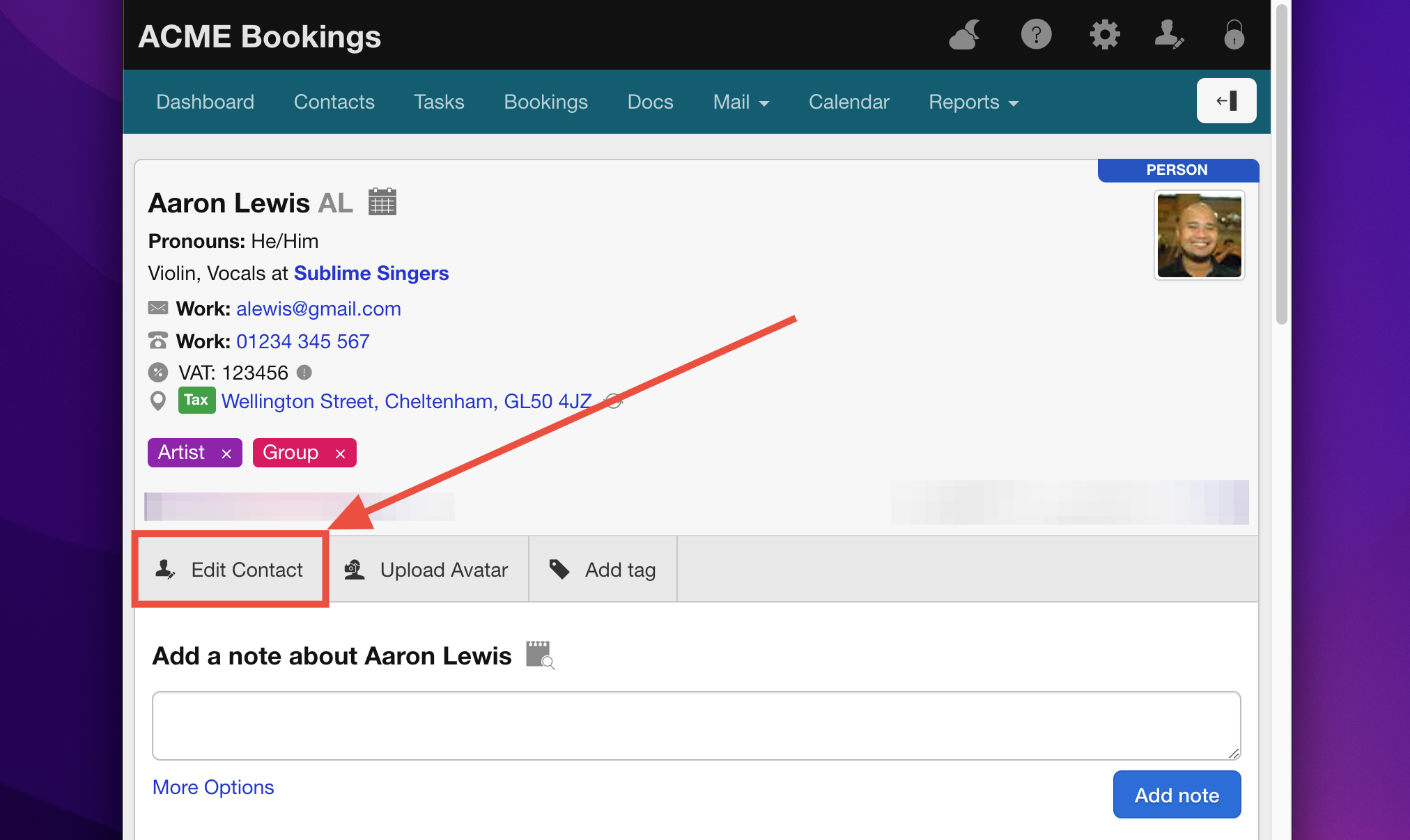
Next, type in the name of the group (this terminology may be labelled differently on your account, such as “Artist” or “Act”) that you wish the person to be added to, in this case we’re adding Aaron Lewis to ‘Sublime Singers’. Once done, click ‘Save Changes’ at the bottom of the page.
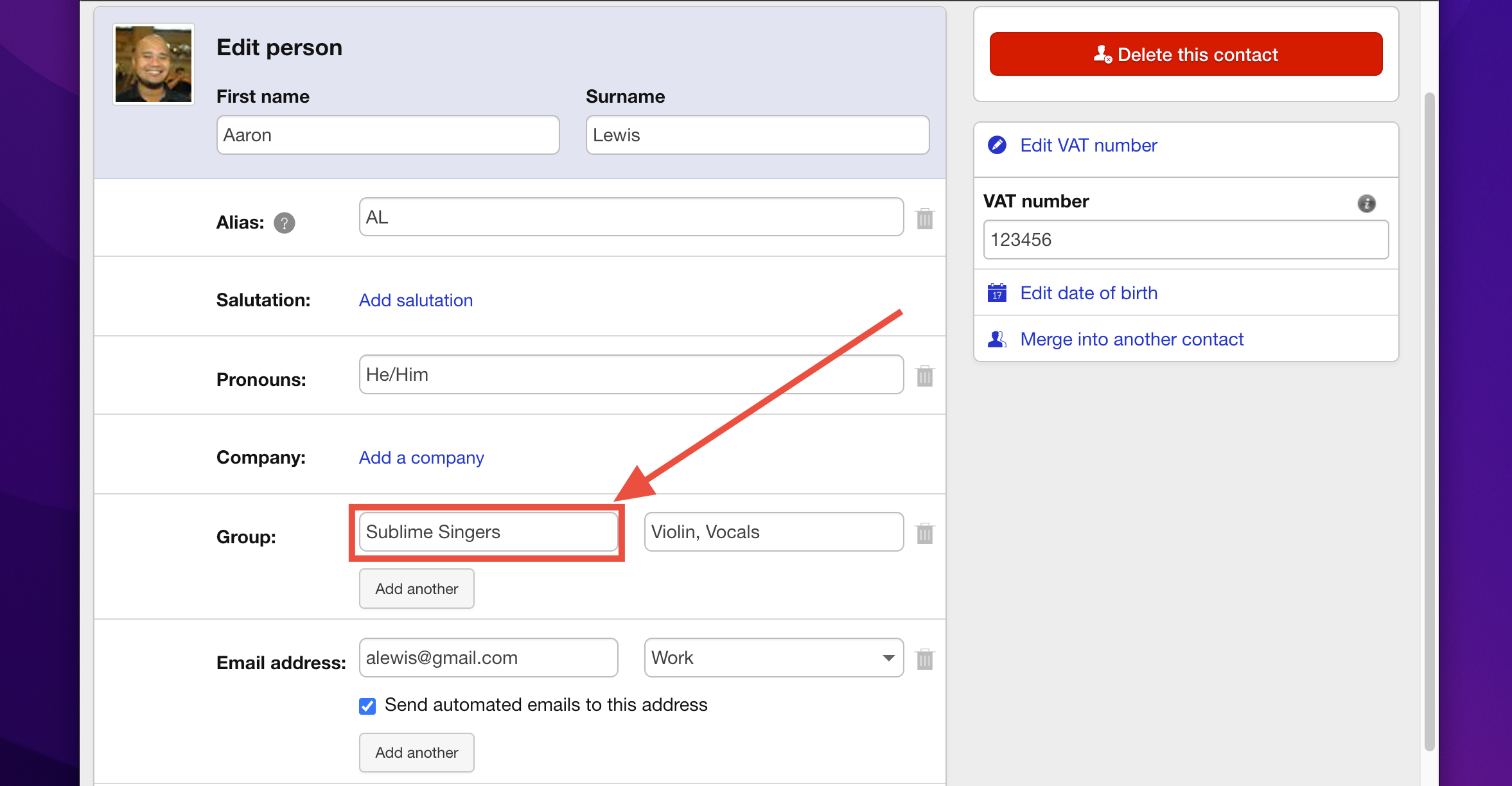
Next, go to the group record and click ‘Show all’ at the top of the People box in the sidebar:
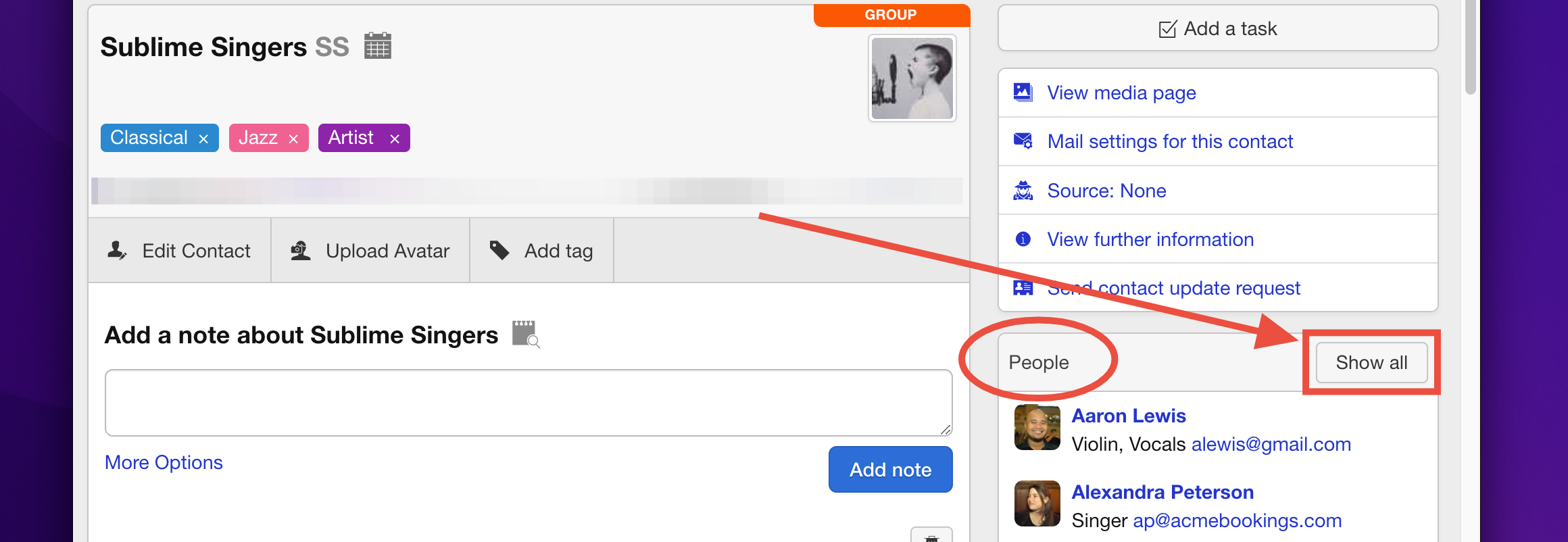
Managing Notifications on the People Page
On the ‘People’ page of the artist record, locate the contact you want to adjust notifications for. Click on the person icon next to their name and uncheck Include in notifications if you do not want them to to be added to bookings by default. This will prevent them from being added to bookings automatically unless they are explicitly added manually (see below for instructions of how to do this).

Customising Notifications for Specific Bookings
To add a contact to notifications for a particular booking, navigate to the booking and click Edit Section in the artist field:

then select Edit Notifications:
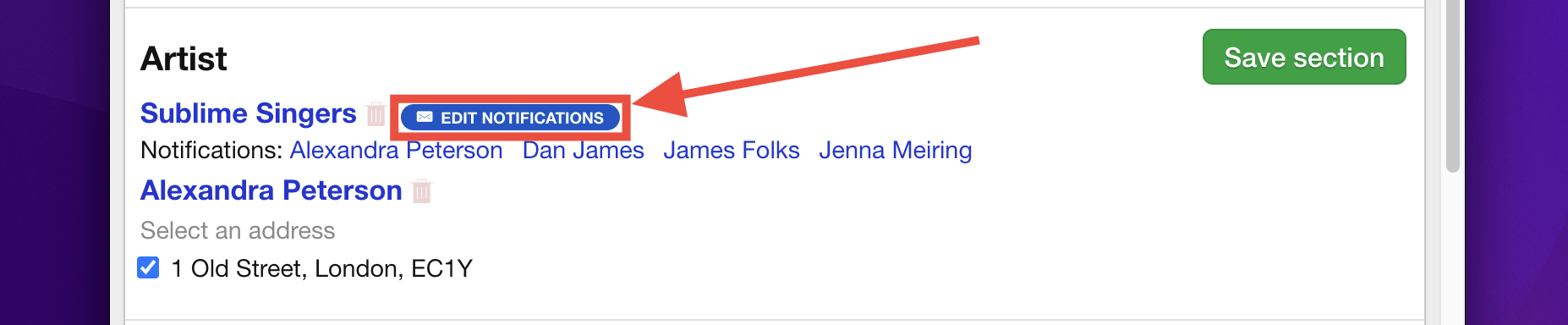
In the modal window that appears (see below), choose the contact you wish to include in the booking. In the provided example, Aaron is not selected by default on the People page, so he does not appear in the Edit Notifications section unless explicitly added. Once selected, save the changes.
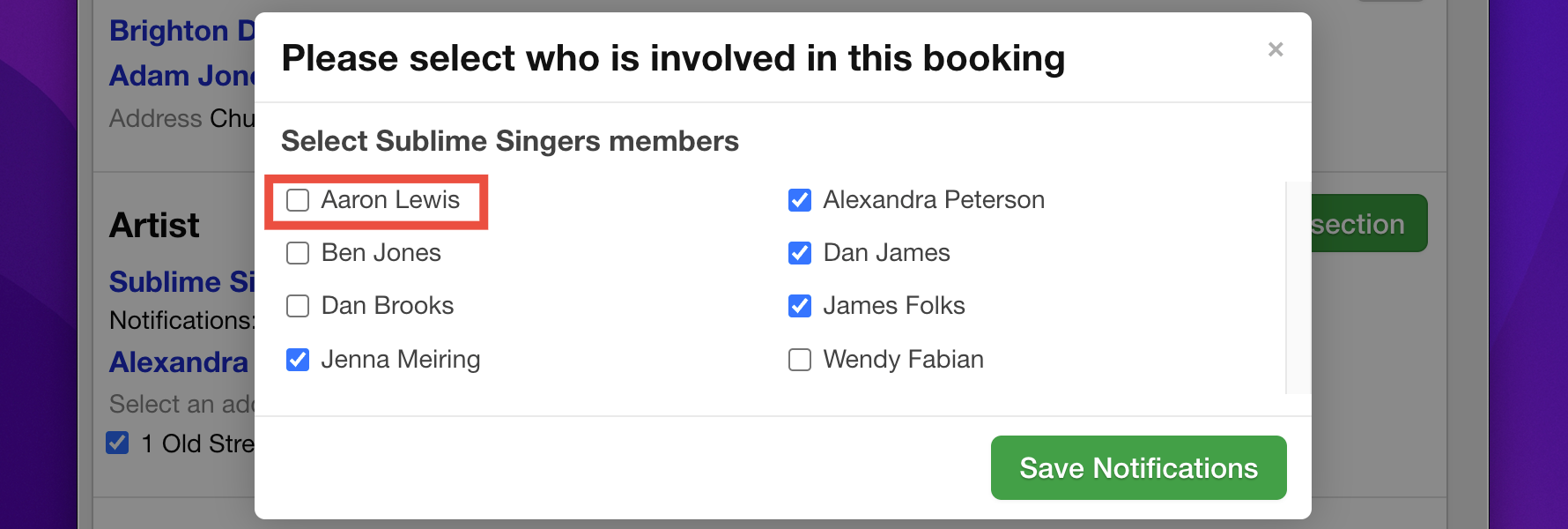
Viewing Notifications
When a contact is added to a group record or a booking through this process, they will only see the bookings and calendar events they are explicitly allowed to view. This ensures their access is limited to the bookings you have chosen to share.
By following these steps, you can effectively manage and customise contact notifications in Overture, ensuring the right individuals are informed while maintaining control over who sees what.
