With Overture it is possible to request artwork for a booking or event to be provided by the promoter.
Again it’s best to make sure you have the email the promoter will receive setup exactly how you would like. So head over to the settings tab and then in the sidebar select messages. Scroll down this page until you find the section labelled Artwork Requests. The default settings is to Confirm before sending if you deselect this box Overture will send the email automatically without you having to send from the outbox yourself.
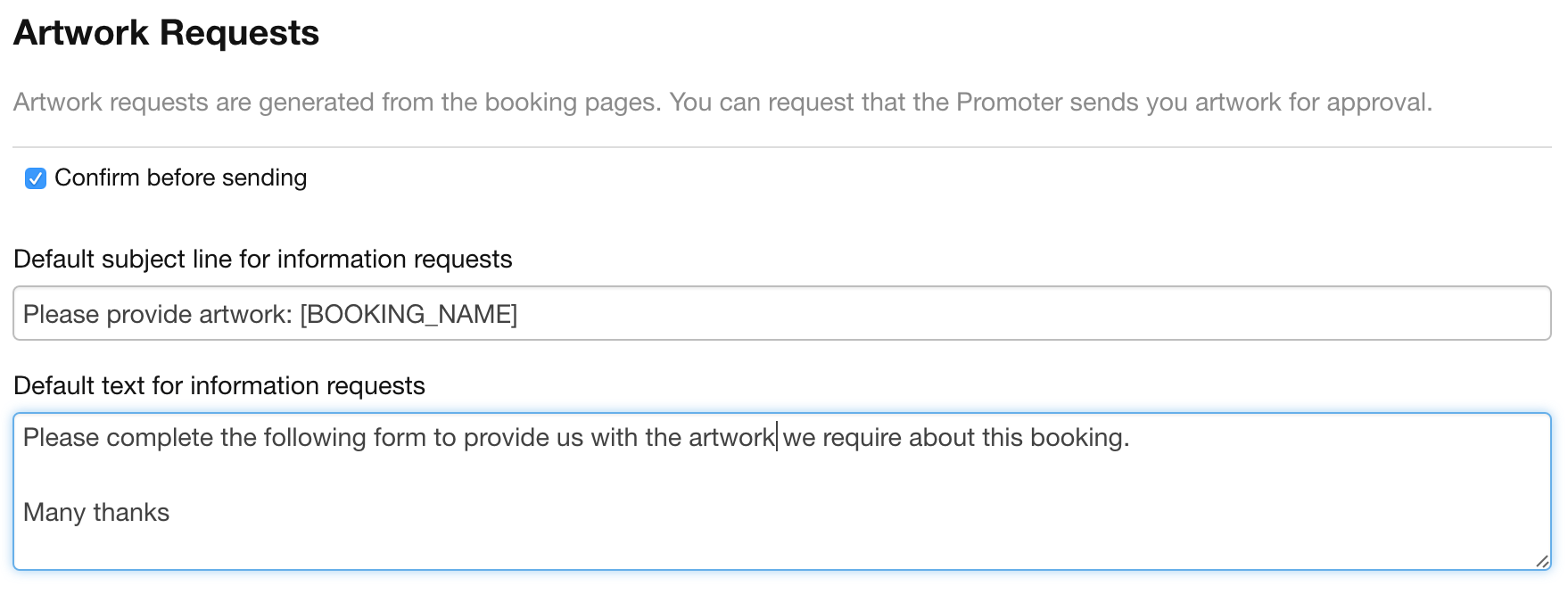
Complete any of the other fields you require for example set your own message content, remember that you can use the custom tags [BOOKING_NAME] to reference the information from the booking itself. See the General Setup video for more information on how this works.
Once this setup is complete head over to the booking you require artwork for and in the sidebar you will find the Request artwork from the promoter option. Click that and then confirm in the popup window. The option in the sidebar will then have the details of when the request was sent listed below it.
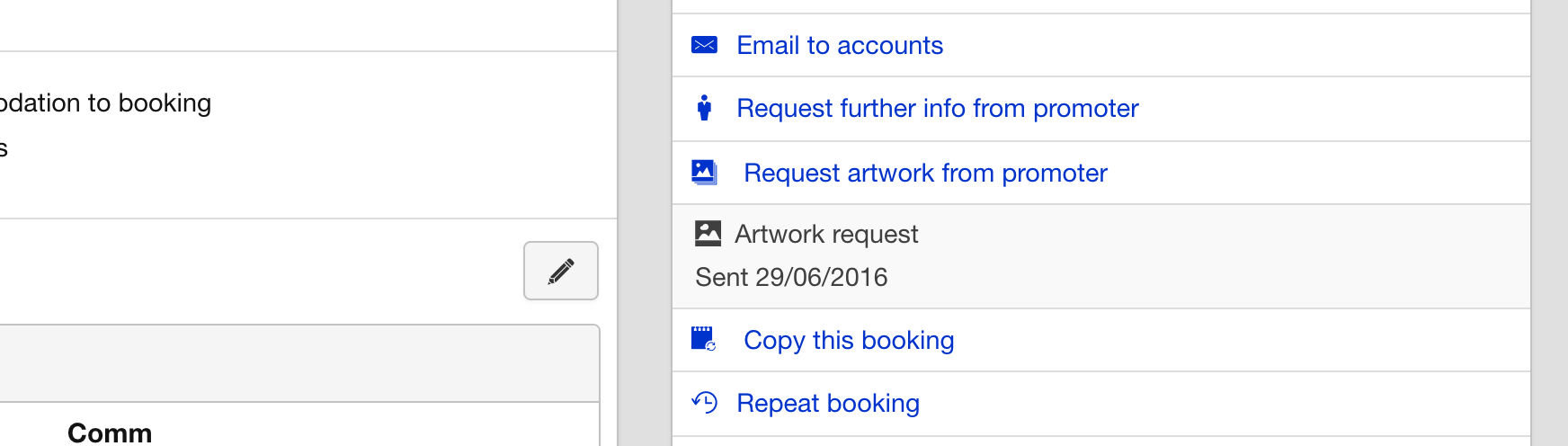
If you have the Confirm before sending option selected in the settings then head over to your Outbox and locate the message that has been generated for you. You can adjust any of the content you like but don’t touch the link within the message since it is the way the promoter will view the request form.
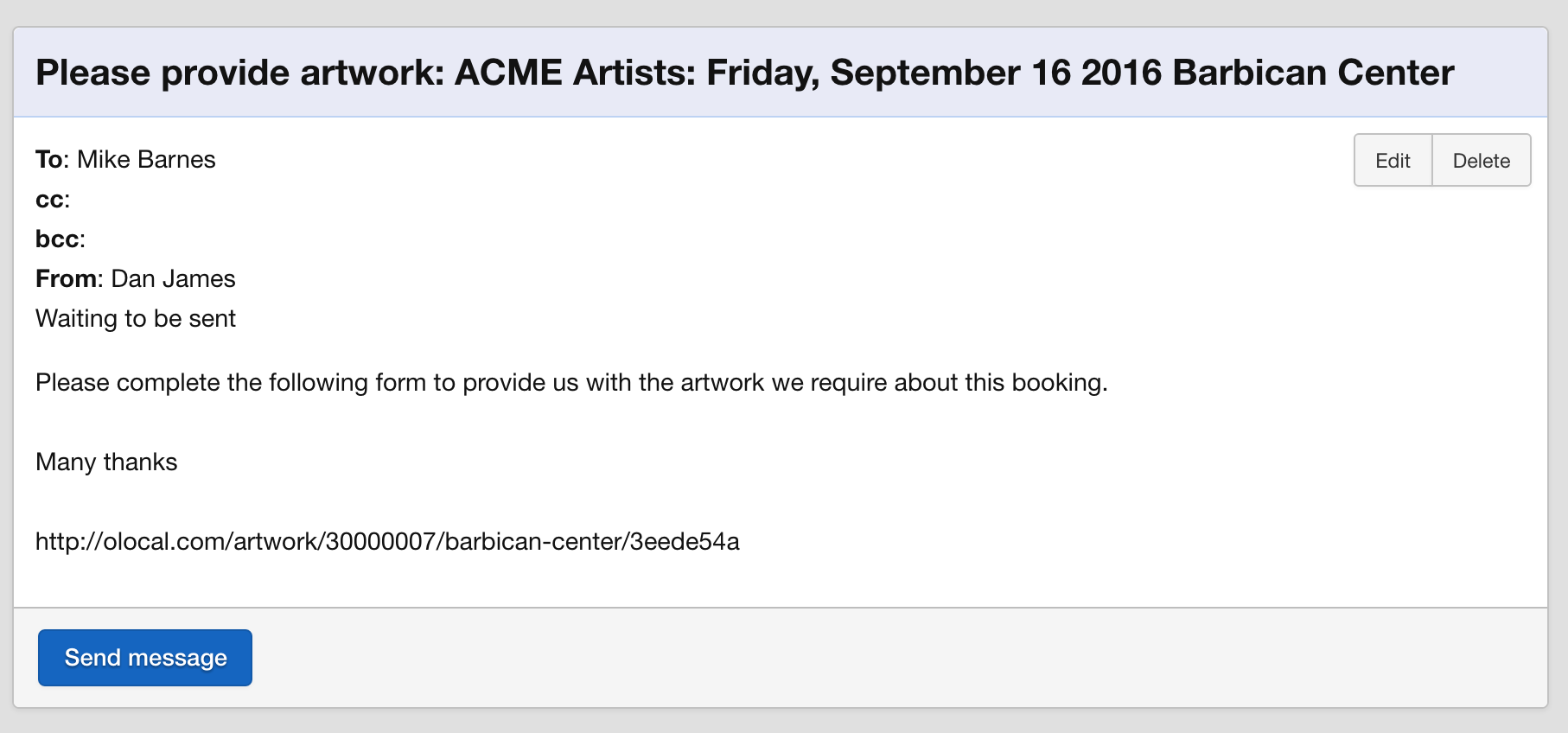
Click Send Message and then sit back and wait for the promoter to provide you with the artwork you require.