The Contact Update Request feature in Overture allows you to request updated information from a contact, ensuring your database remains accurate and up to date. This is particularly useful for keeping artist, promoter, or venue details current without manually updating records.
What is a Contact Update Request?
A Contact Update Request is an automated email sent to a contact, prompting them to review and update their details. The recipient will receive a secure link where they can verify and modify their information, ensuring your records stay accurate.
This feature is useful for:
- Keeping promoter, venue, and artist details current
- Ensuring up-to-date payment and contract details
- Minimising manual data entry errors
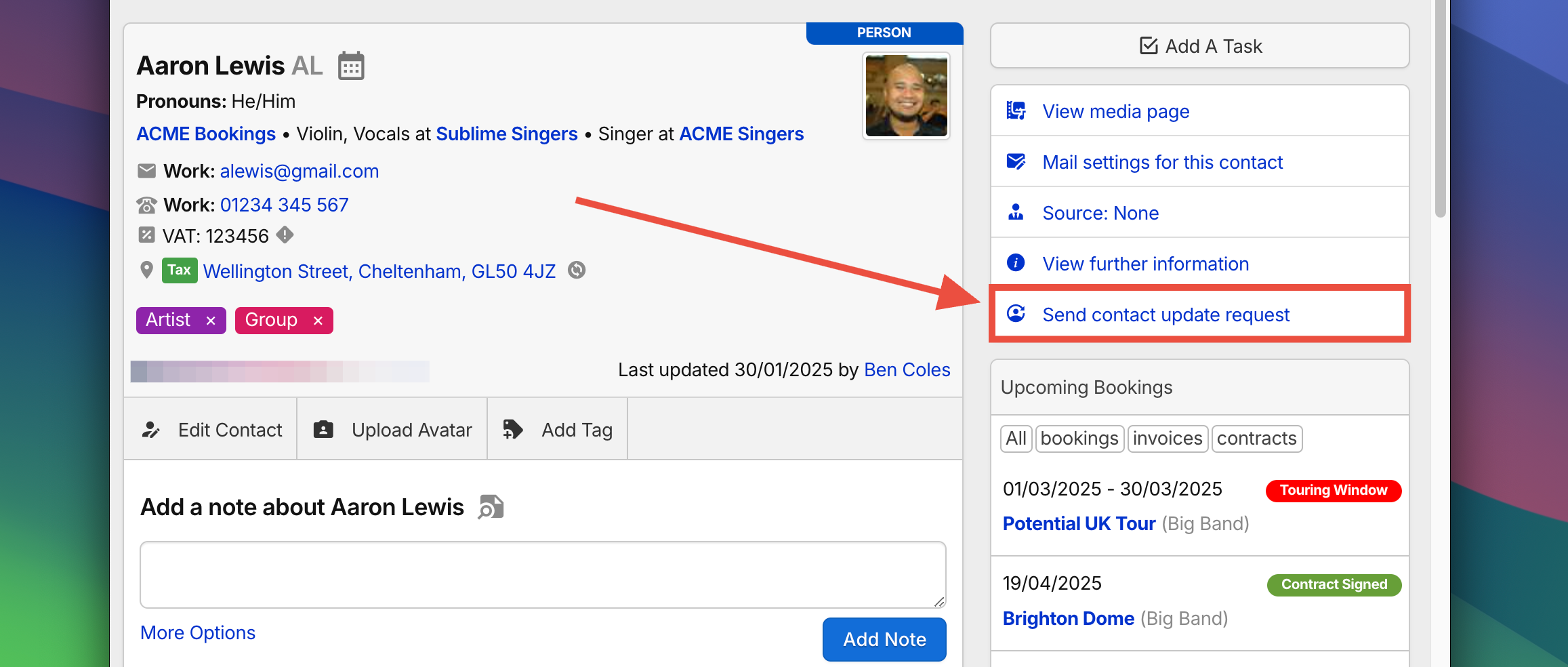
How to Send a Contact Update Request
To send a Contact Update Request:
- Navigate to the Contacts section.
- Select the contact whose details need updating.
- Click Send Contact Update Request from the options.
- The email will be generated and either sent immediately or placed in your Outbox (depending on the message settings).
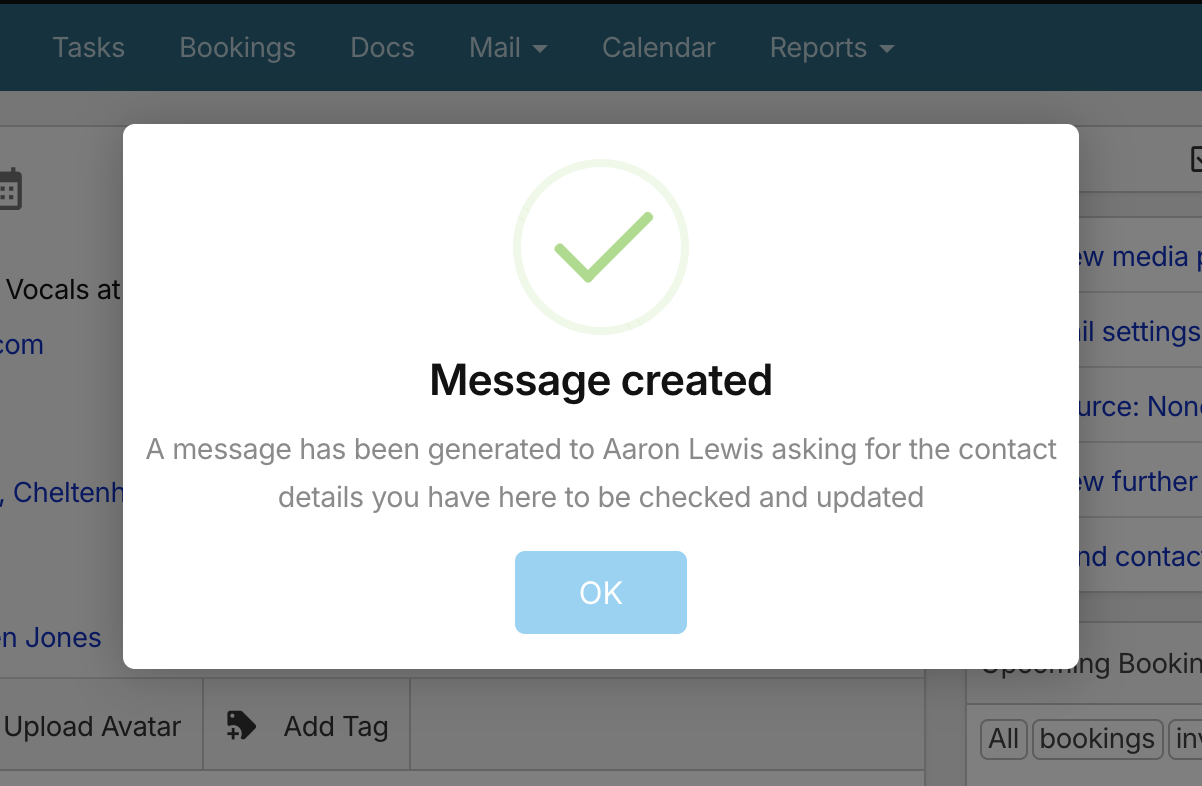
Note: Before creating the request, please check your settings!
Adjusting Contact Update Request Settings
You can configure how Contact Update Requests are sent and what additional details can be included.
To adjust these settings:
- Navigate to Settings > Messages.
- Locate the Contact Update Requests section.
- Choose from the available options to customise the request process.
Available Options:
- Confirm before sending – Requires manual approval before requests are sent.
- Include Date of Birth – Adds a date of birth field to the update form.
- Include VAT Number – Requests the contact’s VAT number.
- Include Bank Account Information – Allows contacts to provide or update their bank details.
These settings help ensure you collect only the most relevant data while maintaining control over the request process.
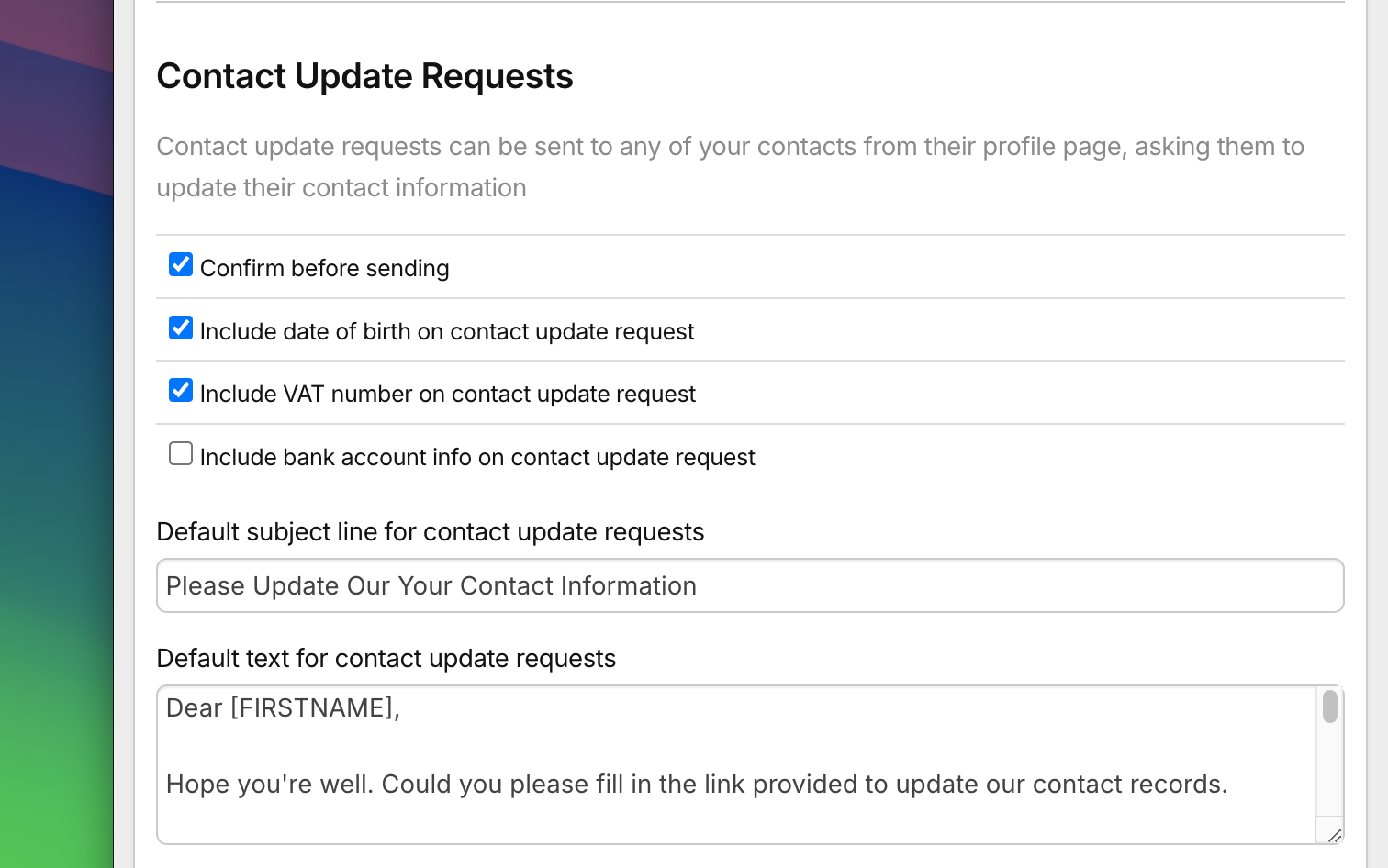
Once the request is sent, the contact will receive an email with a link to a form where they can update their information. The form will include your company logo, so the contact knows that the request is legitimate.
Customising the Information Requested
You can customise which fields are included in a Contact Update Request.
- Go to the Contact’s Profile.
- Click View Further Information.
- Under the Further Information section, select the fields that you would like to be included.
- Tick Include in contact update request to ensure these fields are included in the request.
- Save Section to save your changes.
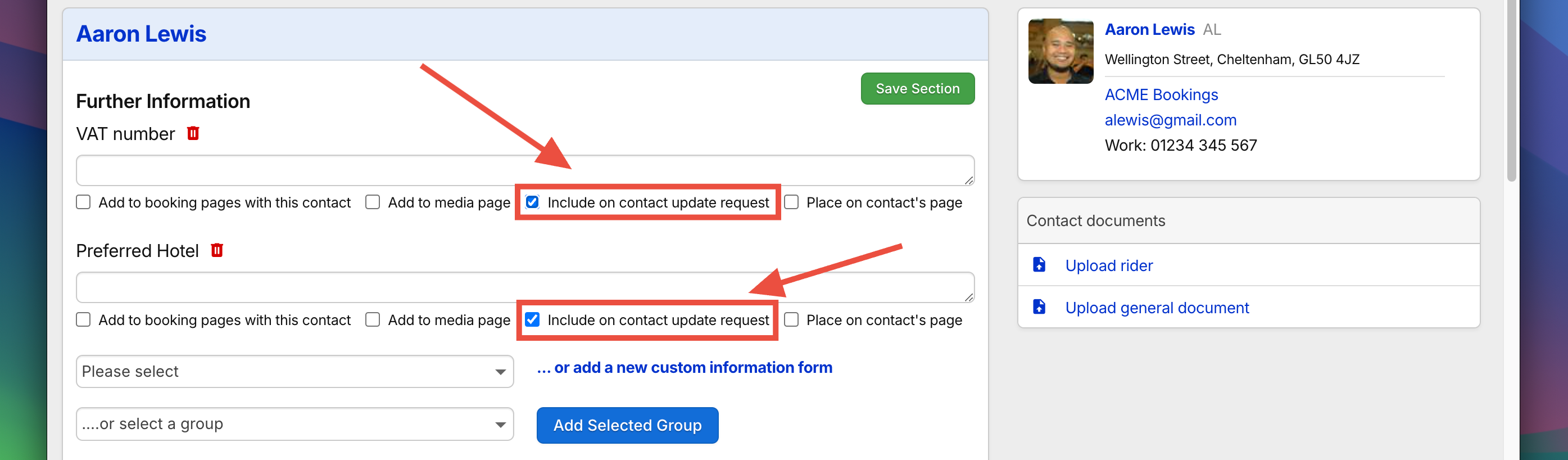
This allows you to tailor requests based on what information is most critical for your records, such as contract details, payment methods, or key contact roles.
After the contact submits the form, you will receive a confirmation email and their information in Overture will be updated accordingly. This simple process ensures that you always have the most accurate and up-to-date contact information for your contacts.
