For an overview of the basic Tasks functionality watch the Getting Started video Getting Started 6 – Tasks. This will give you a good idea of how tasks are setup in Overture and how best to manage them.
Task Categories are selected during the Add Task process by opening the dropdown at the bottom of the form labelled Choose a category.
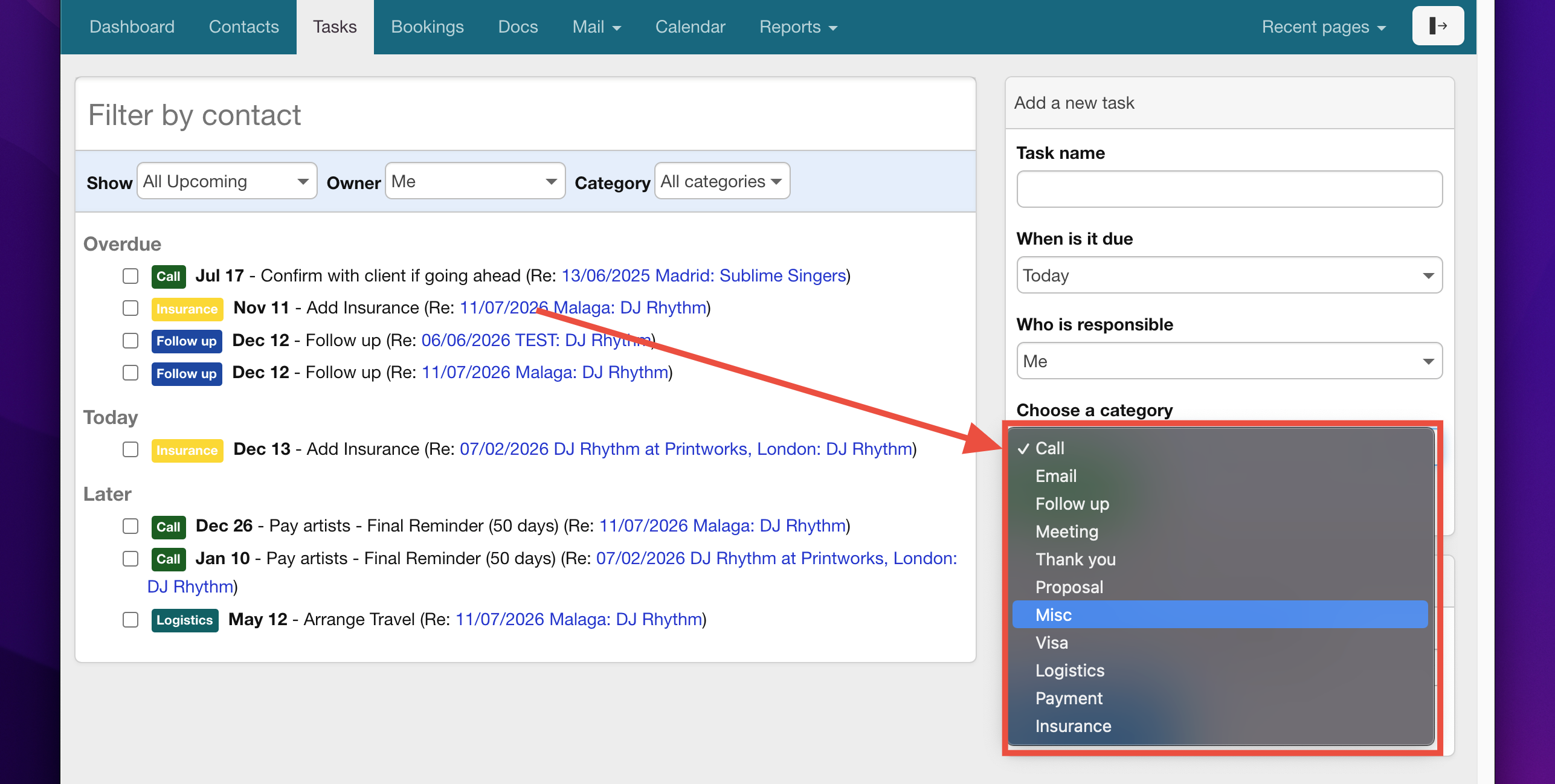
It’s a good idea to get your task categories setup as early as possible especially if you work with a team and you need all members of the team to be able to correctly label their tasks. Categories for tasks can be setup from the Overture settings section, head over to Settings then select Tasks from the sidebar.
On this page you can see sections for adding your custom Task Categories and also sections where you can add Default tasks that will be automatically added to your bookings or events when you add them to the calendar. For now we will look at adding Task Categories.
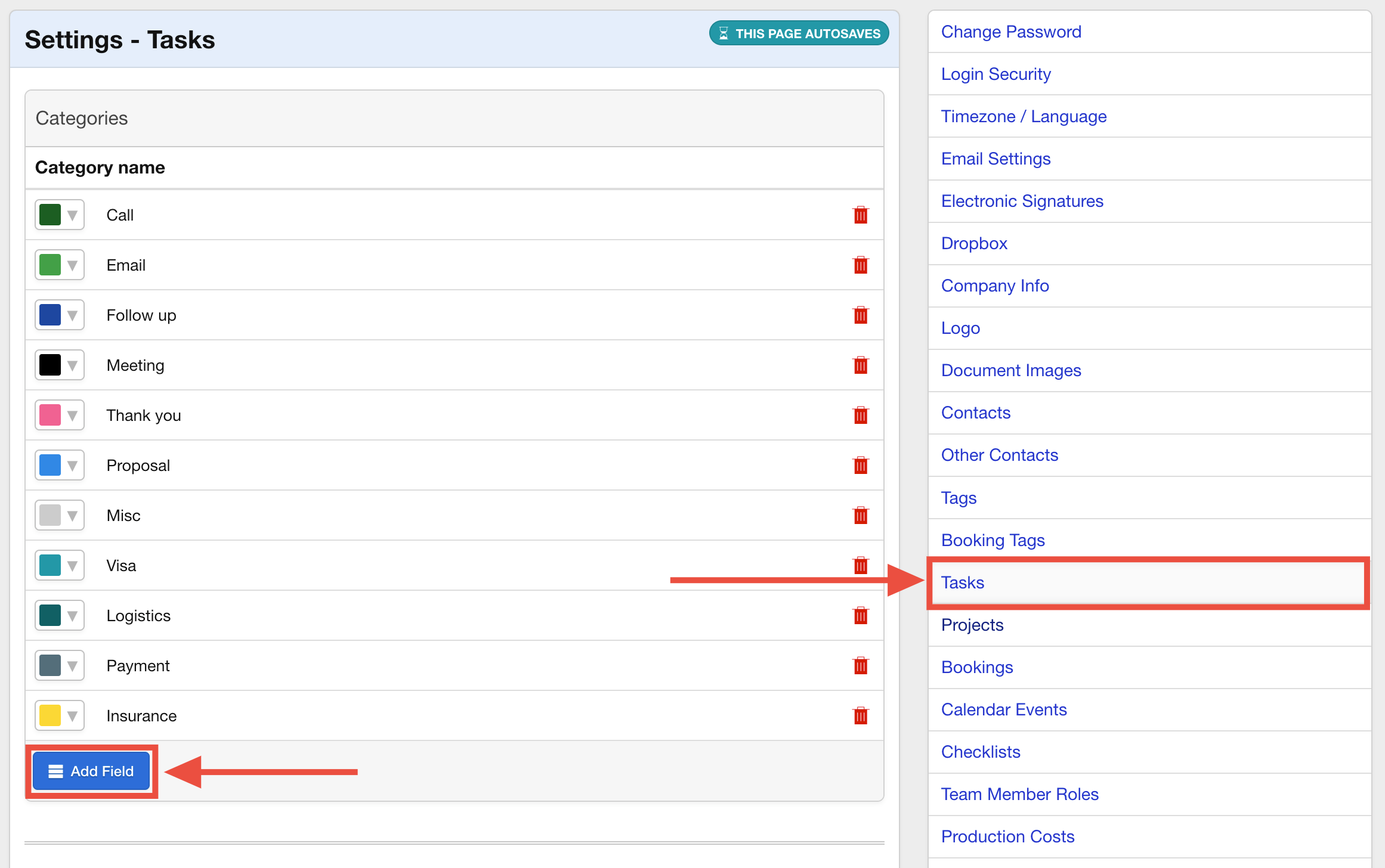
It’s easy to Add or Remove these categories. To add simply click the Add Field type the name you require and hit enter on your keyboard to save. In the screenshot below you an see I have added the categories Contract and Invoice. To remove a category just click on the bin icon at the end of the category row.
Back over at the tasks form you can see that the Categories menu now includes the further categories added.
