There are multiple forms in Overture where you can add tasks, the dashboard has the first instance with another located on the tasks page itself. The form is simple, give your task a name, select a due date, decide who is responsible choose a category and hit save.
Editing a task uses the same form which you can view by hovering over the task and selecting the edit button displayed to the left. These forms are great if you have a simple quick to complete task not linked to anything else.
This will most probably be a rare occurrence since tasks usually apply to a contact or a booking. Therefore the best way to utilise tasks in Overture is to attach them to a contact or a booking so that the task has context.
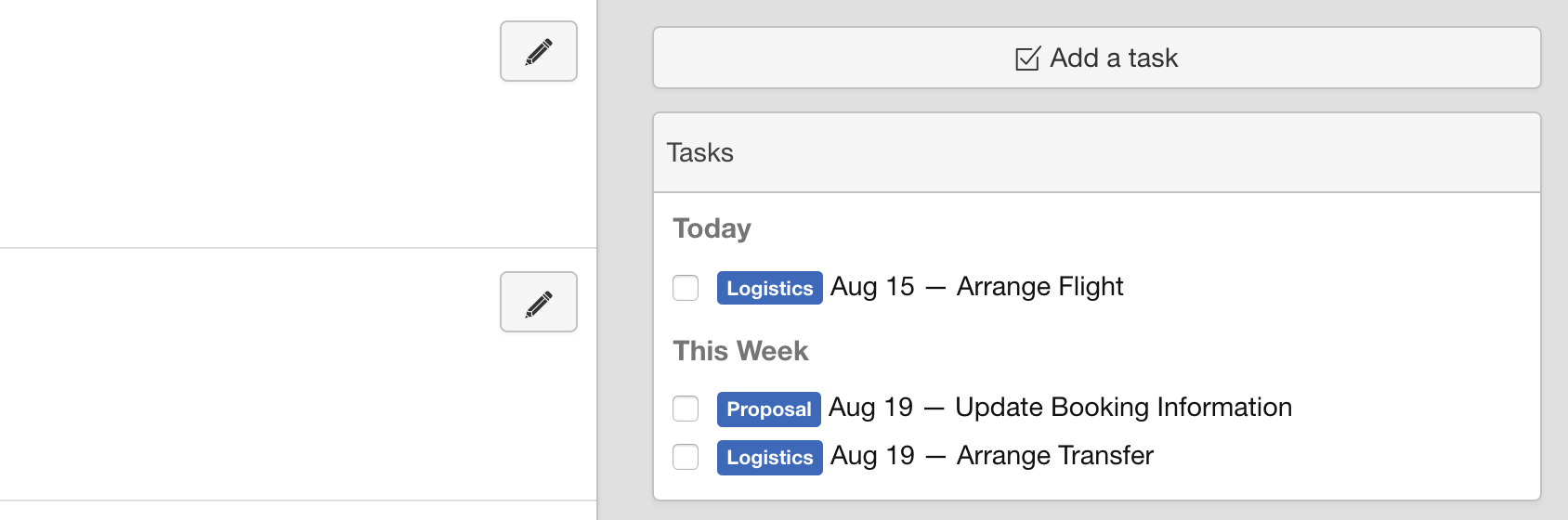
To do this locate the contact or booking you would like the task to belong to. In the sidebar you will see the Add Task Button. Select that to open the form and add your task information as required, hit save. You will now see your task appear in the list in the sidebar of the booking page. When you view this task on the dashboard or the tasks page you will see the booking this task belongs to.
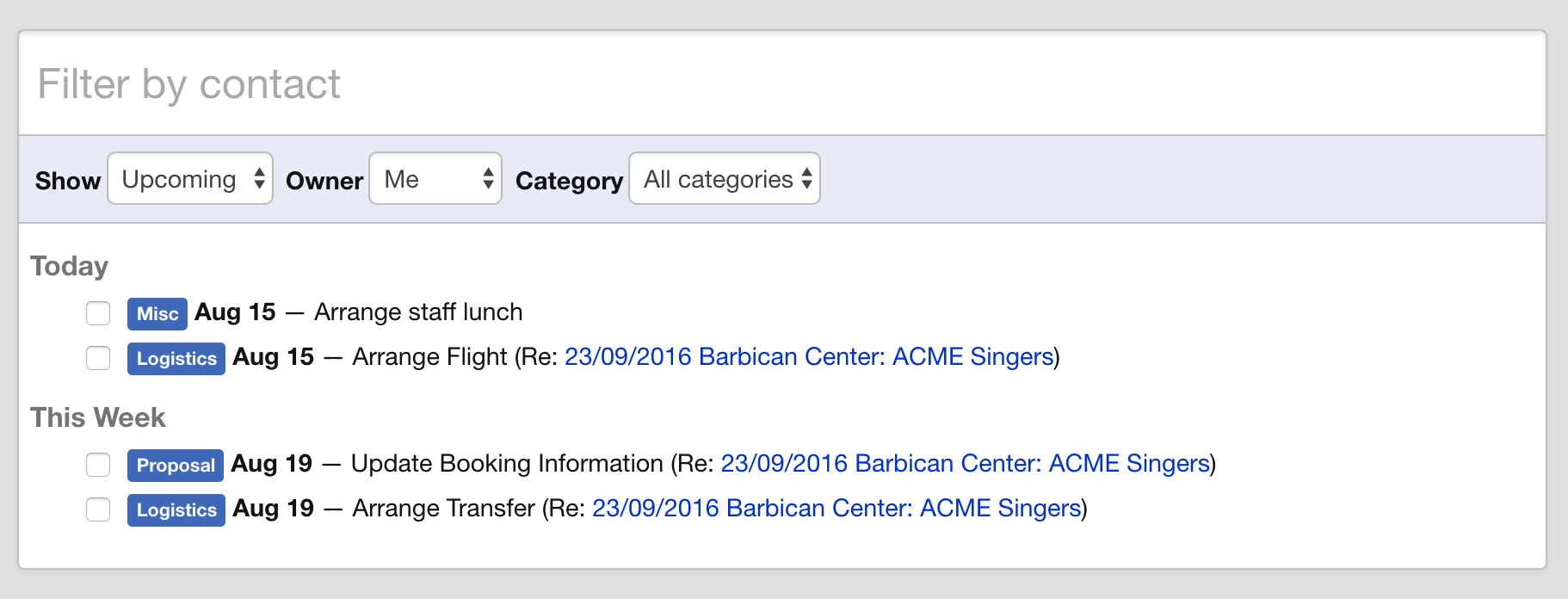
The same principle applies to adding tasks to a contact. Once the task has been added you will see the task contains the contact it applies to when you are viewing the task on the dashboard or the task screen itself. Using tasks in this way makes it much easier for your team to see what or who the task relates to.
