Overture allows you to send out automatic reminder emails for Contracts, Payments, Contact update requests and Promoter information requests. You can control when these messages get sent and you can also control the message content. To set these up got to your Settings and in the sidebar find the Custom Messages option.
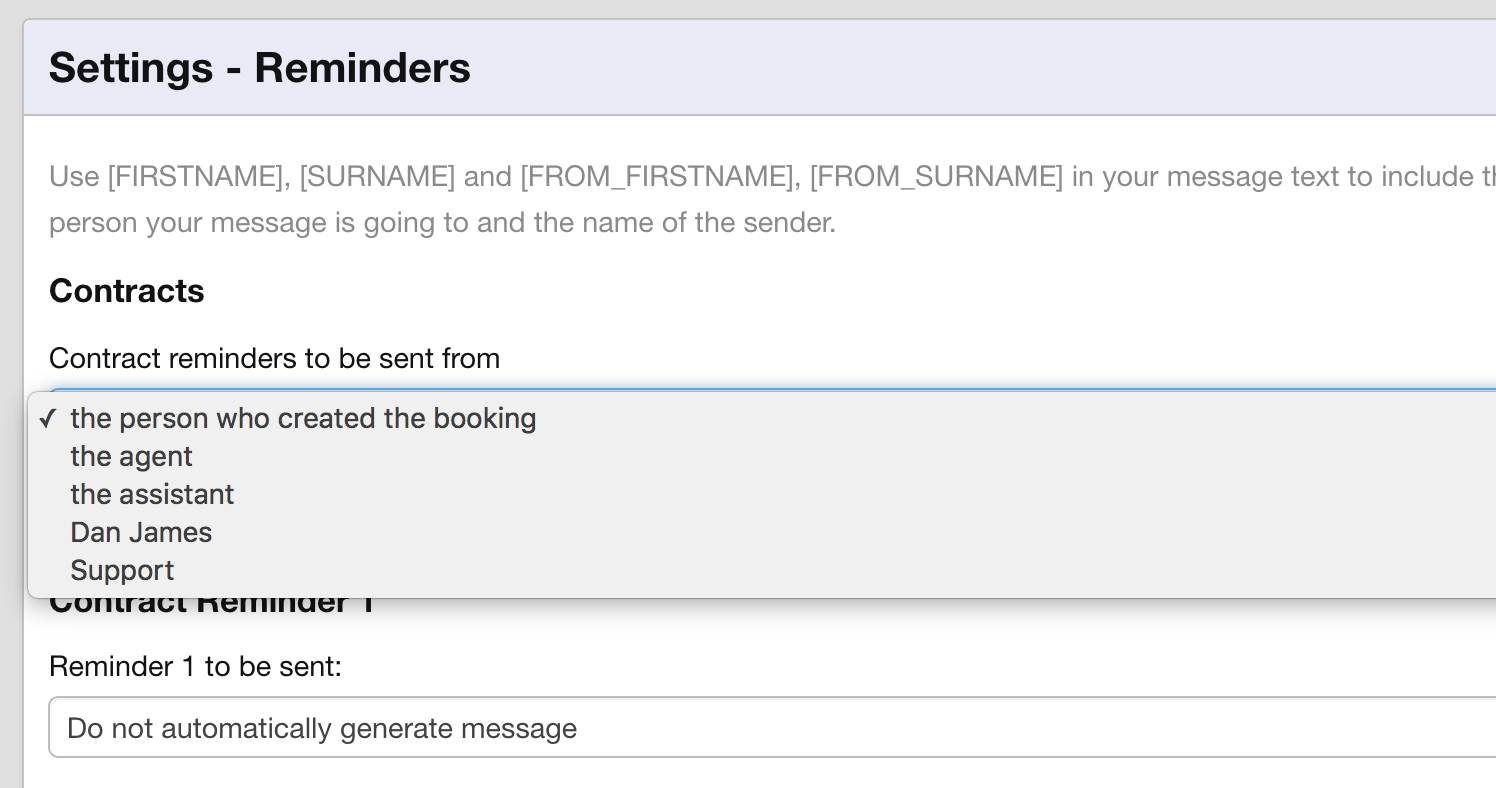
With each section you can set who the reminder will be sent from before setting each of the three reminders content. By default these messages are not set to be automatically generated so you can decide how many reminders you would like to send. If you open the Reminder To Be Sent dropdown you can see that you have many day options to choose from. For example I might like the first reminder to be sent 5 days after the due date, the second to be sent 10 days after the due date and then the third 20 days after the due date.
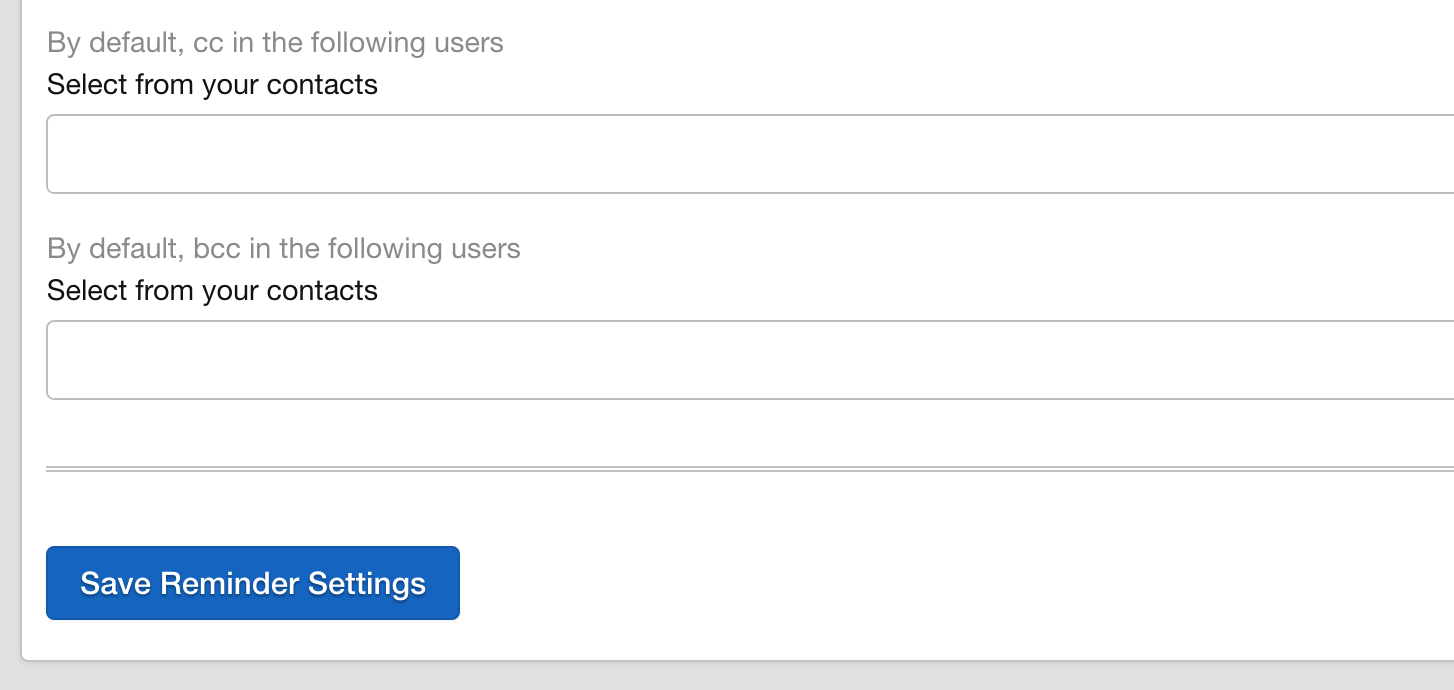
As always you can choose to confirm before sending the message so the message remains in your outbox until you decide to send it from there. You can set the content for the message and select any CC’s and BCC’s that you would like to copy into the messages.
IMPORTANT when you have completed your edits you must remember to scroll down to the bottom of this screen and click Save Settings otherwise all your hard work will be lost.