Keeping track of payments made by your customers is important for the accounting side of your business. To log a payment, go to the Log Payment page, located on the right-hand side of the booking page.
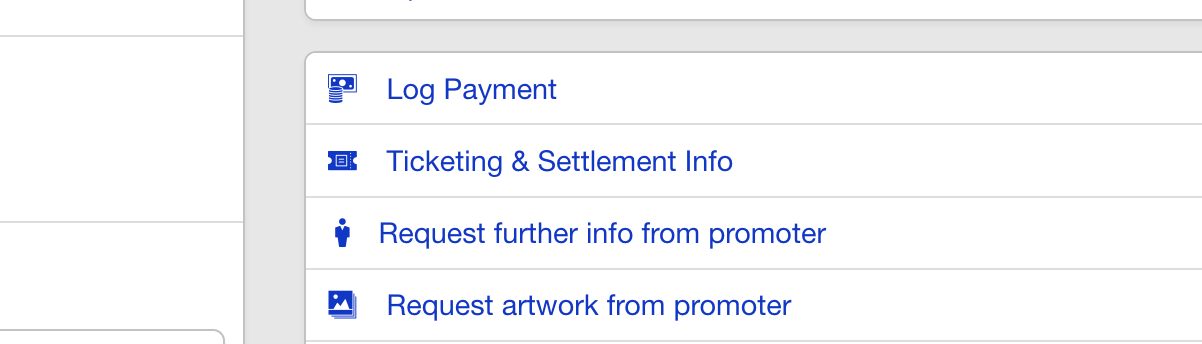
Note that you only need to log payments that are paid to the agency within the financial section of the booking page. If the service is marked as being paid directly to the artist, you do not need to log the payment.
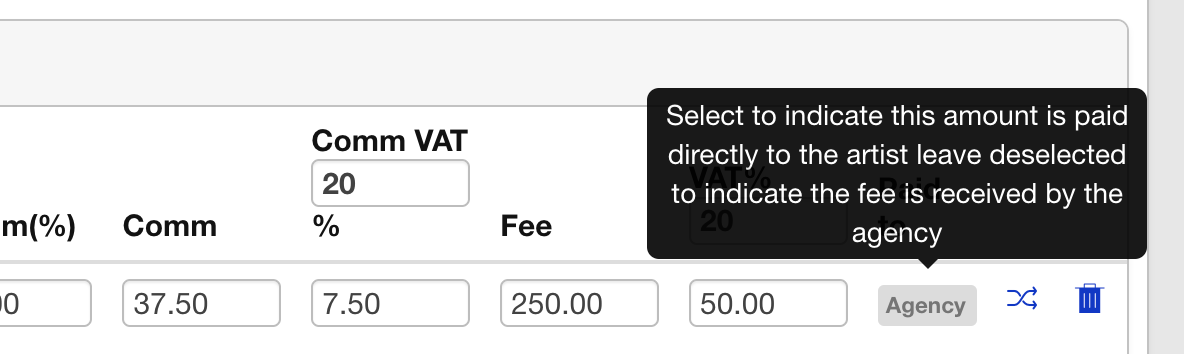
First, enter the date on which the payment was made by clicking in the “Received On” box and selecting the date.
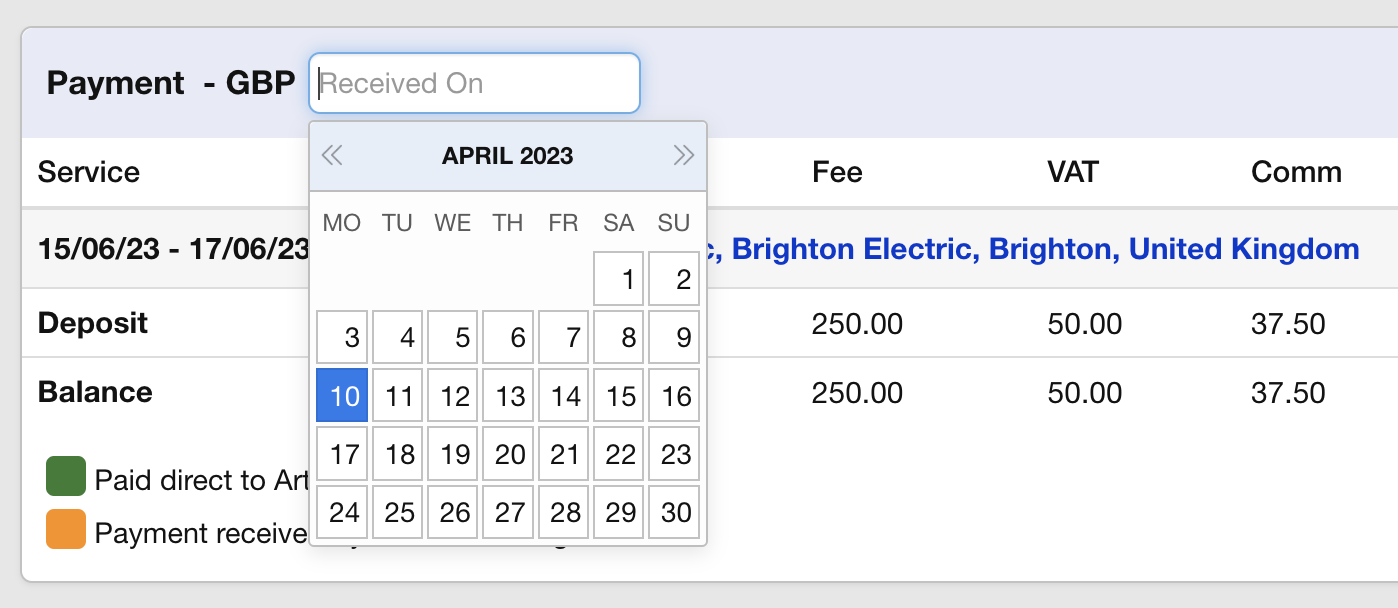
This will automatically open a new row in the table below for each service line and will auto-complete the boxes assuming the full amount has been received.
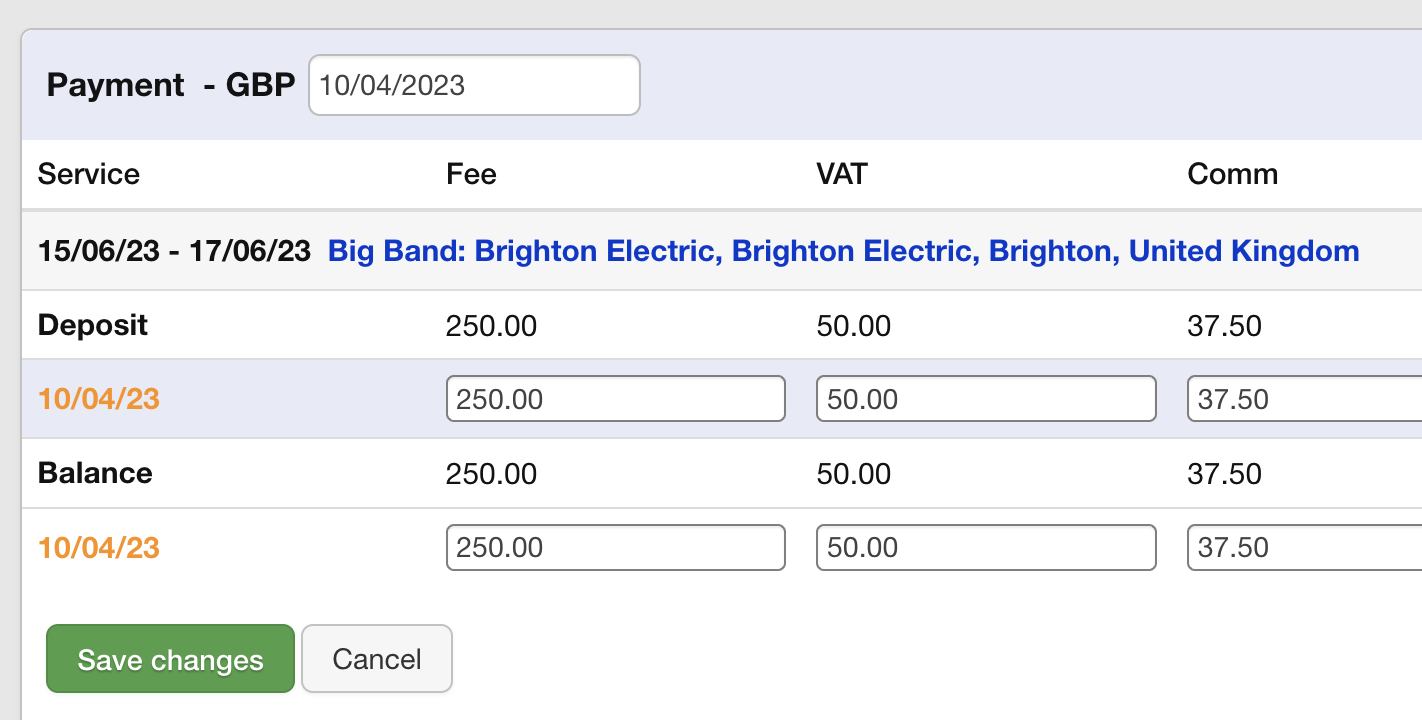
You can check this in the top right of the page where the logged amount is totalled.
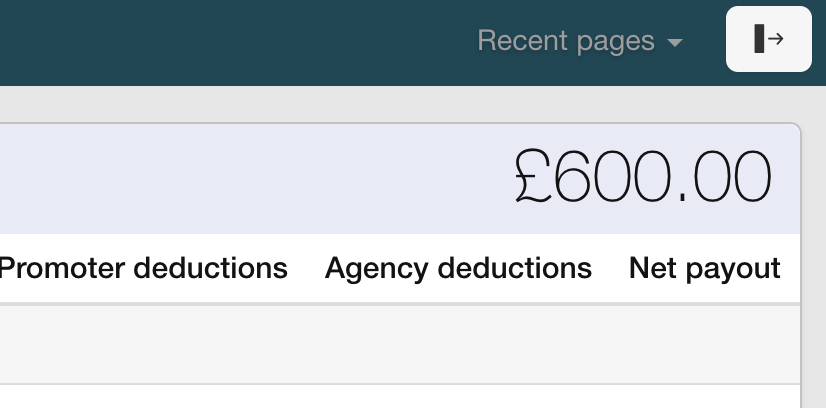
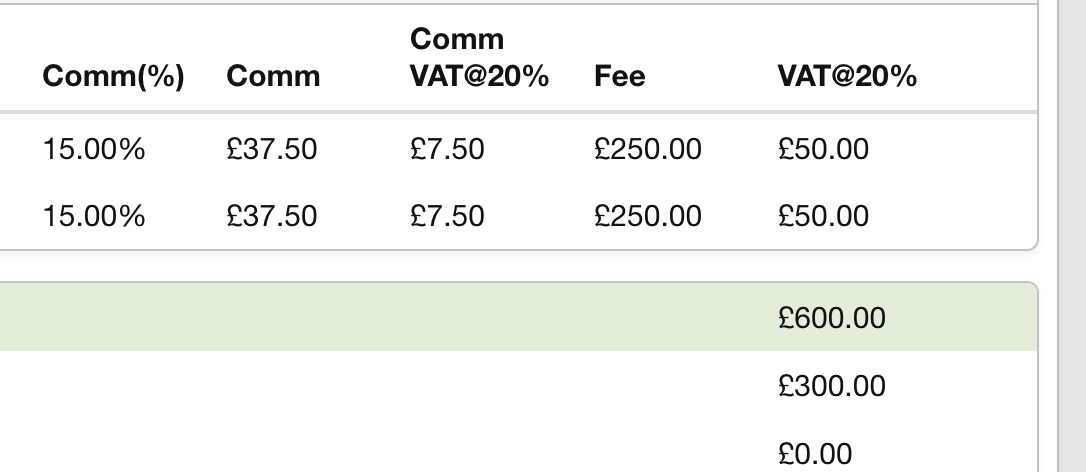
If the full amount has been received and there have been no deductions, simply click “Save changes” and you’re done!
If you’re not logging all services, you can zero out the fee box and log just a single service at a time.
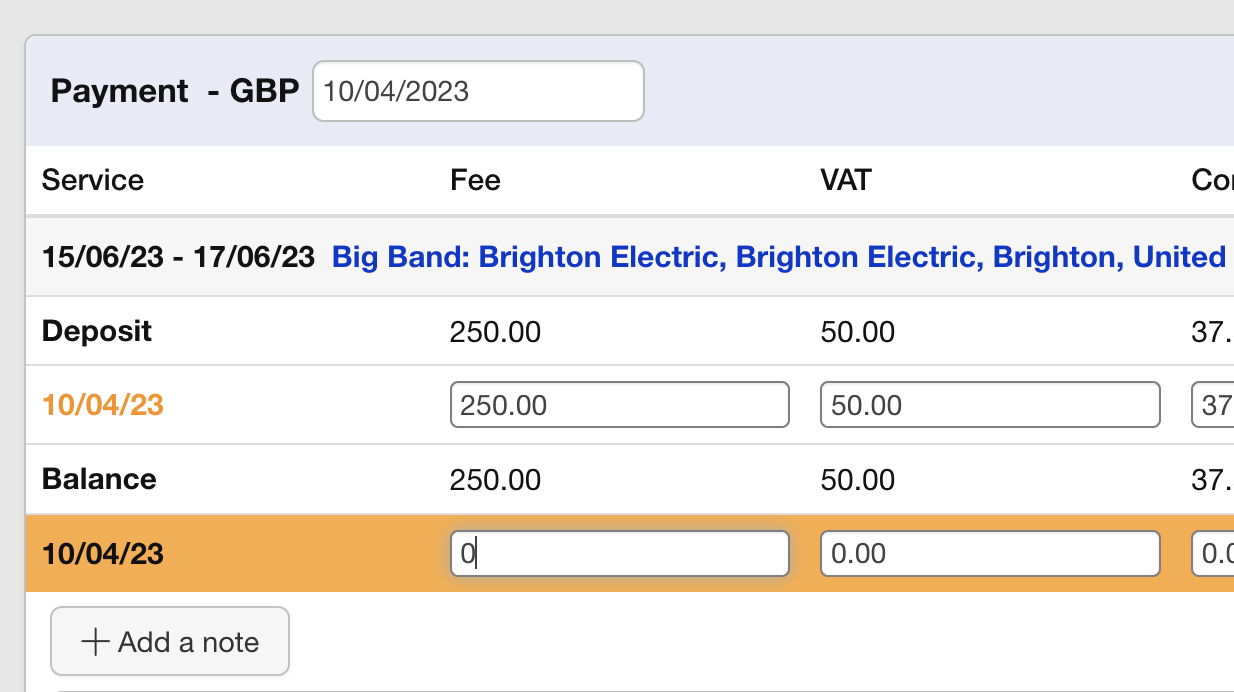
If the full amount has not been received, you can log the deductions to keep your reports and records accurate. To do this, click the row in which you would like to log the deduction, and a new section will appear. Here, click “Add a promoter deduction,” name the deduction, and enter the amount.
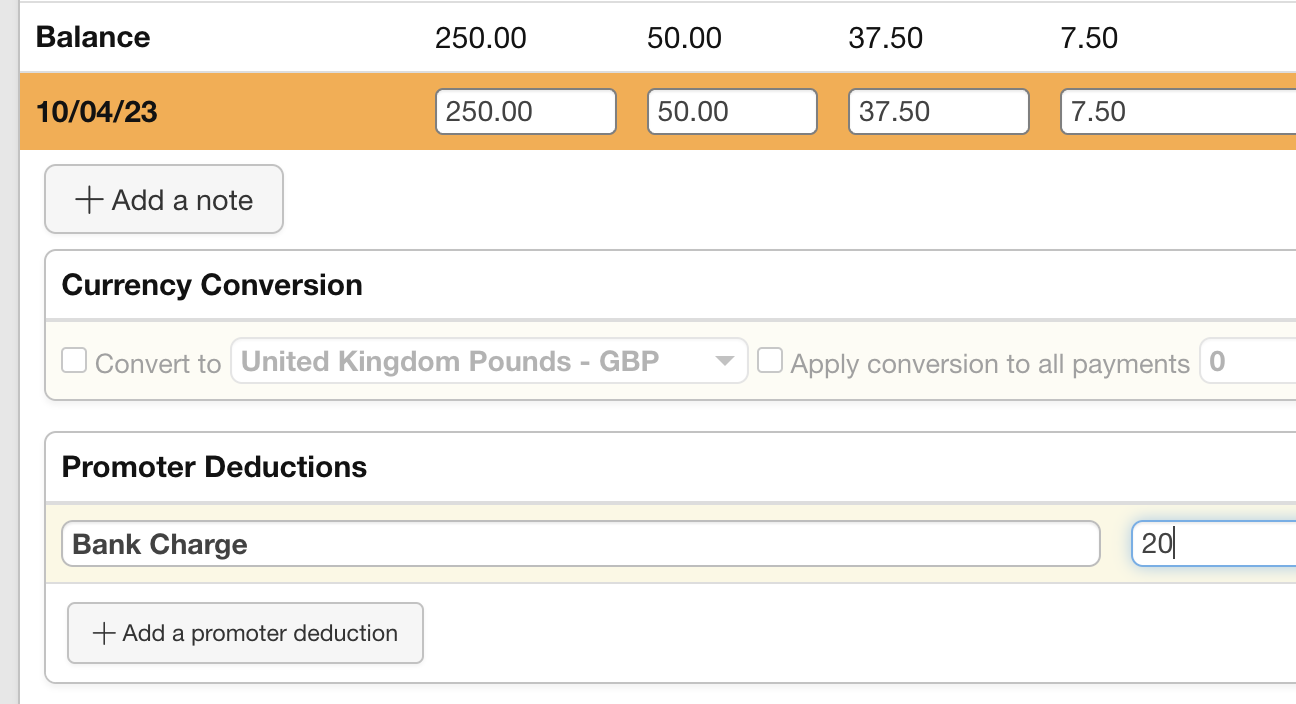
You’ll notice that this amount has been added into the Promoter Deduction column above, and the total received has been updated. If the total is correct, click “Save changes,” and you’re done!
Note that the “Agency Deductions” section of this page tends to be used less than “Promoter Deductions” since you can often log such deductions in the Expenses section of the booking page.