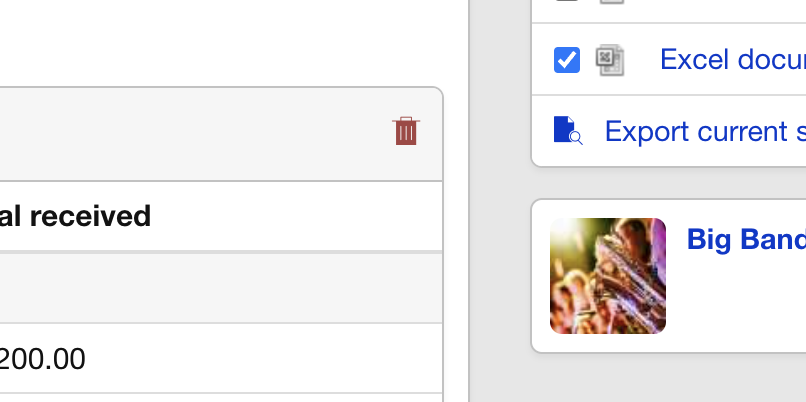Are you looking to delete a payment that was mistakenly logged in Overture? It may be that you are receiving an alert on the booking that you can’t delete a service line because there is a payment logged against it.
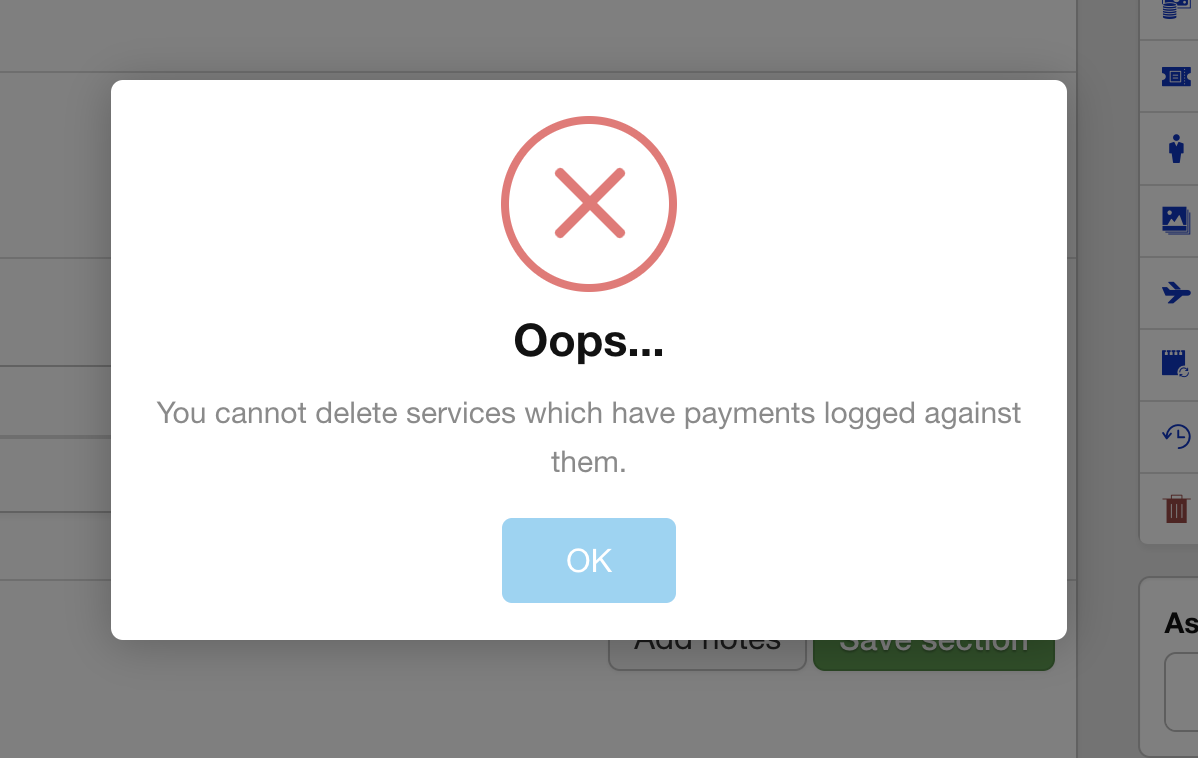
It’s important to note that the ability to delete a payment is only available within the Payments Report. First, navigate to the Payments Report by going to Reports > Payments.
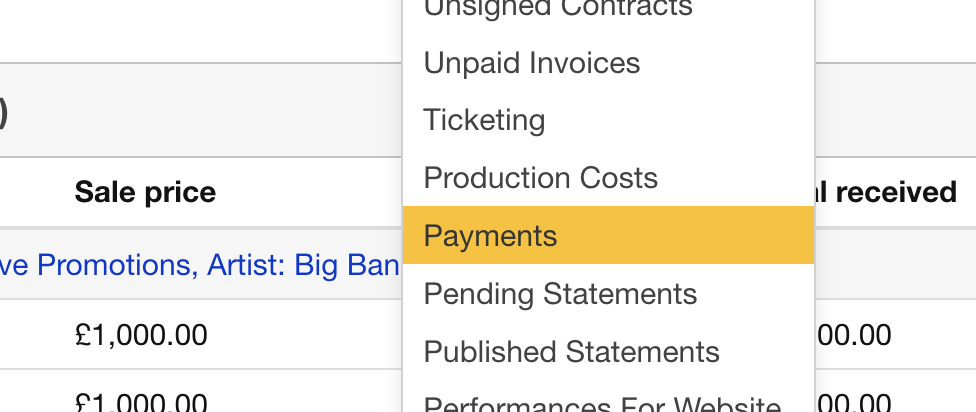
From there, you can filter the report by the contact (usually the artist or promoter) and select a date range that includes the payment you want to delete.
You can search for payments by:
- booking date
- payment date,
- statement date
- date the payment was logged.
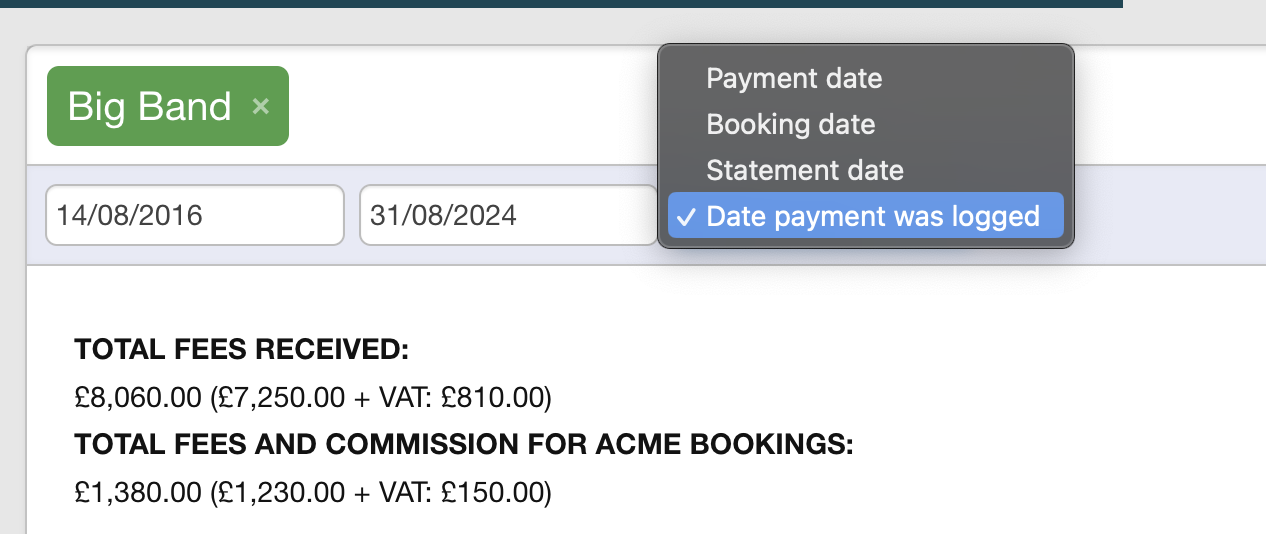
Once you’ve located the payment you want to delete, simply click on the red “Delete” button. That’s it! The payment has been deleted and can be re-logged if necessary from the Log Payment page on the booking.