Overture enables you to set up tasks that are automatically added to bookings and events. This ensures your workflows stay organised and consistent.
To create default tasks, go to the Settings section in your Overture account, and select Tasks from the sidebar. If you have many task categories, you may need to scroll down to find the Default Tasks section. To add a new default task, click Add Field, enter the task title, and press Enter.
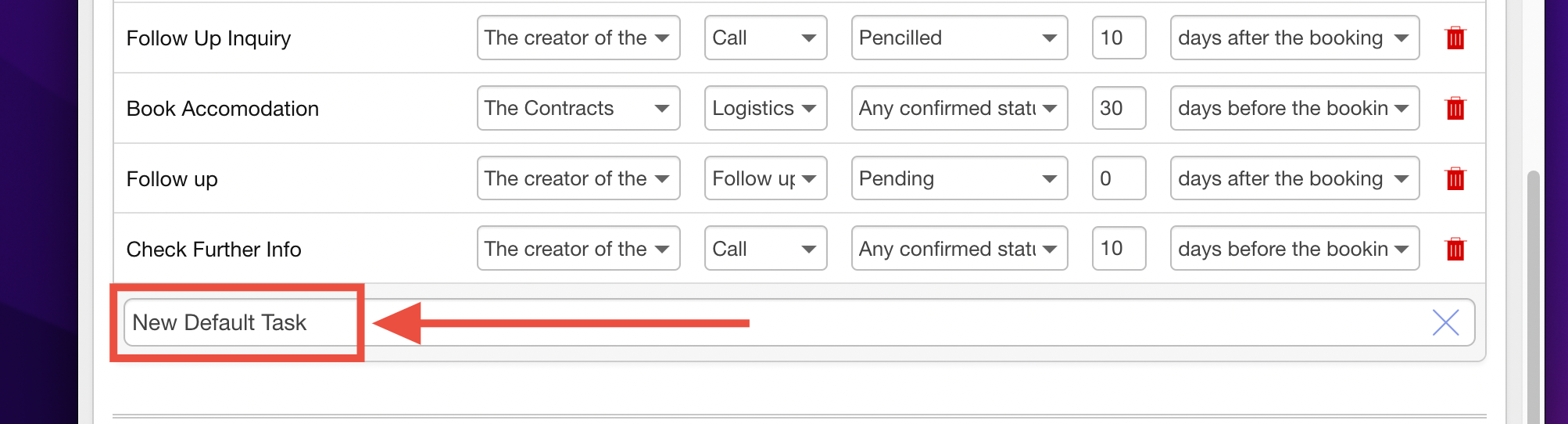
Once created, you can configure additional options. For example, you can assign tasks to specific team members and categorise them appropriately, ensuring tasks are always routed correctly.
Default Booking Tasks

Default booking tasks offer flexibility to align with your workflows. Tasks can be triggered based on specific booking statuses and at various times, such as:
- After the booking is created.
- Before the booking date.
- After the booking date.
- After the task creation date.
As you can see above, our new default task will be triggered for all bookings of a confirmed status 1 day after the booking date.
Default Event Tasks
Default event tasks share similar functionality but with options tailored to events. You can choose when the task is triggered, such as:
- After the event is created.
- Before the event date.
- After the event date.
- After the task creation date.
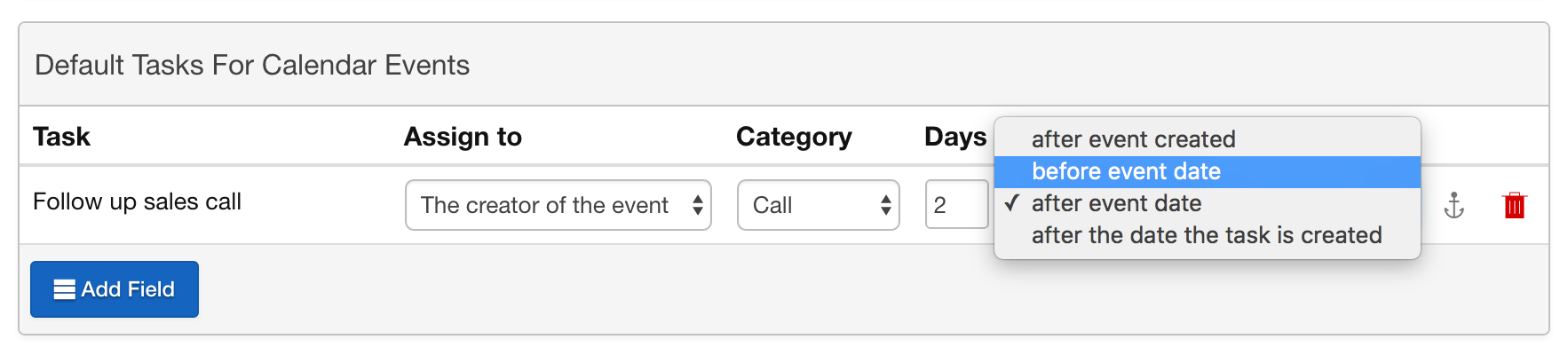
Linking Tasks to Calendar Events
You can link tasks to specific calendar events using the anchor icon in the task settings.
For example, if you want to add a task like “Send Flowers” for an Opening Night, you can:
- Create the task and set it to trigger one day before the event date.
- Use the anchor icon to link the task to the text “Opening Night.”
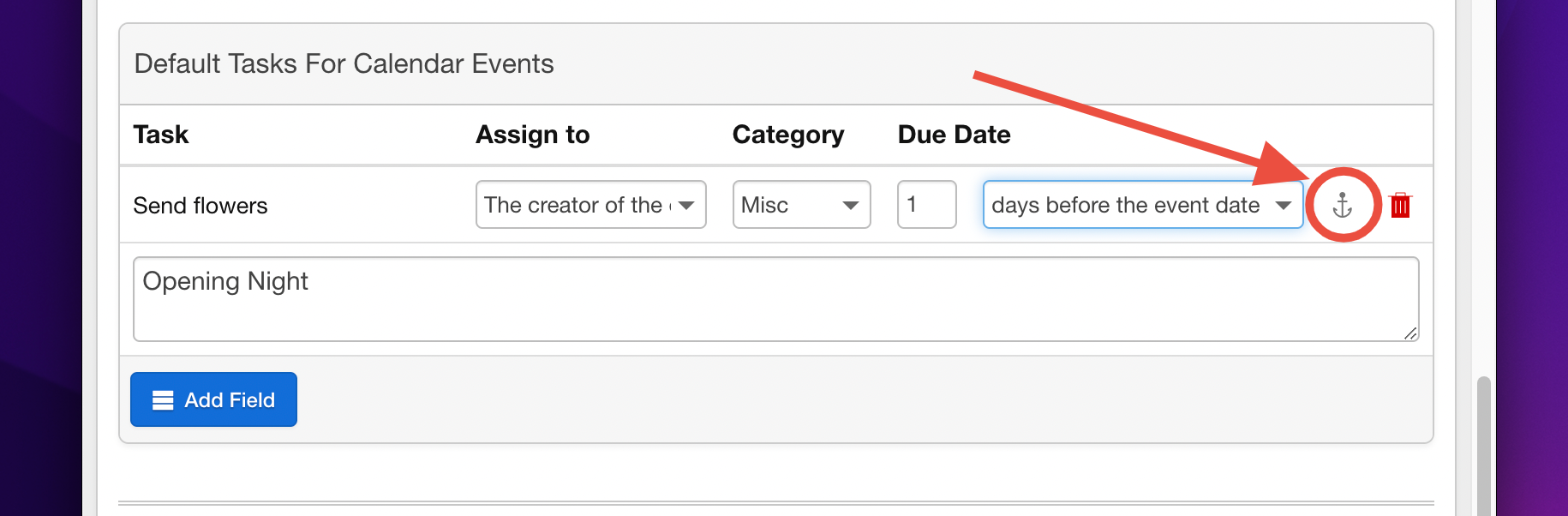
Now, whenever you add a calendar event with the name Opening Night, Overture will automatically include the “Send Flowers” task for that event.
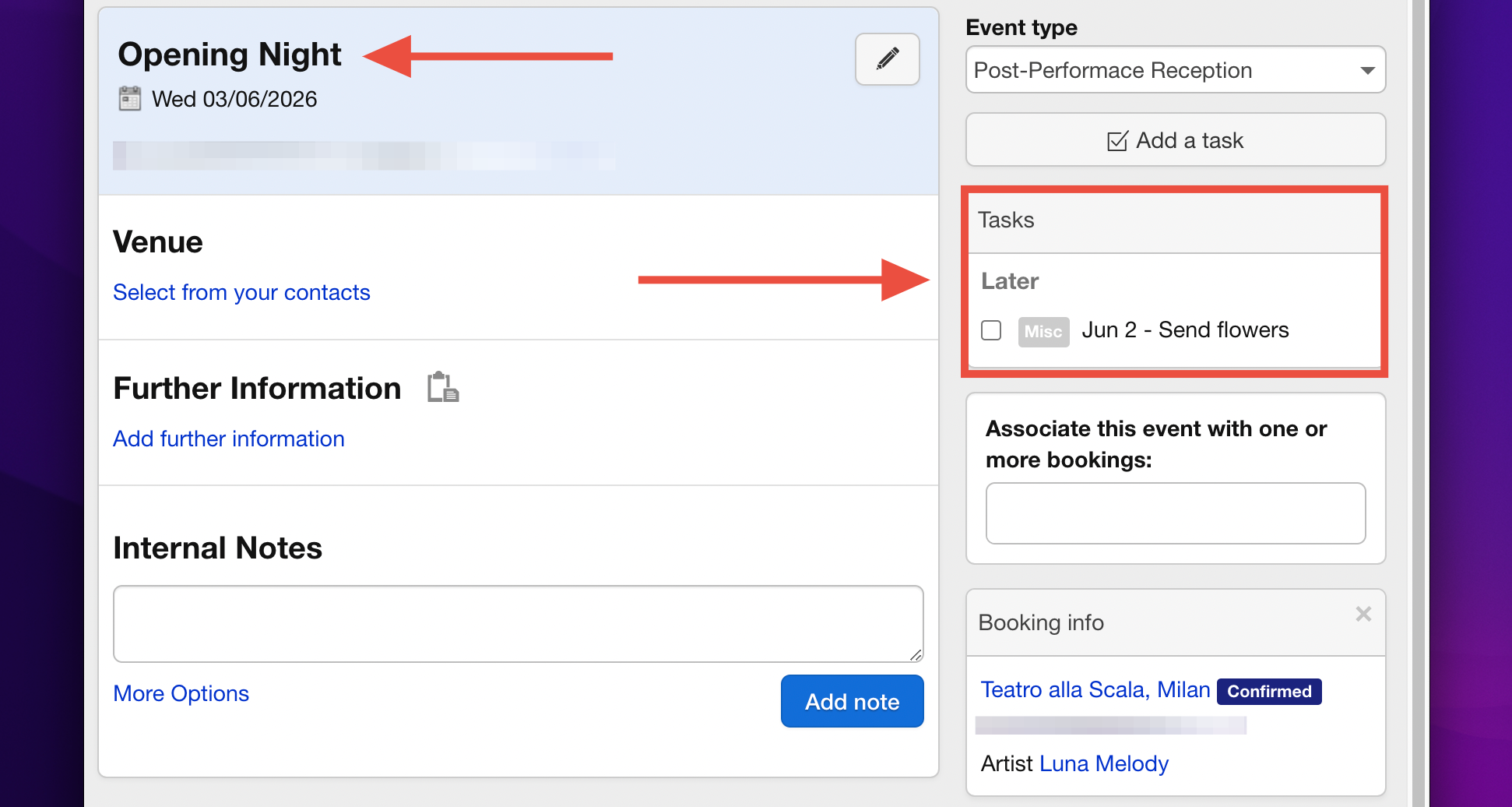
By leveraging default tasks for bookings and events, you can save time, maintain consistency, and ensure your team stays on track with all essential activities.
