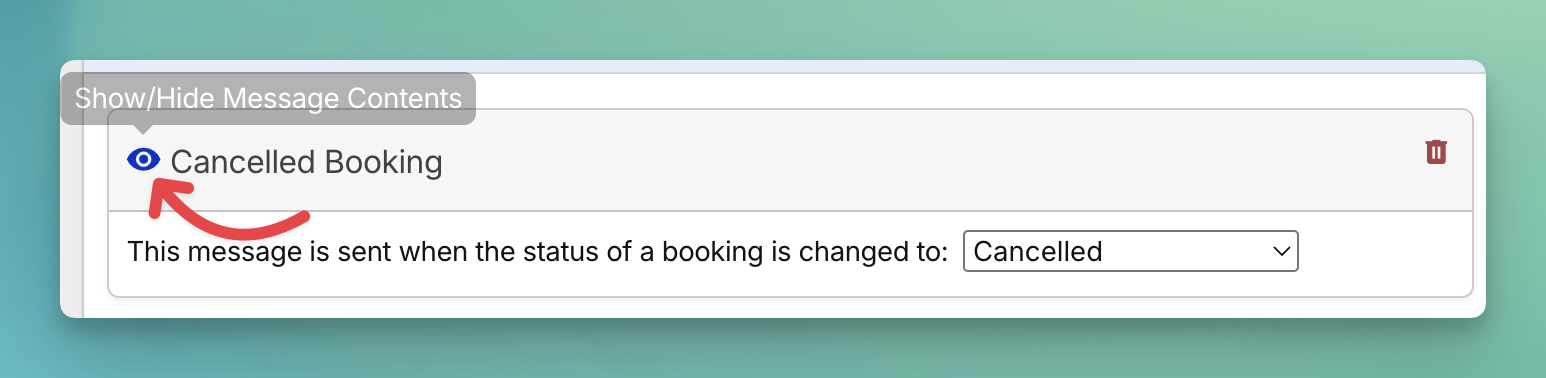Custom Messages in Overture are more than just emails, they’re a powerful automation tool that can transform the way your team communicates. By setting up automated messages triggered by booking activity, you can save hours of manual work, strengthen relationships, and keep your artist booking system running smoothly.
Whether you’re managing artists, promoters, or events, Custom Messages give you the flexibility to send timely, consistent, and professional communication without lifting a finger. Think of it as having your own virtual assistant inside your talent booking system or artist management software.
Getting Started
To begin, navigate to Settings > Custom Messages. If you haven’t created any yet, you’ll see an empty page with two buttons. Click Add Custom Message to create your first automation.
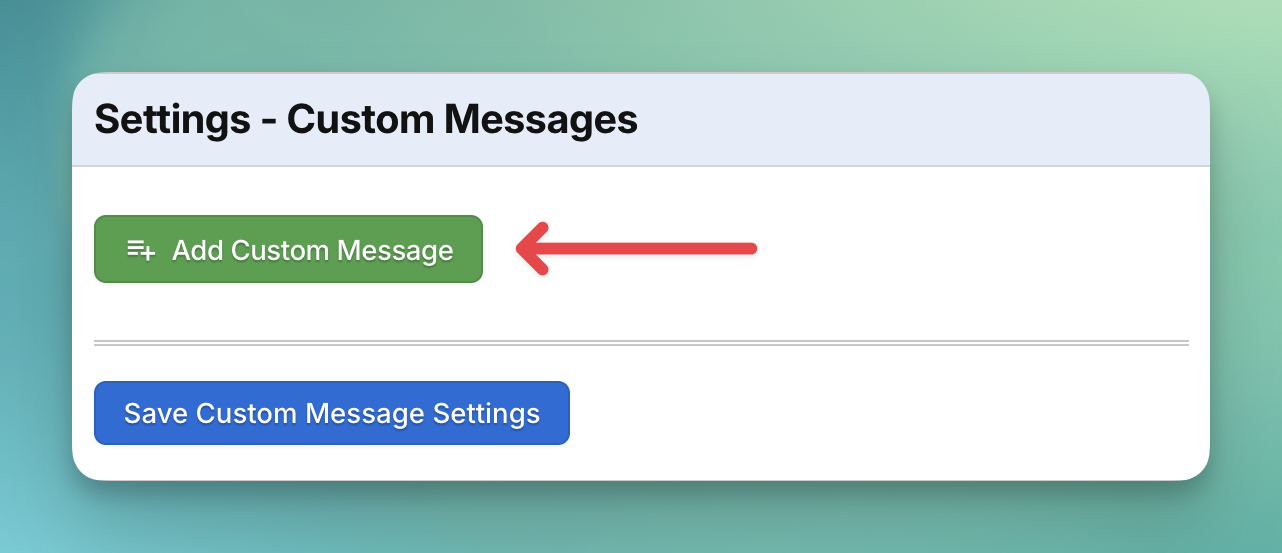
Message Specifications
Here’s where the power of automation shines. Each Custom Message can be triggered by changes to predefined booking statuses. For example:
-
Send a message 5 days after a booking is confirmed.
-
Remind a promoter 14 days before an event date.
You control both the timing and the sender, making it easy to automate follow-ups and reminders that once took hours to manage manually. For companies using Overture as an artist booking system or talent booking system, this means faster responses, improved communication, and a smoother workflow.
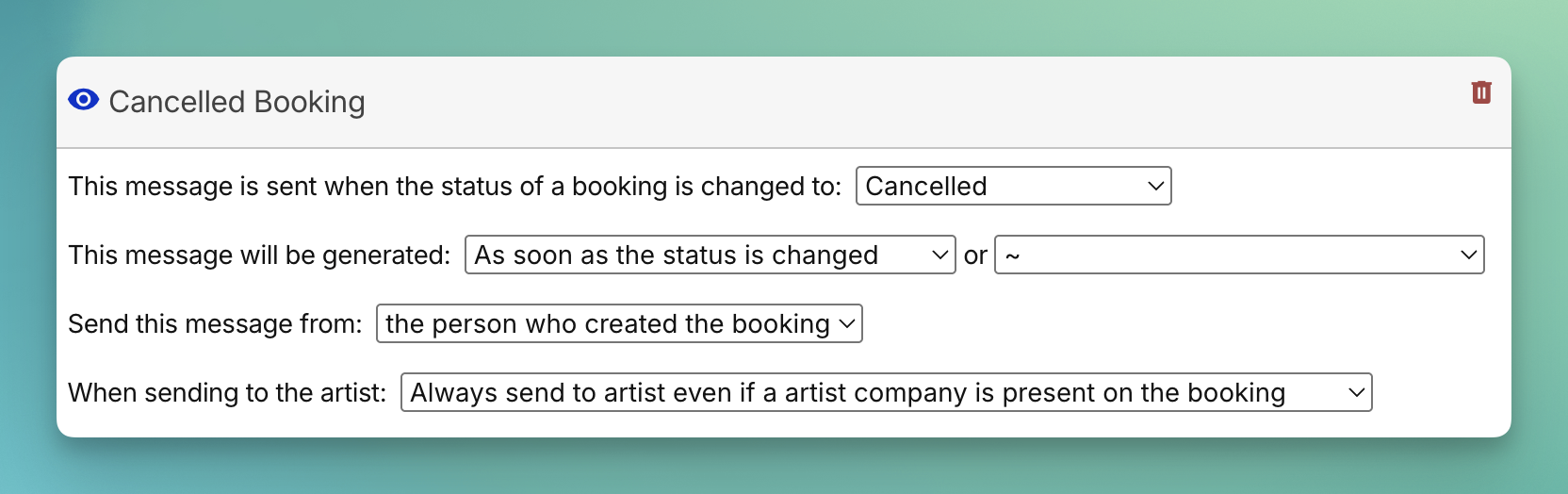
Configure Recipients
Custom Messages allow you to choose exactly who should receive the email. You can also decide whether the message should send automatically or require manual review in the Outbox. Options include:
-
Artist / Artist Company – Send directly to the artist or their management company.
-
Promoter – Send to the promoter linked to the booking. (Note: this label may appear differently in your account depending on your setup.)
-
Venue – Deliver messages straight to the venue contact.
-
Other Contacts – Target additional contacts associated with the booking.
-
No-one (only send to CCs/BCCs) – Skip primary recipients and send only to CC or BCC addresses you specify.
This flexibility makes Overture’s artist management software adaptable to any communication workflow, giving you the option to automate fully or keep certain messages under manual control.
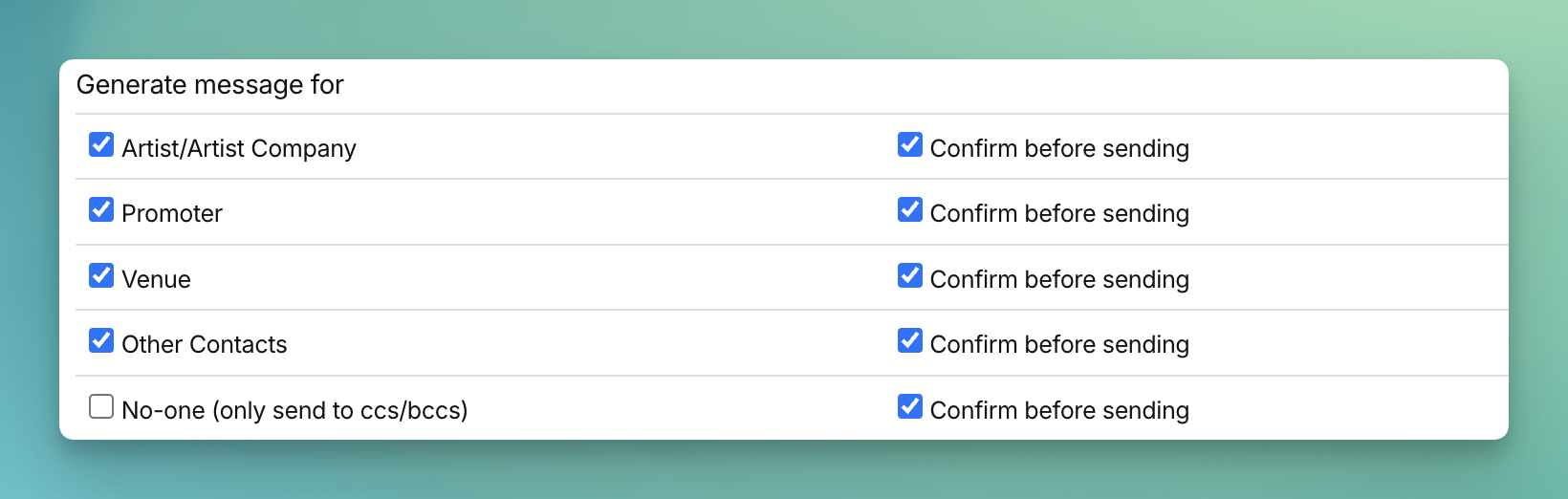
Add Dynamic Booking Info & Attachments
With the [BOOKING_DETAILS] placeholder, you can automatically pull financial or contact details into your emails. See here for a full list of details that [BOOKING_DETAILS] will include.
Additionally, you can include important attachments with your Custom Messages to ensure recipients have everything they need:
-
Include itinerary attachments on message – Automatically attach itineraries linked to the booking.
-
Include contracts and contract addendums on message – Add signed contracts and any related documents.
-
Include invoices and invoice attachments on message – Send invoices directly with your message for easy access.
-
Include remittances on message – Attach statements / payment remittance documents.
-
Include general attachments on message – Add any other files stored in the booking’s documents.
This ensures every email feels personal, professional, and complete — all fully automated within your artist booking system.
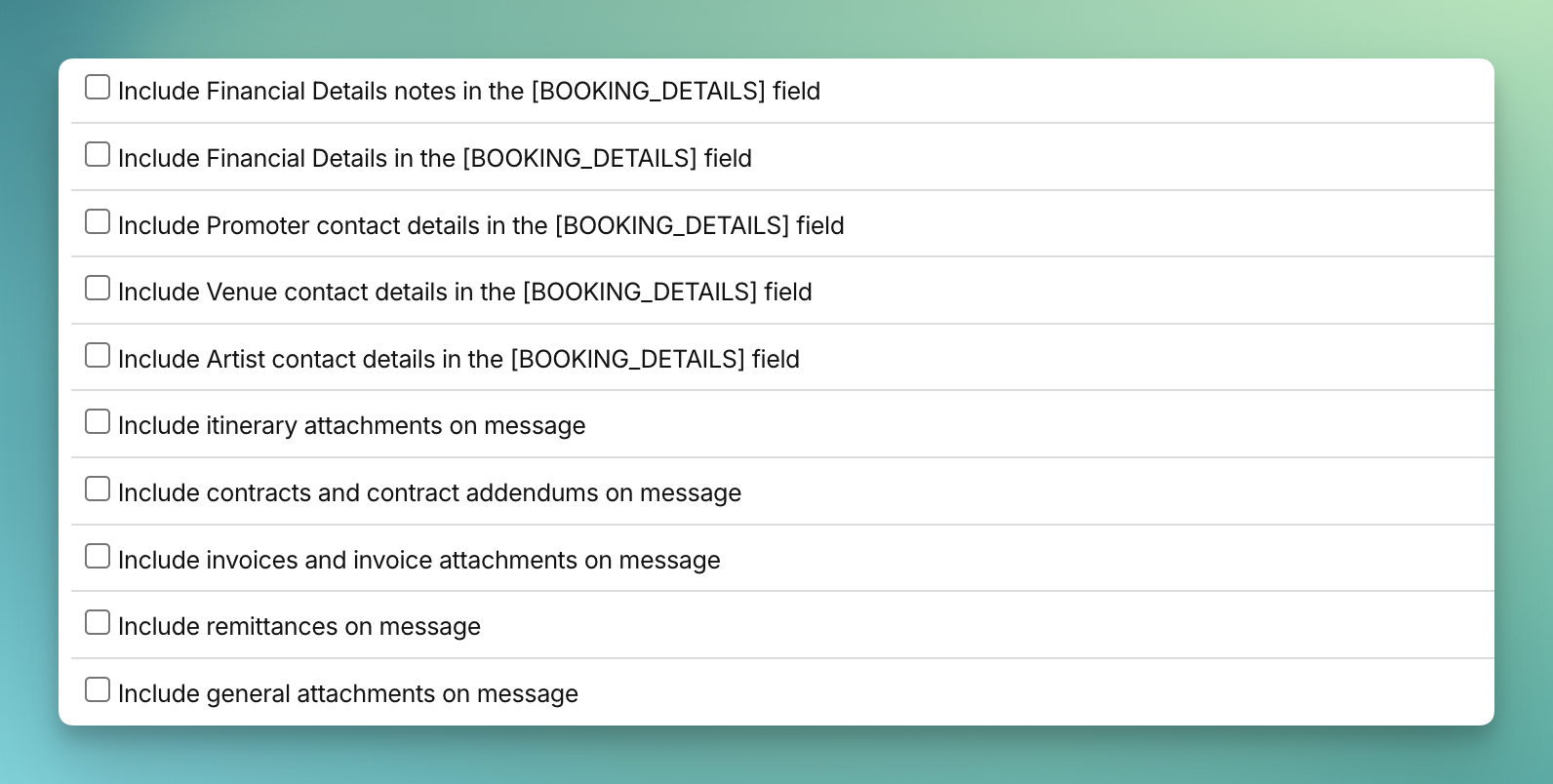
Custom Message Text
Compose your message using the built-in editor. Personalise it further with placeholders that pull booking data directly into your email. For the full list of placeholders, see: Using Email Placeholders.
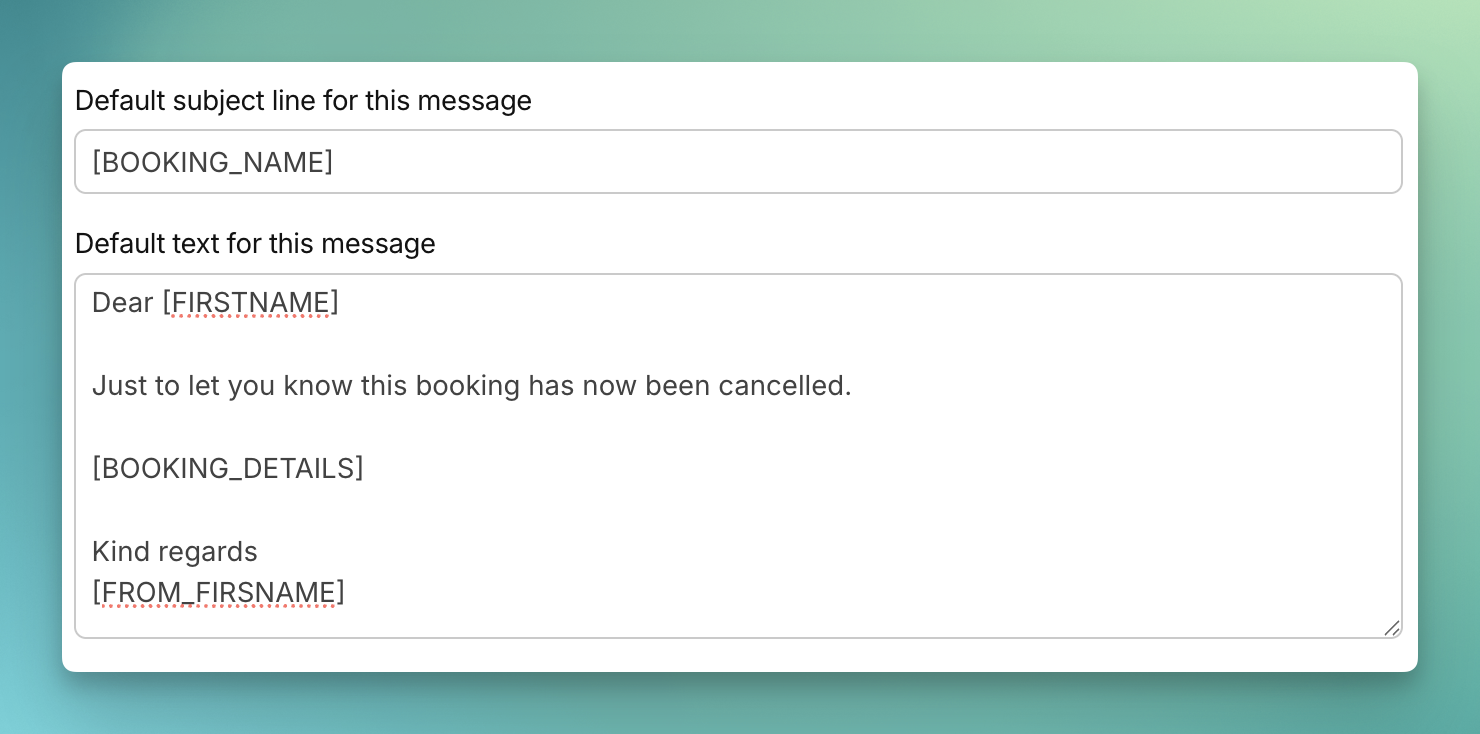
Save & Stay Organised
When you’re happy with your setup, scroll to the bottom and click Save Settings. To keep your settings tidy, use the eye icon to hide or show messages on the page.