Did you know that you can edit the Further Information fields for multiple bookings or calendar events in just one click? This can be done through the Booking Details and Calendar Event Details reports.
In the following example we will look at the Booking Details report but the functionality is the same for bulk-editing further information contained within calendar events by using the Calendar Event Details report.
First, filter the report to display the bookings that contain info that you would like to edit. Once you have the required bookings, click on the Further Information fields you wish to edit—these fields will highlight in red when selected. For example let’s say we want to change the Doors time in 3 bookings from 8pm to 7pm.
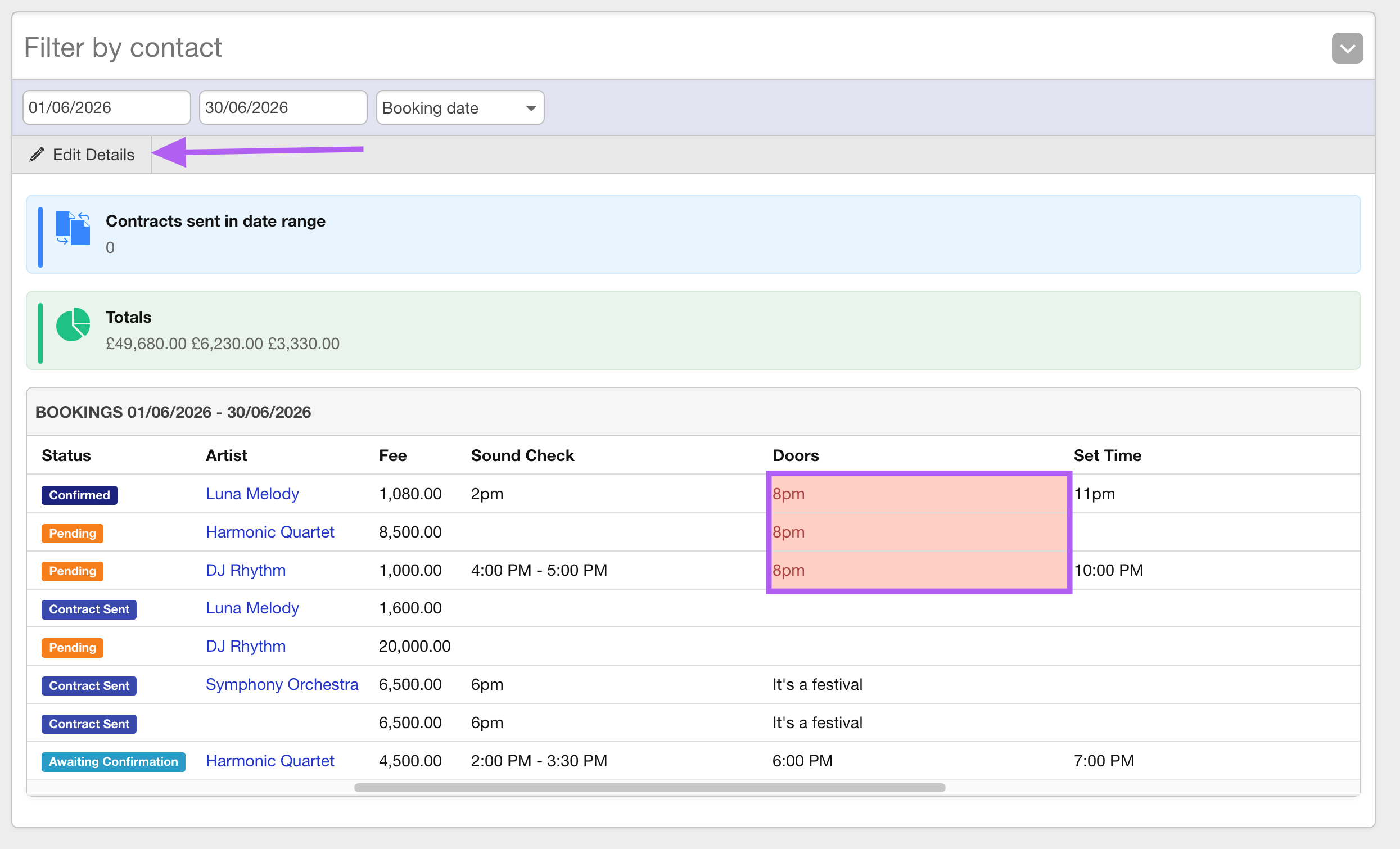
Once the required fields are highlighted red, simply click Edit Details and enter the new information (in this case ‘7pm’). Whatever you type here will replace the existing information for all selected bookings.
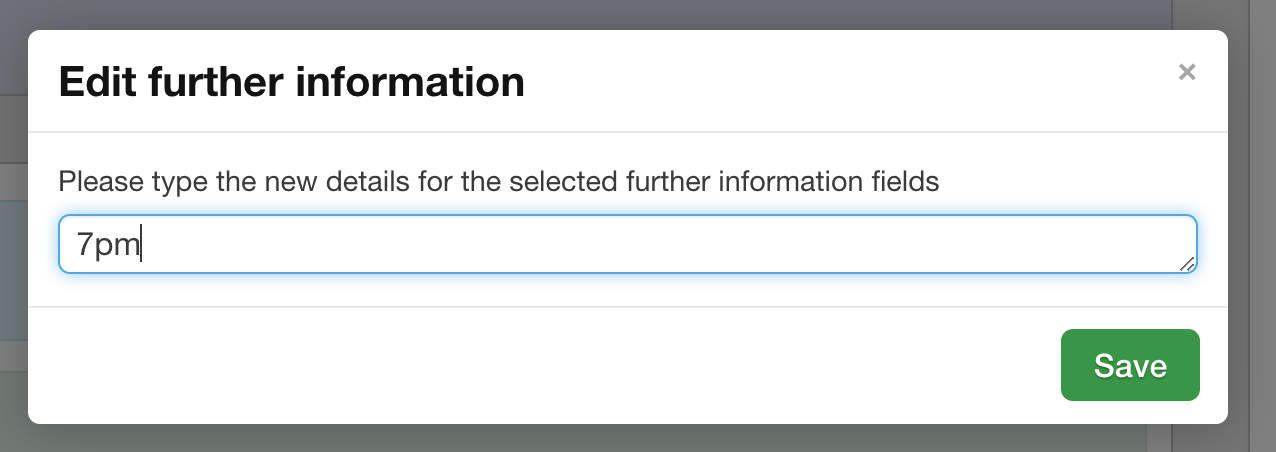
After clicking save in the box above all highlighted fields will be updated within the report and in each booking.
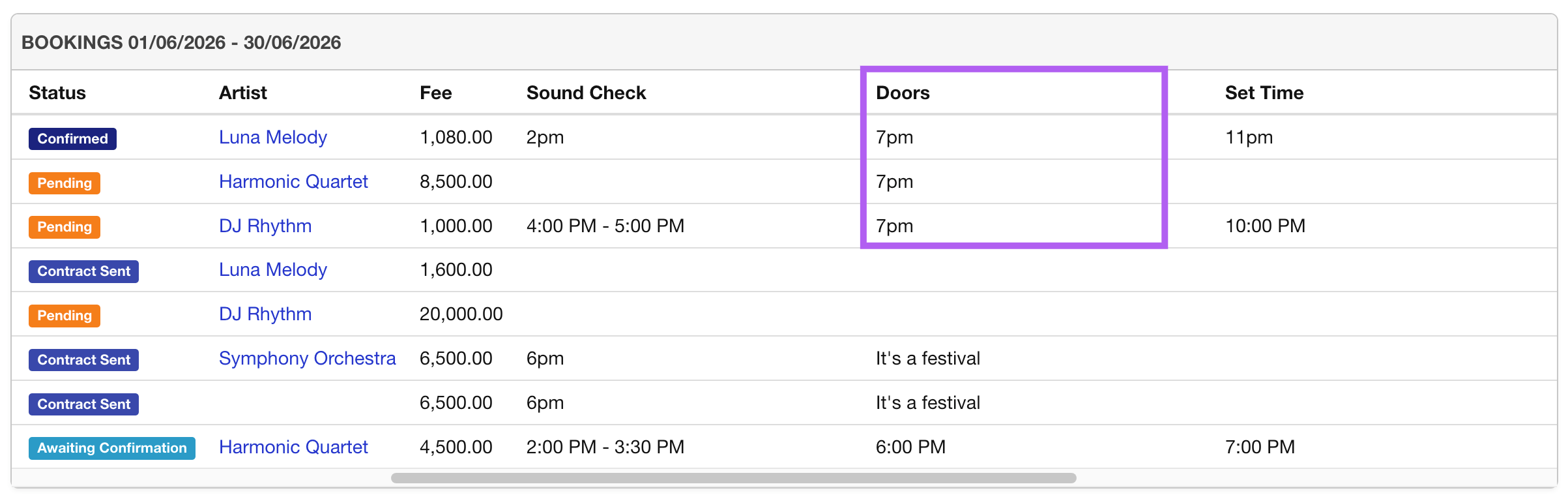
This feature allows you to update details across multiple bookings quickly and efficiently.
