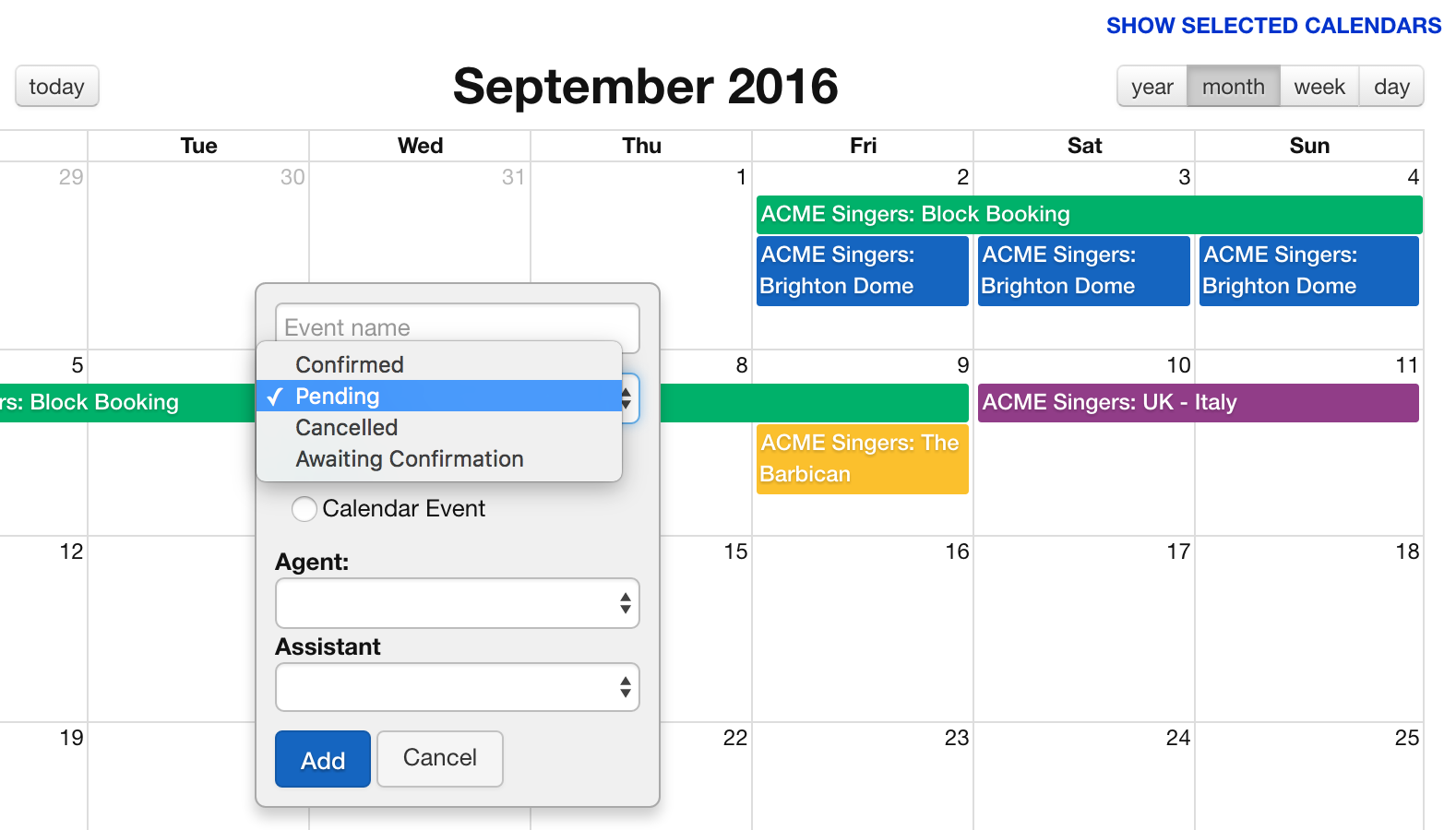Booking statuses can be used in many ways. In their most simple form they allow you to colour code your Overture Calendar so that you can easily see the type of booking by quickly glancing at the Calendar. As you can add any text to a new booking status you can also use them to keep track of different types of booking, or integrate your current booking workflows into Overture.
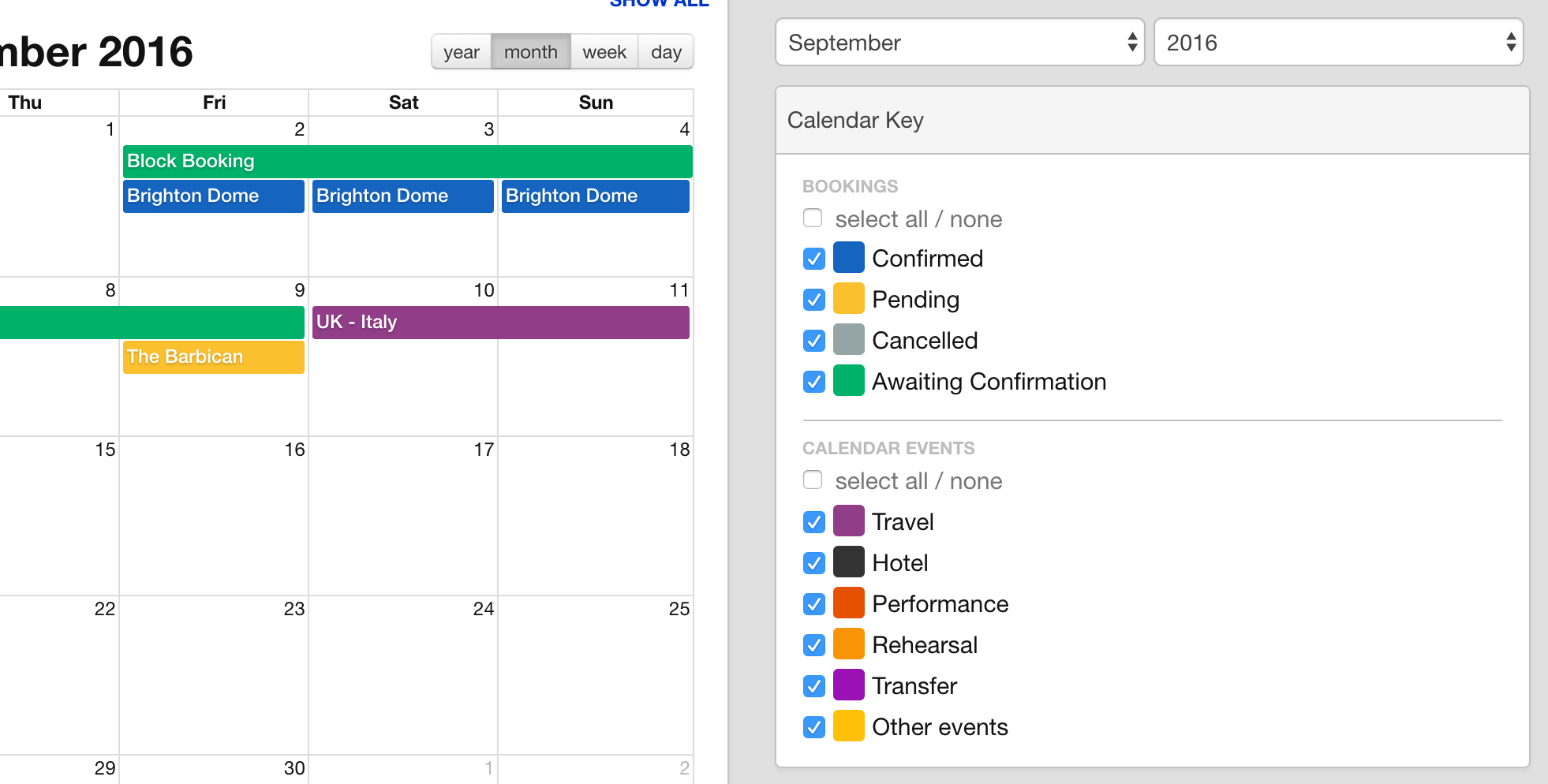
Event types can be used in a similar way but generally they can help you to categorise each of your events, allowing you to label and filter your events. It’s a good idea to get your statuses setup when you begin using Overture, to help with all general setup options watch Getting Started 1 – General Setup
To setup your Booking Statuses and Event Types, head over to the settings. For Booking Statuses select the bookings option in the sidebar of the settings section. At the top of this page in the statuses box you can see a button labelled Add Field click that, enter any text you like then hit enter. Your new booking status will appear in the list.
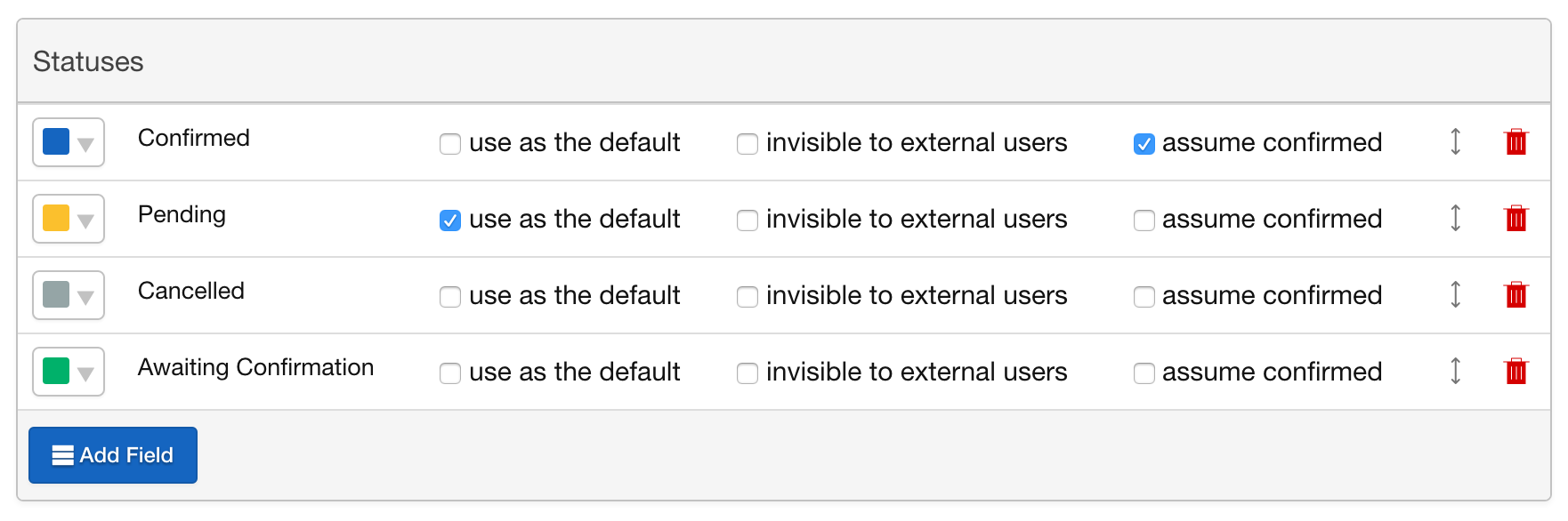
Next to the name you gave your new status is a coloured box, you can use this to select the colour that you would like to represent your status. Choose a varied palette so that it makes reading the Calendar easier.
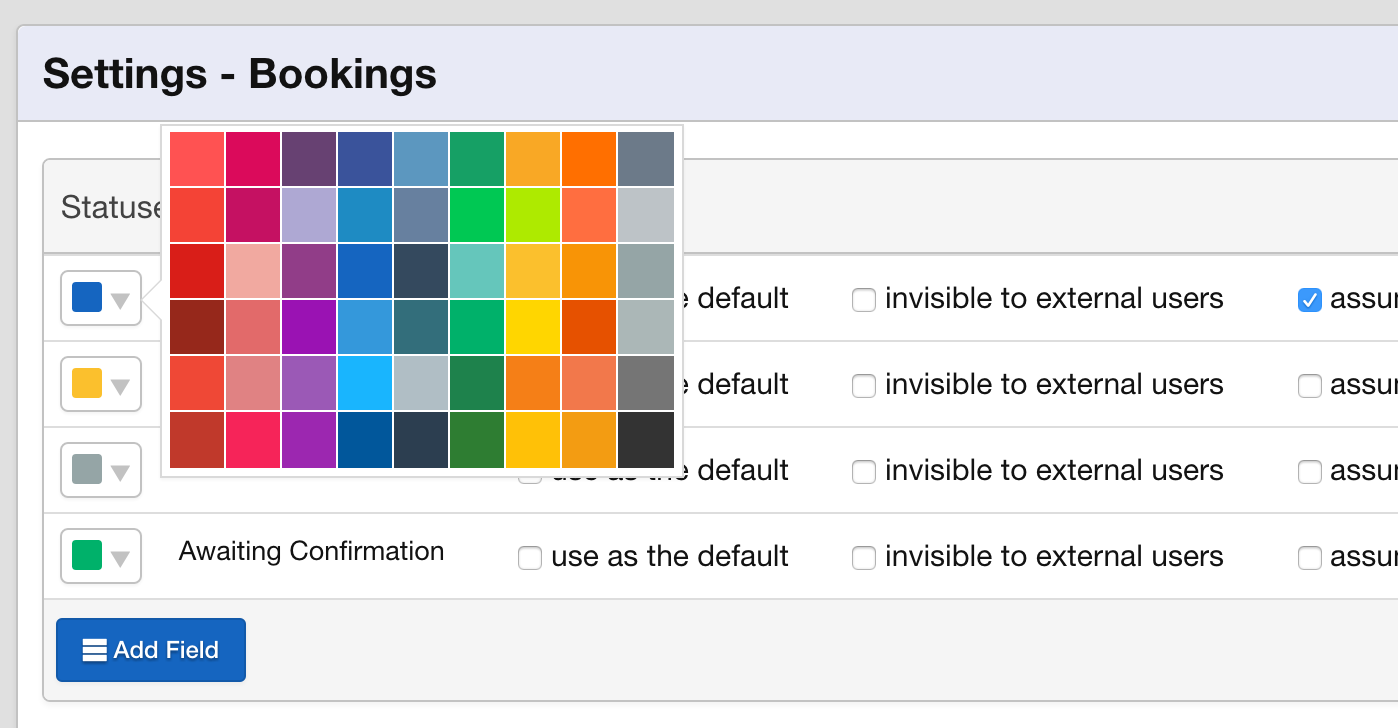
Each status has three option attached to it. Use as the default allows you to set the default booking status for all new bookings. Invisible to external users allows you to prevent your users such as artists and promoters from seeing the booking until you are ready. For example you may not want these users to view your unconfirmed bookings. Assume Confirmed links together the other features of Overture to this status such as triggering feedback requests or allowing bookings to appears in the RSS feeds generated by Overture.
For Event Types select the Calendar Events option in the settings sidebar. The same processes apply here. Click Add Field and add the name of your event type, select a colour and set the options if required.
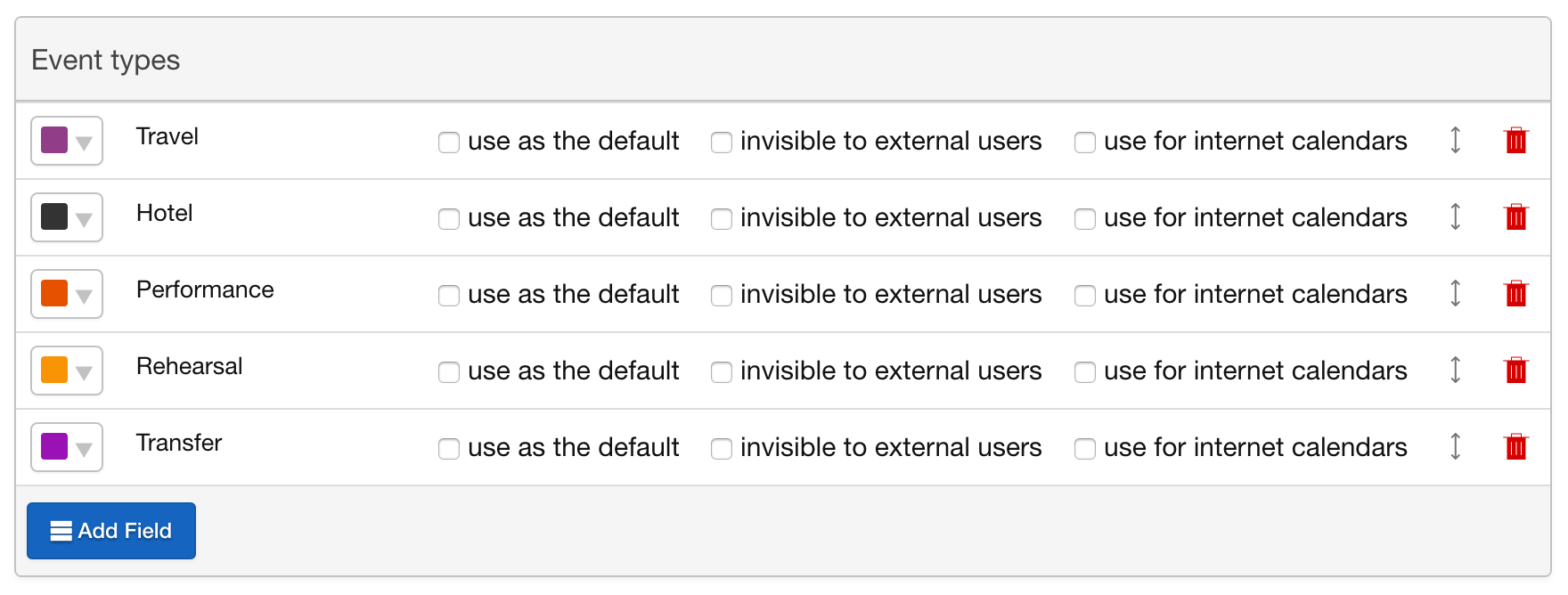
You will now be able to set your statuses when adding a new booking or event. You can either select the status from the dropdown in the calendar add form, set the status when on the booking information page and you an even set the status on the all bookings page.