The Overture dashboard serves as the central hub for your company’s notifications. It’s where you can keep track of all the activities related to your bookings, events, contacts, documents and more.
The layout of the dashboard is quite simple. You’ll find your personal account information at the top, followed by the recent activity feed, which displays all the updated information on bookings, contracts, invoices, tasks, and contacts.
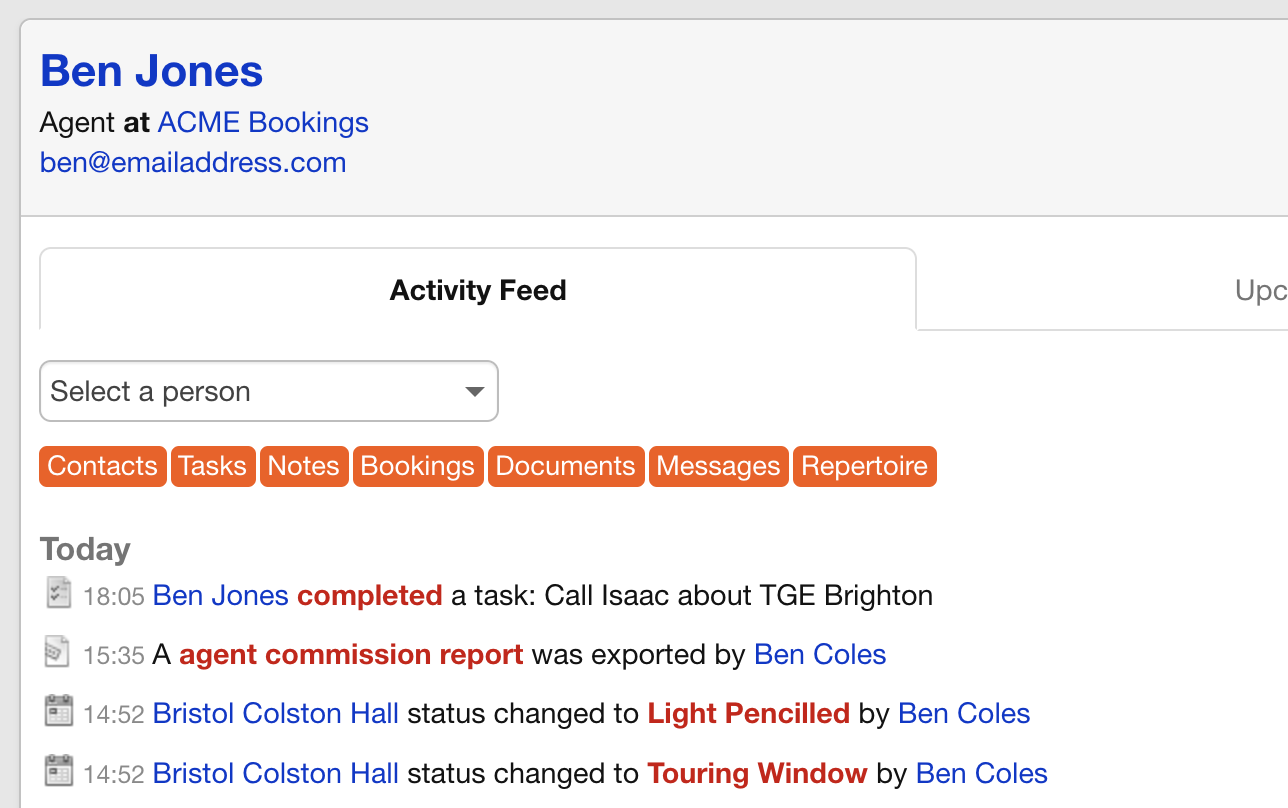
There are a few important things to note about the activity feed. Firstly, you can use the first filter to view the activity of a single member of your team.
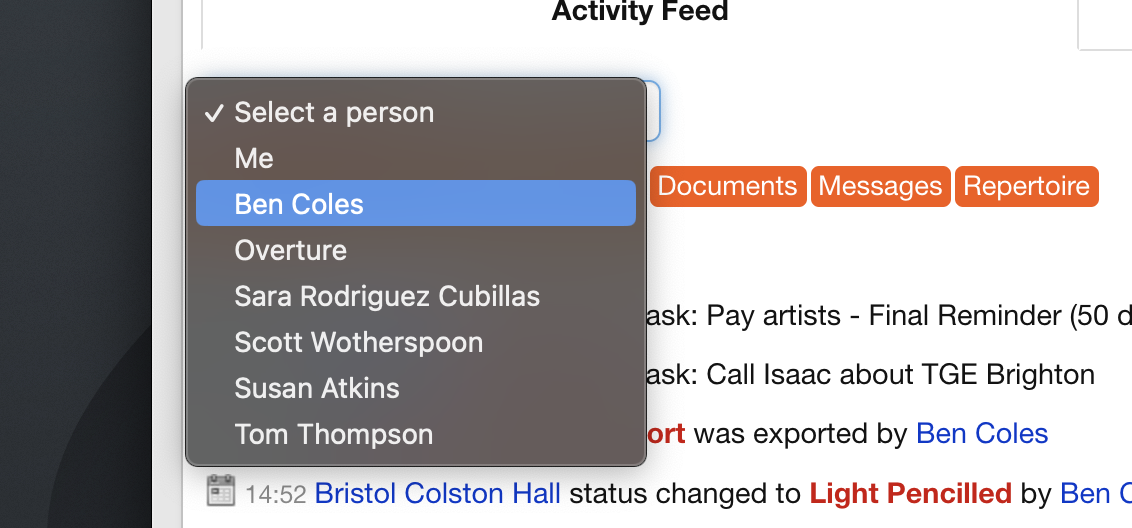
However, once you select a team member, their contact card will appear in the sidebar, indicating that the feed is being filtered by that user’s updates. To switch back to viewing all users, simply click the cross in the corner of the contact card.
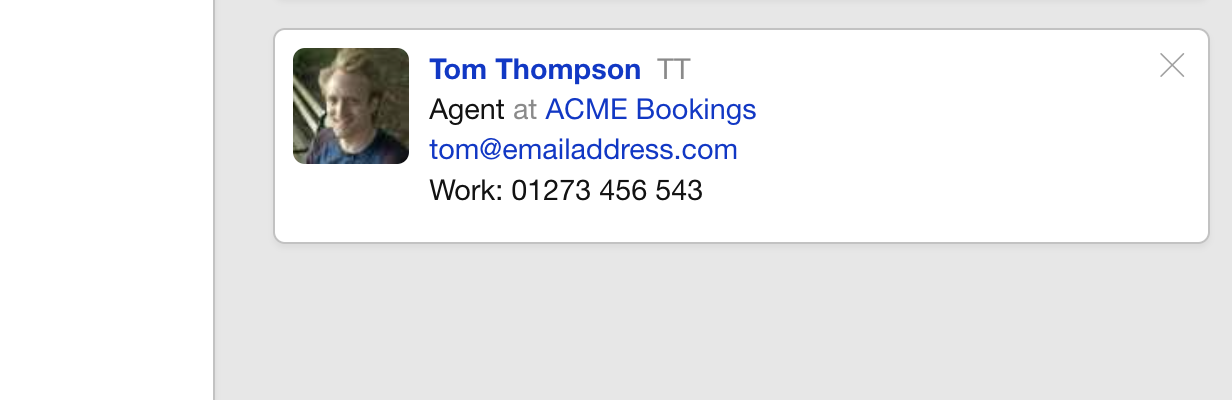
The dashboard feed is designed to make it easy to filter by multiple users. For example, if you want to see all the updates from Dan and Jack, simply select them in the filter, and their contact cards will appear in the sidebar, indicating that the feed is being filtered accordingly. Overture will also remember this search, so if you leave the screen and come back later, you’ll still be viewing the same search results.
You can also filter notifications by type, such as Contacts, Tasks, Notes, Bookings, Documents, Messages, and Feedback. These options are toggles, so when a button is orange, that type of notification will be displayed.
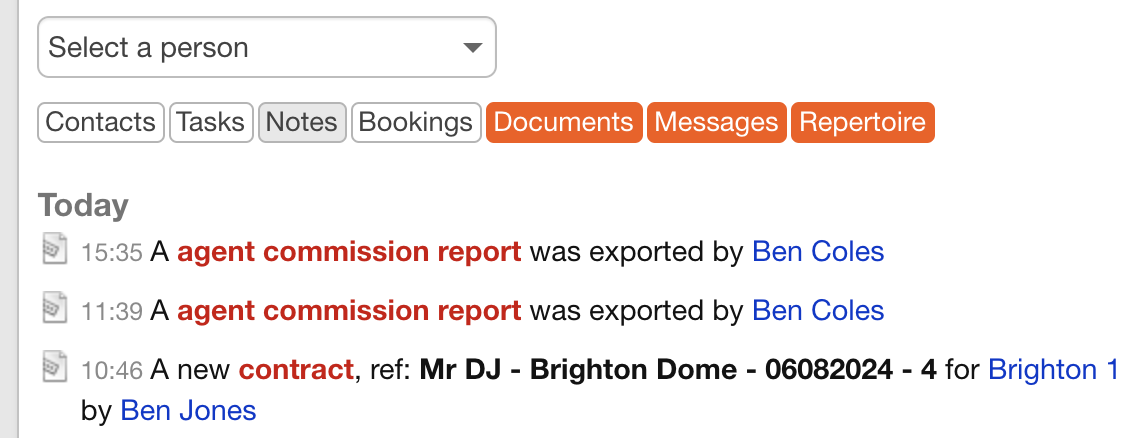
If you can’t find a particular notification that you know should be present, make sure to check these options to see if you have the correct notification type selected.
In the sidebar, you’ll find options to add a person or company, as well as upcoming tasks displayed conveniently below.
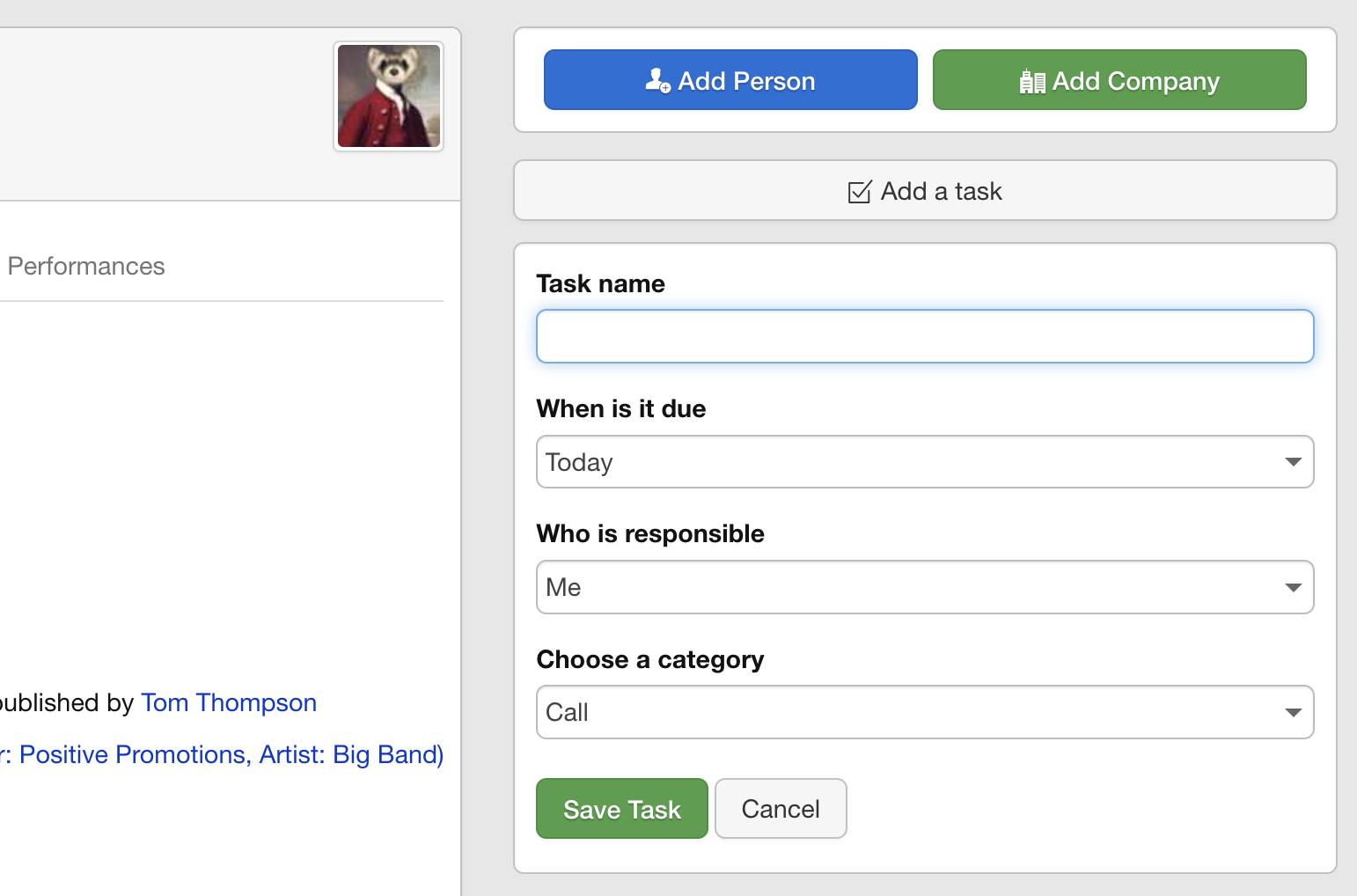
Occasionally, you may see a notification concerning Overture system updates and other important information. You can close this notification by clicking the cross in the top right corner of the box.
There is also a section for Upcoming Bookings or depending on Agency type Upcoming Performances.
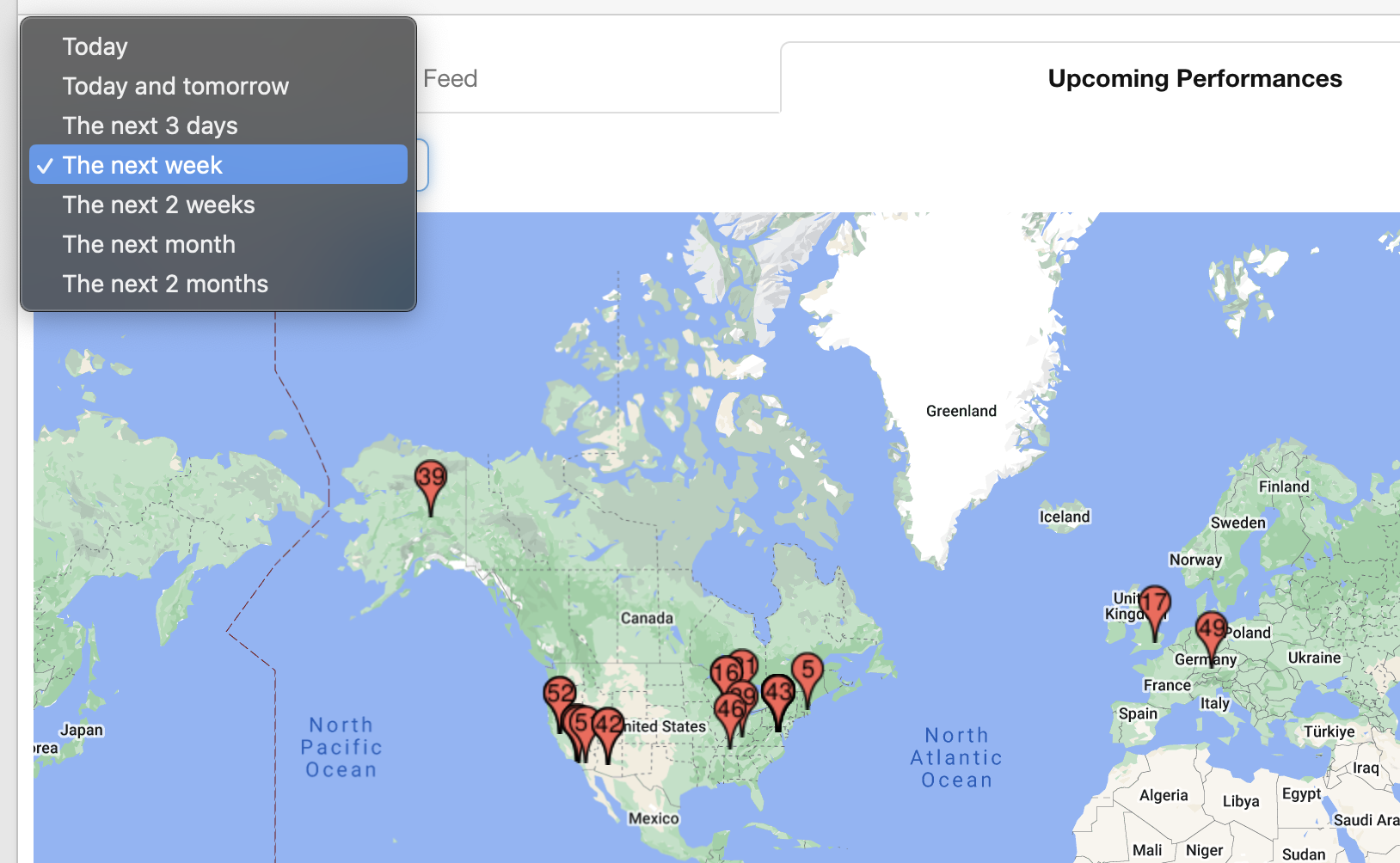
This section will allow you to view on a map all of the bookings or performances upcoming within a given time period.
