Effortlessly Add Files to Your Booking Page with Drag and Drop
In this help article, we’ll show you how to quickly and easily add files to your booking page using the drag and drop feature. This useful tool is designed to enhance your workflow and make managing your documents a breeze.
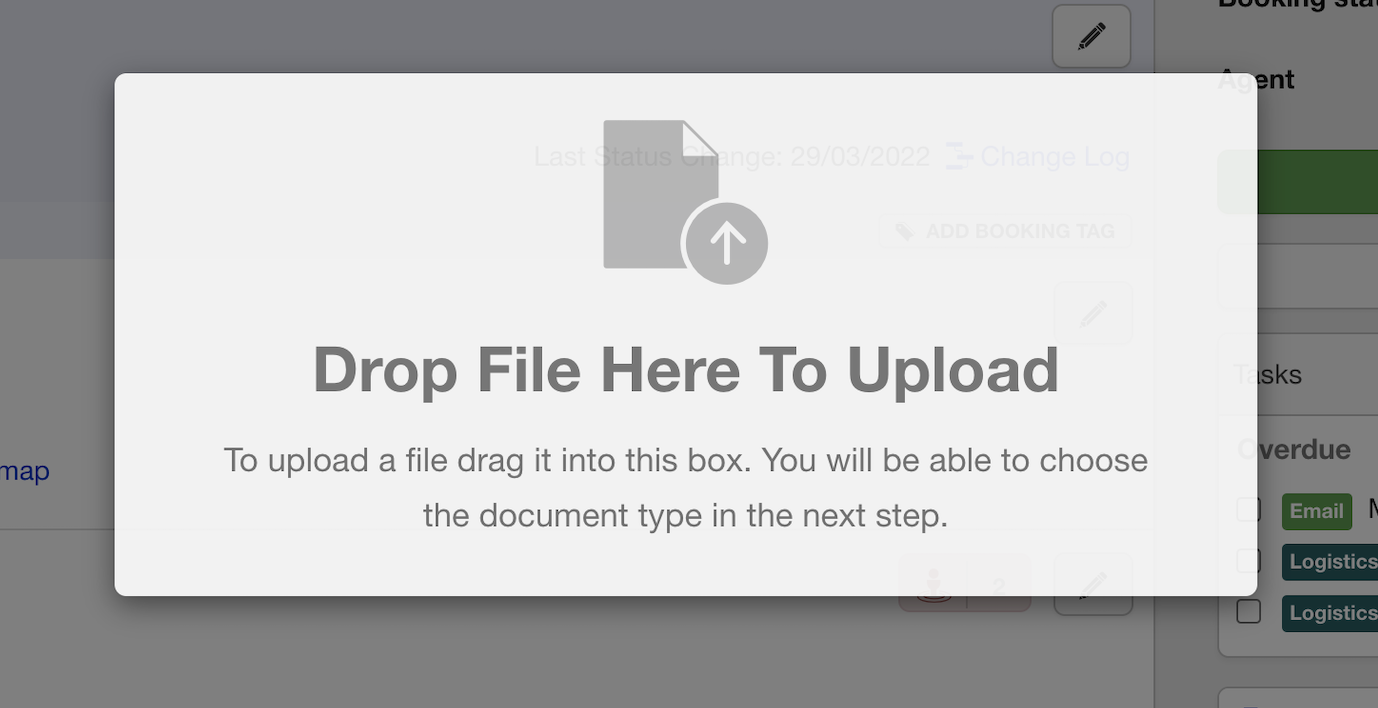
To get started, simply locate the file you wish to upload on your computer. Once you’re on the booking page, drag the file over and when the file enters the window, a popup will appear. Drag the file over the popup to activate it.
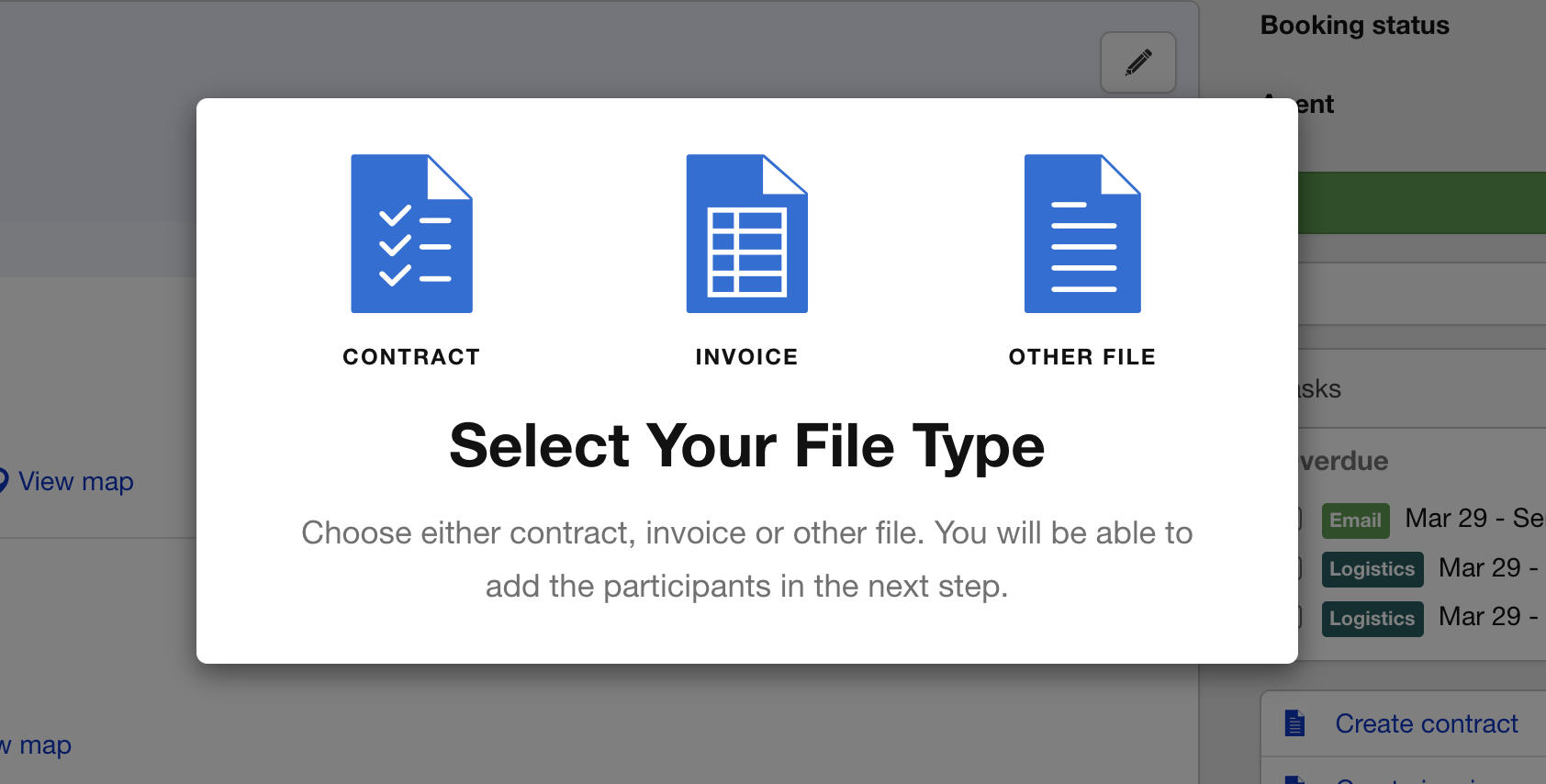
As the file you’re uploading could be a contract, invoice, or other document, we’ve built a selection process that allows you to specify the required information. When you drop the file on the modal window, you’ll be prompted to select the type of document you’re uploading. For instance, if you’re uploading a contract, select the “Contract” option, and on the next screen, select who the contract is between. Once you’ve done this, hit “Upload Contract” and you’ll be able to see the progress as it happens. Once the upload is complete, the document will appear in the sidebar.
Same for Invoices, once dropped you are prompted to add an invoice number and who the Invoice is for.
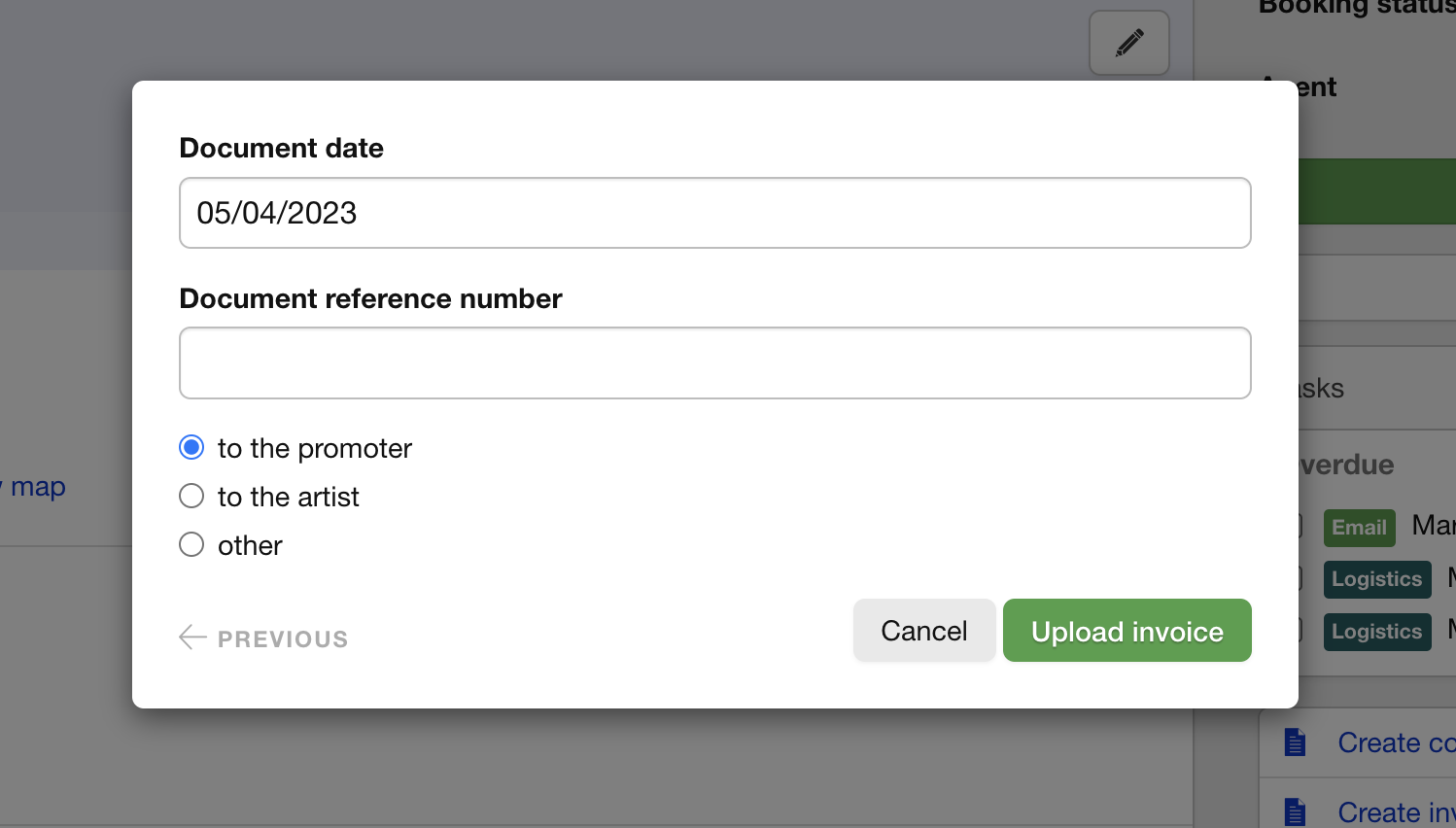
You can also choose other types of file too.
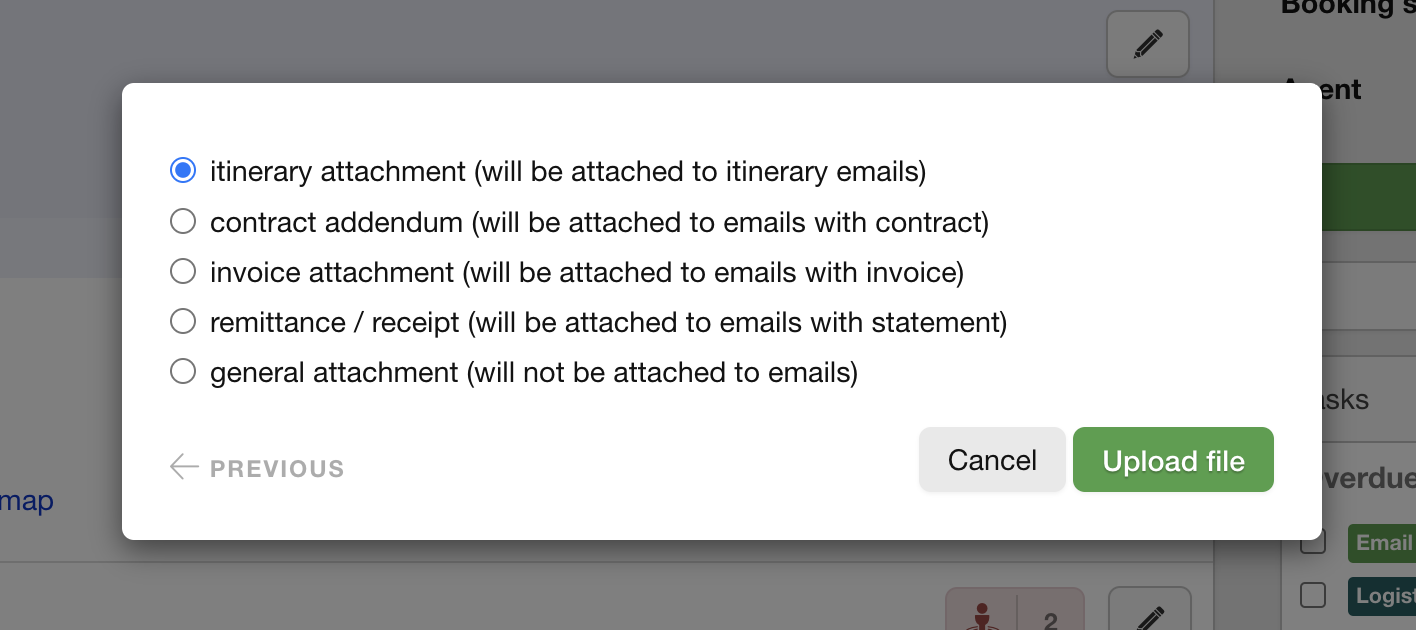
With this simple and intuitive drag and drop feature, adding files to your booking page has never been easier.