Contract Clauses in Overture
Overture allows you to customise your invoices and contracts to align with your existing documentation, within certain parameters. During your account setup, the Overture team will add any existing contract clauses you specify as editable. These clauses will automatically appear at the bottom of your bookings, where you can select, deselect, or edit them as needed for each engagement.
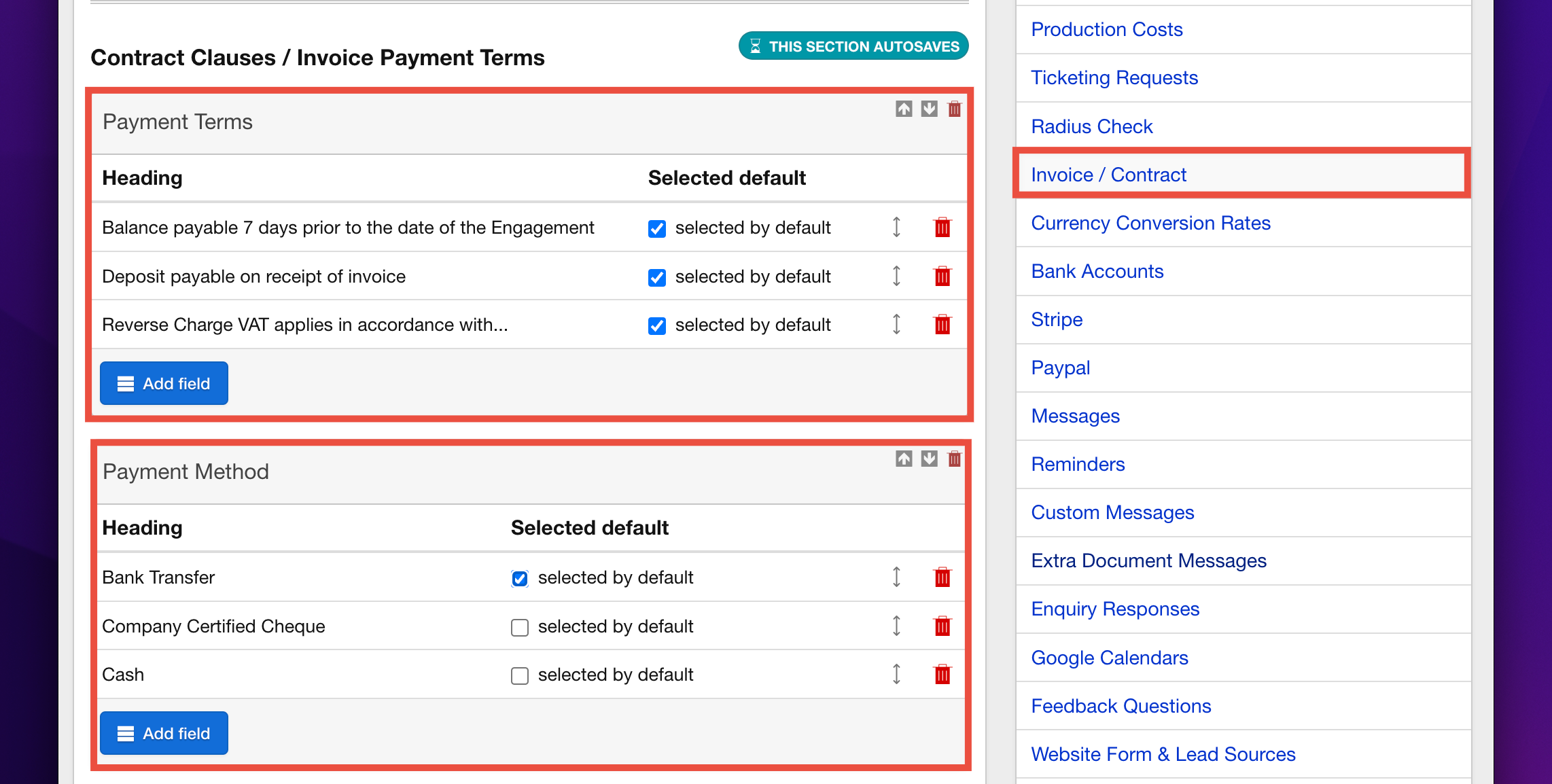
Managing Contract Clauses
Editable clauses are organised into Groups, and each Group must be added to your contract template to appear in the generated document.
To manage or add clauses:
- Go to Settings > Invoices/Contracts in the sidebar.
- At the bottom of the page, find the Group you want to update.
- Click Add Field to include a new clause, then enter the text.
- Use the drag-and-drop icon at the end of each row to reorder clauses as required.
If you need a completely new Group of clauses:
- Click Add Group and give it a name.
- Use the Add Field button to add your desired clauses to the Group.
Important Note
Any new Groups you create will not appear in your contract templates by default. To include them, please contact Overture Support so they can update your templates accordingly.
By carefully managing your clauses, you can ensure your contracts remain flexible, accurate, and aligned with your workflows. For any adjustments or further assistance, do not hesitate to reach out to the Overture team.
