Overture allows you to setup artist confirmation emails to be generated automatically so you can check booking information and receive conformation of their availability this can help you to manage your bookings with your artists more efficiently.
It’s very easy to set these up through the messages section of your Overture settings. Head over to settings and in the sidebar find the messages option. Within this screen locate the section titled Artist Confirmation.
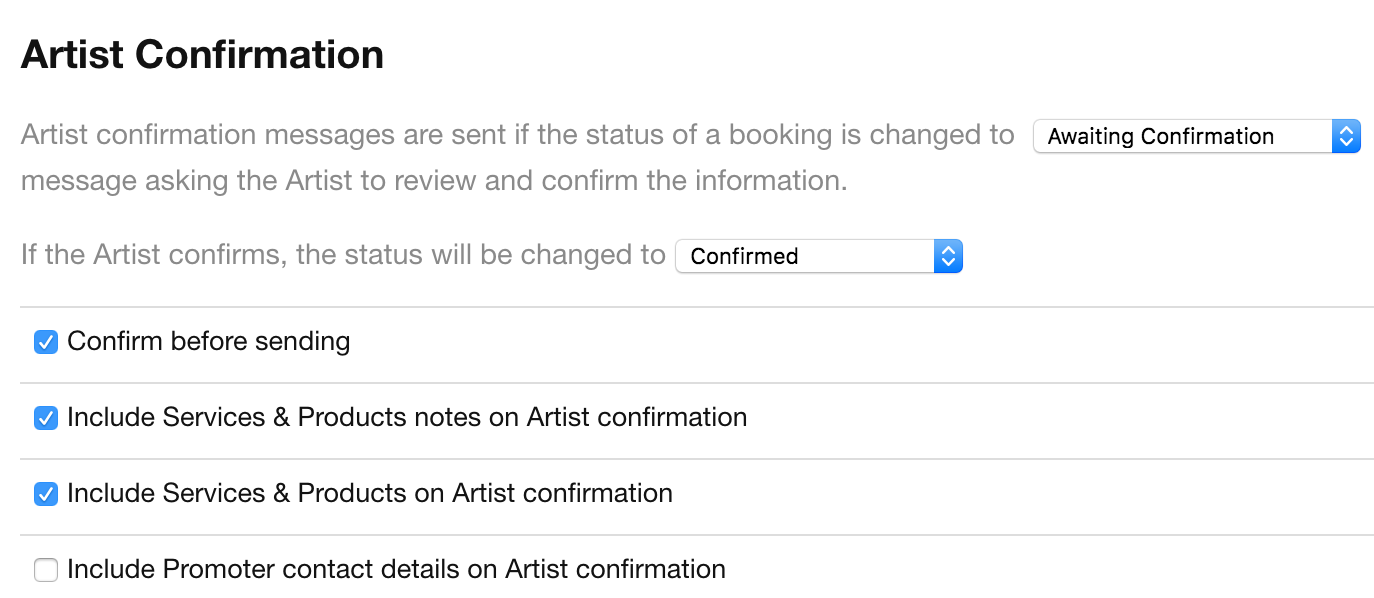
You can use the form here to edit how you would like the message to be generated and how you would like the content in the message to appear. In the screenshot below for example you can see that the message is generated when the booking status is changed to Awaiting Confirmation and then once the conformation is sent by the artist the booking status is changed to Confirmed. You could easily change that to Pending or any other status that you may have setup.
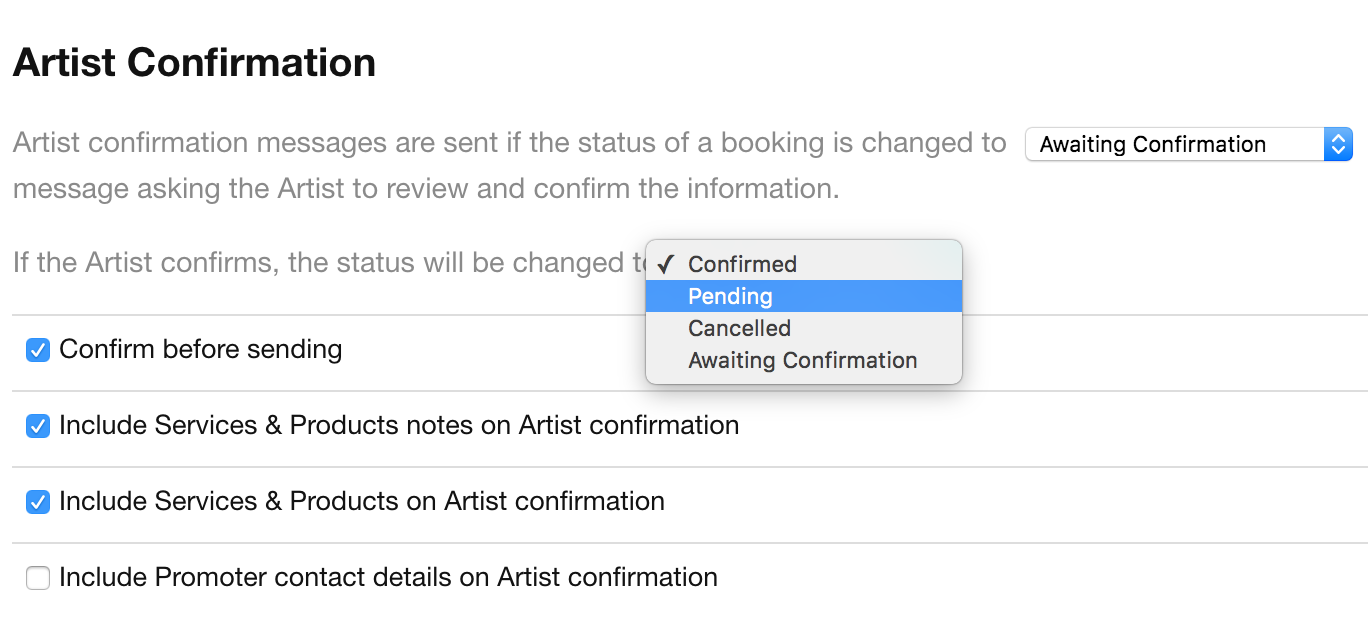
Next you have the choice to check or uncheck Confirm before sending and also to tailor the content you would like to appear in the message. Simply check or uncheck these boxes to add or remove content.
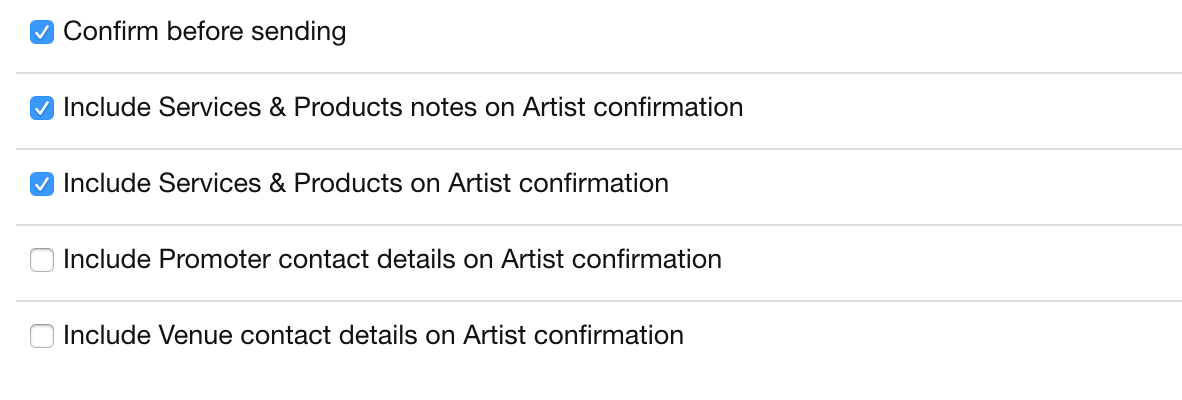
Finally you can customise the message that is received by the artist. Using Overtures’ message tagging system and adding any CC’s and BCC’s. You can find out more about which tags are available by reading through this help article.
IMPORTANT – When you have finished your edits to the message settings you must remember to scroll down to the bottom of the screen and hit save.
It is also worth remembering that the email will be sent to the main contact for the Group or Act. This can be set by visiting the Group Record and in the sidebar click Show All located at the top of the people box. Find the contact in the list that you would like to be the main contact and click the user icon next to their name. At the top of the menu you can select Main Contact.
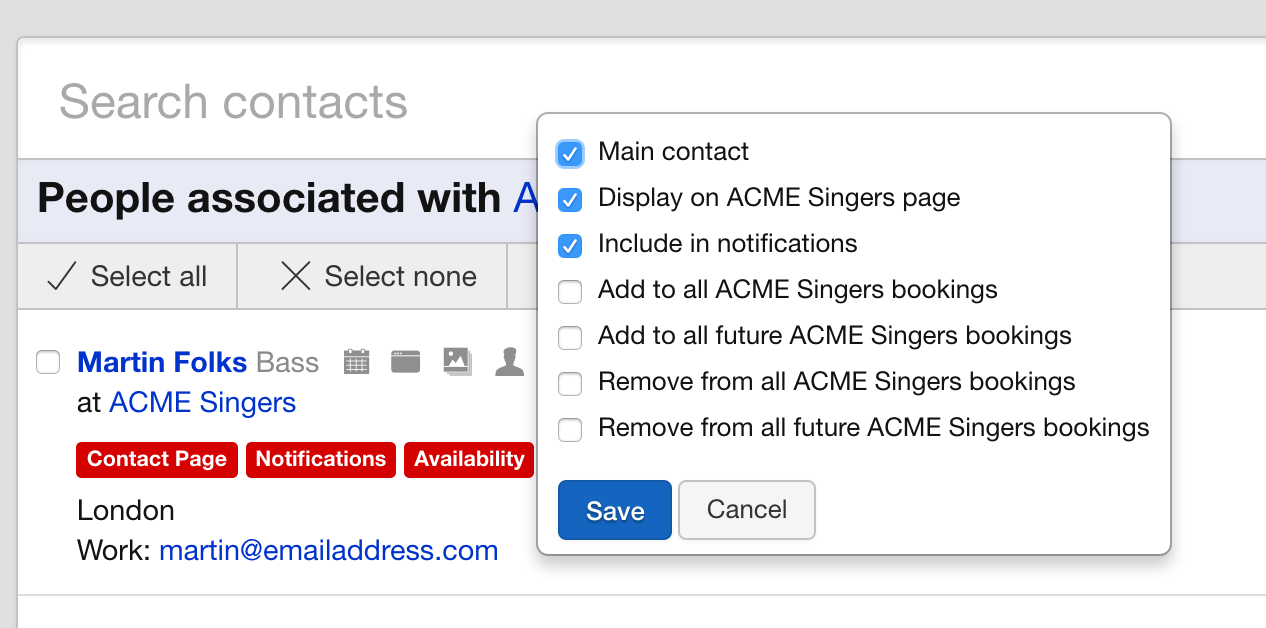
Once the conditions of the message have been met the email will be generated by Overture. If you have the option to confirm before sending set you can check how this email will appear by viewing the message in your Overture outbox locating the link contained within it, copying and pasting it into your web browser.
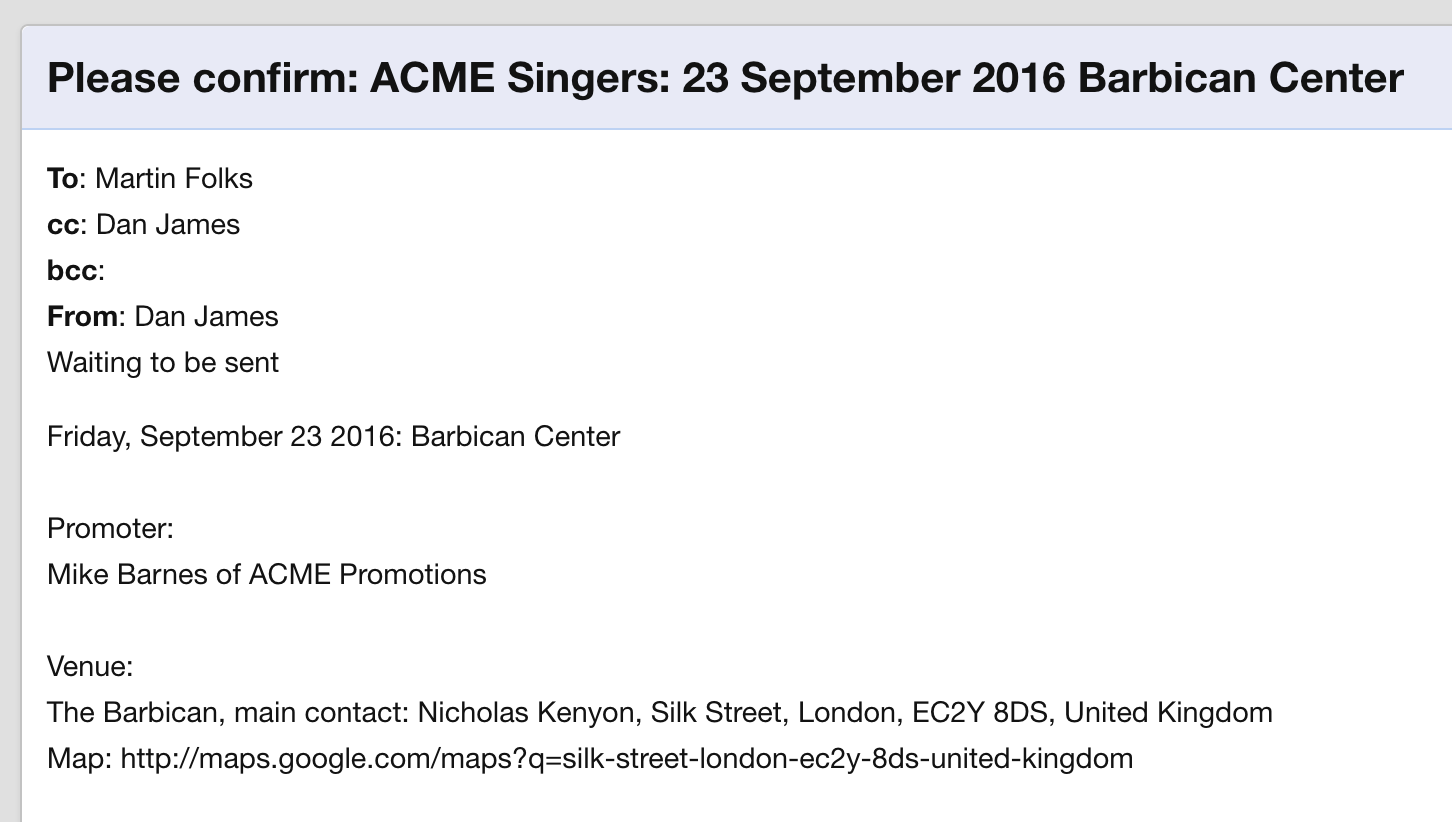
You can see how the confirmation screen is setup according to the selections you have made in the message settings. Your company logo will appear at the top so that artists viewing this page know it is yours.
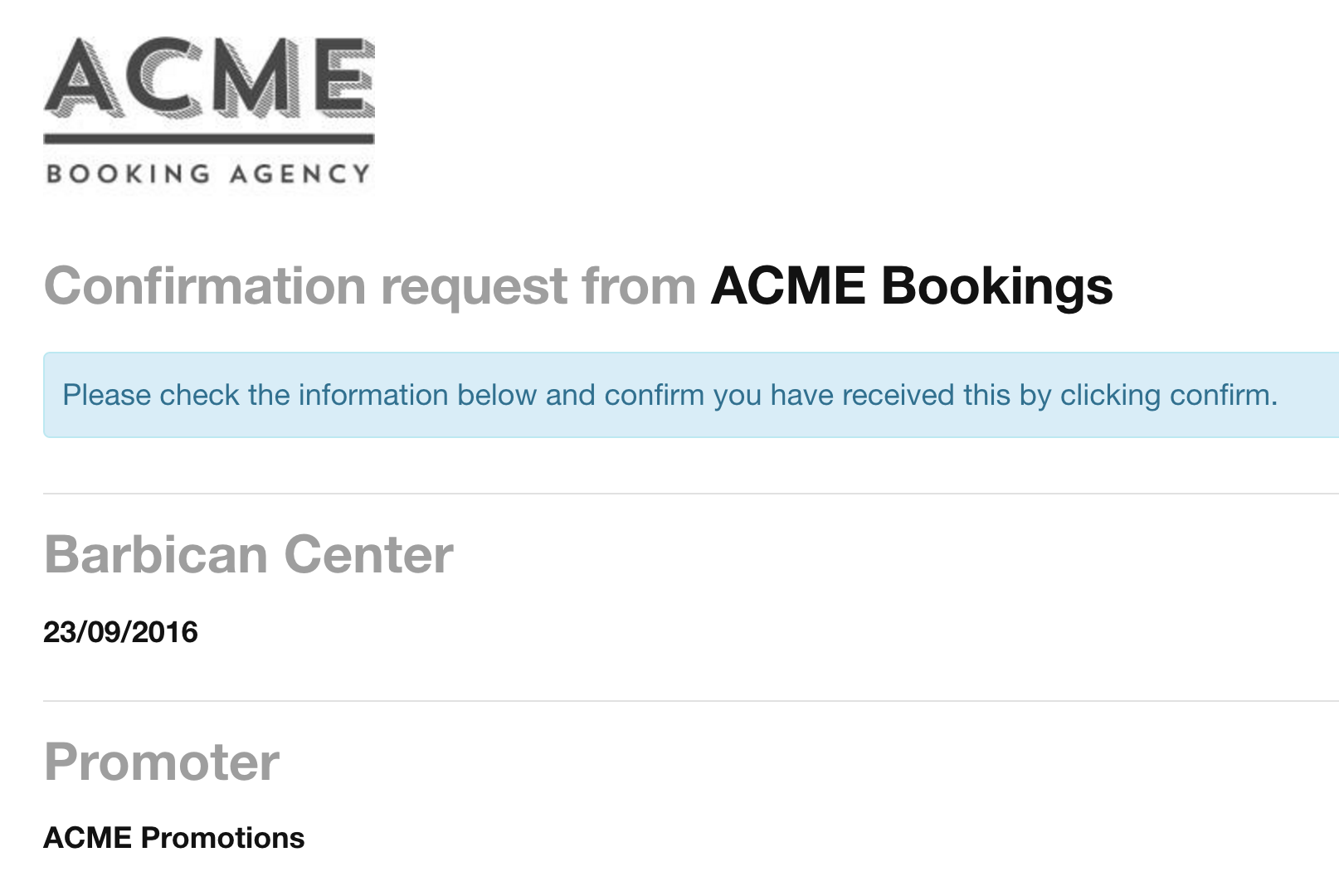
As additional confirmation when you view your booking screen, in the artist section you will see a label letting you know that the form has been completed and confirmation is successful.
