Tasks in Overture are a flexible way to manage and assign responsibilities. There are several places where tasks can be created, but the main hub for Tasks is the ‘Tasks’ tab.
The ‘Tasks’ tab
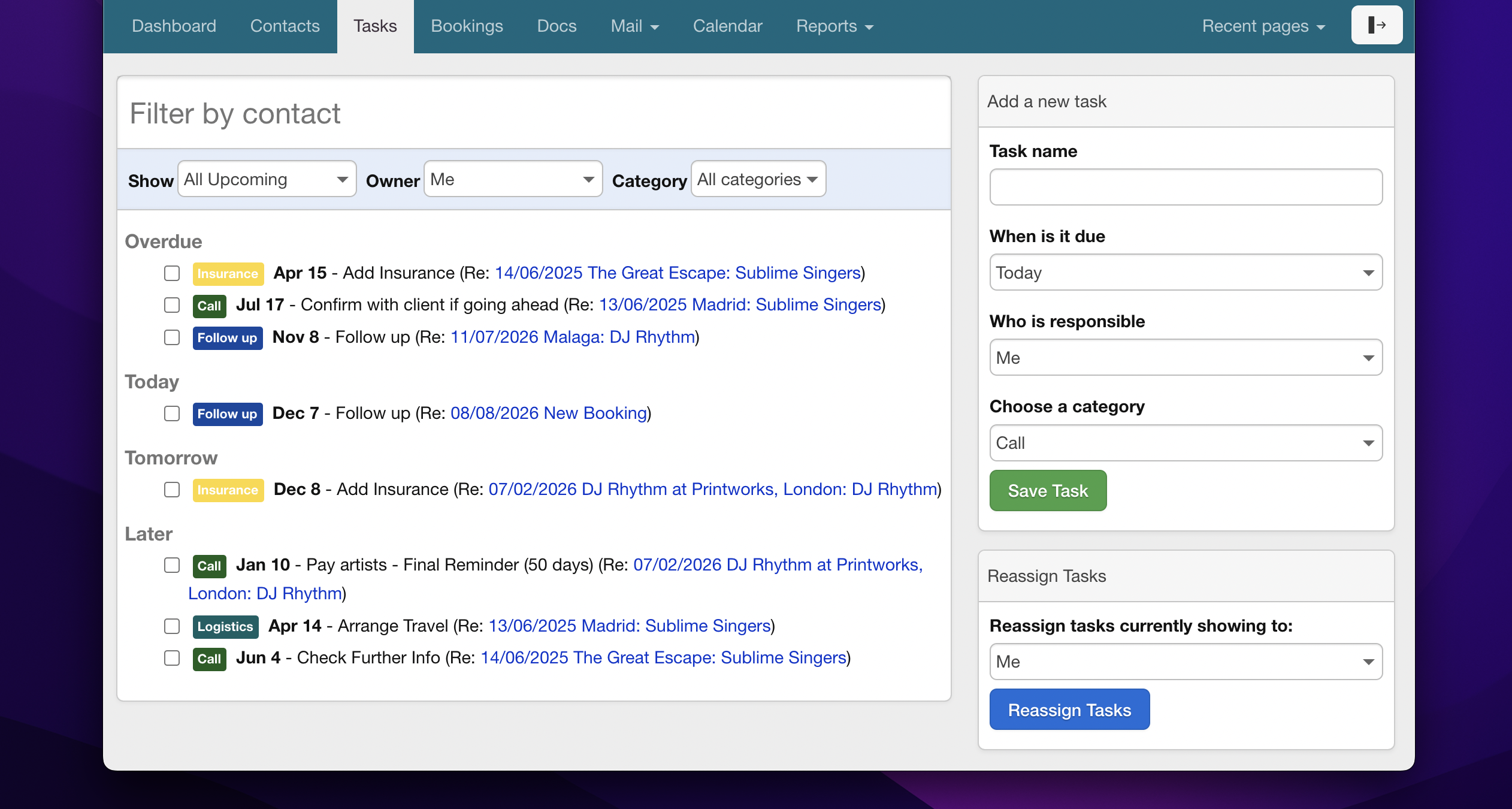
The process for adding a new task is straightforward: provide your task with a name, set a due date, assign responsibility, select a category, and click save.
Filtering the Tasks tab
The Task tab offers several filtering options to help you manage tasks efficiently.
- Filter by Contact: This allows you to view only tasks associated with a specific contact.
- Additional Dropdown Filters:
- Task Status: Choose from options such as All Upcoming, Due Today, Due Tomorrow, This Week, or All Completed.
- Task Owner: View tasks assigned to yourself or others.
- Category: Filter tasks by their category for easier organisation.
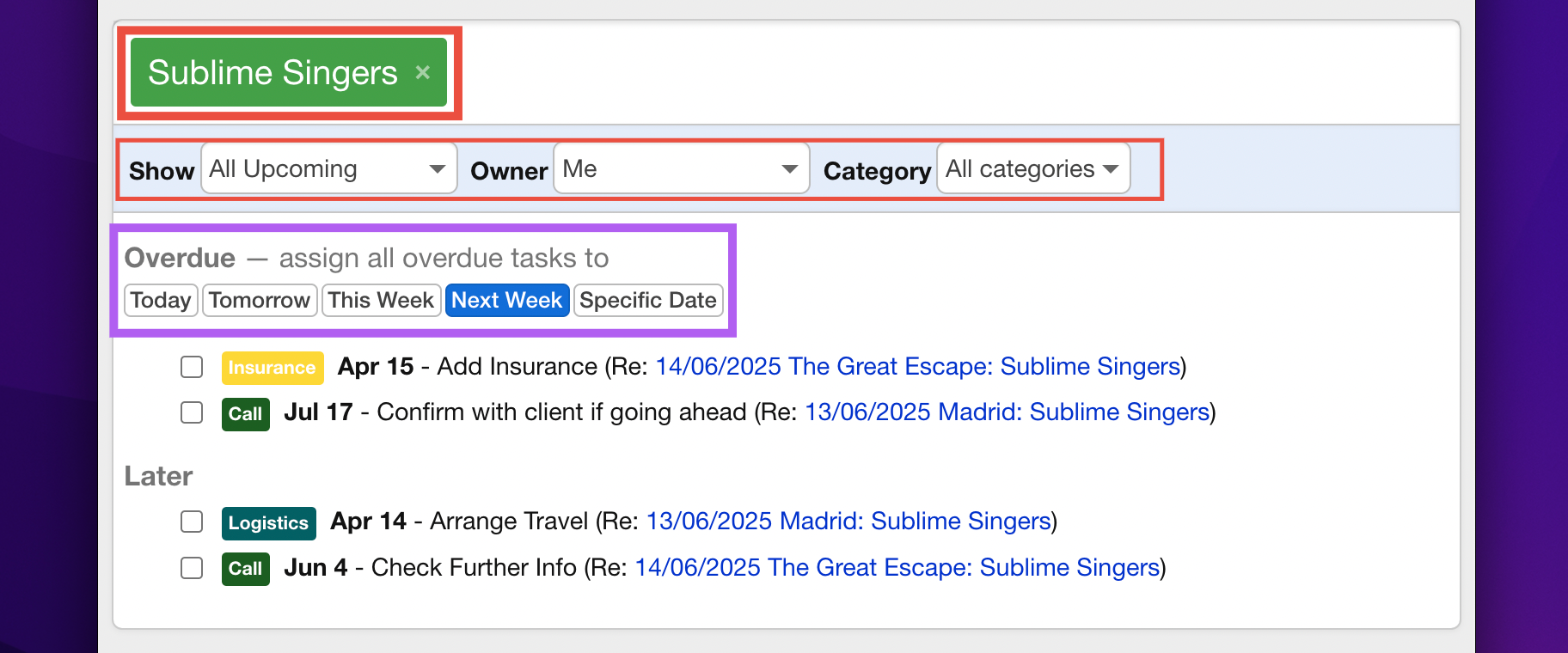
Creating new task categories
To create new categories head to the Tasks settings page and click ‘Add Field’. Type in the name if the new task and click return to save it. This new task category will now appear in the dropdown list of options when assigning a new task.
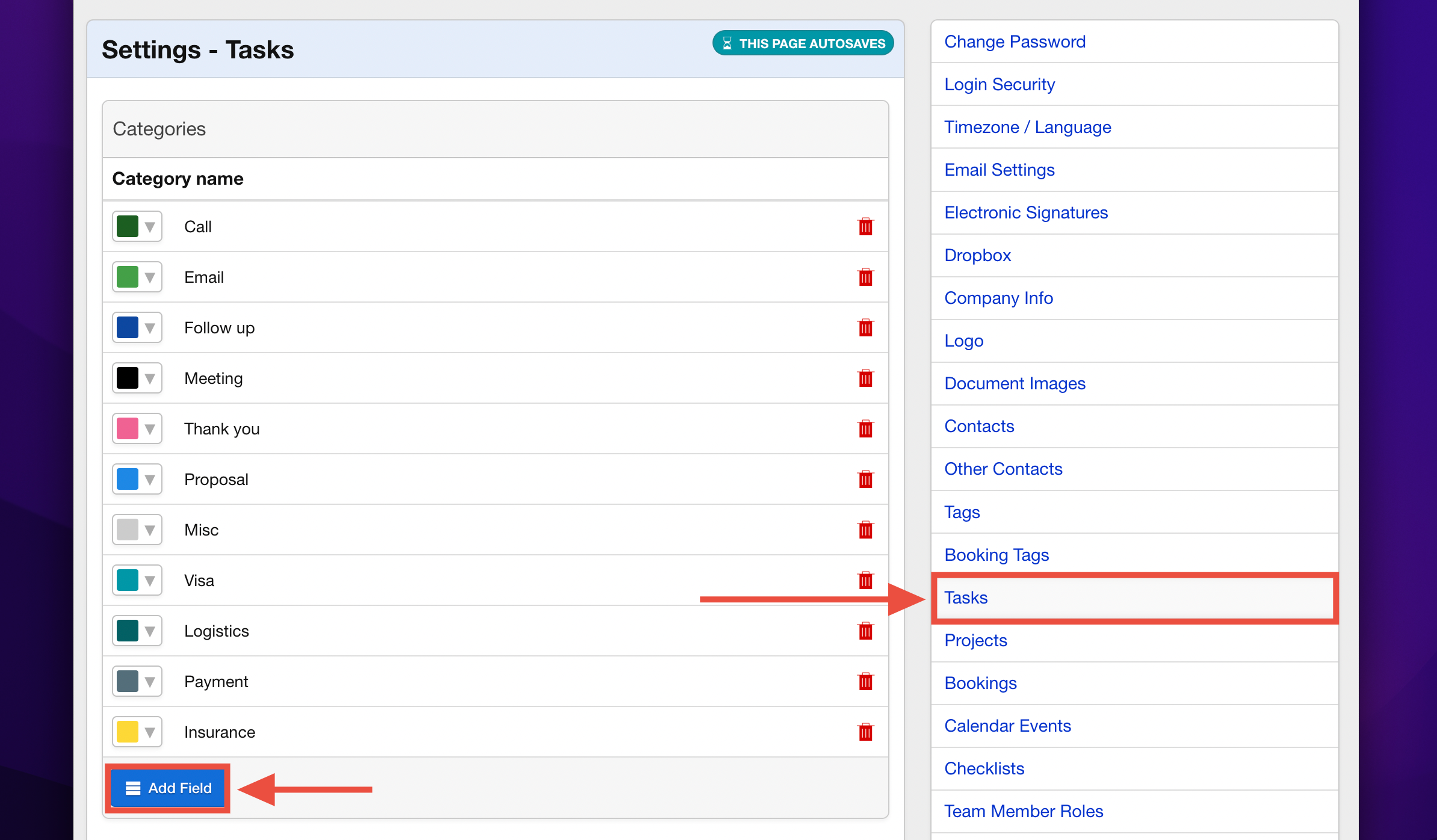
Editing Tasks
To edit an existing task, simply hover over it and click the edit button on the left-hand side (see circled below). You’ll then be given the option to re-assign to a different date or user.
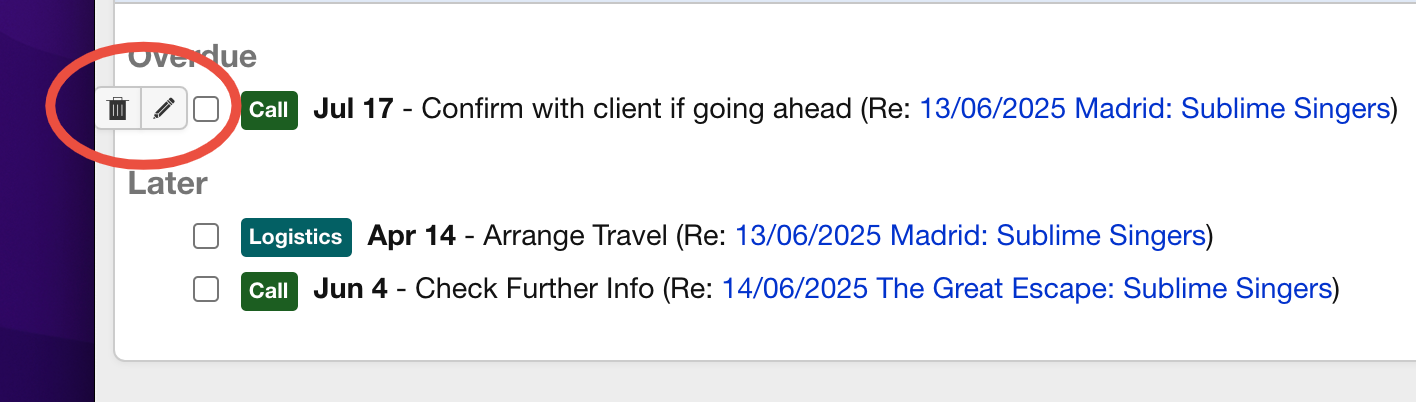
Add a Task to a Booking or Contact
To add a task linked to a specific contact or booking, navigate to the respective contact or booking page. In the sidebar, click the “Add Task” button to open the form. Fill out the necessary details and save. The new task will now appear in the sidebar list of the booking or contact page. When viewed from the dashboard or tasks page, the task will clearly show its association with the relevant booking or contact.
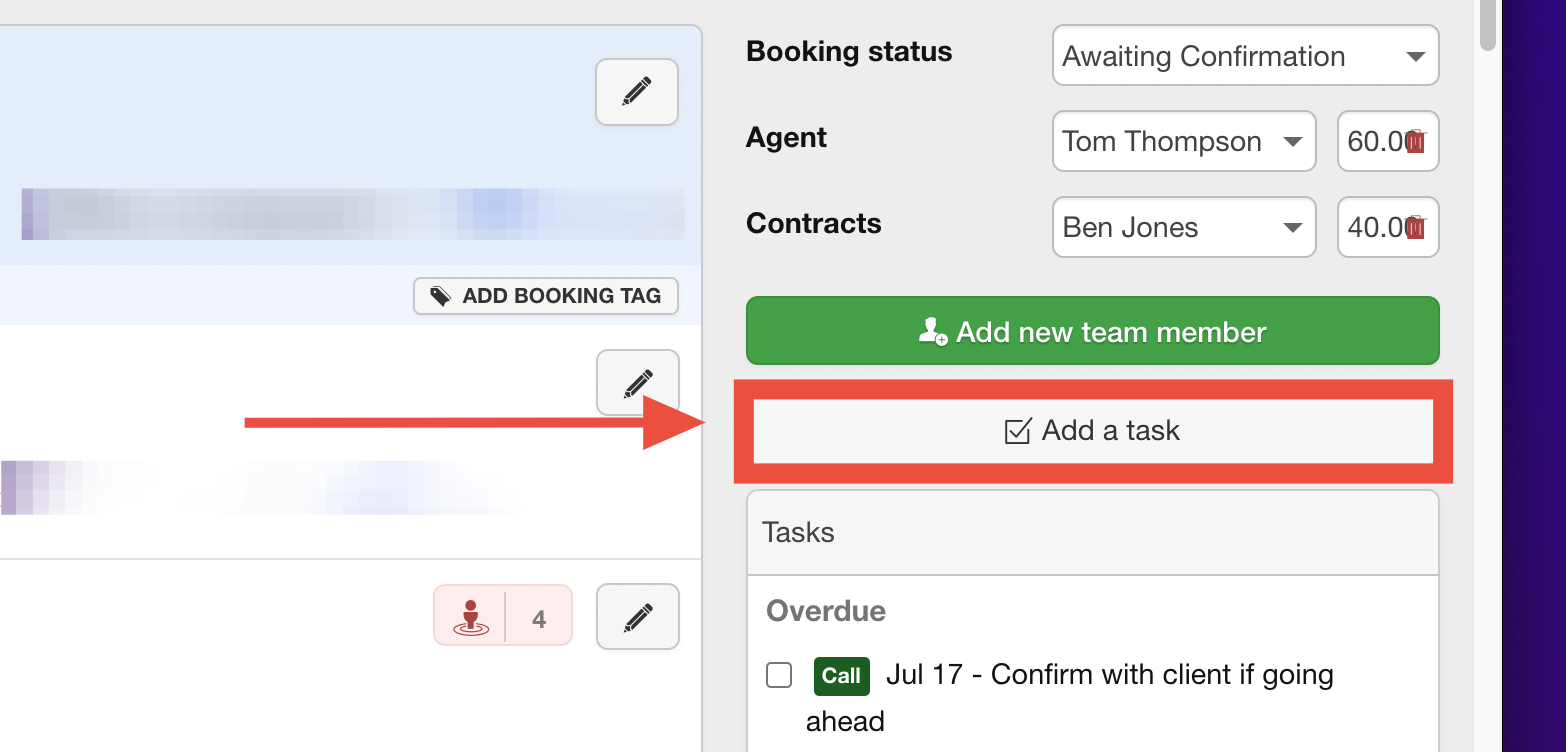
Default Tasks
Please see the below article for detailed instructions on how to create automatically generated tasks for bookings and calendar events:
