Exporting documents in Overture is a useful feature that allows you to save time and effort by creating backups or transferring your documents to other software applications. To access the export options, go to Documents tab where you will find options to search by contact name, date range, document type and further options in the advanced search to locate a document by reference number or to filter the search by other criteria such as document date.
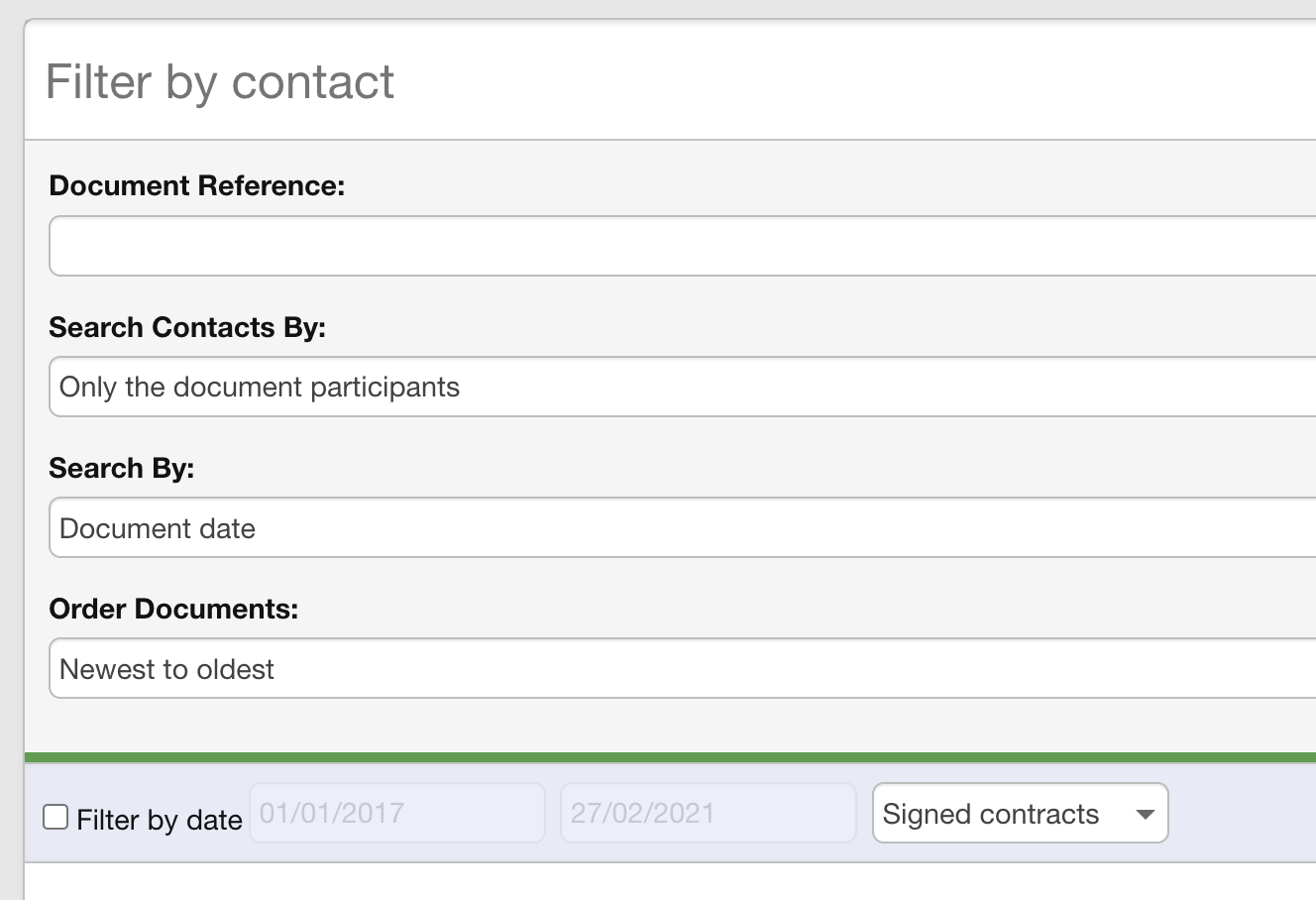
Using the export feature is straightforward. Simply search for the documents you want to export in the main section, and choose the type of export you need from the dropdown menu in the sidebar. For example, you can select to export all the documents in your search as a ZIP file.
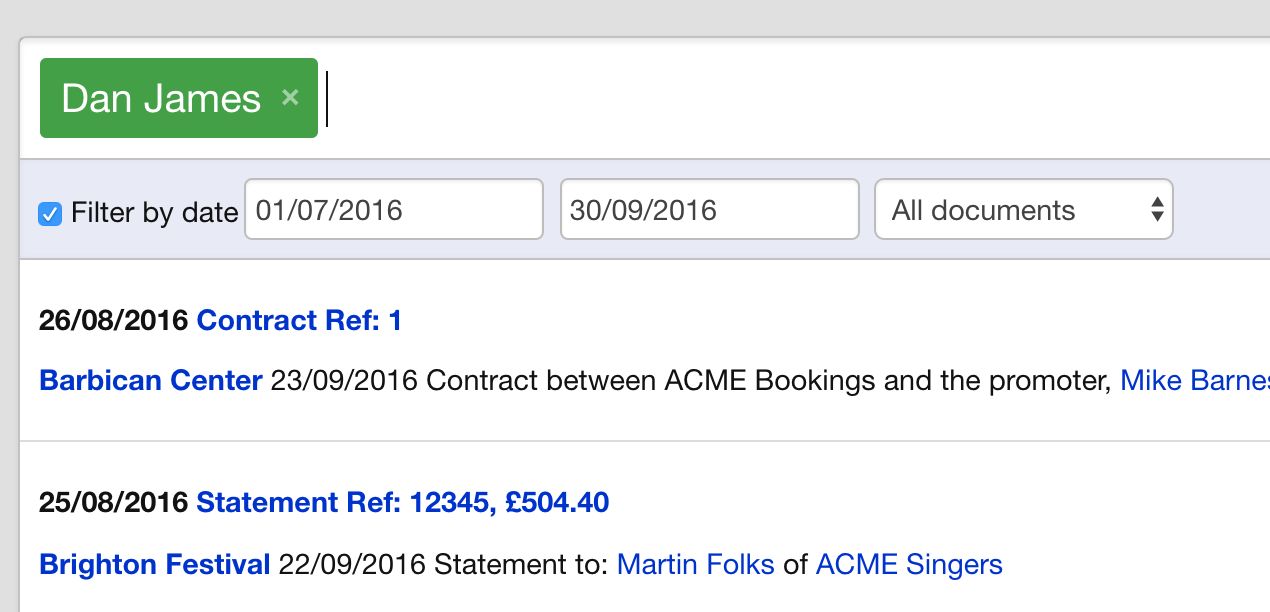
Aside from exporting your searches as a ZIP file, we also offer specific exports that are tailored for use with accounting software. If you need more information on how to set this up, don’t hesitate to reach out to our Support team.
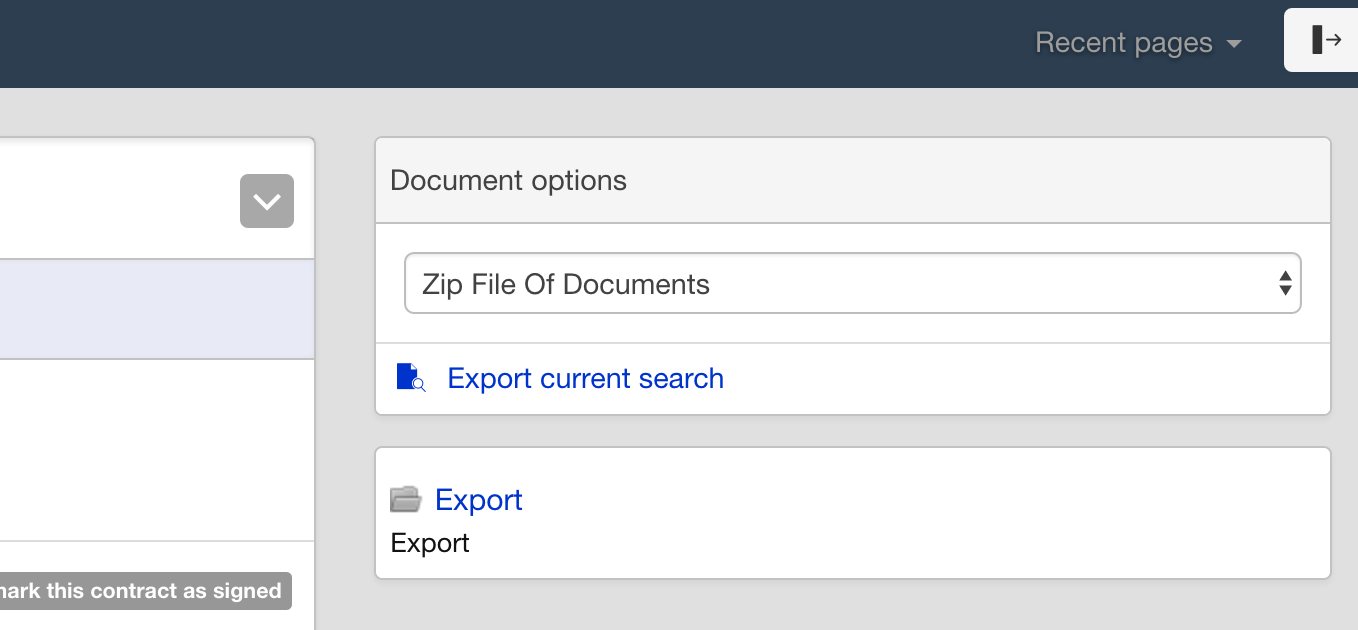
Keep in mind that exporting a large number of files may increase the length of time it takes to complete the export and the size of the download. Once the export is ready, the download link will appear below, and you can download it to your device.
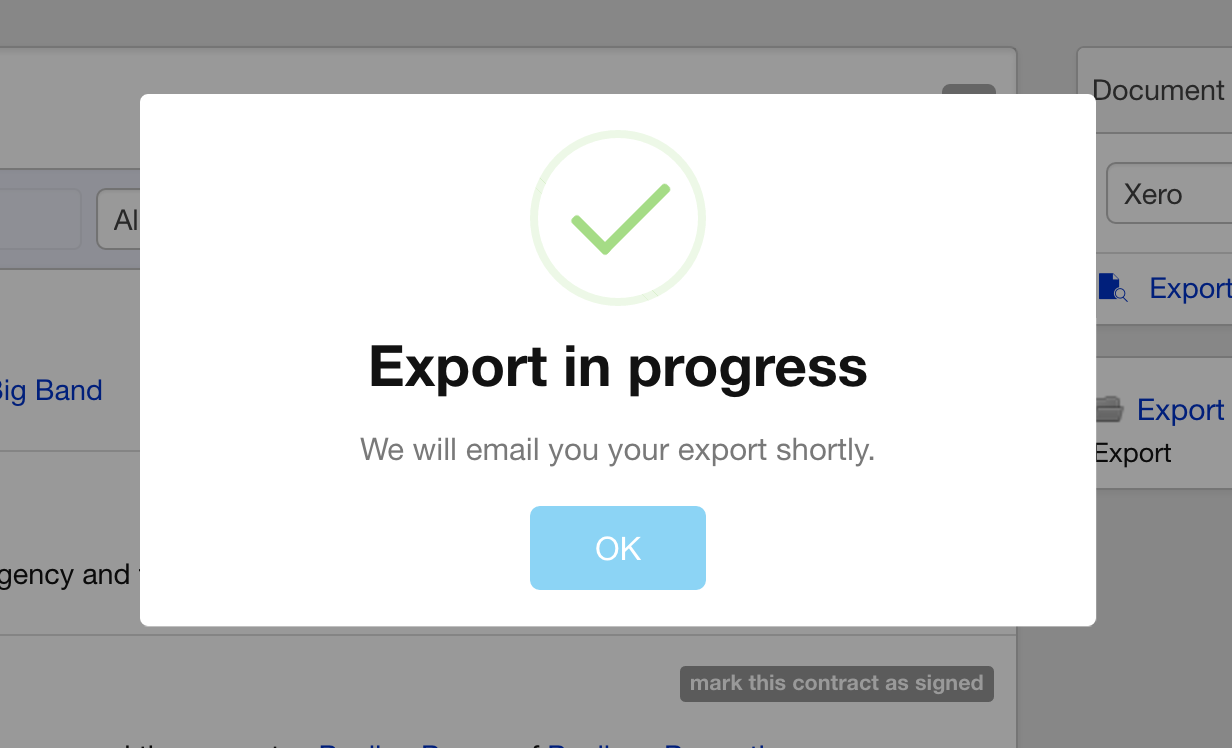
Some exports may take longer to process, and you will receive an email notification from Overture once they are ready for download.
