You can now attach Overture to your Stripe account to start collecting online payments. No need to set up a separate bank account, Stripe handles collecting the payment and transferring it to your existing bank account.
All you need to do to start collecting online payments is set up a Stripe account and connect it to your Overture account.
So to begin go to your settings tab and in the sidebar you will see the Stripe option. Click that and you will see the Connect Stripe screen. Click on the button labelled Allow Overture To Access Your Stripe Account which will take you to the Stripe setup page.
If you have already setup a Stripe account you can sign in and confirm that you would like to connect your account to Overture. If you do not have an account you can complete the form on this page which will create a Stripe account for you and when you save you will be directed back to Overture with the two accounts connected.
The Stripe page in Overture should now look something like this.
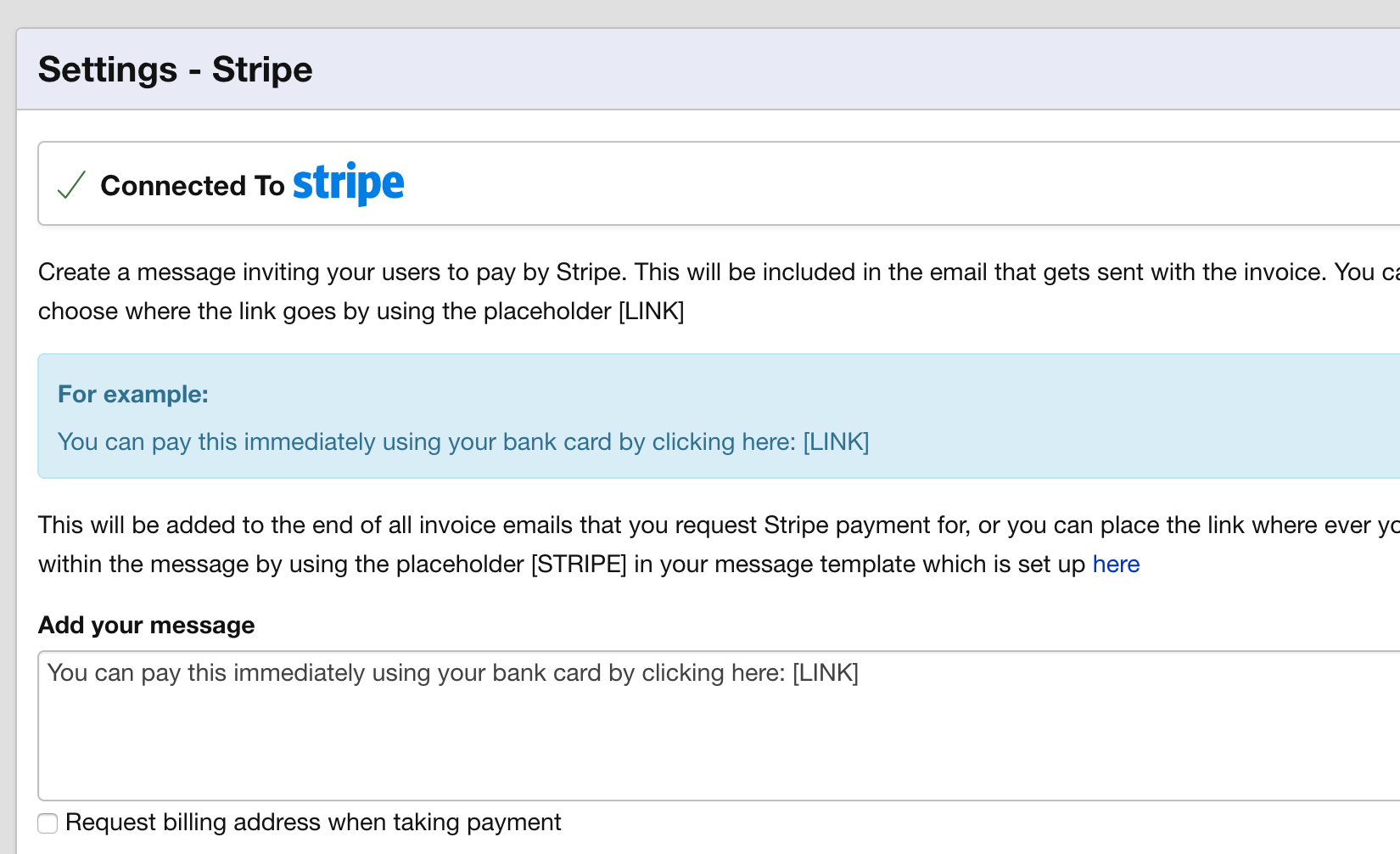
If you like you can now add a message that will be included in the email that is generated by Overture. You can put the [STRIPE] placeholder in your invoice message to show where the Stripe part of the message will be included.
When you are generating an invoice for a booking, if you would like the option to pay by Stripe, make sure to check the box Add option to pay by Stripe located in the sidebar of the invoice screen.
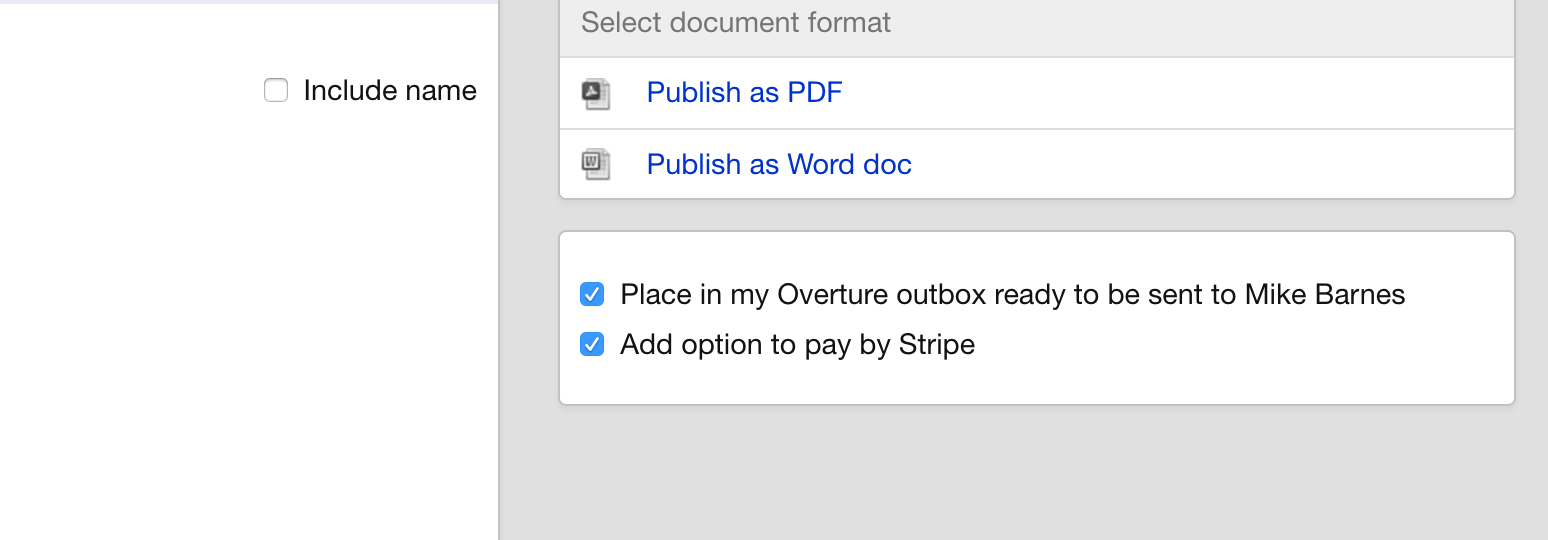
If this box is checked, when the email is generated for you it will include a link to the invoice with the required Stripe payments options attached.
You can now take a look at how this will appear to your customers. Find an email generated by Overture where you had the Stripe option selected, open it up and copy the link contained within it.
Paste that link into your browser and you will see the invoice screen that your customers will see with a button that when selected will show you the Stripe payment form.
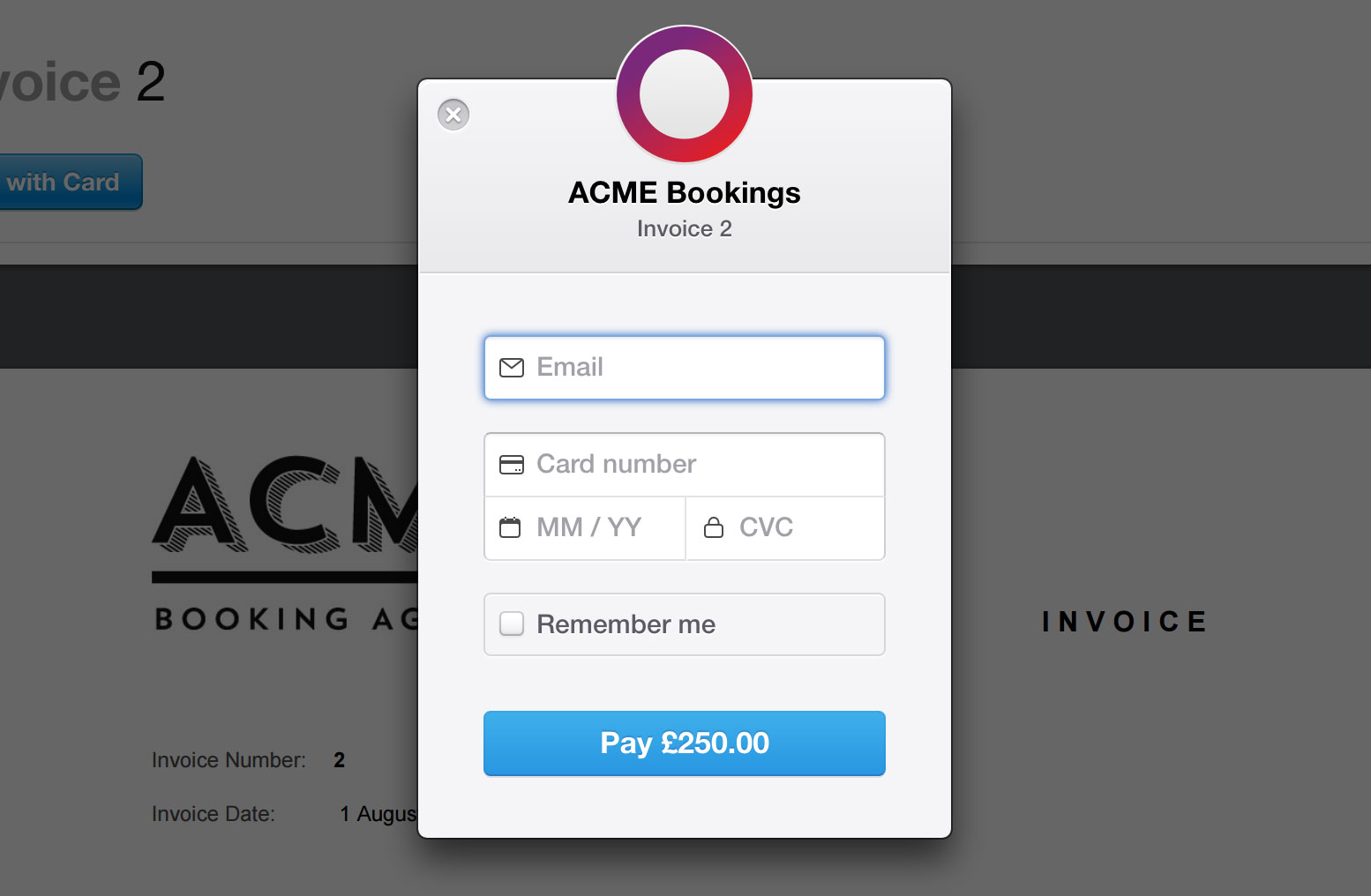
Once payment is received there will be a notification on the dashboard. The status of the invoice will auto update and Overture will record the payment on the log payment page including any deductions.
That’s it! It’s as easy as that to start receiving credit and debit card payments for your bookings. As with all card payment systems Stripe add a fee that is integrated into the invoice amount so please make sure you check out their pricing structure and compare it to other payment platforms.