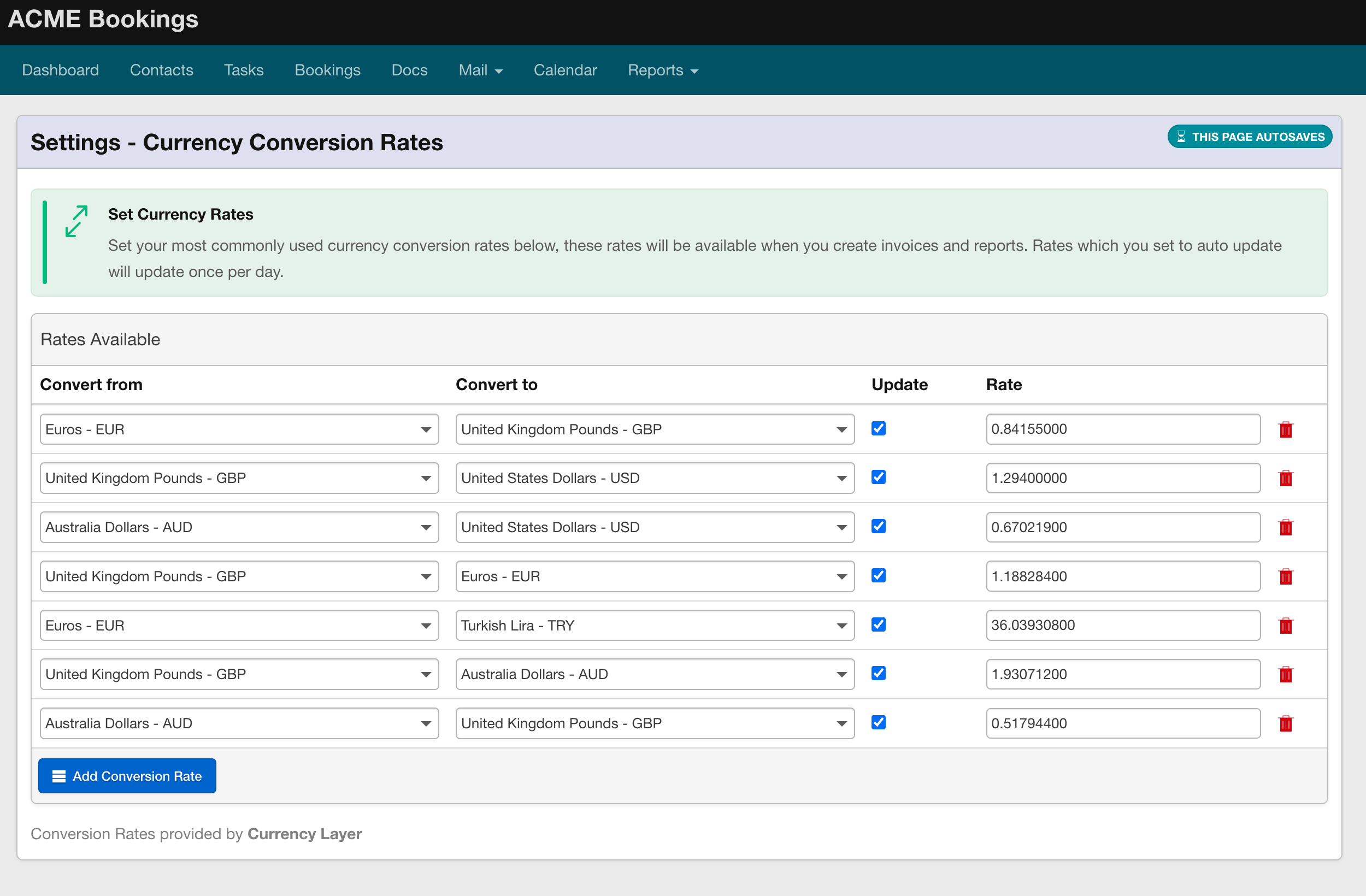Did you know that you can set and store currency conversion rates directly in Overture?
- Navigate to Currency Conversion Rates:
Go to Settings > Currency Conversion Rates. Here, you can set up conversions between the currencies you frequently use in the system. - Automatic Updates:
By clicking ‘Update,’ the rates will automatically refresh every 24 hours. These rates are sourced from Currency Layer, a reliable and up-to-date currency rate provider. - Usage in Invoices and Reports:
The rates stored in this settings page will be available when creating invoices and generating specific reports.
By setting up currency conversion rates, you can ensure accurate and current exchange rates for all your financial transactions within Overture.