The Payments Report provides a comprehensive list of all logged payments within your Overture account. This report allows you to easily track and manage financial transactions, ensuring you have complete visibility over your payment history.
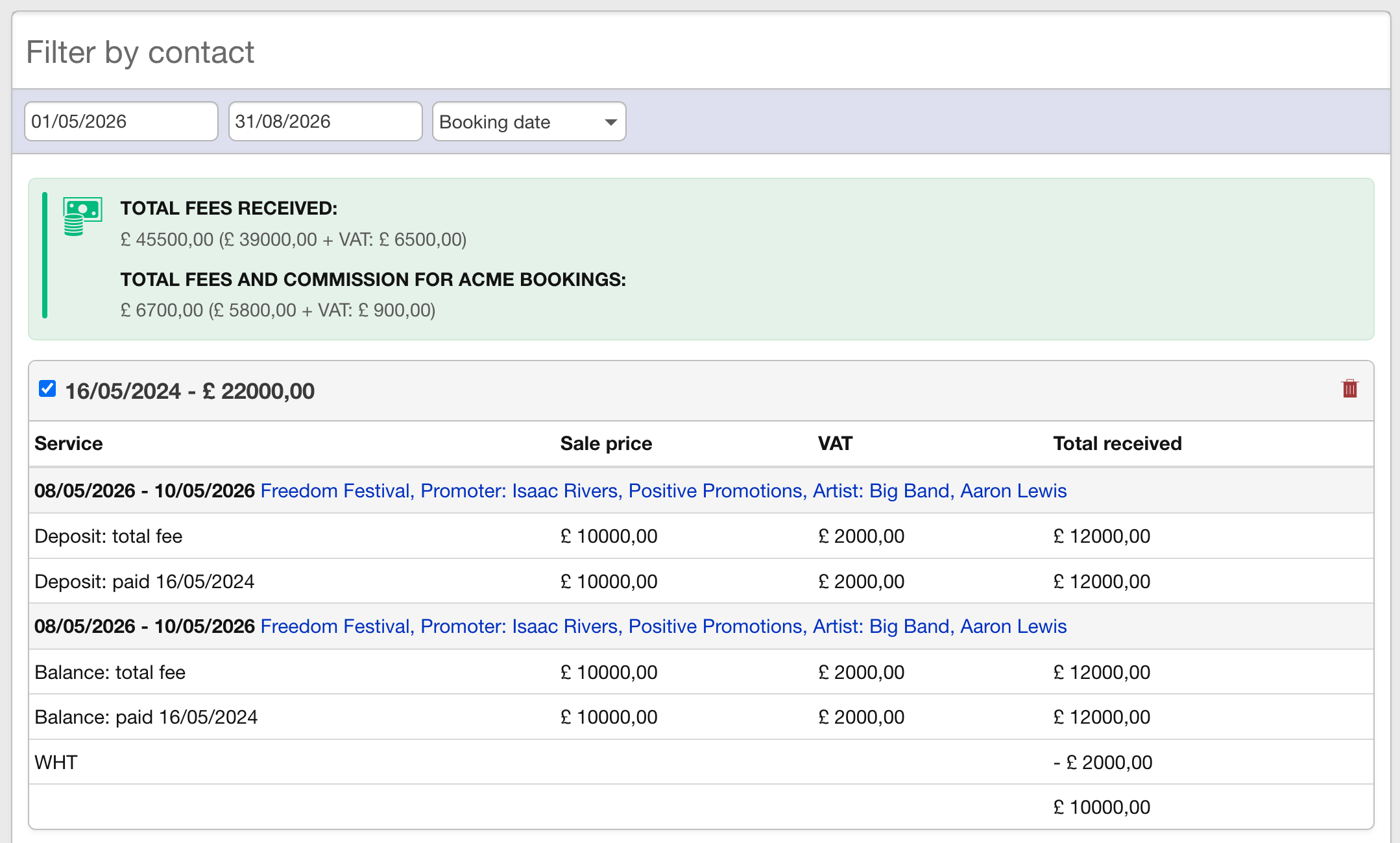
Filtering Payments
To refine the data shown in the Payments Report, use the search bar to filter payments by contact. Additionally, a date filter is available to narrow down the payments within a specific date range. This makes it easy to find specific transactions or review payments made within a certain period.
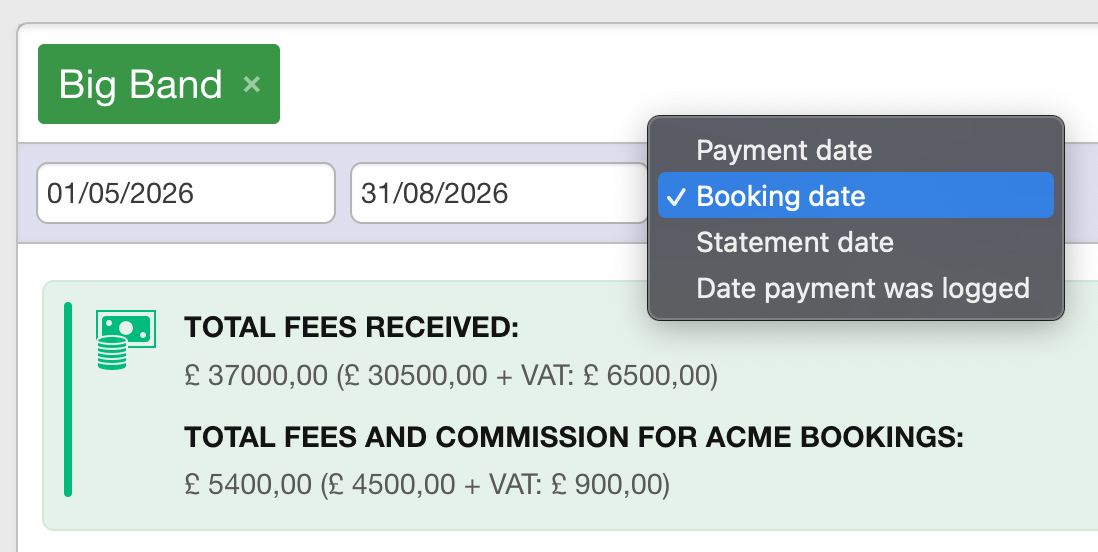
Deleting Logged Payments
IMPORTANT: The Payments Report is the only place within Overture where you can delete a logged payment. This action cannot be performed from the ‘Log Payment’ page.
To delete a payment:
- Locate the payment you wish to delete by using the search and date filters if necessary.
- Click the red delete button on the right side of the page corresponding to the payment.
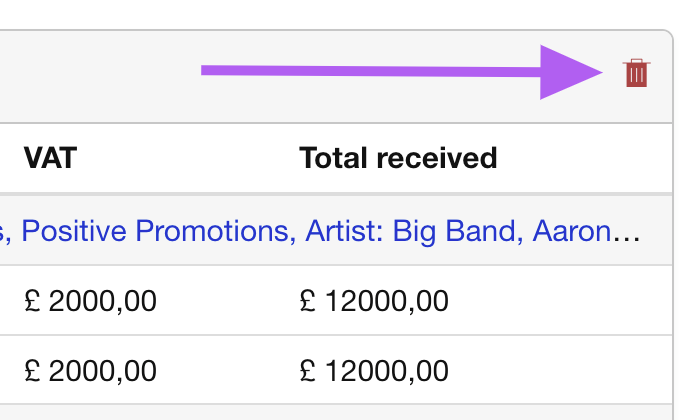
Exporting Payments
Like most other reports in Overture, the Payments Report includes an export function. You can export the filtered list of payments to a CSV or Excel file for further analysis or record-keeping.
- To export the report, simply click the export button and choose your preferred format (CSV/Excel).
Common Export Options
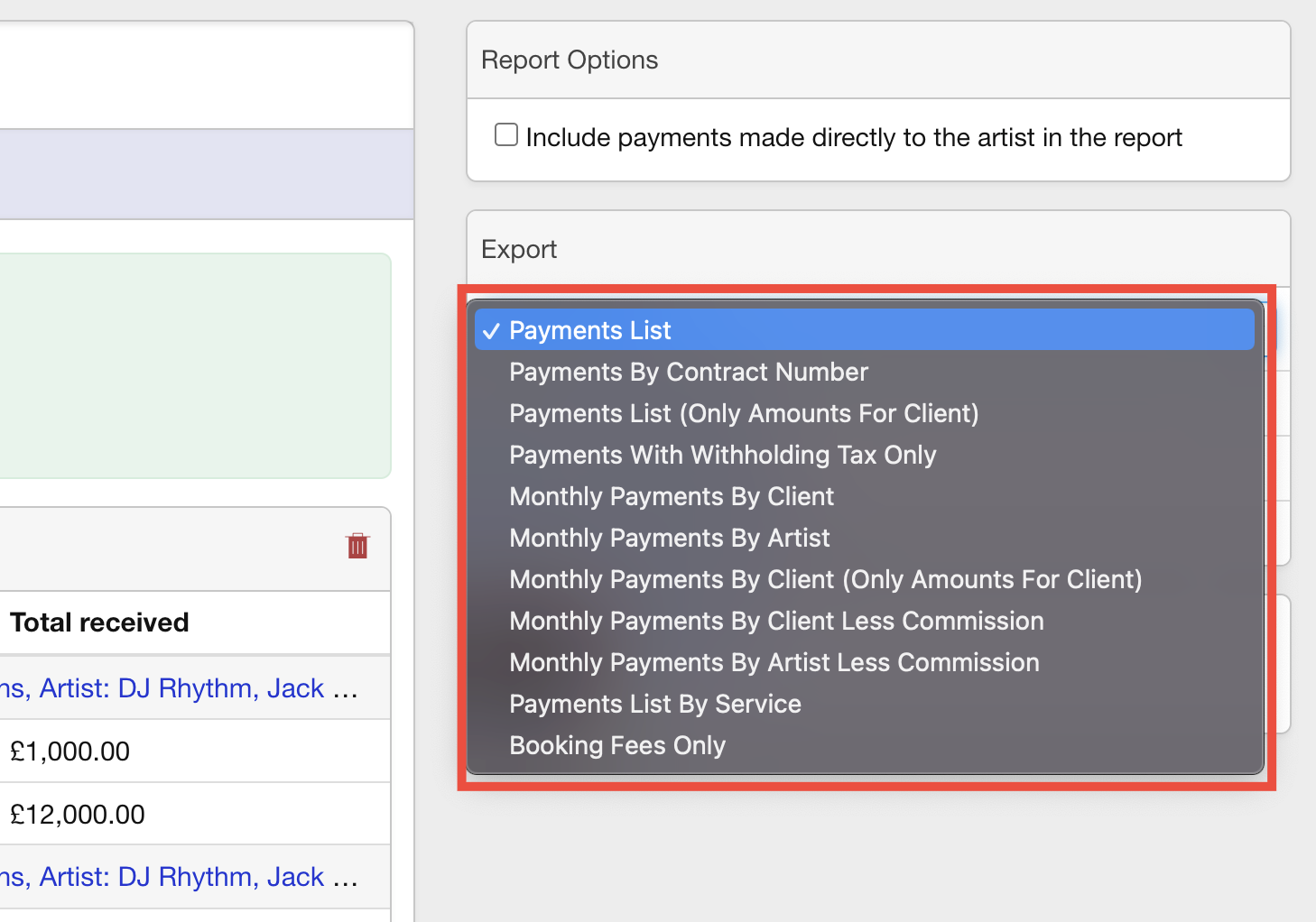
Payments List:
Includes Payment Date, From, Invoice Number, Currency, Received, Tax, Total, Agency Money (Commission + Buy/Sell Deals), Tax, Profit, Overture Booking ID, Artist Name, Venue, Booking Date, Contract Number.
Payments By Contract Number:
Includes Artist, Contract Number, Show Date, Deposit Amount, Deposit Date, Currency.
Payments List (Only Amounts For Client):
Includes Payment Date, From, Invoice Number, Currency, Received, Tax, Total, Agency Money (Commission + Buy/Sell Deals), Tax, Profit, Overture Booking ID, Artist Name, Venue, Booking Date, Contract Number, sales Agent, Assistant, Nominal Code.
Payments With Withholding Tax Only:
Payment Date, From, Inv, Currency, Received, Tax, Total, Agency Money (Commission + Buy/Sell Deals), Tax, Profit, Withholding Tax Amount, Artist Name, Venue, Booking Date, Contract Number, Sales Agent, Assistant, Nominal Code.
Monthly Payments By Artist:
Includes Month and a column for each Artist.
Payments List By Service:
Includes Payment Date, From, Invoice Number, Currency, Received, Tax, Total, Agency Money (Commission + Buy/Sell Deals), Tax, Total, Artist Name, Venue, Booking Date, Contract Number, Sales Agent, Assistant, Nominal Code.
Booking Fees Only:
Payment Date, From, Invoice number, Currency, Amount, Tax, Total.
