The Log Credit/Debit feature is useful for managing financial adjustments such as advancing fees for tours or deducting other charges like periodic management fees. For example, if you’re advancing a percentage of an artist’s fees for an upcoming tour, this is the tool you would use.
You can also use it for other financial purposes, such as logging deductions for services like social media management, or any other relevant credits or debits.
How to Log a Credit/Debit
Follow these steps to accurately log credits or debits to an artist or company’s statement:
Step 1. Navigate to the Pending Statements
Go to Reports > Pending Statements and select the Artist/Company for which you wish to log a credit or debit.
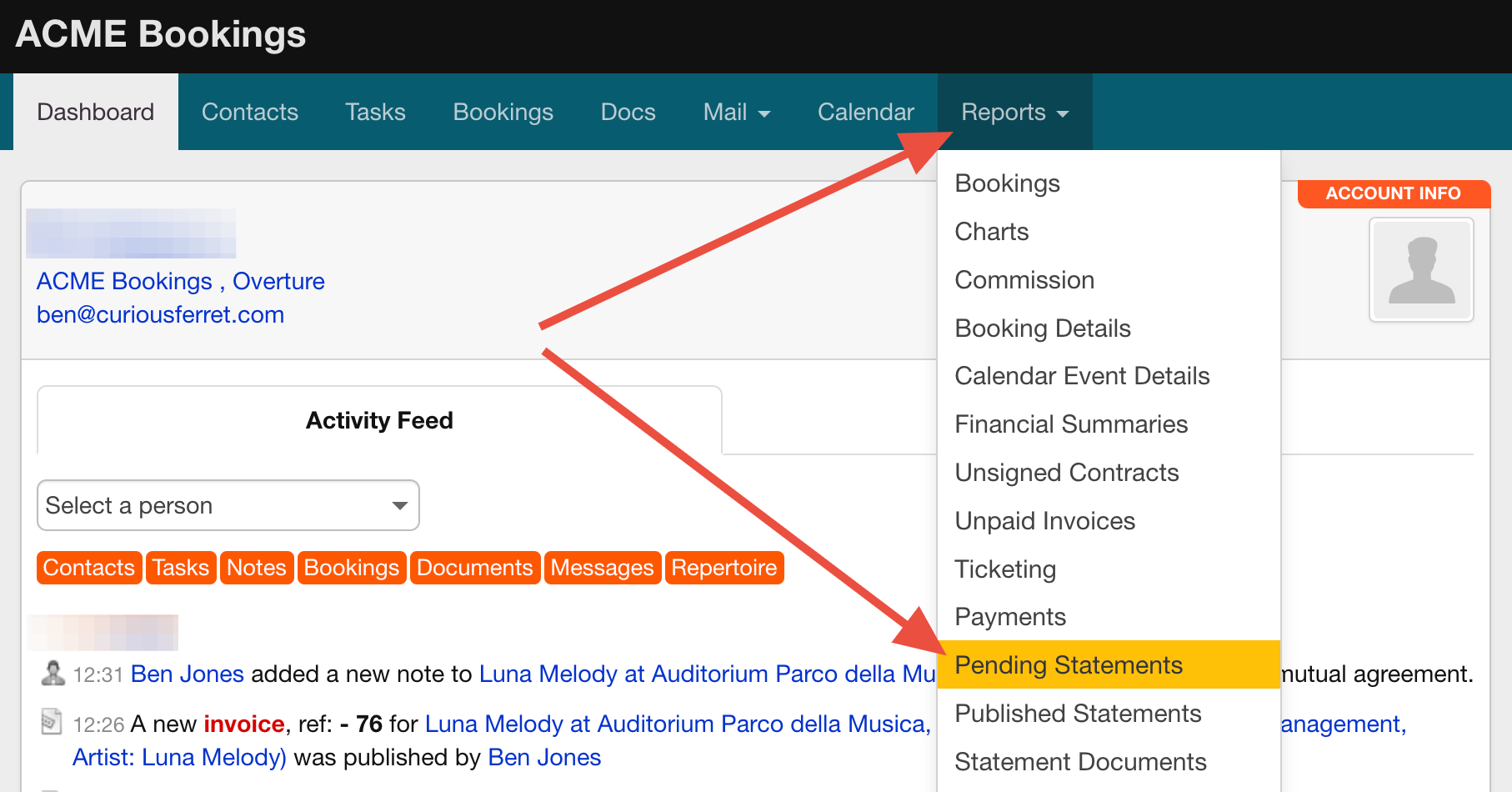
Step 2. Select “Log Credit/Debit”
Click the Log Credit/Debit button located at the top of the right-hand sidebar.
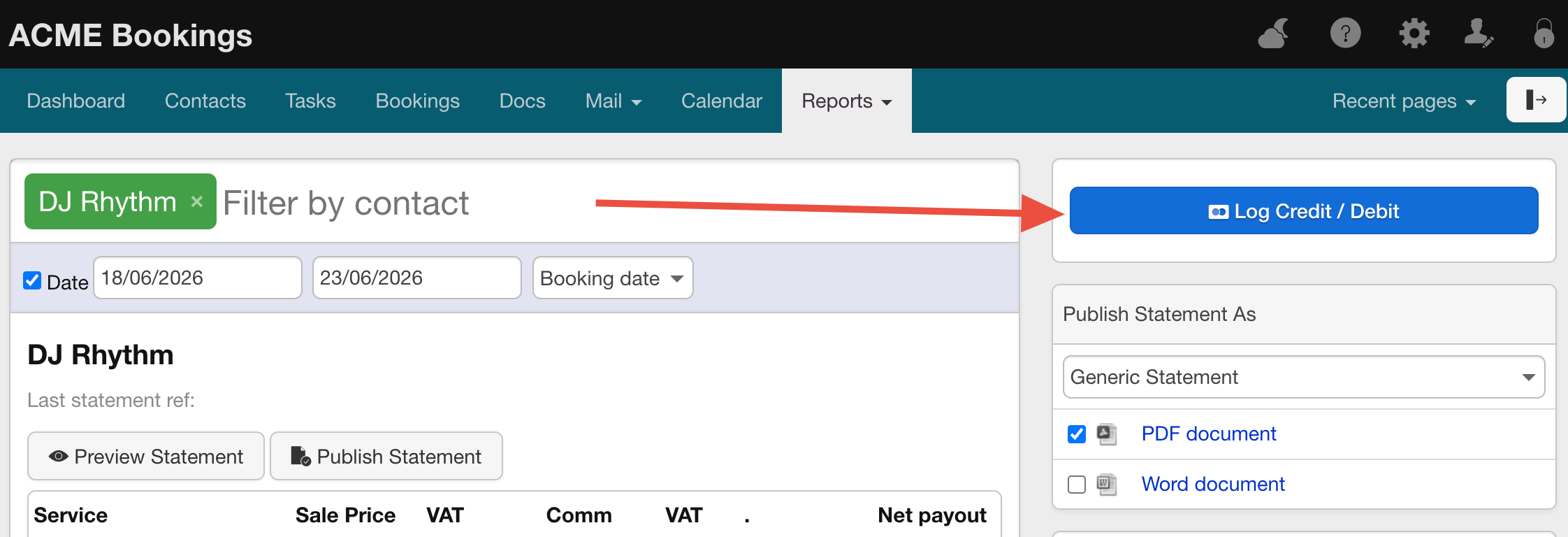
Step 3. Log a Credit
If you are logging an Advance or other credit:
- Enter the date of the credit.
- Add a description (e.g., “Advance against 2026 Spring Tour”).
- Enter the amount being credited and select the currency.
- Reconfirm the contact name associated with the Pending Statement.
- Click Add Credit/Debit to save the entry.
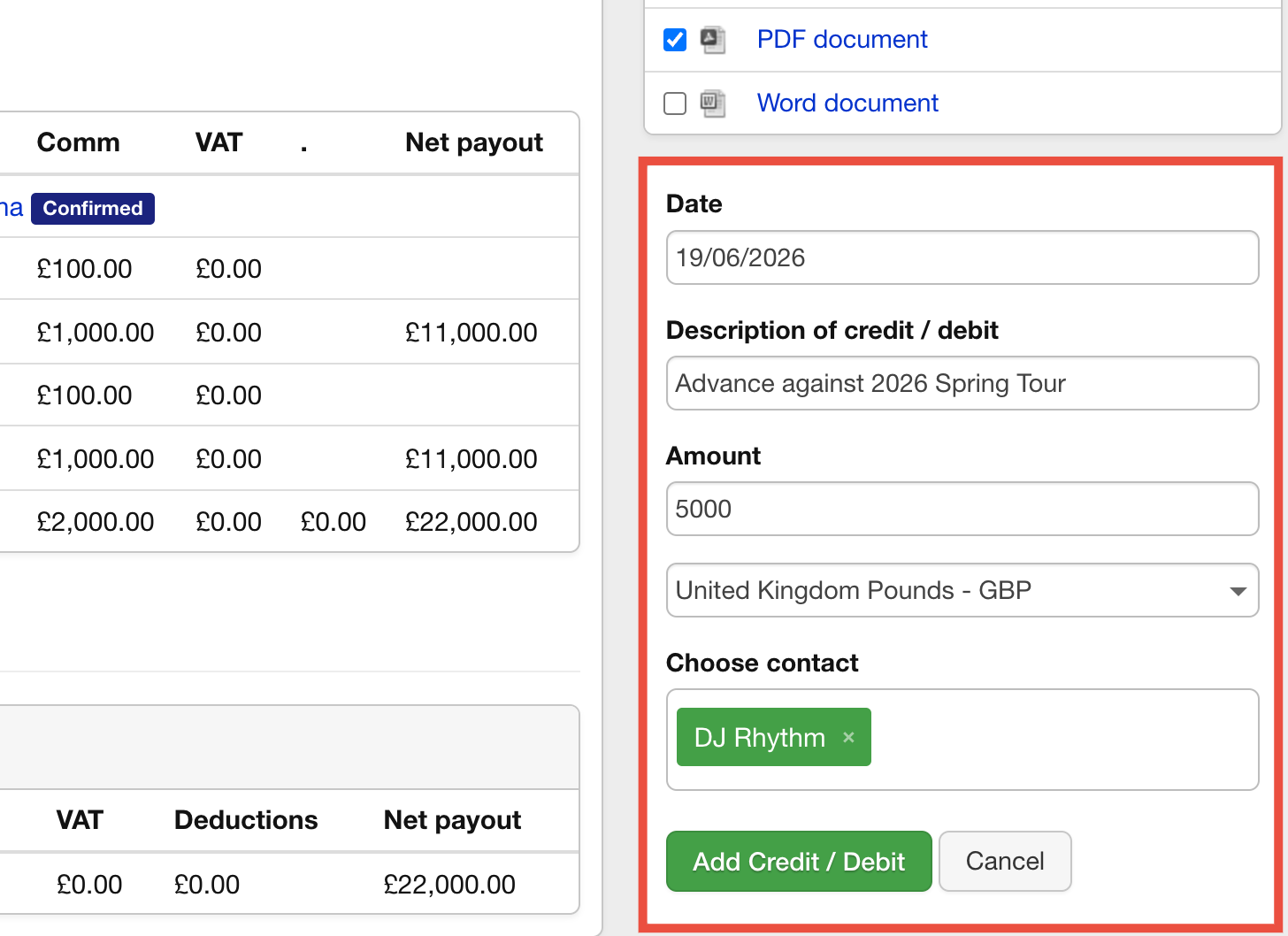
Step 4. Log a Debit
If you are logging a Debit (e.g., repayment of the credit):
Repeat the steps above, but:
- Adjust the description accordingly (e.g., “Repayment of 2026 Spring Tour Advance”).
- Enter the amount as a negative value (e.g., -£5000.00 for a debit).
- Reconfirm the contact name and click Add Credit/Debit.
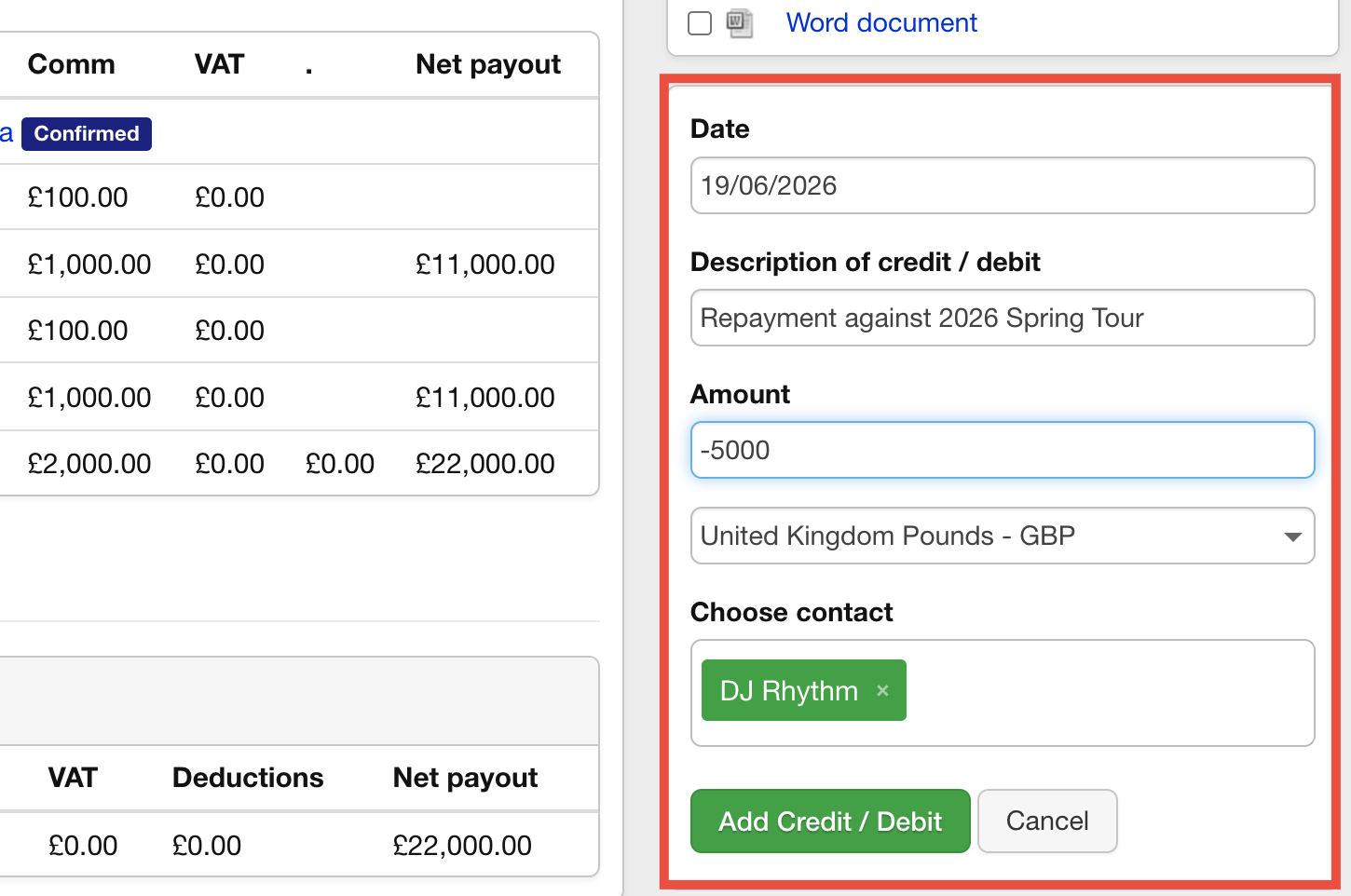
Step 4. Example: Logging an Advance and Repayment
If advancing £5000.00 for a tour, you would:
- Log a Credit: £5000.00 with a description like “Advance against 2026 Spring Tour.”
- Log a Debit: -£5000.00 with a description like “Repayment of 2026 Tour Advance.”
- Ensure the relevant contact is selected before finalizing each entry.
Review and Adjust Date Filters
Once logged, the Credits/Debits will appear on the Pending Statement immediately.
If you are using date filters (e.g., by Booking Date) on the Pending Statement page, you may need to clear the filters to see the new entries, depending on the dates entered.
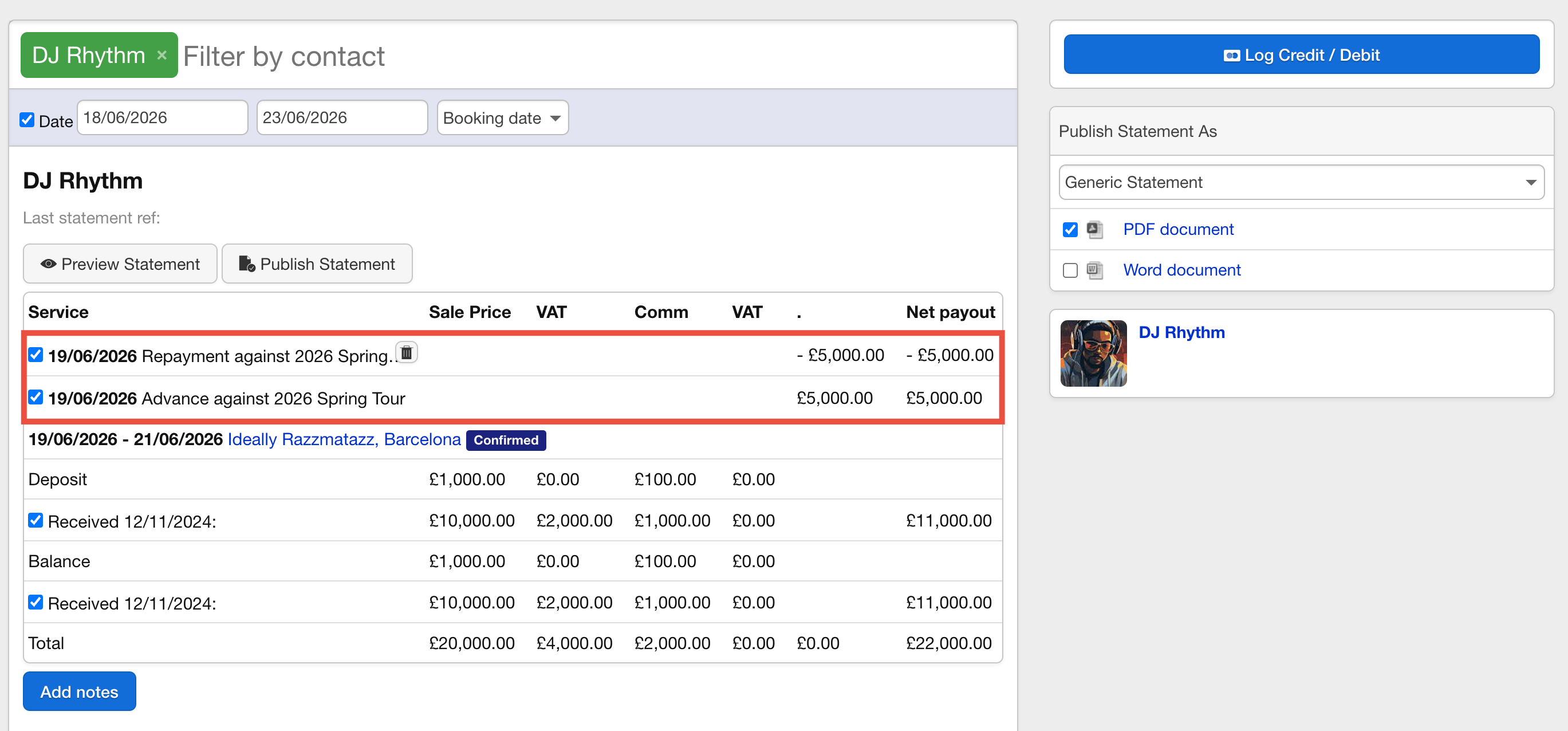
This guide ensures you can accurately log Credits/Debits for your financial management needs in Overture. If you encounter any issues or have questions, feel free to reach out to support for assistance.
