If a user has been locked out of their account due to multiple incorrect password attempts, an Admin user can easily unlock their access. A user will be locked out after 10 consecutive incorrect password entries.
To unlock a user, go to Settings > Users and find the locked user in the list. You’ll see a green “Unlock” button next to their name. Simply click this button to restore their access. This process is the same for Admin, Internal, and External users.
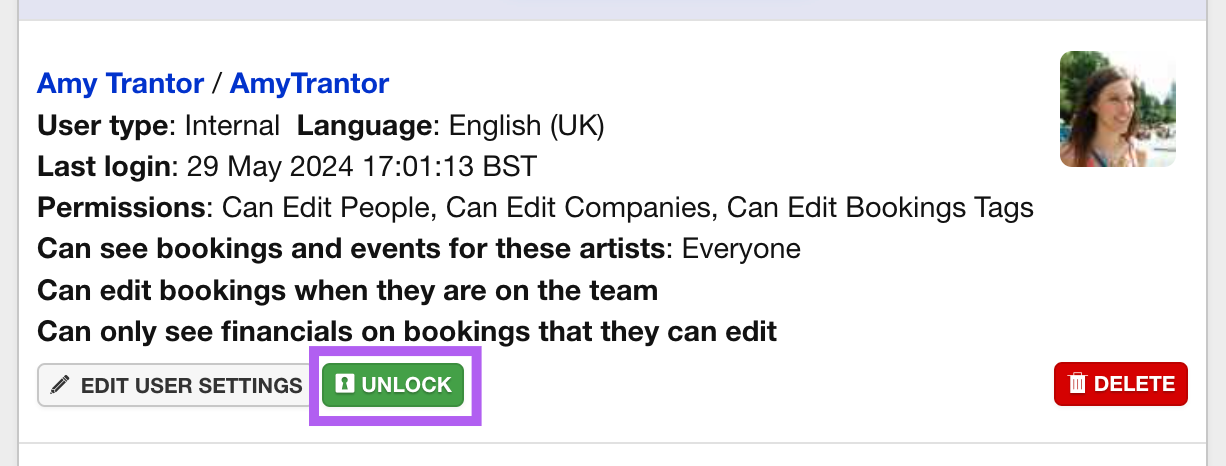
This straightforward process ensures that you can quickly help users regain access to their accounts without unnecessary delays.
