Overture has improved its direct integration with the Hellosign API so that you can send your contracts or other documents out for signatures seamlessly from within the Overture app at a much reduced cost from the previous integration. It’s very easy to setup but there are a few important points that require your attention before you get going.
IMPORTANT: When subscribing to Hellosign you will require codes to be added to your document templates so please contact support before proceeding if you have never used Hellosign with Overture before.
Step 1: Subscribe
To get started you need to sign up for a plan. Simply go to Settings > Electronic Signatures and click on the black button labelled ‘Subscription Plans’.
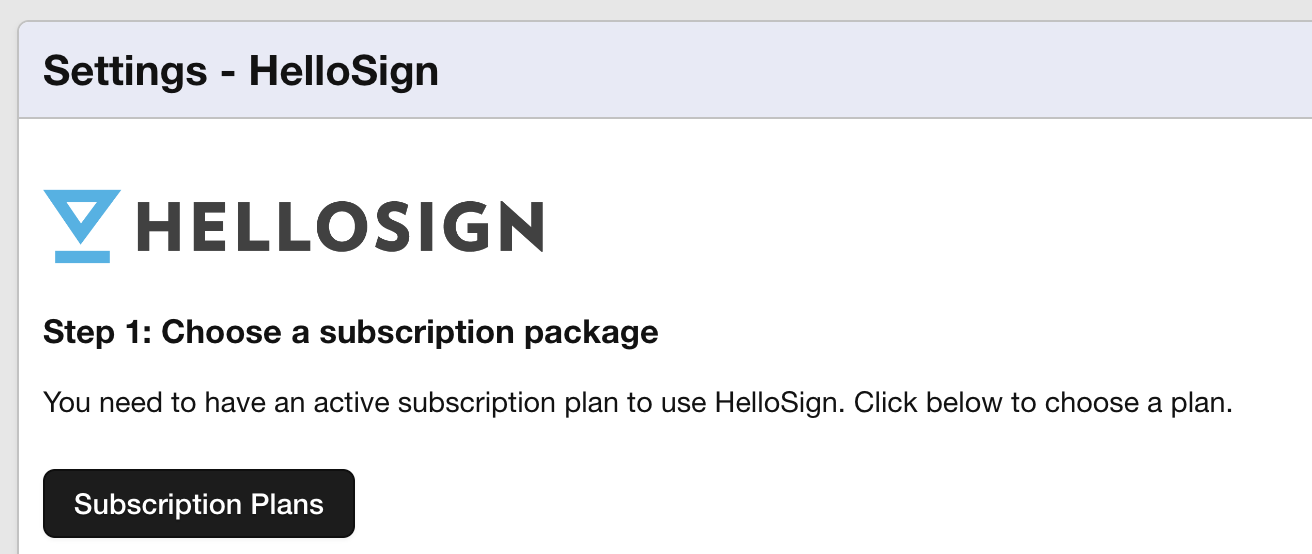
This will take you to the plans page where you can follow the steps to signup. If you have ever used an integrated document signature platform before you will know that they are expensive so at Overture we have done our best to keep these costs as low as possible by buying signatures in bulk then re-selling to our customers at cost on the higher plans this can be a2 low at 75p per document which we think is hard to beat, please note that this is the cost PER DOCUMENT no matter how many signatures are required.
Choose a plan by selecting the button and then following the steps entering your payment information. This will then setup an automatic payment every month for you.
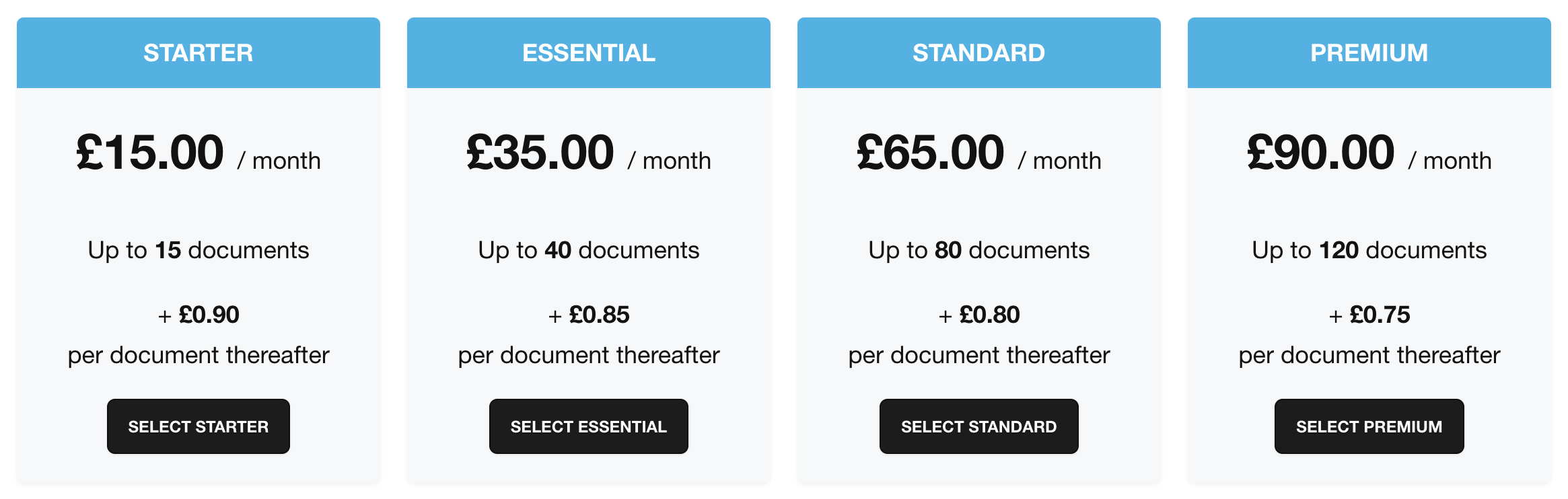
Step 2: Connect to Hellosign
The next step on the Electronic Signatures page is to connect to Hellosign, click the green button to continue with the setup.
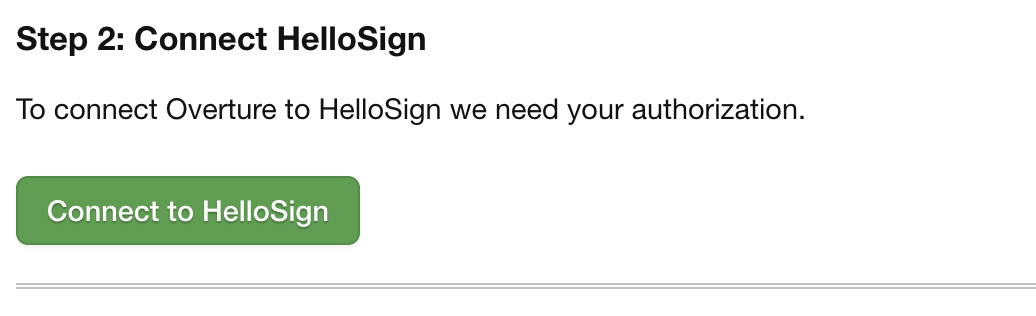
This will direct you to Hellosign where if you don’t have an account you can create one or if you do already have an account you can connect it by clicking ‘Allow’.
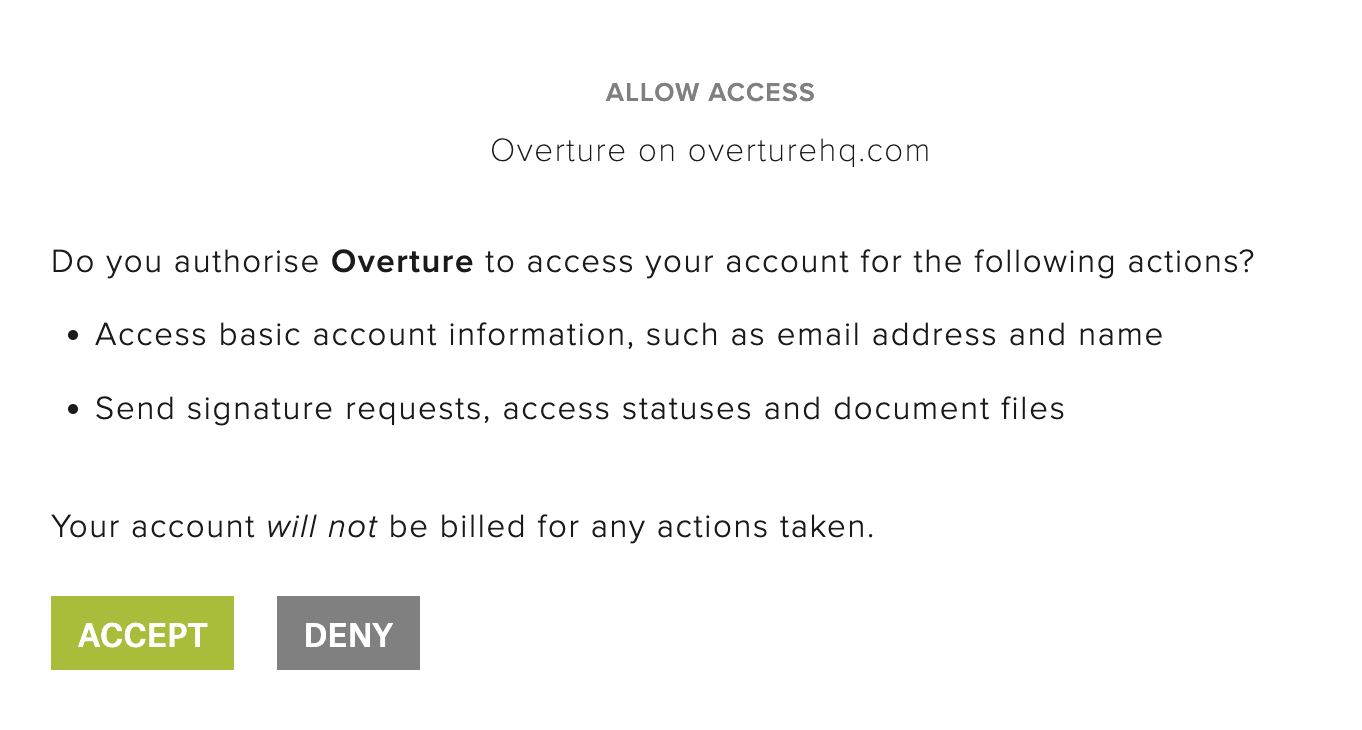
IMPORTANT: If you need to create an account here please ignore Hellosign telling you to signup for a paid account. Overture holds all the signatures so you will be using them from your subscription setup in the previous step.
Step 3: Settings
It’s also now important to make sure that your settings look correct for your document / contract setup and how you request signatures. For example when sending a contract do you send to both the Promoter and the Artist or just the Promoter? Do you need to sign when contracting between Agency and Promoter etc. Please take a minute to make sure these settings are correct and save.
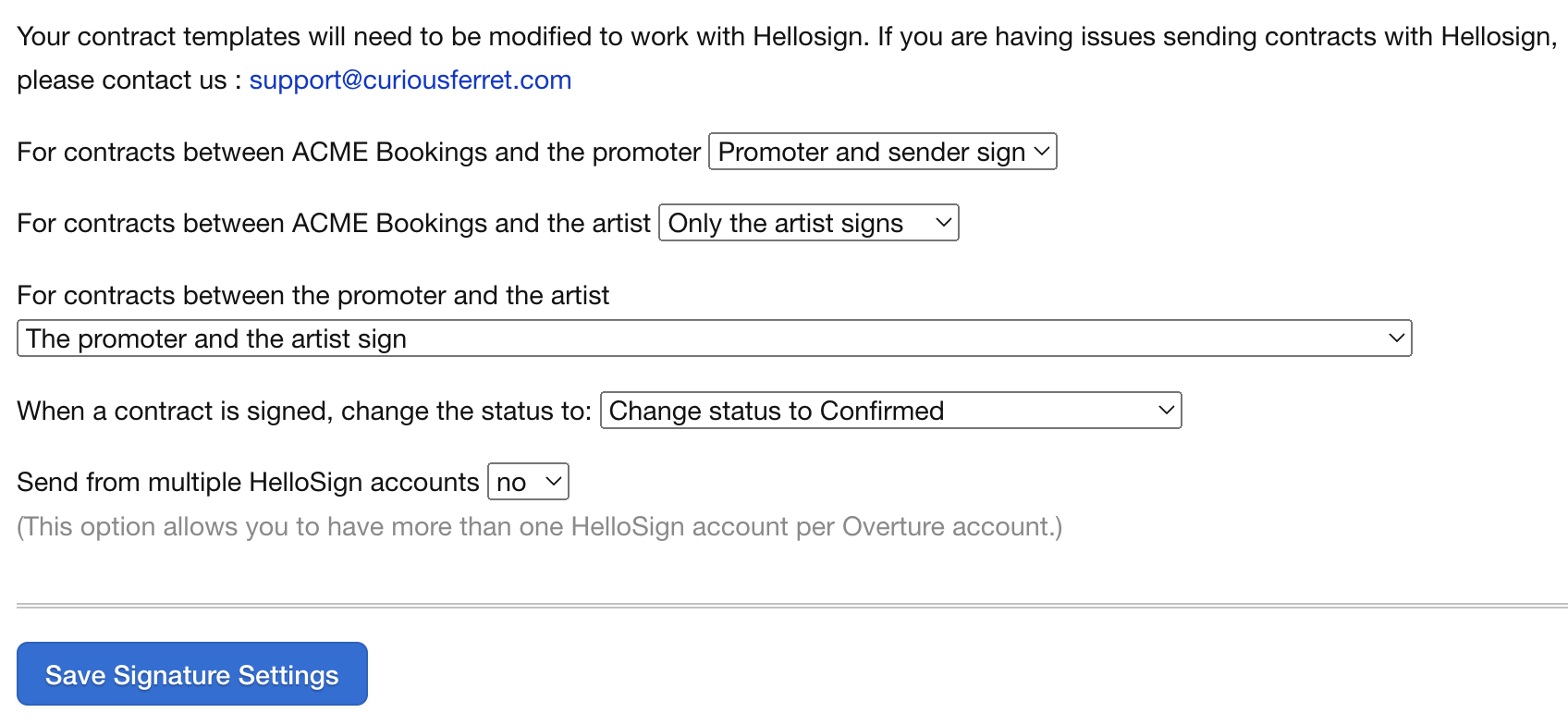
Multiple Hellosign Accounts
You can see at the bottom of the settings section the option to ‘Send from multiple accounts’ this allows each agent to have their own Hellosign account so that the ‘reply to’ or agent information in the Hellosign emails is to them rather than, perhaps, a documents@yourcompamy.com email address. For example here you can see this message is coming from dan@
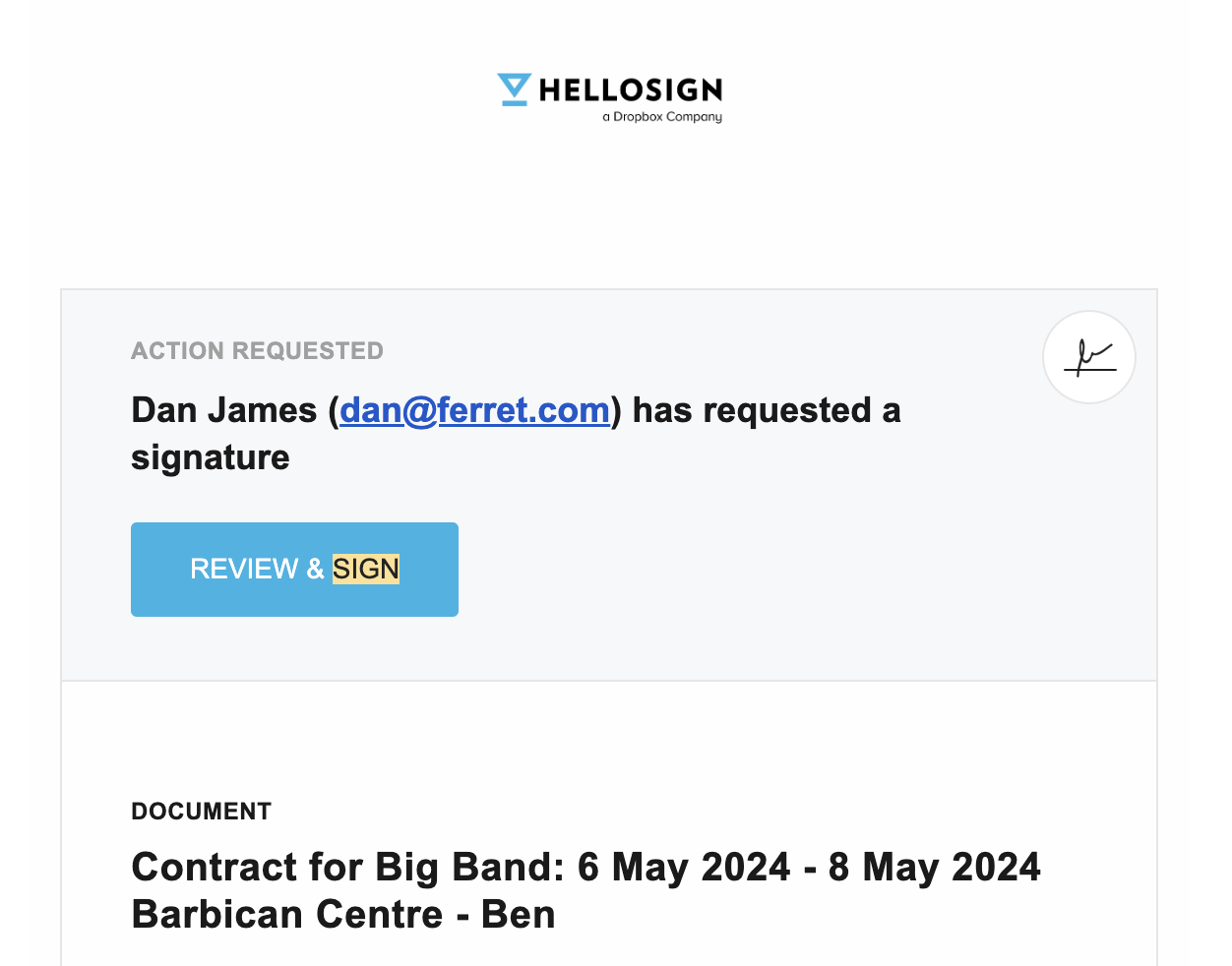
Usage Statistics
Once subscribed and using Hellosign you can check on your usage in the ‘My Account’ section of Overture, click on the head icon in the top black bar of your screen.
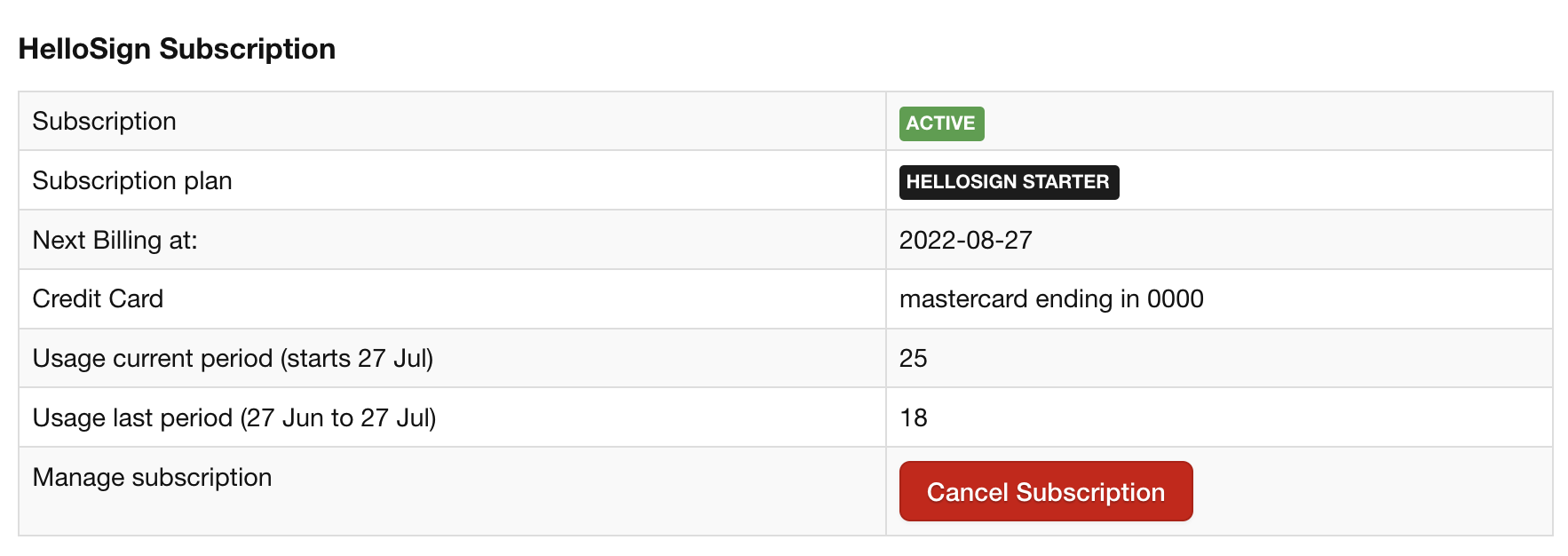
You can also see in this screen shot that there is an option to Cancel your subscription if you no longer require the use of Hellosign.
