In Overture, external users can be granted access to specific documents associated with bookings. These permissions are flexible and can be configured to meet your agency’s requirements, ensuring only the right people see the appropriate documents. This article explains how external document visibility works and how settings can be adjusted.
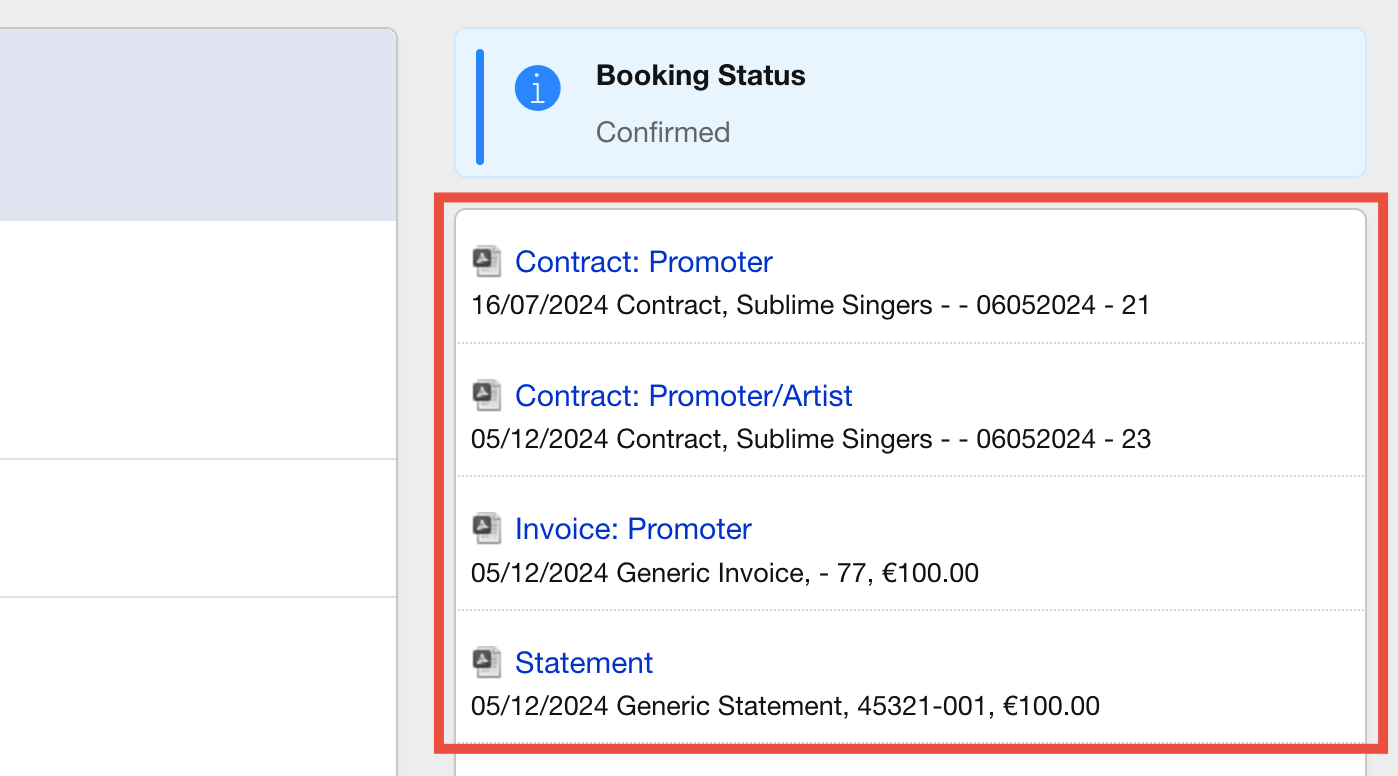
Document Visibility Settings
Document visibility in Overture is controlled through two main factors:
- Document Visibility Settings (assigned to the document type).
- External User Permissions (assigned to the external user).
Document Visibility Levels
The visibility of documents is defined by a setting attached to the document template. These settings determine who can access each document, if you need to adjust document visibility settings, contact Overture support to make changes.
- 1 = All participants: The document is visible to all associated parties (e.g., artist, promoter).
- 0 = No one: The document is not visible to any external users.
- 2 = Promoter only: The document is visible only to the promoter.
- 3 = Artist only: The document is visible only to the artist.
Document Types Available for External Users
External users can see the following document types if permissions allow:
- Contracts
- Invoices
- Statements
- Itineraries
- General Attachments
External User Permissions Settings
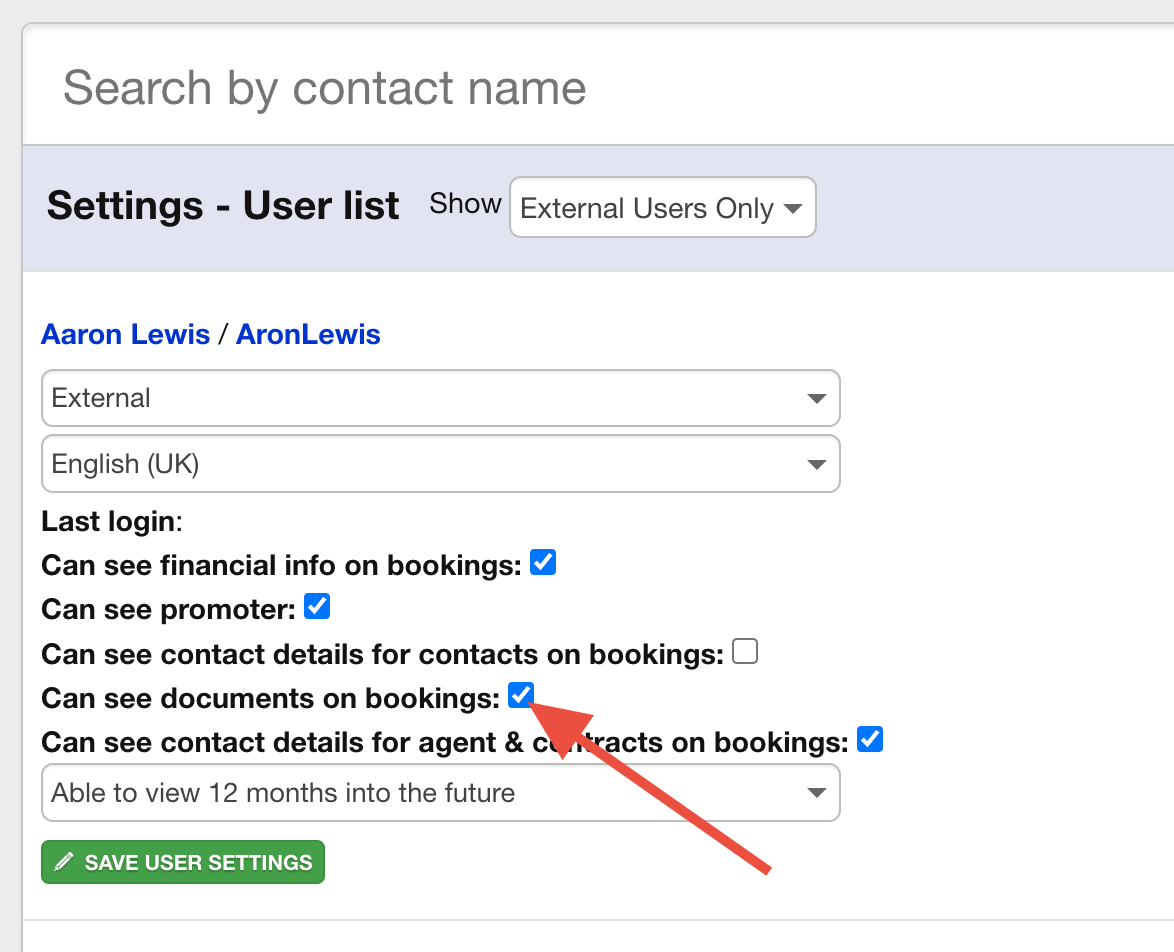
Permissions ON
When “External Document Permissions” are enabled for an account the the option appears in the settings, then:
- WHEN CHECKED – External users can see ALL documents associated with their bookings depending on the visibility settings for the template.
- WHEN UNCHECKED – If the user’s document permissions setting is unchecked, they will NOT be able to see any documents on bookings.
Permissions OFF
When “External Document Permissions” are disabled then this option is not available in the settings and then the default document permissions are then active:
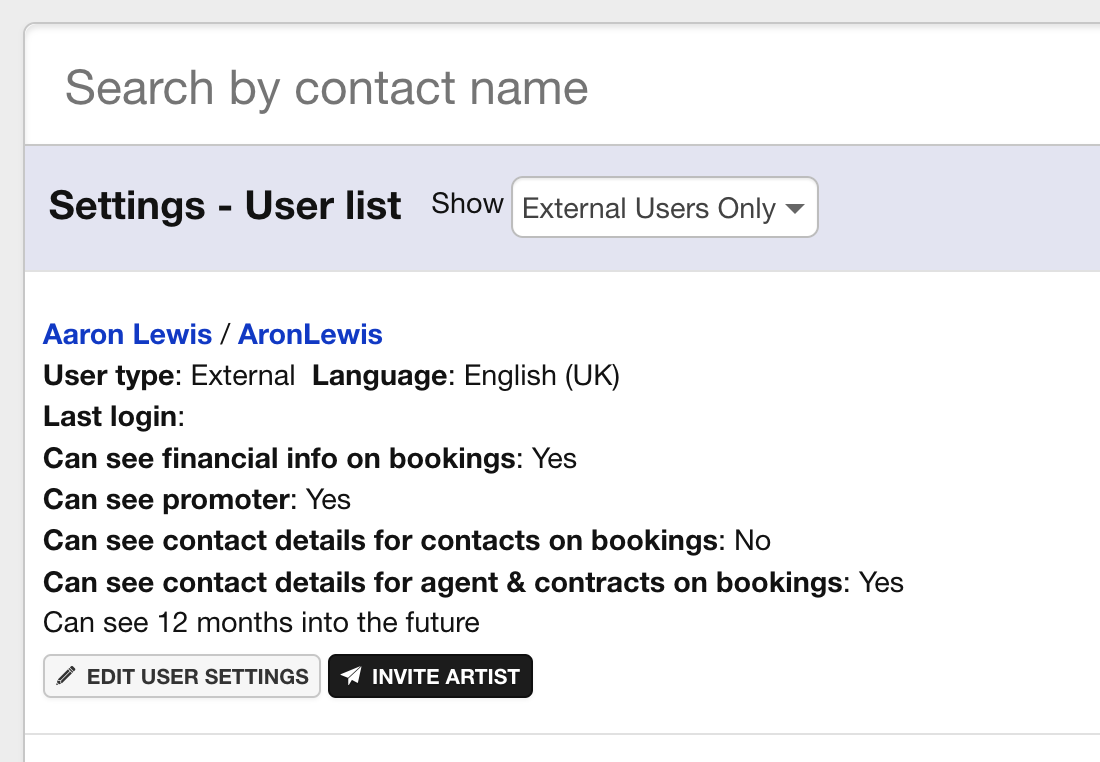
External users will only see specific document types – Contracts, Invoices, Statements, General Attachments and Riders if the document’s visibility setting are configured.
This ensures external users see only the documents relevant to their role and offer a more restricted view than when the External User permissions are available.
How External Users Can Access Documents
External document visibility is managed directly through their account settings:
- If the setting for document permissions is ON, users can toggle visibility on or off for individual external users.
- If the setting is OFF, external users will only have access to limited document types by default.
Key Points to Remember
- Visibility is determined by the document type and user permissions.
- Adjustments to document visibility settings must be made by Overture support.
- External users without appropriate permissions will not be able to view any documents.
For more information or help setting up document visibility, contact the Overture support team.
