At times, you may want to enrich your repertoire by including specific movements or roles. Whether you’re creating a new work or adding to an existing one, here’s a step-by-step guide.
For New Works:
Navigate to the Repertoire Report and then locate the “Add Work” form using the top-right sidebar button.
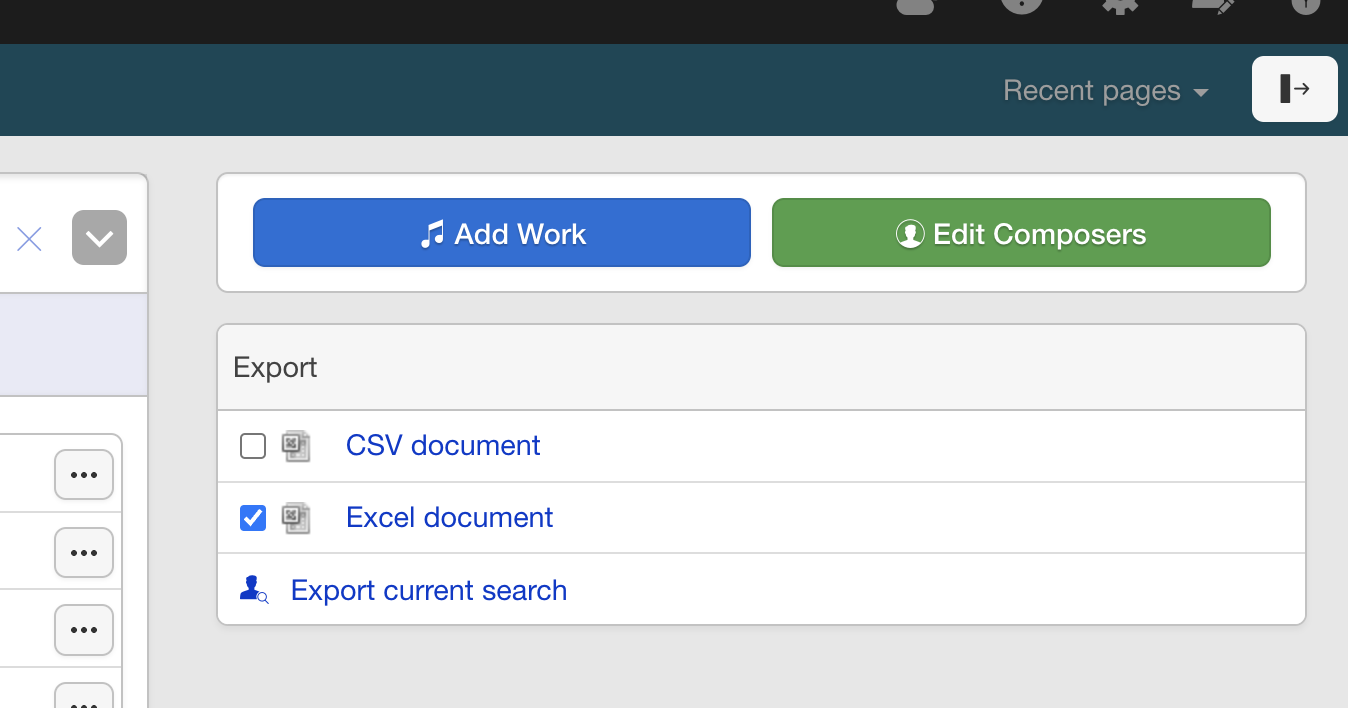
Fill in the relevant details for the new work. Overture conveniently pre-populates data such as composer name and dates if available.
Locate the “Movements” and “Roles” fields on the form. Please note that currently, you can add only one movement at a time, but we’re actively working on enhancing this functionality.
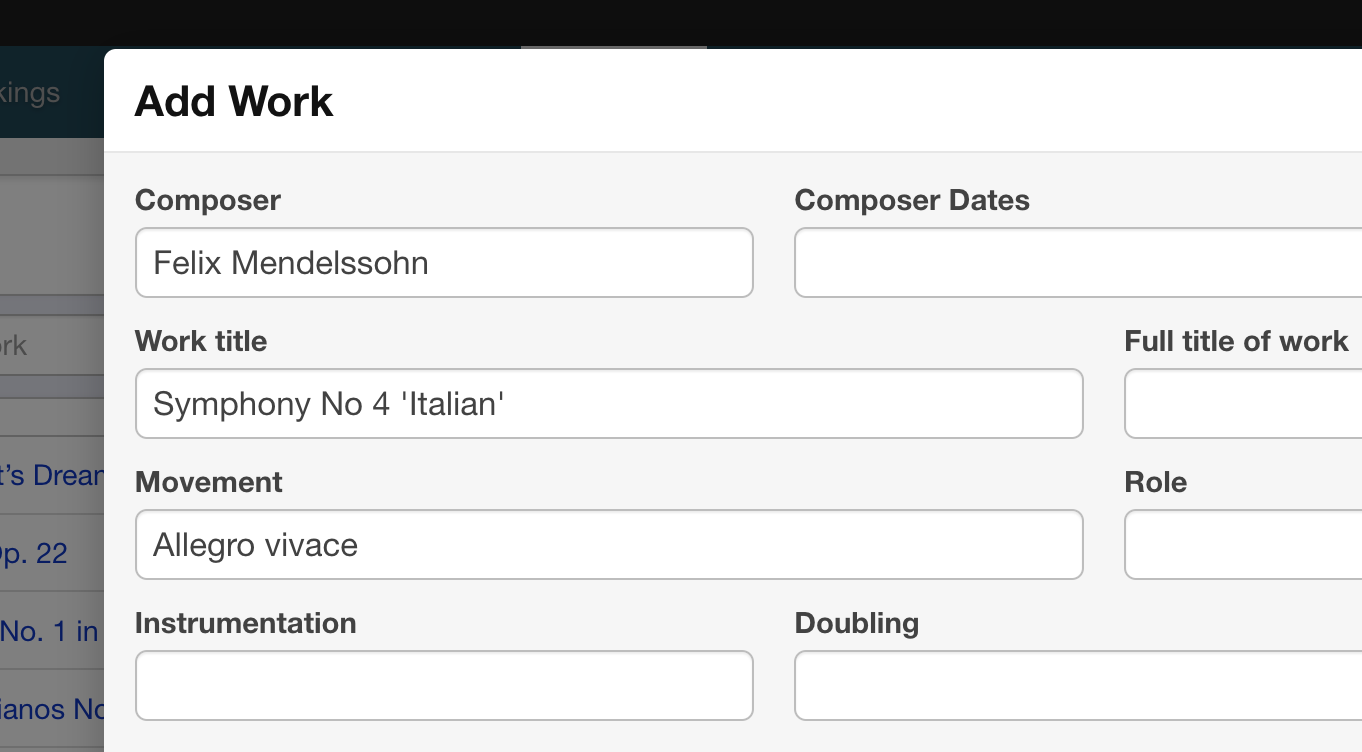
Add your movement details and save. Overture will create the new work in your database along with the specified movement. To review or manage movements, click on the menu icon, choose “Movements,” and make any necessary edits.
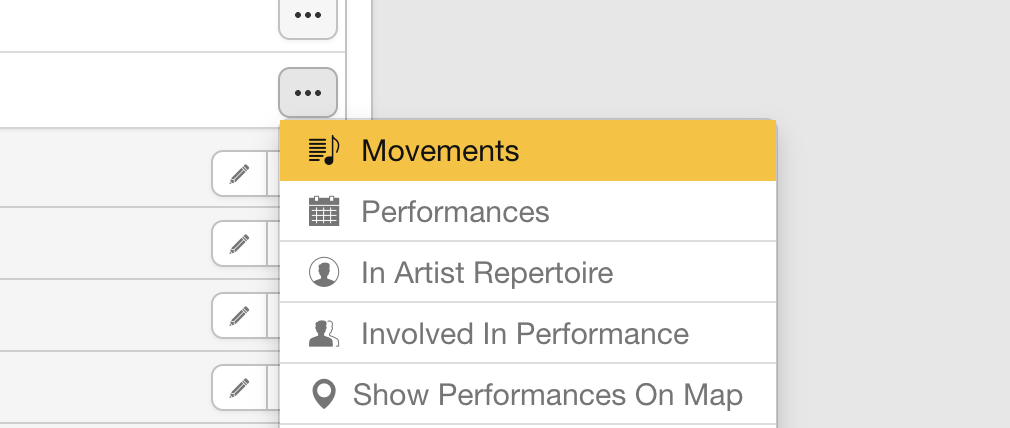
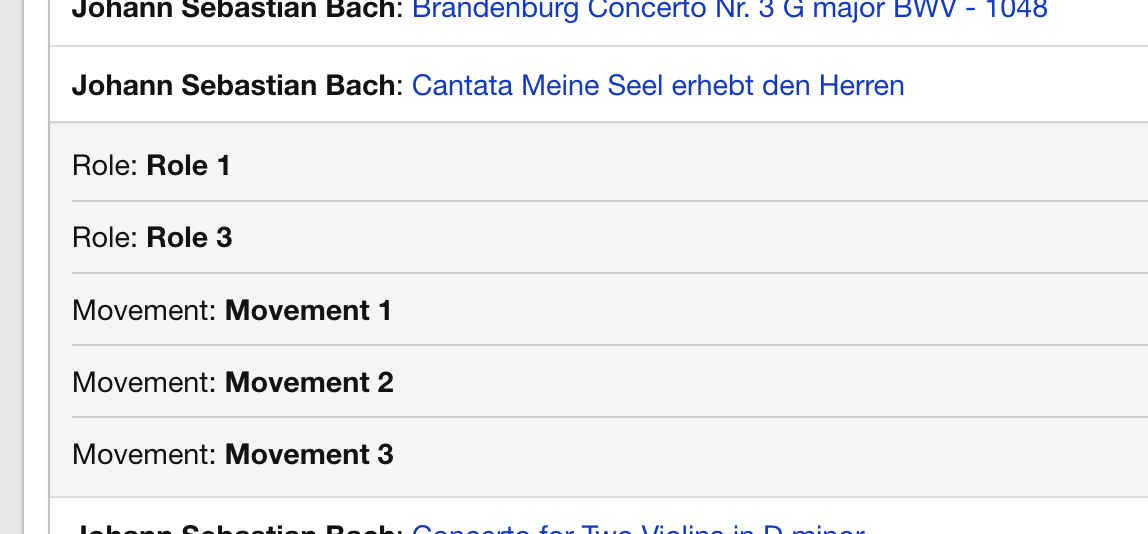
For Existing Works:
Begin the process by opening the “Add Work” form again.
Start typing the name of the existing work, select it from the list, and watch as the associated data auto-populates in the form.
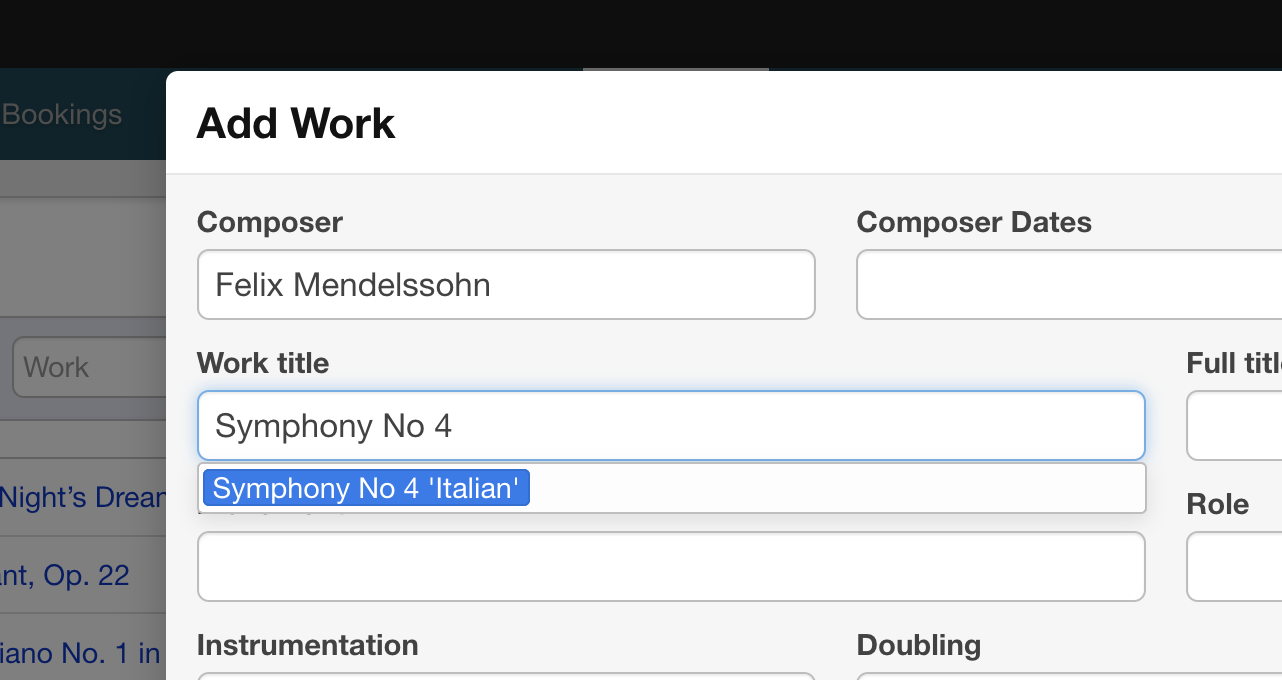
Add the name of the new movement and save.
To review or manage the added movement, simply select the “Movements” option from the dropdown menu.
Adding movements to your repertoire works is a straightforward process, enhancing your ability to organize and showcase your diverse repertoire. If you have any questions or need further assistance, feel free to reach out!