You can now add flights to Overture using only the flight number. Watch the video below for a demonstration of how it works.
To begin you need to make sure that the ‘Flight’ event type is in your settings. Head over to your Overture settings and in the sidebar locate the Calendar Events menu item. In the events status list select Add Field and add Flight and choose whatever colour you prefer to represent this event type.
As a default Invisible to external users is unchecked so if you want your artists to see this event on their external calendars make sure you leave this as is.
If you then head over to your calendar and firstly search for the contact this flight refers to. Then click to add a new calendar event all you need to do is enter the flight number, select the event type ‘Flight’ then click ‘Add’.
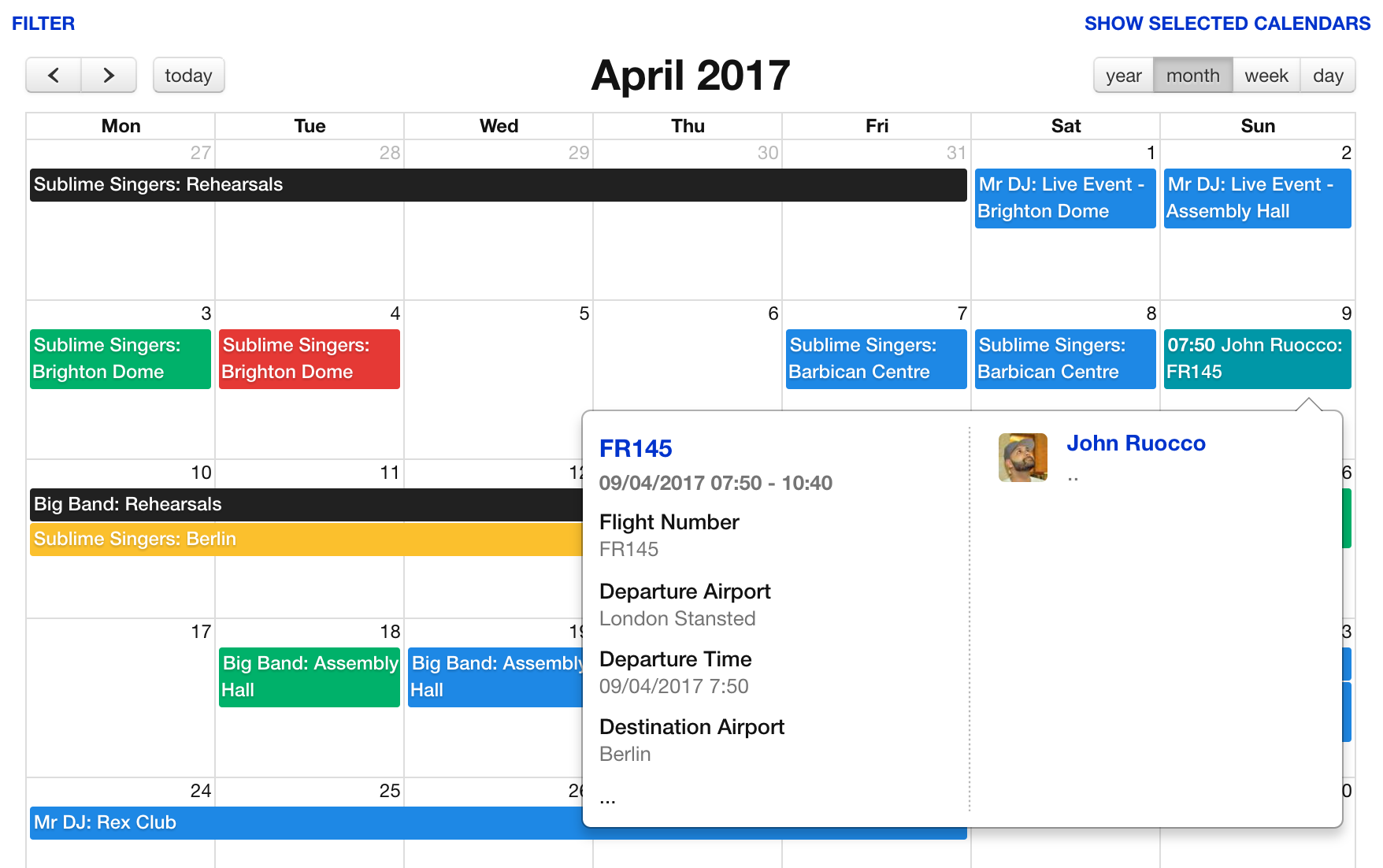
If you click on the event you can see in the further info fields Overture has found and added the details of the flight automatically. Your artist can now see this event on their calendar, it’s as easy as that.
You can also add the flight whilst creating your booking. We wanted to include this feature for people who like to work with a single booking page for their artists itineraries rather than using the calendar.
To do this head over to a booking you wish to add a flight to. In the sidebar find the Look up flight option. Select that and you will see a popup appear where you can add your flight information.
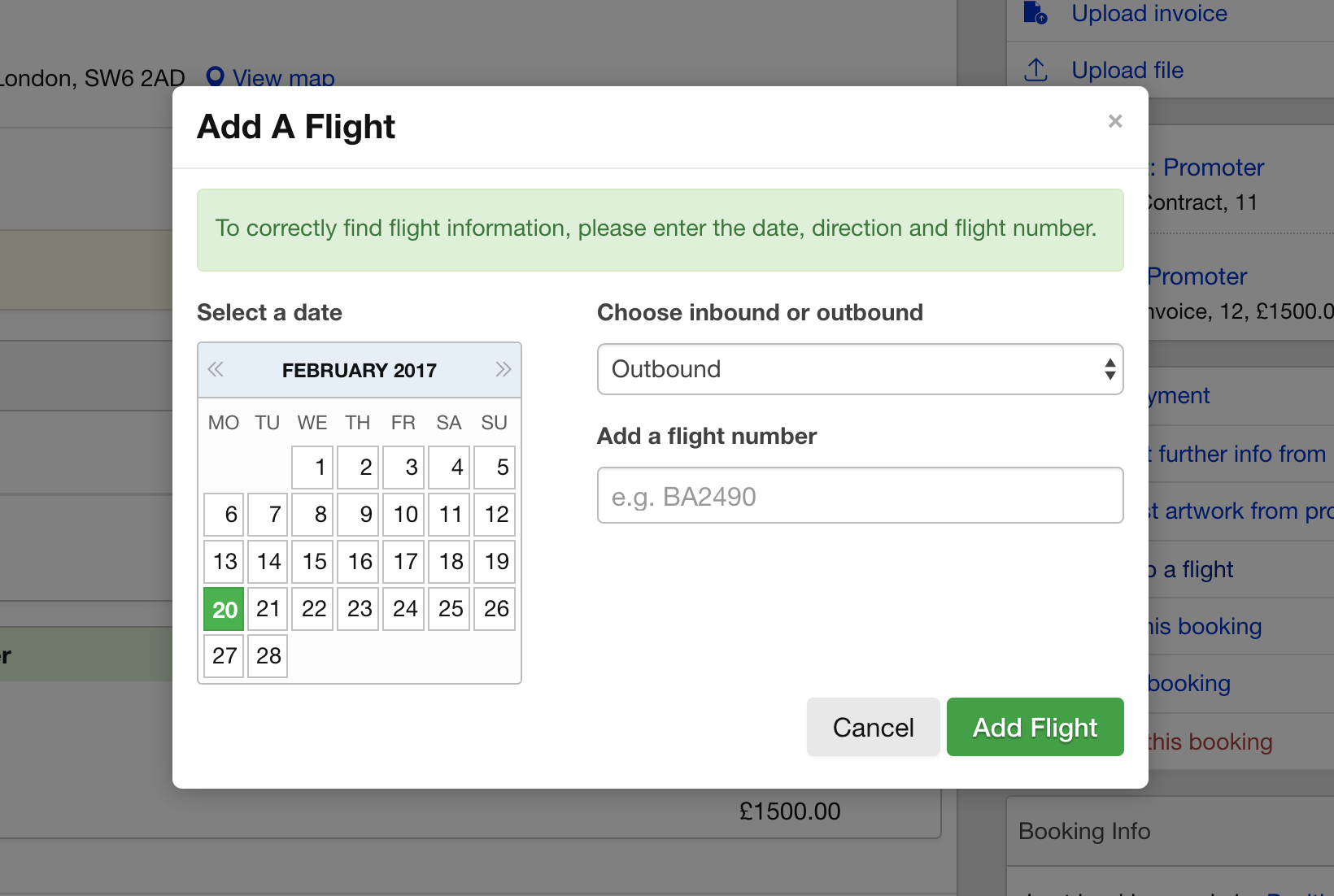
With this form you need to add the date, inbound/outbound, and the flight number. You will then see the information appear at the bottom of the booking in the further info fields.
