iOS – Apple iPhone and iPad
Firstly if you are using an iPhone with Google Chrome or any other non native browser it’s good to know that you can’t add an app to the homescreen using this browser. This feature is reserved only for Safari on the iPhone.
So to begin open Safari and navigate to your unique Overture web address. In the screenshot below I have logged in so that the app always defaults to the dashboard but in theory you could choose another screen to bookmark and the app link will always default to that after login.
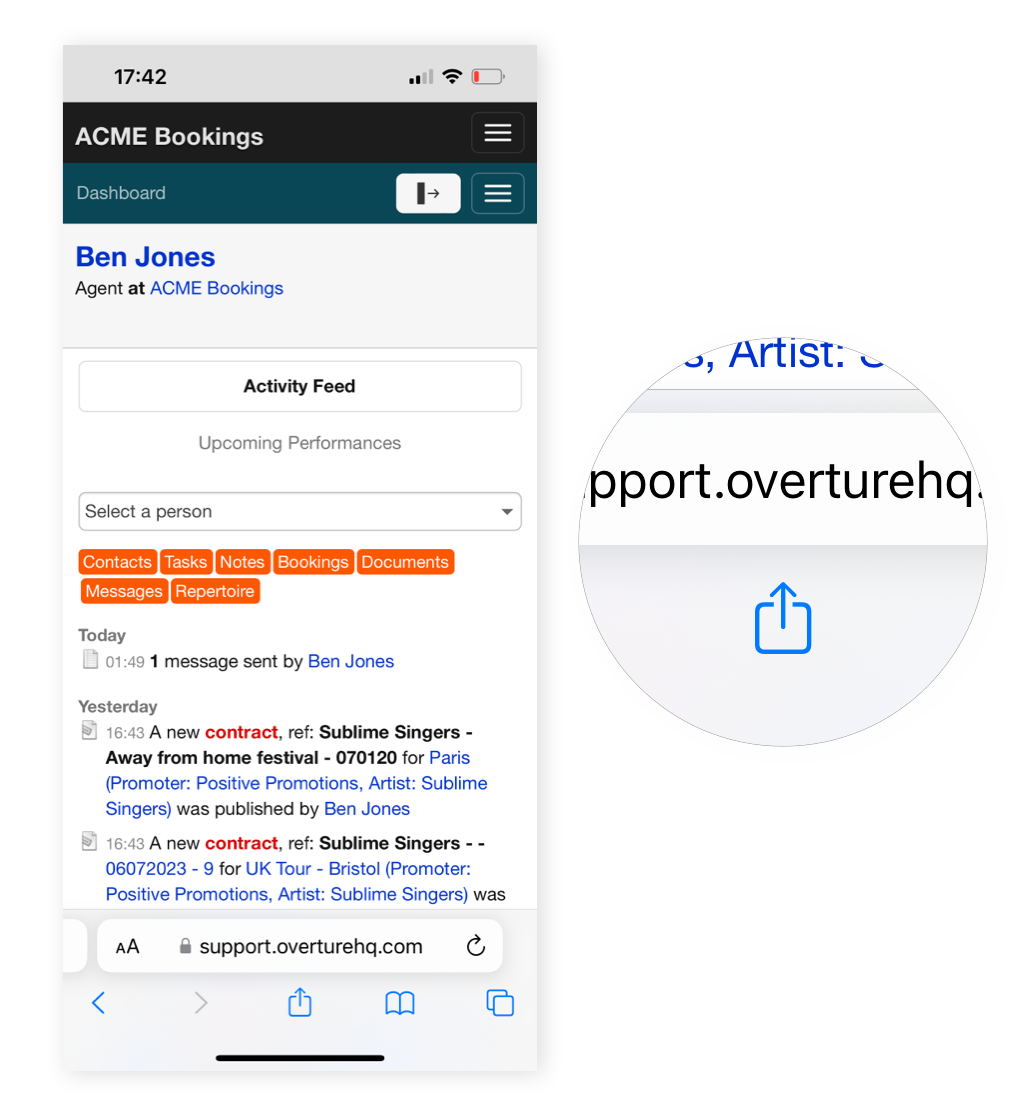
Click on the ‘Share’ icon at the bottom of the browser interface.
This brings up the menu where you can scroll down to find the ‘Add to Home Screen’ option. Tap that and you will then be able to rename the app if preferred. Then tap ‘Add’.
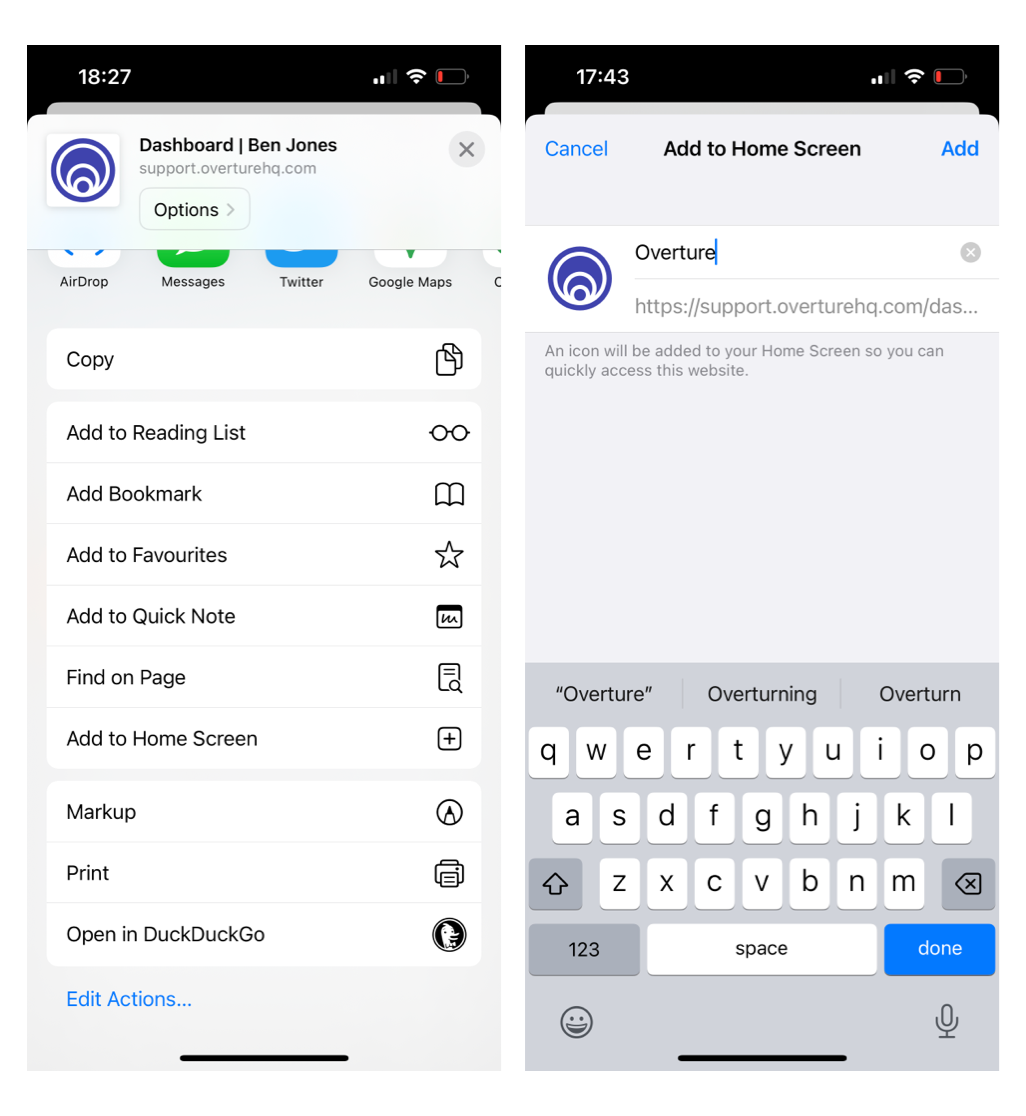
The app will now appear on your home screen with the Overture logo and the name you provided. The next time you visit Overture on your mobile device you can simply tap the app icon and login.
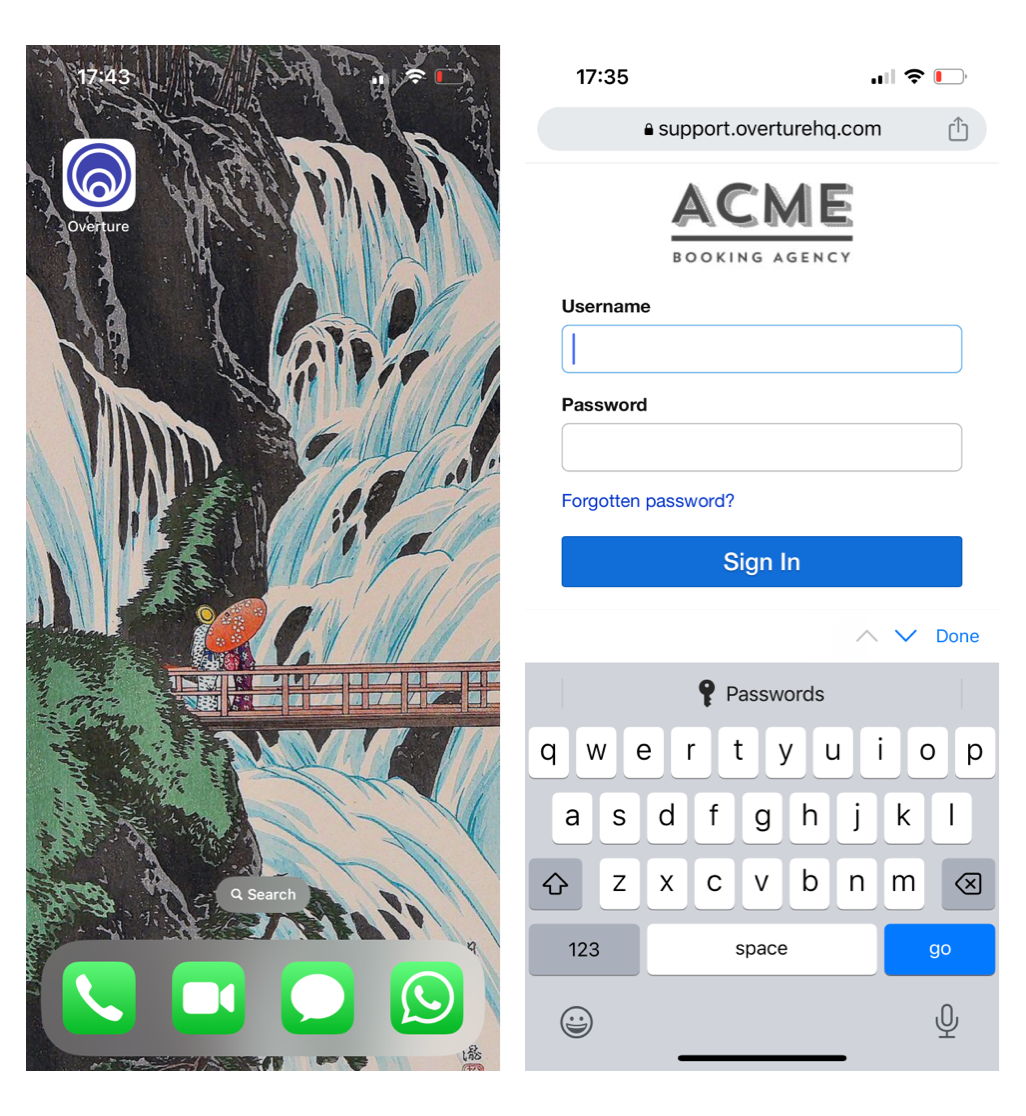
Android
For Android devices I recommend checking out this Help Article on Android Authority
https://www.androidauthority.com/add-website-android-iphone-home-screen-3181682/
Save login details
It’s worth remembering that in each case you should save your login details directly into the browser so you don’t have to type them in each time. When you visit your Overture account from a different browser you will be logged out of your current active session so this allows you to quickly log back in.
I would also recommend that you switch on these options in your Settings > Login Security so that you can keep track of new logins and incorrect logins to improve the security of your account.
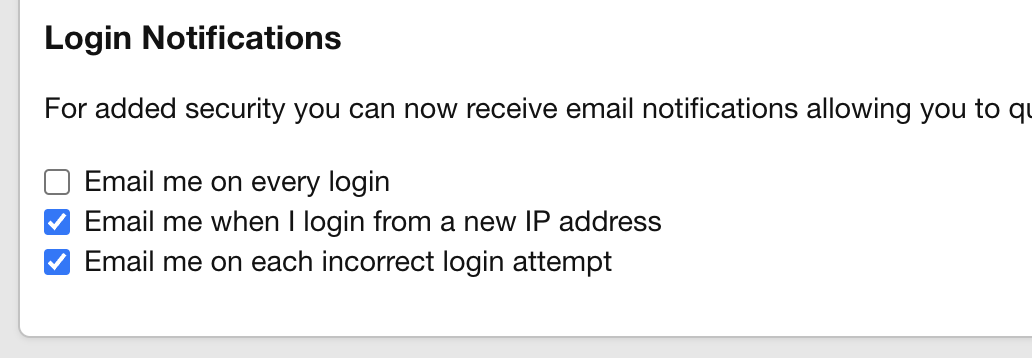
See this help article for more.
