The Availability Report is a powerful tool for checking which of your artists are available within a chosen date range.
Using the Contact Filter
To view an artist’s availability, use the contact filter to select the artist. If you prefer, you can start the search using a tag, which will display all contacts associated with that tag.
Example Terms
In the following example, the term ‘group’ is used to refer to an artist contact. This term may vary based on your account settings.
Searching by Tag
For instance, searching with the tag ‘Artist’ will show all contacts tagged as such.
You’ll see two checkboxes: ‘Only avail’ and ‘Only groups.’
Only avail: Displays only dates when the artist is available.
Only groups: Shows groups instead of individual contacts.
Viewing Bookings and Calendar Events
The results will show both bookings and calendar events. For example, ‘Big Band’ has two ‘Internet Calendar’ events pulled from their external calendar, which is useful if your artists update their own calendars with unavailability.
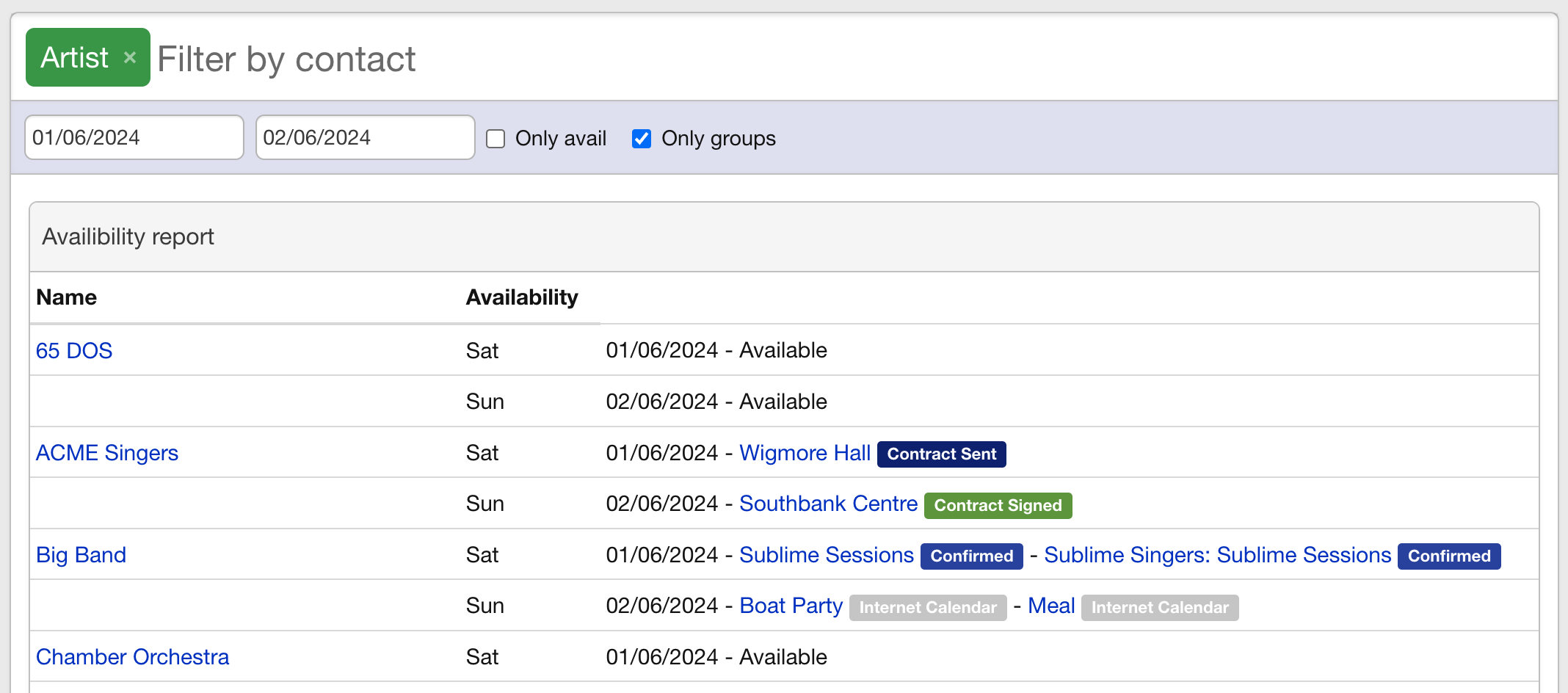
Handling Partial Group Availability
If some group members are available and others are not, you can choose which members to include in the availability report.
Go to the group’s contact page, click ‘Show all,’ and then click ‘Edit options for this person’ for each member you wish to include or exclude from the report.
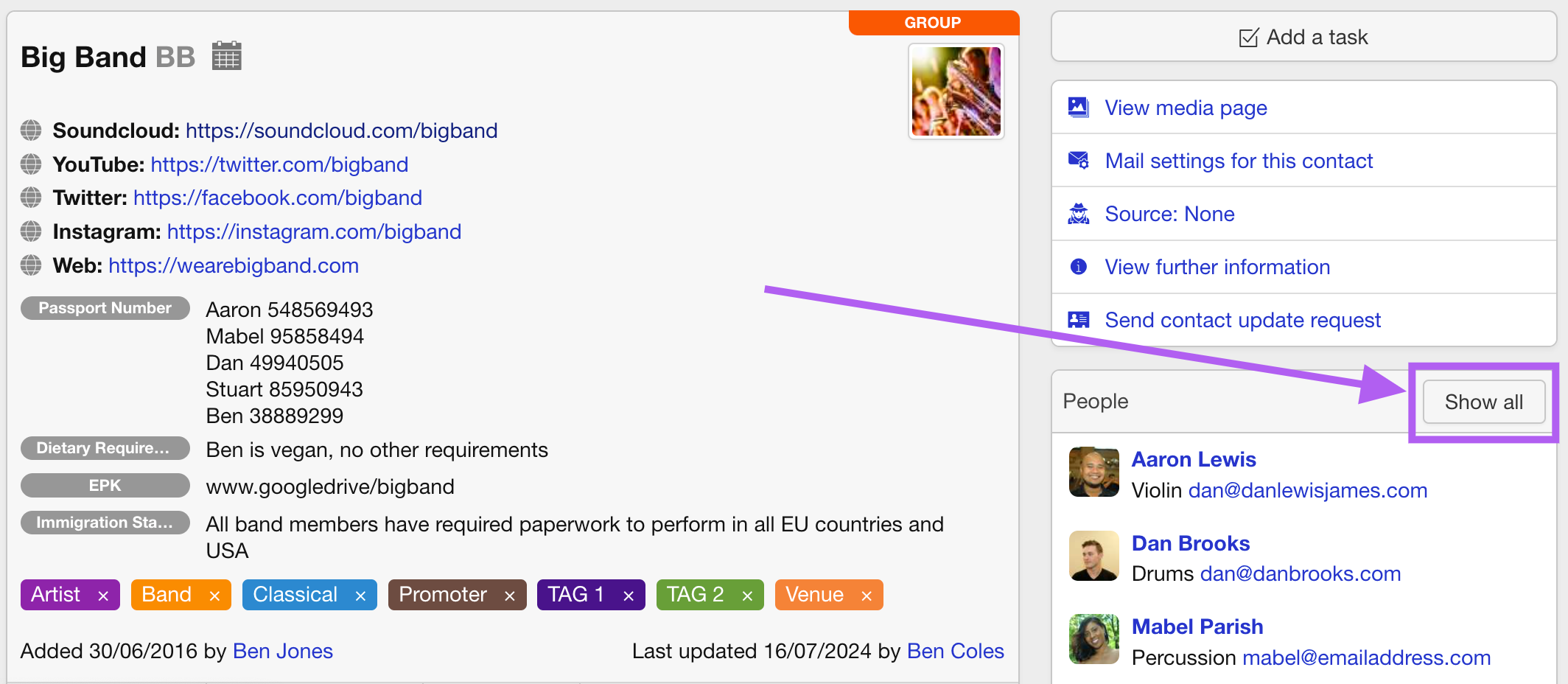
Check the box ‘Include on availability report for [GROUP NAME]’ to ensure accurate reporting.
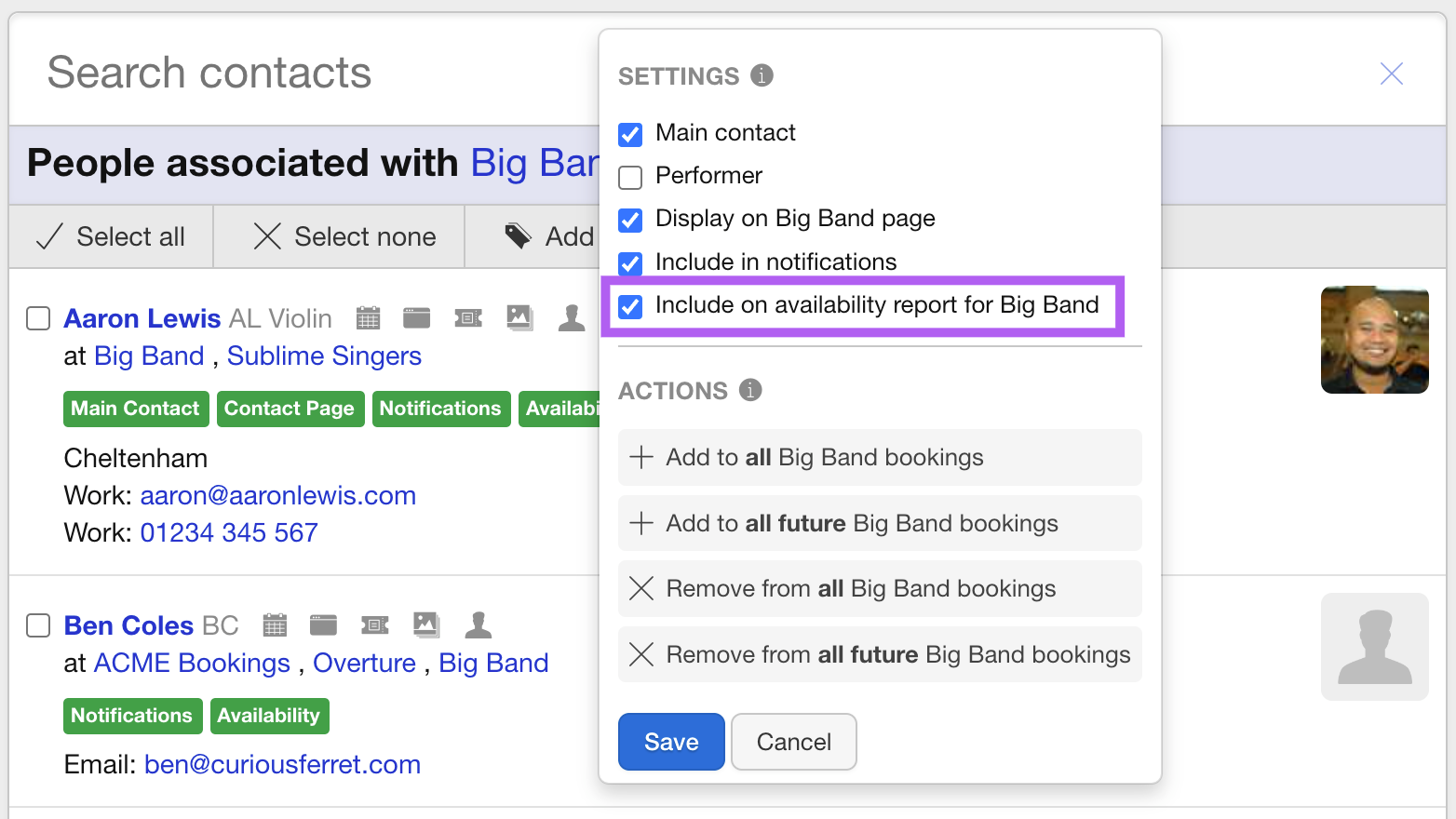
Note: For a group to appear as available in the report, each member needs to be available unless the ‘Include on availability report for [GROUP NAME]’ box is unchecked.
By following these steps, you can effectively manage and view the availability of your artists, ensuring you make informed booking decisions.
